JPEG is one of the commonly used image file formats, supported by various photo viewer apps. However, at times while trying to view your JPG/JPEG files, you may encounter a situation where you can’t open JPG files in Windows 10. This might happen due to corrupt JPG files, outdated photo viewer apps, or any other reasons.
So today in this guide, we are going to explore the common causes of this issue and provide you the best troubleshooting fixes to resolve Windows 10 won’t open JPG files problem.
To fix cannot open jpg files in Windows 10, we recommend this tool:
This software will repair grainy, distorted, pixelated, blurry, greyed-out images and restores your prized memories effeciently. Now repair your corrupt or damaged photos in 3 easy steps:
- Try this Photo Repair Tool rated Great on Pcmag.com.
- Click Add File to add the photo you want to repair.
- Select Repair to start the repair process and save the repaired image on the desired location after the repair is done.
Let’s get started now…….!
Why Windows 10 Cannot Open JPG Files?
Your photos viewer app often fails to open your JPG/JPEG files in Windows 10 PC due to the following reasons:
- The photos viewer app is outdated or corrupted.
- JPG/JPEG file might get corrupted
- Due to incorrect/wrong file extension
- If the JPG file size is too large
- Improper or unsupported file format
- Flawed Windows 10 update
- Software conflict
So, these are the most possible reasons that can cause JPG files not opening issue.
After knowing the causes, now you must be eager to learn the solutions on how to open JPEG files. If it is so, then scroll down to the section.
How To Open JPG/JPEG Files In Windows 10?
Below, I have listed down some of the most effective ways on how to open JPEG files in Windows 10 issue. All you need to do is, just go through all of them one by one.
Fix “Can’t Open JPG Files in Windows 10” [Video Tutorial]
#1: Update Your Windows Photos App
Since you are unable to open JPG files in Windows 10 Photos Viewer app, it’s possible that you might using the older version of the app.
In such a situation, I will suggest you to update your Windows Photos App. However, the Windows update usually updated its default apps automatically but if you want you can also do it manually.
Here’s how to update the Windows 10 Photos app:
- Press the Windows + I keys together to open Windows Settings.
- Then, choose the Update & Security option > Windows Update > Check for updates.
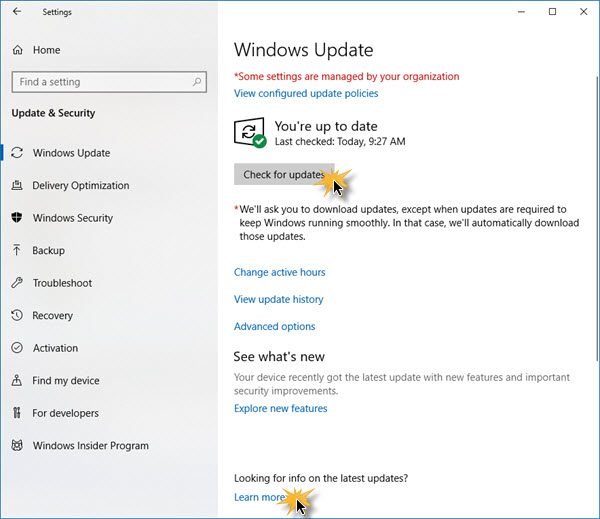
- If any update is available for the Photos default app then simply check the box next to the Photos app & click on Install Updates.
Once the updated process is over, just restart your system & again try to open your JPEG images in the photos app.
However, if you face the same issue while opening the pictures then you need to move to the next solution.
#2: Repair Your Microsoft Photos Apps
When your Windows Photos app gets corrupted or have some issue, it fails to open the JPG files. In such a case, you need repair the app by following the below steps:
- Open Windows Settings and choose Apps
- After that, click on Apps & Features from the left pane.
- Now, scroll down to find Microsoft Photos then click on it and choose “Advanced options“
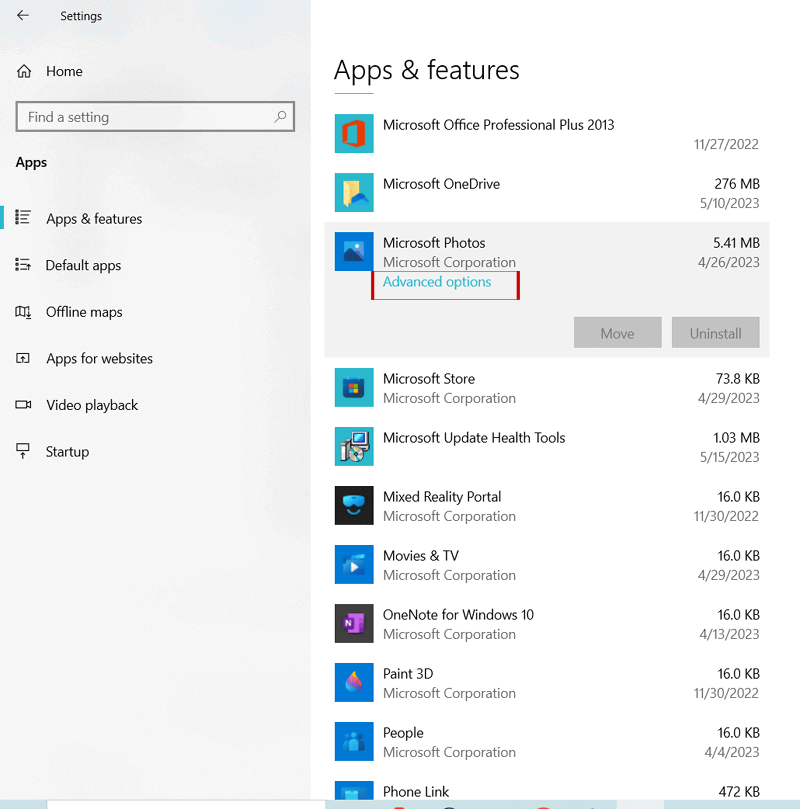
- At last, you need to scroll down to the bottom & click on the Repair

#3: Rename Your JPG/JPEG File
Another method you can try to fix the “cannot open JPG files in Windows 10” issue is – Renaming the JPG file. At times, you may be unable to open the JPEG file due to the wrong file extension.
So here, you need to rename the file without changing the file extension. Make sure to use .jpeg as a file extension. Doing this can help you to open your JPG photos in Windows 10.
#4: Reduce The Image File Size
As I have discussed above, if you have a large size or high-quality images, the Windows Photo Viewer app will not be able to open it.
In such a situation, you will need to reduce the file size of the image by using any reliable third-party apps.
Also Read – 4 Ways To Repair Encrypted JPG/JPEG Files
#5: Change The File Format Of Image
While trying to open the JPG pictures, if you’re getting any error like – “Can’t open JPG files because the file format is not supported”, it’s because of the compatibility issue.
If the file format is not supported by your photos viewer app then you won’t be able to open JPG files.
To fix this issue, you’ll need to convert the file format of the image. You can simply do it with the help of any file converter tool.
#6: Run SFC To Repair Corrupt System File
In a few cases, corrupted system files may prevent you from opening your JPEG images in Windows 10.
If this is so, you need to repair the corrupted or damaged system files by running the SFC (System File Checker) scan.
Follow the below-given instructions to know how to do so:
- Open the Windows search box & type CMD.
- After that, choose Command Prompt then select Run as Administrator.

- Now, the Command Prompt Window will open where you need to type sfc/scannow & press Enter.
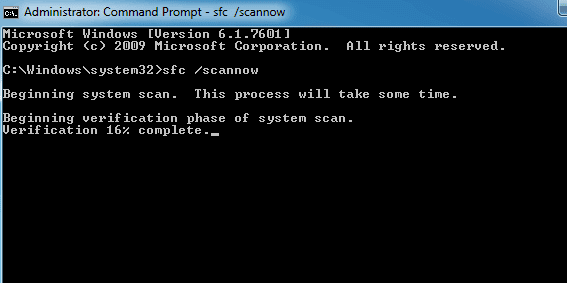
Once the scanning process is over, if the SFC finds that the system files have been corrupted, it’ll attempt to repair it.
#7: Set Windows Photos App As Default
If you’re using any third-party photo viewer apps on your Windows 10 PC, it might conflict with a default photo app. This could prevent you from opening your JPG files.
To fix this issue, you’ll need to set your Windows photo viewer app as default by following these easy steps:
- Open Windows Settings by pressing the Windows + I keys together.
- Then, click on Apps > Default Apps,
- From the app list, you need to choose the Photos app
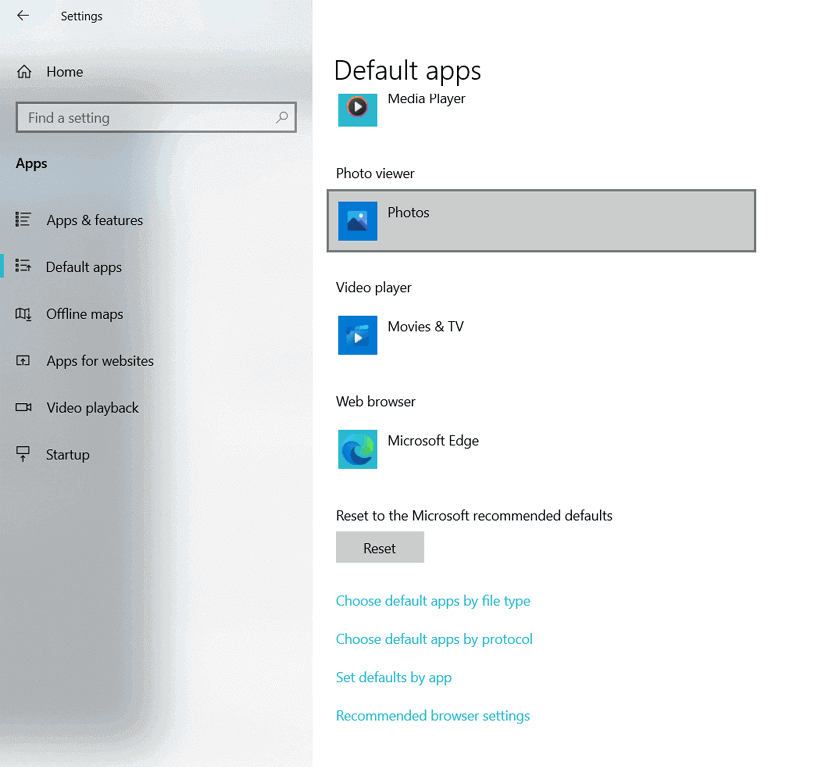
- After that, click on the Reset button to set your Windows photos app as default.
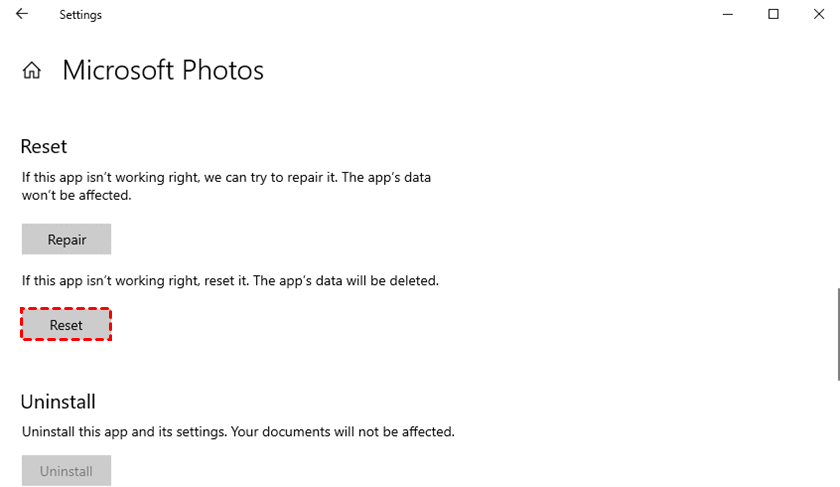
#8: Scan Your System For Virus
Sometimes, your JPG/JPEG files are being infected by viruses or malware that often make your healthy files corrupt. This is because you are not able to open your .jpg files or facing difficulty while opening it.
Therefore, if you suspect that your file has become inaccessible due to virus or malware attack then you should scan your PC using any reliable Anti-virus program to remove it.
Also Read – 9 Methods to Fix JPEG Invalid Image Error Message Easily
#9: Try Different Photo Viewer Apps
If you cannot open JPG files in Windows 10 even after several efforts then you should go for the alternatives. You should try opening your JPG files in different Photo viewer apps like – Photoshop, Picasa, Paint 3D, Cool File Viewer, etc.
Use Best Photo Repair Tool to Fix Corrupted JPG/JPEG Files
Even after applying so many fixes, if you are still unable to open your JPG files in Photo viewer app, then it simply means your JPEG file gets corrupted due to some reasons. In such a situation, you need repair your damage file by using best JPEG Photo Repair Tool.
This software has enough ability to repair corrupted, damaged, broken or inaccessible image files. It will not only help you to repair corrupted JPEG files but also the other image file formats as well such as – PNG, GIF, CR2, CRW, TIFF, NEF, DNG, etc.
It is very easy to use and you doesn’t require any technical skills. And the best thing about this tool is that, it is compatible with both Windows and Mac OS.
So, quickly download & install this feature loaded program on your PC and get rid of cannot open JPG files in Windows 10 issue with ease.


* Free version of this program only previews repaired photos.
Follow the step by step guide to know how to use this tool:
Step 1: Download, install and launch Photo Repair Tool on your computer. Click on 'Add File' to repair corrupt/damaged image files.

Step 2: You can then select the files for repairing. Next, click on 'Repair' to begin the repairing process.

Step 3: Finally, click on 'Save' button to preview and save repaired images on your desired location on the computer.

FAQs [Frequently Asked Questions]
JPG is a one of the most common image file format that is compatible with almost all the operating systems. So, here you can say that Windows 10 supports the JPG/JPEG file formats.
Sometimes, you are not able to open PNG or JPG files in Windows 10, if you are using the outdated Photo Viewer app or if the file format get corrupted.
Windows Photos Viewer is the default JPG viewer app in Windows 10. Does Windows 10 Support JPG Files?
Why PNG And JPG Not Opening In Windows 10?
What Is The Default JPG Viewer In Windows 10?
Time to Conclude
Sometimes you cannot open JPG files in Windows 10 due to some possible reasons. However, after applying the aforementioned fixes, you will surely able to open and view your favorite JPG/JPEG pictures in your Windows photos app.
All the solutions are very effective and will definitely give you a desired result. However after applying these fixes, if you find that your JPG file get corrupted then you can simply repair it by using the JPEG Photo Repair Tool.
If you found this post helpful…!


Taposhi is an expert technical writer with 5+ years of experience. Her in-depth knowledge about data recovery and fascination to explore new DIY tools & technologies have helped many. She has a great interest in photography and loves to share photography tips and tricks with others.