Read this post till the end and learn how to fix corrupted SD card without formatting and access memory card data.
Millions of folks around the world own digital devices that use memory or SD cards. Though, SD/memory cards are commonly used in smartphones, digital cameras, tablets, etc. to expand their device’s storage and store a large number of media files within it.
However, while using the SD card, most often users are encountering SD card corruption issues. This might happen due to physical damage to an SD card, virus infection, and more.
Thus, if you are also facing the same issue and want to know how to fix corrupted SD card without formatting on Android/camera, keep on reading this post.
You can repair damaged SD card without formatting using CMD, running error checking, assigning a new drive letter. Meanwhile fixing SD card corruption, if some of your data get deleted, you can use the best SD Card Recovery Tool to bring them back.
Free SD Card Recovery Tool.
Recover data from corrupted, damaged, & formatted SD cards of all brands on Windows. Try now!
How To Fix Corrupted SD Card Without Formatting?
Follow the below DIY methods to solve how to repair corrupted SD card without formatting effortlessly.
Quick Solutions |
Step-By-Step Solutions Guide |
|
Fix 1: Try General Troubleshooting Tips |
You can try general troubleshooting to open or access memory cards without formatting…Complete Steps |
|
Fix 2: How To Fix Corrupted Memory Card Using Computer & USD SD Card Reader |
To access your SD card using computer and USB SD card reader…Complete Steps |
|
Fix 3: Use CHKDSK to Fix/Repair Damaged/Corrupted Card Without Formatting |
Chkdsk is the straightforward & quick responding Windows utility used to…Complete Steps |
|
Fix 4: Use ‘Error Checking’ Utility |
Error Checking tool verifies the partitions and disk drives to…Complete Steps |
|
Fix 5: Assign The New SD Card Drive Letter |
Assigning the new drive letter is another yet option that can assist you to…Complete Steps |
|
Fix 6: Fix Corrupted Memory Card By Reinstalling The SD Card Driver |
To make your memory card detected, you have to simply reinstall the SD card drivers…Complete Steps |
|
Fix 7: Seek SD/Memory Card Manufacturer for Help |
Seeking an SD card manufacturer for help is one of the best choices to fix…Complete Steps |
Method 1: Try General Troubleshooting To Open Card Without Formatting
You can try general troubleshooting to open or access memory cards without formatting. So, to do so, you can go through the below steps:
- You have to first insert the SD card in another but same brand phone, camera or PC.
- If putting the card in the same brand phone, camera or PC does not fix the problem then insert the card in different models of different brands.
- Check whether the problem is solved and you are able to open the memory card.
If your card is still showing “card needs to be formatted” error then it is clear that your SD card is damaged and reformatting it is a good option.
Method 2: How To Fix Corrupted Memory Card Without Losing Data Using Computer & USD SD Card Reader
Well if you are not able to access data from memory card directly on the device you are using then you can try another option.
Yes, the other option is to fix corrupted SD card without formatting using computer and USB SD card reader. To do so, you can follow the below steps:
- First of all, insert the memory card into the SD card reader on the system.
- Next, you have to click the option ‘My Computer’.
- After this, you have to select ‘Removable Disk’. Now, there you will find all the data you have stored in the memory card. So, you can simply drag and drop the media files you want to add to the device into the ‘Removable Disk’ directory.
Method 3: Use CHKDSK to Fix/Repair An Unformatted/Corrupted Card Without Formatting
If your SD card suspects the SD card errors or issues and you need to solve them, Chkdsk is the best way. It is the straightforward & quick responding Windows utility used to fix damaged or corrupted SD cards.
In order to repair damaged sd card without formatting using cmd, follow these steps:
- Connect your SD card to PC using a card reader.
- Go to the search box and type “CMD” hit Enter.
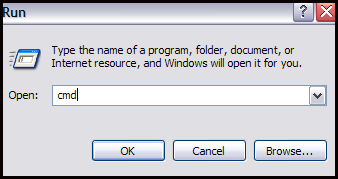
- Choose the Run as an administrator.
- Type the command-: chkdsk X: /f. Make sure to replace an X with the SD card assigned letter >> hit Enter.
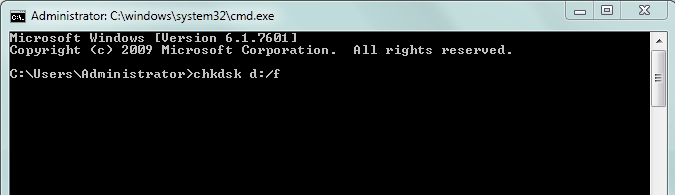
- Wait until the CHKDSK scanning and repairing process is finished.
After this, Windows will take some time and fix the file system of the SD card. And if you see that “Windows has made corrections to the file system” in the command window, then your problem is solved and now you can easily open and easily access SD card file without formatting.
Note: Once you fix/open damaged memory card that throws a formatting error message, by following the above solutions, you can then proceed further to format the memory card at last, in order to re-use it again.
Method 4: Use ‘Error Checking’ Utility
Another method that can try to troubleshoot this issue is to run the Error Checking utility. It will surely help you to repair a corrupted SD card and other drives related issues independently.
Here is how to fix corrupted SD card without formatting using this feature:
- At first, you have to open the Windows Explorer.
- Then, right tap on your SD card >> go to Properties.
- Now, tap on Check option under Tools.
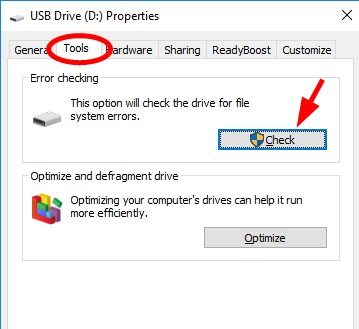
- Click on Scan/Ok to confirm.
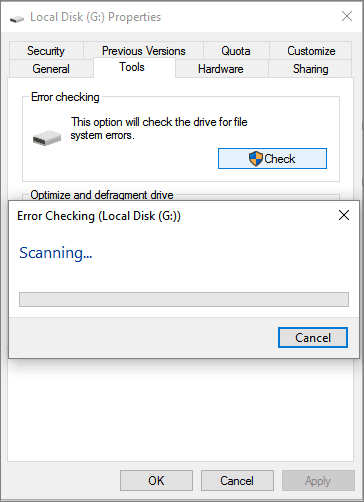
Method 5: Assign The New SD Card Drive Letter
Assigning the new drive letter is another yet option that can assist you to solve how to fix corrupted micro SD card without losing data effortlessly. In order to assign the new drive, follow the below steps carefully:
- From a menu list, you have to go to Disk Management.
- After that, search for your SD card in the Disk Management.
- Make right tap on it >> select “Change the Drive Letter & Paths“.
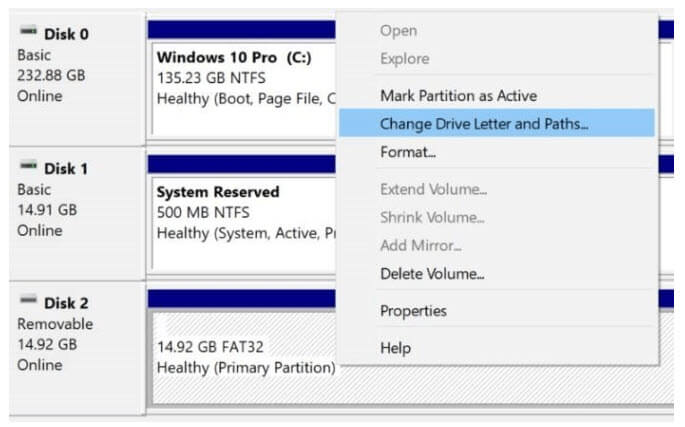
- Next, tap on Change option from a popup menu.
- Select the drive letter >> click OK.

After completing the above steps check if the issue is solved or not. if not then try the next solution to fix corrupted SD card without formatting.
Method 6: How To Fix Corrupted Memory Card Without Losing Data By Reinstalling The SD Card Driver
Most of the time, it happens that microSD card is undetected or unrecognized due to an outdated SD card driver. In order to make your memory card detected, you have to simply reinstall the SD card driver.
After reinstalling the driver, you will be able to make your SD card appear in a Device Manager again:
- Simply, press the Win + X keys together to open Run box.
- In the second step, click on “Device Manager“.

- Then, expand the Disk Drives >> right-tap on a name of your microSD card, >> click “Uninstall“.
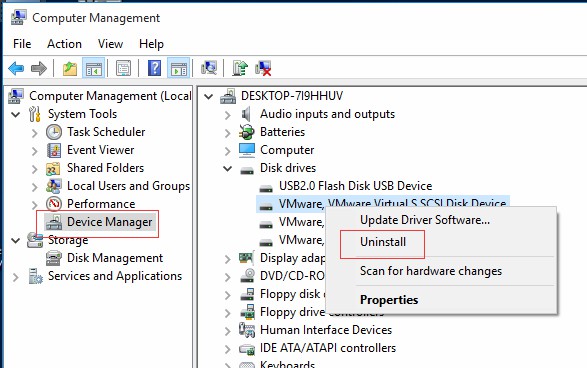
- At this time, click on “OK” and restart your PC.
- Finally, disconnect & reconnect your memory card to PC using a card reader.
Method 7: Seek SD/Memory Card Manufacturer for Help
Since you want to fix corrupted memory card without formatting that’s why we are not suggesting you format card.
However, to deal with this issue, seeking SD card manufacturer help is one of the best choices. They will surely assist you to fix corrupted micro SD card without losing data.
Best Recovery Tool To Access Data From Memory Card
Memory Card Recovery Tool is one of the best tools that have the capability to recover deleted, lost, inaccessible data from memory cards with ease. This recovery tool has the best features that enable users to access deleted photos, video, and audio files of any file format in just three simple steps.
No matter in which scenario you have lost your data, all you have to do is to download and install Memory Card Recovery Tool and try the three simple steps.
With the help of Memory Card Recovery Tool, you can also:
- Effectively restore inaccessible data such as photos, videos, and audio files from cards that ask to reformat. It means you can recover files without formatting the card.
- Restore digital media files from corrupted, damaged, virus-infected or error throwing cards.
- Preview recoverable files within software before you proceed further to save them on PC.
- 100% read-only program. Safe, secure, and easy to use.
Here, you can go through the step-by-step guide to access inaccessible data from memory card without formatting.
Why Does Memory Card Need To Format/Reformat?
Memory cards want to be format or reformat because it holds damaged or corrupted file system which display as RAW, unknown or unsupported.
Below I have mentioned some scenarios in which card may need to format:
- Card totally stops working, no matter on whichever device you insert it.
- SD card becomes RAW and display media needs to be formatted.
- SD card is blank or has unsupported file system.
- Virus/Malware or Trojan has infected your SD card and this results in card corruption.
- SD card show “0 bytes” or “SD card folder is empty”.
If you are experiencing such problems and issues, then follow the solutions mentioned above to fix damaged card without formatting it and open it, and access stored data within it.
FAQ (Frequently Asked Questions)
Tips To Remember To Avoid Memory Card Data Loss
- Once you get a formatting error message, then stop using it immediately and eject it out from the devices.
- Do not format the card, if you want the stored data back from it.
- Apply SD Card Recovery Tool and scan your card and save recoverable files on your system as well as make a backup copy of those files and keep it in different drives or external storage devices.
Conclusion
I hope from the above solutions you will be able to solve how to fix corrupted SD card without formatting and accessing memory card data.
All the methods are very easy to perform so, you should try them one by one until and unless a corrupted SD card without formatting issue gets resolved.
However, if somehow, you have lost your SD card data then it is recommended that to use Memory Card Recovery Tool. this program will surely help you to access photos, videos, and audio files from your memory card with ease.
Editor's Note: This post was originally published in April 2017. This updated version is completely revamped for comprehensiveness, freshness, and accuracy.If you have found this post helpful and useful, then please do not forget to share it.
Also like and follow us on Facebook, Twitter and Pinterest to get the latest updates.

Taposhi is an expert technical writer with 5+ years of experience. Her in-depth knowledge about data recovery and fascination to explore new DIY tools & technologies have helped many. She has a great interest in photography and loves to share photography tips and tricks with others.