Suppose you have decided to install a dash cam in your vehicle to capture recordings for safety and security. But when you inserted the SD card into it, you find that the card is not being recognized or detected by your Dash Cam. So, why your Dash Cam fails to read the SD card & how do you fix this issue? In this article, we’ll delve into the common causes of this issue and provide you the 7 best fixes to solve Dash Cam not reading SD card effectively.
If you want to learn the solutions, stay tuned with us till the end of this post.
Free SD Card Recovery Tool.
Recover data from corrupted, damaged, & formatted SD cards of all brands on Windows. Try now!
So, without any further ado, let’s get started……!
A dashboard camera, commonly known as a dashcam is a small video camera mounted on the dashboard or windshield of a vehicle to record the road ahead.
These cameras continuously capture the footage while driving and are used for various purposes such as: evidence in accidents, monitoring driving behavior, protection against fraud and more. However, you may encounter some issues while using these cameras.
Why Is Your Dashcam Not Detecting SD Card?
If you are wondering why your SD card not working in Dash Cam then do not worry! Below, I have mentioned some of the most common causes of this issue.
- Improper insertion of the SD card into the Dash Cam.
- The SD card has bad sectors or is physically damaged
- The card is not formatted properly.
- The SD card may not be compatible with a dash cam.
- The SD card might already contain files in it.
So, any of the above-mentioned reasons can cause Dash Cam SD card not detected issue. After knowing the causes, now it’s time to troubleshoot this issue by applying the below methods.
How to Fix Dash Cam Not Reading SD Card?
Follow the below step-by-step methods to make your Dash Cam SD card detected.
Fix 1- Remove & Reinsert SD Card
Since the problem is related to the memory card so I would like to recommend you remove and reinsert the SD card in Dash Cam. Here is how you can do so:
- Turn your Dash Cam camera OFF.
- Take out your SD card from the Dash Cam camera.
- Wait for 2-3 minutes.
- Re-insert the card back into a camera & turn it ON.
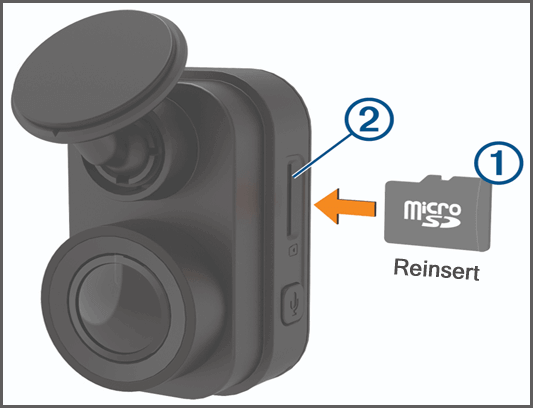
Once your Dash Cam is turned ON successfully, now check if your SD card is detected by your camera. If not, try further solutions.
Fix 2- Check your Dash Cam Settings
The next solution that comes after reinserting the SD card is to check your Dash Cam settings.
All you need to do is to ensure that the Dash Cam settings are set up appropriately. In Settings, if there is any incorrect setting is set up due to which Dash Cam not detecting SD card, make sure to correct it.
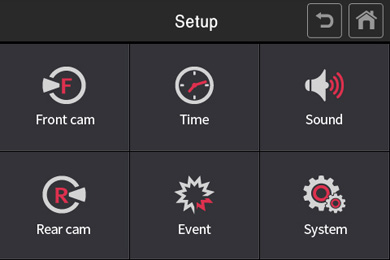
Also, ensure that the SD card is not damaged or there are not any scratches on it.
Fix 3- Check If the SD Card Is Damaged or Has Bad Sectors
In most cases, it has been that the faulty or corrupted SD card does not recognize by PC or camera anymore.
Besides that, SD card with bad sectors is another foremost reason for Dash Cam says no card.
However, if you find that your SD card is corrupted or has bad sectors, check out the below articles to tackle the situation.
Repair/Recover SD Card With Bad Sectors
Fix 4- Repair SD Card By Running the Chkdsk Command
Sometimes, the SD/memory card not detected by the camera due to the corrupt file system. In such a case, running the built-in Windows utility known as chkdsk resolves the issue.
Thus, if you are suspicious that your microSD card is not detected by Dash Cam due to a corrupt file system, follow the below steps to run the chkdsk:
- First, remove your SD card from your Dash Cam camera and connect it to your PC using a card reader.
- Go to a Start menu >> type the ‘cmd’ there in a search box.
- After this, click on “Command Prompt” >> choose Run as administrator at a right-side panel.
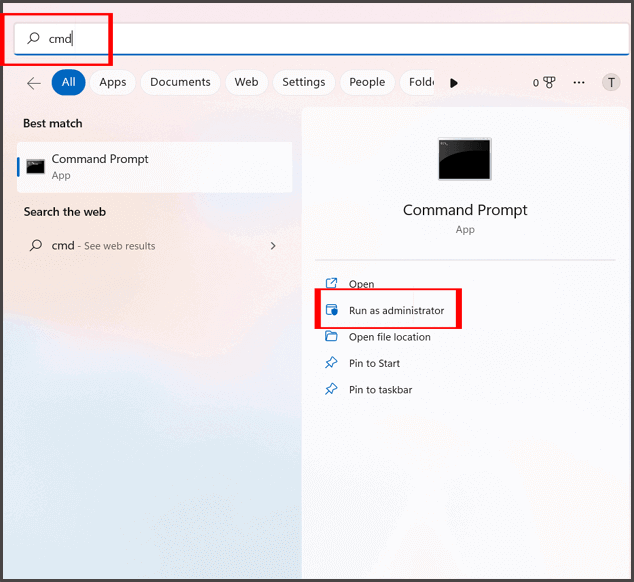
- Now, the CMD Window will be opened, there you have to type ‘chkdsk’ followed by your Dash Cam card drive letter, a colon & /f. (E.g., chkdsk G: /f) >> hit Enter.

Also Read: Fix Dash Cam Videos Won’t Play Issue
Fix 5- Fix Dash Cam Not Reading SD Card By Resetting the Camera
Resetting the Dash Cam camera is another yet option that can assist you to solve this problem. Doing this will reset all the user settings & ride profiles to its default settings.
Here is how you can follow the below instructions to reset your Dash Cam camera & make your card detected.
Step 1- Go to Settings then click on Dash settings option > Factory reset.
Step 2- Under the Factory reset menu, you have to scroll down and find Restore Defaults, and click on it.
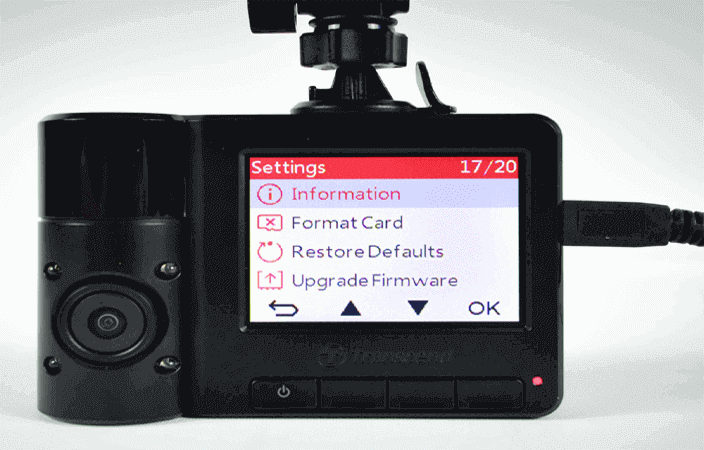
Fix 6- Formatting the Dash Cam SD Card
If none of the above solutions work for you to fix Dash Cam does not recognise SD card, it’s recommended to format your SD card to FAT32.
But do remember that, formatting the memory card will erase all the data saved within it, so ensure to create a backup to avoid a data loss scenario.
Follow the below steps to format your SD card to FAT32:
- Connect your SD card to the PC using a card reader.
- Go to This PC/My Computer >> locate your SD card that is inserted.
- Make right-click on the SD Card >> choose the Format option.
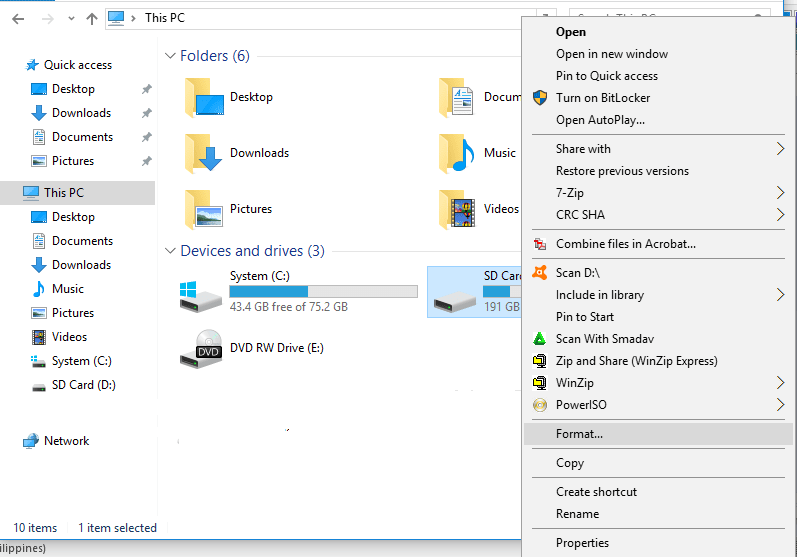
- Set a file system to FAT32 and check the Quick Format
- Finally, click on Start option & begin the formatting.
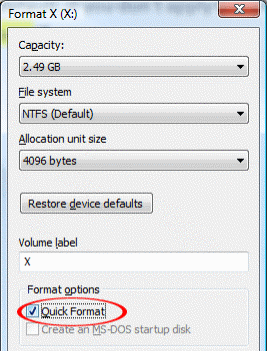
- Once the process is completed, unplug your memory card from your PC & insert it in the Dash Cam to check if it is detected.
Fix 7- Replace your SD Card to Fix Rexing Dash Cam Not Recognizing SD Card
Well, if nothing worked then the last option left is to replace your SD card.
However, if your SD is even undetected on other cameras or PC as well then definitely the issue is in the SD card itself.
In such an instance, you will need to look at replacing your MicroSD or SD card. Most of the manufacturers offer the warranty on their products & will offer a replacement if it’s covered under that warranty.
What To Do If SD Card Data Gets Deleted After Fixing Dash Cam Not Recognizing SD Card Issue?
After fixing the Dash Cam not reading SD card with the above methods, if you find any of your data have been lost from your SD card, then you can use our reliable SD Card Recovery Tool.
It is professionally recommended software that has enough ability to recover lost, deleted, missing, corrupt or formatted data from SD cards easily. Not only recovers data from SD card but from various data storage devices such as – USB drives, pen drives, hard drives, and more.
It deeply scans your storage media by using its advanced algorithm and extracts the files from it in no time. Besides that, it supports SD card recovery from various brands such as – SanDisk, Samsung, Transcend, Lexar, Kingston, and many more.
So, just download, install and run this SD card recovery tool on your PC and see how it works.
emid emid
emid
* Free version of the program only scans and previews recoverable items.
Here is the step-by-step guide of this software.
FAQ [Frequently Asked Questions]:
Why Is My SD Card Not Working on My Dash Cam?
It might possible that you haven’t formatted your SD card before using it on a Dash Cam device. As it is necessary to format a new SD card to store a wide variety of data within it and to work properly.
How Do I Get My SD Card to Read from Dash Cam?
In order to get your SD card to read by Dash Cam, you can check your dash cam’s settings, reset the dash cam device or try a different memory card.
Do You Need to Format a New SD Card For Dash Cam?
Yes, it’s vital to format a new SD card for Dash Cam to capture memories. Though you can either format it in your PC or in the Dash Cam device itself.
What Format Should SD Card Be for Dash Cam?
The SD/memory card format for Dash Cam must be FAT32.
Why Does My Dash Cam Keeps Saying SD Card Full Error and How Do I Fix It?
Your Dash Cam might saying SD card is full either your SD card is corrupted or it is unsupported by the Dash Cam. However, if you want to fix Dash Cam says the SD card is full error, follow the below tips:
- Shorten the Time Of ‘Loop Recording’
- Run CMD Command
- Format the Dashcam SD Card.
[Important Tips] How To Avoid Dash Cam Not Recognizing SD Card Issue?
If you don’t want to face such an issue in the near future then you must read out the below-mentioned tips carefully:
Don’t Remove The Card While Recording: Avoid removing the SD card while the dash cam is recording or powered on. This might corrupt the files and cause reading issues in the card later on.
Keep The SD Card Safely: Always handle the SD card with proper care and make sure to keep it in a safe location. Insert and remove the card from a dash cam properly.
Use the Superior-Quality of SD Cards: Always use reputable and high-quality SD cards in your dash cam or other digital devices to void data loss.
Format The SD Card: Format the SD card in your dash cam periodically to maintain the optimal performance of the device. Make sure to keep the backup of the saved recordings before formatting it.
Check for Compatibility: Make sure the SD card you’re using in Dashcam is compatible with the device or meets the specific requirements.
Update Firmware: Keep your dash cam’s firmware up to date. Manufacturers release the firmware updates to improve the performance of the device.
Conclusion
After reading this troubleshooting guide, hope you’ll be able to identify the causes of Dash Cam not reading SD card issue and fix this issue effectively.
In the above section of this blog, I have specified all the possible ways to fix SD card not working in Dash Cam issue. So, if you are facing this issue, just go through all the methods one by one and find which one helps to fix the issue.
In case of a data loss situation, you can use our recommended SD Card Recovery Tool to get back your lost data with ease.
Moreover, if you have any queries or doubts related to this topic, feel free to contact us on our official Twitter or Facebook page.

Taposhi is an expert technical writer with 5+ years of experience. Her in-depth knowledge about data recovery and fascination to explore new DIY tools & technologies have helped many. She has a great interest in photography and loves to share photography tips and tricks with others.