Have you accidentally deleted important DivX video files or lost favorite movies, video songs, or other clips in DivX format? Looking for the perfect solutions on how to recover deleted DivX video files? If so, then you’re at the correct place.
This article will provide you the complete information regarding DivX video file recovery along with its common causes and possible solutions to restore lost DivX video files.
Let’s get started…….!
To recover deleted DIVX video files, we recommend this tool:
This software will restore data from corrupted, formatted, encrypted storage media and works in all data loss situations. Now recover your lost and deleted data in 3 easy steps:
- Try this Media File Recovery Tool rated Excellent on Pcmag.com.
- Select the storage media from which you want to restore the media files & click Scan.
- Preview the recoverable files, select the items you want to recover and click Recover to save the files at desired location.
Important Tips:
- Stop using your digital device and the memory card immediately after a data loss as it may overwrite the existing files.
- Look for the available backup or check your computer’s recycle bin for the deleted video files.
- Never try to format your storage device until the lost video files successfully recovered from it.
- Use a powerful Video File Recovery Tool to get back your lost or erased DivX videos.
-
Can You Recover Deleted DivX Videos?
-
How To Recover Deleted DivX Video Files Using Video File Recovery Tool?
-
Other Alternatives To Recover Lost/Deleted DivX Video Files
-
How To Fix Corrupt DivX Video Files?
-
Common Causes For DivX Video Files Deletion
-
FAQs [Frequently Asked Questions]
-
Bonus Tips To Avoid Video File Deletion
Can You Recover Deleted DivX Videos?
YES, the deleted DivX video files can be easily recovered until & unless they are overwritten by the new data.
When the video files get deleted from your device, you might think they have been lost forever but it isn’t so. Those files are still present in your camera’s memory and can be easily recovered if you act quickly.
With the help of the professional DIVX Video Recovery Tool, you can easily recover DIVX video files with ease. Besides that, if you’ve the backup of your lost DivX videos, you can get them back from there as well.
How To Recover Deleted DivX Video Files Using Video File Recovery Tool?
Video File Recovery is expert-recommended software that can help you recover lost, deleted, missing, erased or inaccessible video files from your digital device even without backup.
It not only recovers videos, but also retrieves photos and audio file of various formats. No matter whether you have lost your video files due to accidental deletion, virus infection, corruption or formatting, this software can rescue the files in no time.
Below you can find some more outstanding features of this tool:
- Restore lost, deleted, corrupt, damaged or formatted DivX video files from various data storage devices.
- Retrieve deleted videos from Memory cards (MicroSD card, SD mini, SDHC, SDXC), USB drives, hard drives, digital cameras or camcorder, mobile phones
- Support DivX video file recovery from various video file formats such as – DivX, XviD, AVI, MP4, MOV, MPEG, 3GP, WMV, MKV, etc.
- Recover Deleted Videos from various brands of Digital Cameras like Sony, Panasonic, Canon, Nikon, Pentax, Kodak, Polaroid and many more.
- It is compatible with both Windows & Mac OS and integrated with a user-friendly interface.
So, without wasting your time, quickly download & install this tool on your PC & recover your deleted DIVX files in hassle-free manner.
emid emid
emid
* Free version of the program only scans and previews recoverable items.
Follow the below given steps to know how to use this software to perform DivX video file recovery.
Step 1: Select Desired Location
Firstly, select the drive, external media or volume from which you want to recover deleted media files. After selecting, click on 'Scan'.

Step 2: Preview Recovered Media Files
Next, you can preview the recoverable media files after the scanning process is completed.

Step 3: Recover Media Files
Lastly, you can select the images, audio, video files you want to restore and click on 'Recover' option to save them at the location you want.

Other Alternatives To Recover Lost/Deleted DivX Video Files
Retrieve Deleted DIVX File from Backup
![]()
Many digital device users have a habit to keep the backup of their crucial data in different locations, whether they’re using digital cameras, camcorders, smartphones, tablets etc.
Therefore, if you have saved the backup of your DivX video files on PC or any external storage devices then you can easily retrieve them from there with ease.
Here’s how to recover deleted video files from backup:
- Find the backup folder on your PC where you have saved all your photos, videos, audios & other data.
- Now, just open it and select the video files that have been lost from your device
- At last, copy the video files and paste them back to your camera’s memory card.
Restore Deleted Videos from Recycle Bin
If you have ever transferred your DivX video files to a computer and lost them accidentally on your PC, you should check your recycle bin folder on Windows & Trash bin on Mac.
Recover deleted videos from Recycle Bin on Windows:
The deleted videos must be in the Recycle bin if you’ve not emptied it.
Step 1: Open the Recycle Bin folder on your Windows PC.
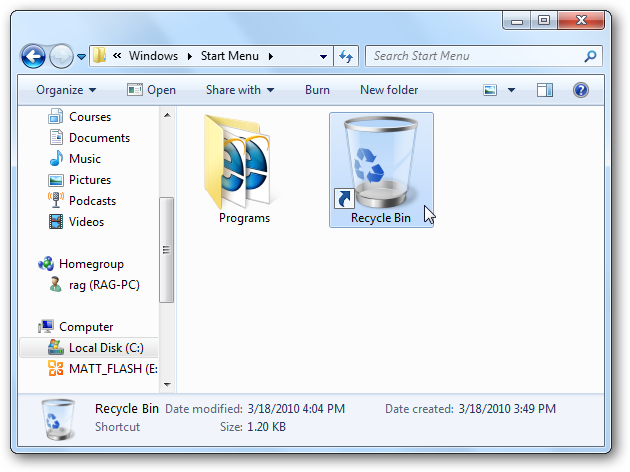
Step 2: Then, find the lost DivX video clips or recordings that you have lost.
Step 3: Now, from a drop-down menu, you need to choose the “Restore” option.
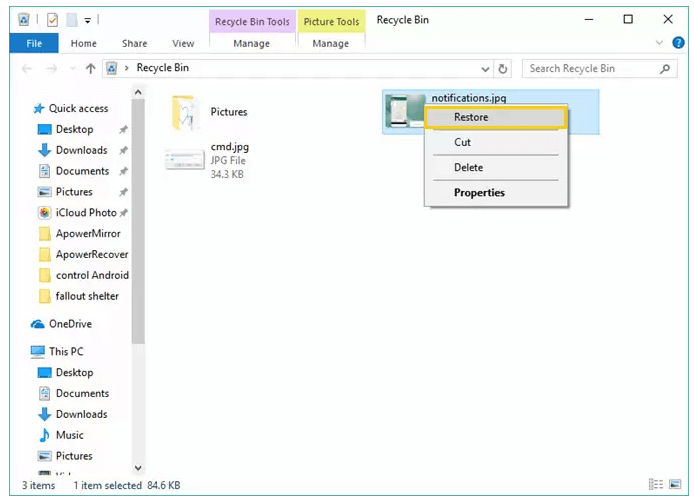
Once done! Now you’ll get all your deleted video files to its preferred location.
Recover deleted videos from Trash Bin on Mac:
Step 1: Open the Trash Bin & choose the DivX videos that you want to restore.
Step 2: Now, right-click on the selection & choose the Put-Back option to get all your deleted video files back.
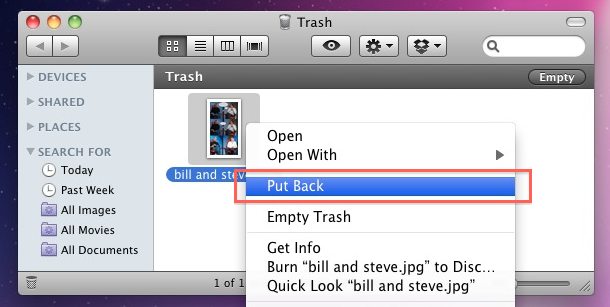
That’s it!
How To Fix Corrupt DivX Video Files?
#1: Using CHKDSK Command
If your DivX video files become corrupt or inaccessible due to memory card corruption then you can run the chkdsk command to repair the corrupt video files.
To run the chkdsk command, you need to follow the below given steps:
- Open RUN dialog box & type ‘cmd’ in the search box.
- Then, click on “Command Prompt” option & choose Run as administrator.
- In the command prompt window, you need to type a command chkdsk /f /r d: (where you need to replace M: with a drive letter) & press Enter.
Once done! Wait for few minutes. Now, the check disk will start scanning your SD card and if any corruption issue is found, it’ll attempt to fix it.
#2: Using Video Repair Tool
Apart from cmd, you can also use an advanced Video Repair Tool to repair your corrupt DivX video files. This software can help you repair your corrupt, damaged, broken or inaccessible videos in no time.
This amazing tool can repair all sorts of video file formats including – DivX, MP4, MPEG, M4V, WMV, FLV, F4V, & many more.
So, just download this program on your PC and follow the below given steps to repair your corrupt video files effectively.
Step 1: Download, install and launch Video Repair software on your system. Click on 'Add Files' to add corrupted video files.

Step 2: Click on 'Repair' button to begin the repairing process. This start repairing your added video files one by one.

Step 3: You can click on 'Preview', in order to preview the repaired video file within the software and click on 'Save Repaired Files' button to save the repaired videos at desired location.

#3: Unhide the Hidden Files
Sometimes, the presence of virus on your camera’s memory card makes your video files corrupt or hidden. And you think the files have been lost or deleted from your device. If this is the case then you need to unhide the files hidden by a virus.
Apart from this, you can also try to remove virus from your camera’s memory card by clicking here to fix the DivX file corruption issue.
Common Causes For DivX Video Files Deletion
Some of the most common reasons behind DivX video file deletion are mentioned below:
- Accidental/Unintentional deletion
- Camera’s SD card is infected by virus.
- Memory Card damage or corruption
- Interruption during video file transferring process.
- If your camera’s SD card is full or throws some errors.
- Improper insertion or removal of SD card
FAQs [Frequently Asked Questions]
Does VLC play DivX?
Yes, VLC can play a DivX file format. It is a versatile multimedia player that can supports a wide range of video and audio formats including DivX.
How Do I Open A DivX File?
You can simply open a DIVX file using a media player that supports the DIVX format, such as VLC player, the DivX Player, or Windows Media Player with an appropriate codec installed.
Alternatively, you can try converting the DIVX file to a widely used file format like MP4 using video file coverter.
How To Convert DivX to MP4?
There are several video converter tools available online that can be used to convert the video file format. You can use any of them to convert your DivX files to MP4.
What Does DivX Stand For?
DIVX stands for Digital Video Express (usage-sensitive DVD-ROM format).
Bonus Tips To Avoid Video File Deletion
- Always keep an updated backup of your important files at two locations.
- Safely removal of the memory card is also necessary to avoid corruption and deletion of video files
- Do not interrupt the process in between while downloading or transferring video files from one device to another.
- Install any updated and strong antivirus program in your system to avoid virus/malware attack
- If your storage device displaying an error “Memory card is full” then do not add new video files in it.
Verdict Time
Well, there are numerous reasons for DivX videos deletion. But, after reading this blog, I hope the specified solutions to your query will provide you the best resolution to perform DivX video recovery from the camera.
All the given solutions are easy and very simple to restore deleted DivX files. Without wasting time, you can directly use the DIVX Video Recovery Tool to get back missing DivX video files without any trouble.
Thanks for reading this blog…

Taposhi is an expert technical writer with 5+ years of experience. Her in-depth knowledge about data recovery and fascination to explore new DIY tools & technologies have helped many. She has a great interest in photography and loves to share photography tips and tricks with others.