Summary: Read this post and learn how to recover photos from encrypted SD card using best encrypted SD card photo recovery solutions.
People love to capture their cherished moments with digital cameras or smartphones as a form of photos or videos. And many digital devices users use to save their personal data on the SD cards & encrypt it with a Bitlocker or other encryption apps. However, recently several users have reported that their SD card has become encrypted and they can’t access their encrypted photos anymore.
Thus, if you are one of them who have also lost your encrypted pictures, keep on reading this post. Here you will learn how to decrypt SD card without original device and recover photos from encrypted SD cards.
You can recover photos from encrypted memory cards by using the best encrypted SD Card Recovery Tool.
Free SD card recovery tool.
Recover data from corrupted, damaged, & formatted SD cards of all brands on Windows. Try now!
Before proceeding to the solution to recover photos from encrypted SD cards, I would like to first share a scenario. After I went through this scenario, I decided to write on this topic. So, let’s go through the scenario below:
Practical Scenario
I have a Motorola MotoG3 and yesterday I conducted a factory reset to try to fix some dialing out issues. Before conducting the reset I removed the sd card as it had all my photos and videos on it and I didn’t want to lose them. I wasn’t aware but the SD card was setup as internal memory and was encrypted.
After the factory reset I reinstalled the sd card and the phone states unsupported sd card and ask me to reformat my PC does the same. There are some really important photo’s and video’s on this card is there anyway to get the back?
– Example Source From Android Central Forum
What Does Encrypt SD Card Mean?
Encryption is a process that transforms the data into an unreadable form. It converts the files into a code in such a way that only an authorized person can access those who have the right code or password. The idea of encryption looks very good. When you encrypt files, it simply alters the data instead of just hiding it.
It has become very easy to encrypt files on the SD card in order to restrict unauthorized access to data by an unknown person. There are lots of applications available that can help you to encrypt your data stored on SD card. Though, you can easily decrypt and access the files with password.
In the above-mentioned scenario, there is no problem with the encryption or decryption of the SD card. The problem is that the user has performed the factory reset before decrypting files stored on the card. After this, you will not be able to access the card and files stored within it.
In order to re-use the encrypted card, you have to format it. Though formatting will make it accessible but erase all its encrypted data.
Self-Encrypting Devices
Nowadays days many hard drives, solid-state drives and smartphones are self-encrypting devices (SED), which means that these devices have a controller chip that encrypts and decrypts the device’s data automatically.
But the main disadvantage of SEDs is that there is no decryption solution. If the self-encrypting device gets physically damaged then data is lost.
How To Recover Photos From Encrypted SD Card (Recommended)
Well, when it comes to recover photos from encrypted SD cards, you can try Encrypted SD Card Recovery Tool. This tool can rescue inaccessible or unreadable photos, videos as well as audio files from encrypted SD card and external storage devices.
It also recovers media files from encrypted SD card after Android factory reset.
This encrypted SD card recovery tool is very powerful and can help you effectively recover encrypted pictures/images of different file formats as well as other multimedia files from encrypted SD memory cards.
Whether your photos are encrypted or your SD memory card is encrypted or you are looking to restore photos from encrypted SD card after Android factory reset, you can try SD Card Recovery Tool to get your photos back.
The encrypted SD card recovery software supports all models and all brands of memory cards such as SD card, miniSD, MicroSD, SDHC, miniSDHC, microSDHC, SDXC, mini SDHC, microSDXC, MMC, CF, SmartMedia, xD-Picture card, etc of SanDisk, Transcend, Strontium, Kingston, Samsung, Sony, Toshiba, HP, Lexar, etc.
This recovery tool also allows you to:
- Rescue photos, videos as well as audio files from any encrypted SD card.
- Get back encrypted media files from several brands of SD card such as SanDisk, Transcend, Sony, Samsung, Kingston, Strontium, Lexar, etc.
- Retrieve media files from encrypted SD, MicroSD, miniSD, MMC, SDHC, SDXC, digital cameras, memory stick, pen drive and another external storage device.
- Preview recoverable files within the software before saving it on your system.
- 100% read-only program, safe, secure & easy to use.
Below you can download Encrypted SD Card Recovery Tool for Windows and Mac respectively.
emid emid
emid
* Free version of the program only scans and previews recoverable items.
Important Notes!
- While you perform the recovery process, make sure that the process is not interrupted by any means or else you will not have a successful recovery.
- While saving the recovered files, select another destination path or another storage location to save the recovered files and avoid the saving of recovered to the same encrypted SD card.
Please Note: Innovative recovery tools like SD Card Recovery could also recover data from BitLocker encrypted drives that are decrypted by using the DiskPart utility.
Steps To Recover Photos From Encrypted SD Card
Step 1: Select Desired Location
Firstly, select the drive, external media or volume from which you want to recover deleted media files. After selecting, click on 'Scan'.

Step 2: Preview Recovered Media Files
Next, you can preview the recoverable media files after the scanning process is completed.

Step 3: Recover Media Files
Lastly, you can select the images, audio, video files you want to restore and click on 'Recover' option to save them at the location you want.

How To Access Encrypted Memory Card Via BitLocker Recovery Key?
In order to access the encrypted SD card photos, you have to enter a BitLocker Recovery Key. To do so, follow these instructions carefully:
Step 1: Connect the encrypted memory card to PC >> double-tap on it.
Step 2: On your window, click on the “More Options”.

Step 3: Tap on the “Enter a Recovery Key”
Step 4: Now, you have to enter an exceptional 48 digit Recovery Key >> click “Unlock” option.
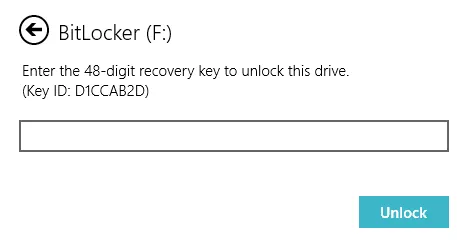
At this time, you can easily access your pictures from encrypted SD.
Access Encrypted Memory Card Photos Using DiskPart
If you don’t have a BitLocker Recovery Key then you must use the DiskPart utility. It is a Windows command-line tool that can assist to solve how to decrypt SD cards.
Though, trying this solution, you may lose your SD card data. So, don’t forget to backup them somewhere else.
Access Encrypted Memory Card Data By Following The Below Easy Steps:
- Simply connect your SD card to a PC.
- Under a Search bar >> type “cmd”>> hit “Enter”.
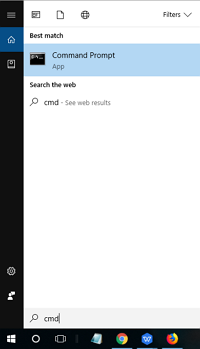
- Once the CMD window appears, you have to type “diskpart”>> press “Enter”.
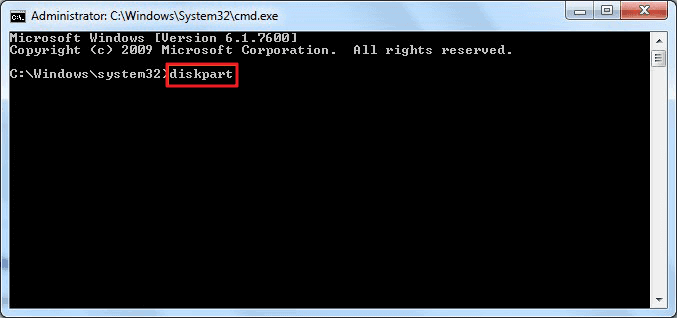
- Here, the volume info of every installed drive gets displayed.
- Then, type “select disk 5 (number)”.
- After this, type “clean all” >> hit “Enter”.
- Finally, exit from DiskPart window.
Helpful Suggestion – How To Decrypt SD Card on Android That Encrypted Using Settings?
Android devices come with inbuilt feature that can allow you to know how to encrypt SD card and files stored within it. So, there are people who have encrypted the files stored within the card by using the Encrypt SD Card Settings and now they are looking for the SD card decryption solution.
Well, if you are the one encountering the same problem, then follow the simple steps mentioned below to decrypt SD card after factory reset in order to retrieve encrypted files.
Steps To Decrypt SD Card on Android That Encrypted Using Settings
Note: The steps are from the Samsung Galaxy Note. If you are using any other phone, then steps may vary.
- Make sure that you connect your encrypted SD card with the PC and then copy all the contents from SD card to the PC.
- Next, on your storage device, go to Settings and format SD card.
- Now, again go to Settings, then Security and then Encrypt SD card.
- Now, connect the SD card to the PC and the copy al the content back to your SD card.
- After this, go to Settings and Security and then Decrypt SD card.
On successful completion, you can now view the file stored within the SD card with ease and you do not have to enter any password or decrypt key to access your memory card data.
Common Causes For Data Loss on SD Memory Cards
- Corruption to the file system on SD card can make the files inaccessible saved within it. File system corruption can occur due to virus/malware infection.
- Constantly using the same card on different gadgets such as smartphones, digital camera, camcorder, laptop or mp3 player will logically corrupt memory card
- Interruptions while transferring data from card to any other storage device can result in the loss of encrypted files. The interruption can occur due to loose cable connection, abrupt removal of card, etc
- Format errors when you try to access SD card on laptop/PC can cause inaccessibility of encrypted files stored on the card
- Accidental deletion of encrypted data while you delete unwanted files.
- Formatting the memory card knowingly or unknowingly will erase all data stored within it, including encrypted data
If you are having any of the above-mentioned situations and lost your encrypted files from the SD card, then you start to look for a solution on how to get back encrypted files from the memory card.
Fortunately, there is a suitable solution is available through which you can easily retrieve encrypted files from SD card and the solution is Photo Recovery software.
Tips To Avoid SD Card Data Loss Scenario
- Always take a frequent backup of your memory card
- Make a key file and save it in a secure location
- Keep the record of all usernames and passwords in a secure location
- Make use of encryption applications, instead of using self-encrypting devices
- Make sure to take a complete backup of the SD card before you proceed further to format, factory reset or upgrade the smartphone or other media storage devices
- Do not use the same card on multiple devices
If you follow the above-mentioned tips, then you can help yourself to avoid losing your data.
Frequently Asked Questions:
What Happens When I Encrypt My SD Card?
When you encrypt your SD card then no one else can access your personal data saved within the card that you don’t want to reveal to others.
Can Encrypted Photos Be Recovered?
Yes, the encrypted photos can be easily recovered by using the recommended SD card recovery tool mentioned in this post. This software not only performs encrypted photo recovery but also recovers other media files like videos, audio, documents, etc. from encrypted SD cards.
How Do I Unlock An Encrypted Micro SD Card on Android?
In order to unlock an encrypted micro SD card on Android, you have to follow the below easy steps:
- Go to the Settings then tap on Lock screen & security
- Now, go to the Decrypt SD card option.
- Here, enter your password, pattern or PIN to unlock it.
Conclusion
As of now, I hope you were successfully able to recover photos from encrypted SD cards by using the recommended Encrypted SD Card Recovery Tool. Apart from that, this blog will also help you know how to decrypt SD card without original device or how to decrypt the SD card and its files on Android phones from its settings itself.
However, in order to prevent any data loss, it is quite important to keep a backup of your important files so that you can restore them from there whenever you are in need.
I hope, this blog will help you out.

Taposhi is an expert technical writer with 5+ years of experience. Her in-depth knowledge about data recovery and fascination to explore new DIY tools & technologies have helped many. She has a great interest in photography and loves to share photography tips and tricks with others.