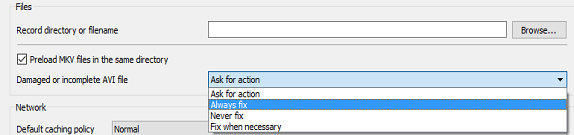AVI (Audio Video Interleave) is a popular multimedia container format introduced by Microsoft in the early 90s. Despite its widespread use, many users encounter issues with AVI file not playing. Understanding the reasons behind these problems and knowing how to fix AVI files that won’t play is essential for anyone dealing with digital video files. Well, all the information regarding this issue is mentioned in this post.
So, let’s get started…
To repair broken AVI files that won't play, we recommend this tool:
This software will repair flickery, stuttery, jerky, unplayable videos and supports all popular video formats. Now repair your corrupt and broken videos in 3 easy steps:
- Try this Video Repair Tool rated Great on Pcmag.com.
- Click Add File to add the video you want to repair.
- Select Repair to start the repair process and save the repaired video on the desired location after the repair is done.
Why Won’t My AVI Files Play?
There are several reasons responsible that can lead to a .avi file that won’t play. Below I have listed the major factors that can lead to this problem. Let’s see them:
- The AVI file has been corrupted
- Your media player does not support the AVI video file format
- Windows 10 doesn’t have supporting codecs
- When an AVI file isn’t downloaded/transferred properly
- Because of outdated drivers
As you’ve learned the common reasons behind the above-mentioned issue, now it’s time to take measures to know how to repair broken AVI files that won’t play.
Try a Professional Video Repair Tool to Resolve AVI File Not Playing
When it comes to repair corrupt video files, using the Video File Repair Tool is the best option. This software will surely help you to fix AVI files that won’t play issues. So, it’s better if you try the direct and automatic way rather than following the manuals. Apart from that, it can sort any kind of errors related to all video file formats such as MP4, WMV, AVCHD, FLV, AVI, M4V, etc.
This tool has several amazing features like:
- Repair corrupted, damaged, broken, or inaccessible AVI video files successfully
- Trustworthy utility
- Fixes virus-infected video files
- User-friendly interface
- 100% safe & secure to use.
The best part about this video repair utility is that – it is available on both the operating systems; Windows & Mac. And you can try this feature-loaded tool even with zero technical knowledge can try this tool.


* Free version of this program only previews repaired videos.
Here is the step-by-step guide of this software:
Step 1: Download, install and launch Video Repair software on your system. Click on 'Add Files' to add corrupted video files.

Step 2: Click on 'Repair' button to begin the repairing process. This start repairing your added video files one by one.

Step 3: You can click on 'Preview', in order to preview the repaired video file within the software and click on 'Save Repaired Files' button to save the repaired videos at desired location.

How to Fix AVI Files That Won’t Play?
Well, there are numerous techniques to fix corrupted and damaged AVI files. Hence, below I’ve listed the effective ones that might help you to deal with such an AVI file corruption problem.
Workaround 1: Download The AVI Video Files Again
Sometimes, it may happen that unfinished transferring or downloading the .avi video file can lead to the AVI files that won’t play issue. Hence, you need to download your AVI video file again from the source and then you can try to play your video again.
If this solution won’t repair AVI files problem, then you can try the next one.
Workaround 2: Repair AVI Files That Won’t Play Using VLC Player
To fix AVI file not playing, you can try the free open-source VLC Media Player and make them playable again. I am recommending using a VLC media player because it has an in-built video resolving feature that can help you to solve the unplayable AVI file without any difficulty.
Here are the easy steps that you can follow to know how to repair broken AVI files in vlc:
Step 1: Run the VLC Player on your PC successfully.
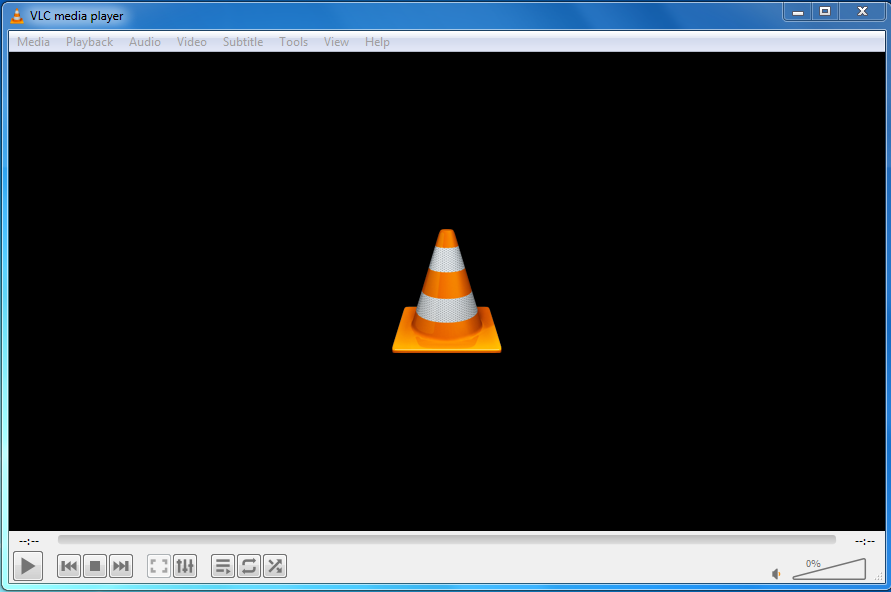
Step 2: Then, open the media player >> click the Tools options
Step 3: Next, choose the Preferences from the menu.
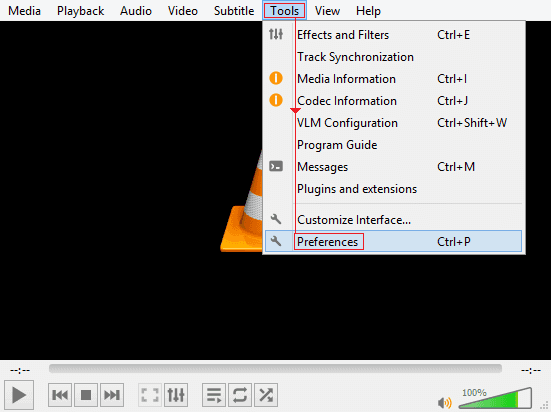
Step 4: At this time, you have to choose the Input / Codecs option from the categories that you’ll get.

Step 5: After this, you need to go to the Files section
Step 6: Now, select your AVI corrupted video files and choose the option Always fix. Finally, tap on Save.
Workaround 3: Play Your AVI Video On Another Media Player
If you are not able to play your AVI video on the respective media player, then you can try to play it in some other media player like Windows Media Player, VLC Player, KMPlayer, JetVideo Player, RealPlayer, etc. I am saying this because sometimes it is possible that the player you’re using doesn’t support the AVI video codecs.
Workaround 4: Update Your Video Drivers
To fix non-playable AVI videos, it’s necessary to have the latest version of the drivers for working your AVI files.
Therefore, it’s advised to make use of the updated video drivers, thus you can check regularly for the availability of the newest drivers.
Workaround 5: Convert AVI File To Another Video Format
Another option that you could try is to convert your AVI video file to another video format such as AVCHD, WMV, MP4, DAT, FLV, etc. to make your files playable. Always make use of a safe & secure online converter tool to convert your video file.
However, you can also try VLC player to convert your specific video file, follow the below steps to do so:
- First, open your VLC Media Player.
- Then, make click on the Media >> Convert/Save option.

- Next, use the Add button then simply add what you require to convert…
- After that, select output format MP4 from the appearing Profile. …
- Now, click on Browse to select the Destination file and to provide the file name.

- Lastly, click on the Start to convert AVI to MP4.
Workaround 6: Change The Codec
Last, but not least, to solve how to fix AVI files that won’t play, try this solution which is to change the codec. The corrupted or broken video might be because of the incompatible codec of the file format or the absence of the correct codec in the system. So, make sure that you try to export the video with a different codec.
Related FAQs:
How to Repair a Corrupted AVI File?
You can repair a corrupted AVI video file by using the built-in feature of VLC Media Player or using an advanced Video Repair Tool specified in this post.
Can I Convert AVI to Mp4?
Yes, you can convert AVI to an MP4 video file with the help of Freemake.
Is AVI Still Supported?
Yes, AVI (Audio Video Interleave) is still supported by all the major platforms.
How to Recover AVI Files?
You can recover deleted AVI files through a backup folder or using Video Recovery Software.
Which Video Player Support AVI Format?
VLC Media Player supports the AVI format.
Time to Verdict
AVI files are a staple in digital video, but they aren’t without their issues. Understanding the common problems and knowing how to fix them can save you a lot of frustration.
Whether it’s diagnosing and repairing a corrupted file, resolving codec issues, or choosing the right media player, the steps outlined in this article will help to solve how to fix AVI files that won’t play & ensure that your AVI files play smoothly and reliably.


Taposhi is an expert technical writer with 5+ years of experience. Her in-depth knowledge about data recovery and fascination to explore new DIY tools & technologies have helped many. She has a great interest in photography and loves to share photography tips and tricks with others.