Compact Flash (CF) cards are a popular mass storage media widely used in cameras, camcorders, etc., to store photos, videos, and other data. Because of its high storage capacity and reliability, these cards are mostly used by photographers or professionals.
However, still some users are facing errors or issues while handling these CF cards. One such issue is the “CF card not formatted” error. So, in this guide, we’ll walk you through different troubleshooting fixes that will help you fix CF card won’t format issue in no time.
So, let’s get started now…..!
Free SD card recovery tool.
Recover data from corrupted, damaged, & formatted SD cards of all brands on Windows. Try now!
Precautionary Tips:
- Never try to format the CF card immediately when it prompts “the card is not formatted” error. It may reduce the chances of recovery.
- Stop using the card or adding new data to it as it may overwrite the existing files.
What Does CF Card Not Formatted Mean?
“CF Card Not Formatted” is an error message that usually occurs when you try to open your card to read, write, copy, or delete some data.
You may fail to open the CF card and met with the error message saying that “the card is not formatted”, format it now whether you do it on camera or computer.
Possible Causes For CF Card Not Formatted
- CF card is not formatted properly for use or it might experience some formatting issue.
- File system corruption due to improper removal, power interruptions during read/write operations
- The card is not formatted at all or it’s not formatted in a way that is recognized by the device.
- Presence of virus or malware in the compact flash drive.
- The card has been formatted with a file system that is not supported by your device.
How To Fix “CF Card Not Formatted” Error?
These are some of the effective ways you can try to fix CF card unformatted issue. So, if you want to resolve this error, just go through this straightforward way.
#1: Connect the CF Card to Another Computer
Sometimes, the device fails to read your CF card properly due to incompatibility or driver-related issues. In such a case, you should try connecting your compact flash card to another PC or camera or insert the card using different card readers or ports.
After doing so, now you can again try to format the CF card.
#2: Fix CF Card Errors & Issues Using CMD
Many times, Windows was unable to complete the format due to the corrupted file system, bad sectors on the card, etc. In such a case, running the chkdsk utility can help you resolve such errors and issues.
Follow these steps to run the chkdsk utility to check and repair corrupt system files:
- Firstly, you need to connect your CF card to the PC
- Go to the Start menu and type CMD in the search box.
- Click on the Command Prompt then >> Run as the Administrator option.
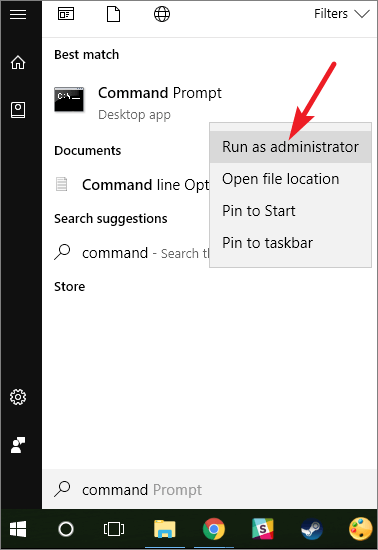
- Once the CMD windows appear, type chkdsk /f /r x command & press Enter. (Please Note– Here, you need to replace x with the drive letter of your CF card).
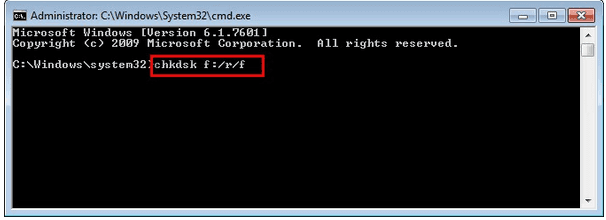
That’s it! The check disk will now start scanning your card and attempt to fix the issues if found.
#3: Remove Virus and Format The CF Card
When your CF card or any other data storage device is infected by a virus, it will potentially interfere with the formatting process.
Viruses can corrupt the file system on the card, making it difficult to read or perform normal operations. And when you attempt to format your virus-infected CF card, you may encounter error messages like “the card is not formatted.”
In such a situation, you should use run a reliable antivirus program to scan and remove virus from your memory card. Once the scanning process is over or the virus is successfully removed from the CF card, you can try to format your card again.
#4: Reformat The CF Card
When nothing works, re-formatting the CF card might be the last resort to fix CF card not formatted Windows 10.
Reformatting is the best solution to fix file system corruption or formatting issues in the SD card, CF card, or any other storage device.
Follow the below-given steps to format your CF card.
Format via Disk Management
- Connect your unformatted CF card to a computer.
- Right-click on the Start menu and choose “Disk Management.”
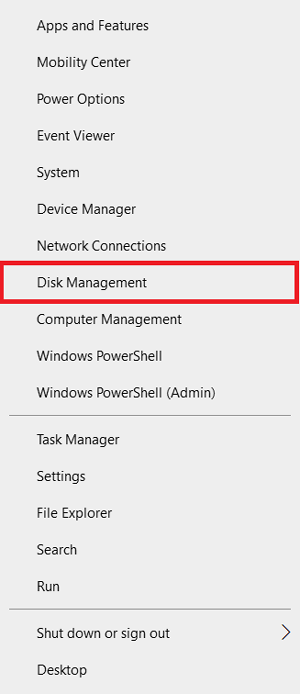
- In the pop-up window, look for your CF card & right-click on it and choose “Format.”
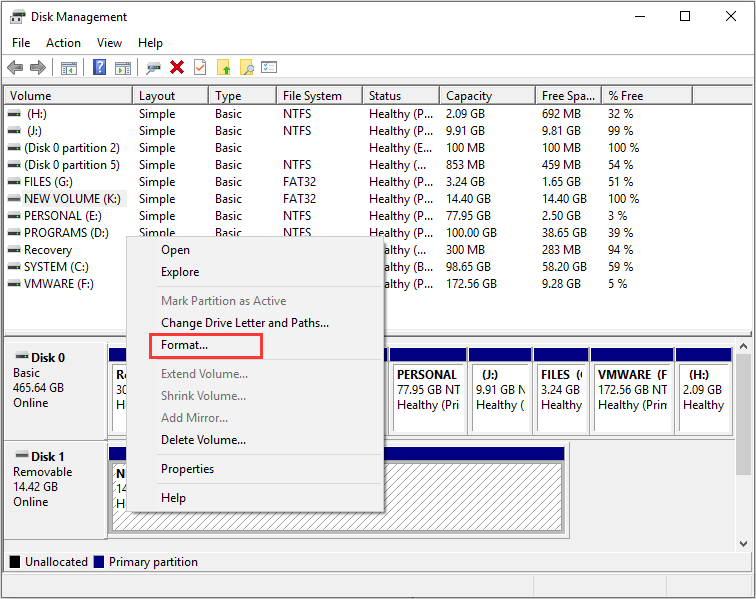
- Next, choose the appropriate file system such as NTFS or FAT32.
- Then, make sure to tick the “Perform a quick format” checkbox and click OK.
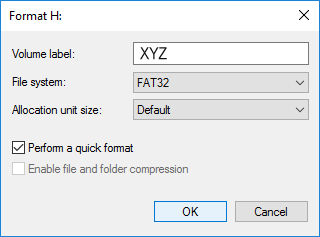
Format via File Explorer
- Insert your CF card into your PC via a card reader.
- Go to My Computer/This PC and find your connected CF card.
- Now, right-click on it & press “Format” option (set all the settings at default)
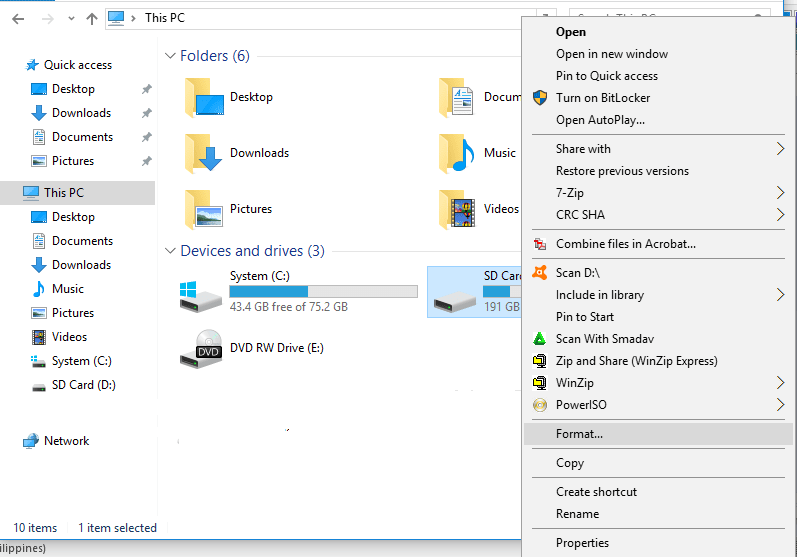
- Next, select the “FAT32” file system to format any storage devices.
- Finally, click on the “Format” option.
Format CF Card via Diskpart
Step 1: Open the Windows search box & type the command prompt.
Step 2: Then, right-click on Command Prompt & select “Run as an administrator.”
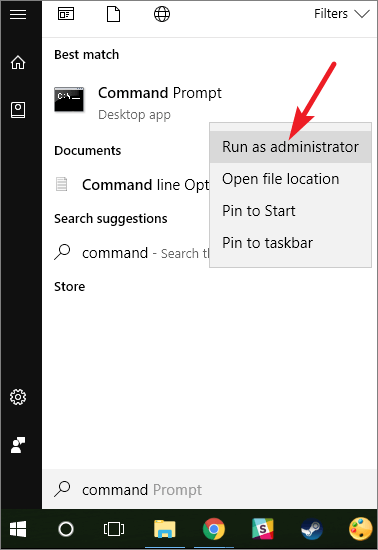
Step 3: In the command prompt window, type diskpart & press Enter.

Step 4: Now, type the following commands one by one and press Enter.
- List disk
- Select disk 2 (replace the 2 number with the disk number)
- List volume
- Select volume 10 (replace 10 number with a volume number)
- Format fs=ntfs quick (if you want to format your device in FAT32 or exFAT, replace NTFS with exFAT, FAT32, etc.)
Step 5: At last, type exit and press Enter to close the command prompt window.
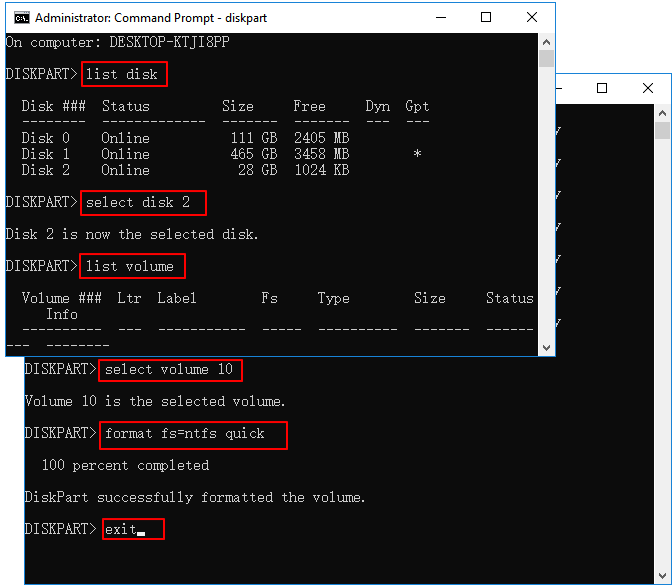
After reformatting your CF card successfully, hope you can fix the issue of the CF card not formatted.
How To Recover Lost Or Deleted Data From Formatted CF Card?
Most possibly, fixing the CF card not formatted issue will result in data loss. However in case, you want to recover the formatted data from the CF card, you can use the powerful CF Card Recovery Tool to rescue your deleted files in a few clicks.
It is expert-recommended software that has enough ability to restore lost, deleted, corrupted, formatted, missing, and inaccessible data from CF cards or other data storage devices.
This tool will thoroughly scan your entire storage device using its powerful scanning technique and recover deleted files from CF card in no time. It is very easy to use and is 100% safe and secure.
Below you can find some more useful features of this tool:
- Restore photos, videos, audios, and other data from various storage devices.
- It can recover data from SD cards, USB flash drives, Pen drives, external hard drives, memory sticks
- Retrieve media files from all types of memory cards such as – SD card, miniSD card, microSD card, SDHC card, microSDHC, miniSDHC, SDXC card, miniSDXC, microSDXC, CF card, XD card, etc.
- It supports all image, video as well as audio file formats including RAW file formats.
- It is available for both Windows & Mac.
emid emid
emid
* Free version of the program only scans and previews recoverable items.
So, just download & install this feature program on your PC and recover formatted CF card data with ease.
Follow the below steps to know how to use this tool:
FAQs [Frequently Asked Questions]
Of course Yes, it’s important to format a new CF card before you inserting it to Camera or using use it to store pictures, videos etc.
Yes, you can recover your formatted data from a CF card by using the most recommended CF card recovery tool as I mentioned above.
In order to fix CF card not formatted error, you can run chkdsk command or diskpart command on your Windows PC.
You can simply recover your CF card data either using the backup, if you have created before or you can use CF Card Recovery Tool.
Generally, the CF cards offers faster data transfer speeds as compared to the SD cards. Is Formatting a New CF Card Necessary?
Can You Recover a Formatted CF Card?
How Do I Fix CF Card Not Format Error?
How Can I Recover Data From My CF Card?
Is CF Card Faster Than SD Card?
Prevention Tips To Avoid CF Card Corruption
Follow these prevention tips to avoid CF card corruption issues in the future.
- Always handle the CF card with proper care.
- Insert or remove the card from your device safely.
- Avoid connecting your storage device to virus virus-infected PC.
- Never use the same memory card on different devices.
Conclusion
After going through this troubleshooting guide, hope you’ll able to fix “CF card not formatted” issue with ease. Here, I have provided 4 effective ways to fix CF card won’t format error.
So, if you want to fix this issue, keep trying the methods one by one until you format your corrupt or unreadable CF card successfully.
However, after facing this issue if you want to recover your formatted data from CF card, then you can use the powerful CF card recovery tool.

Taposhi is an expert technical writer with 5+ years of experience. Her in-depth knowledge about data recovery and fascination to explore new DIY tools & technologies have helped many. She has a great interest in photography and loves to share photography tips and tricks with others.