Since you are browsing this page, it means that your MKV file has been corrupted and so you want to know how to repair MKV files. Well, let me tell you very clearly that you have come to the very correct place.
You can repair corrupted MKV video file online, using VLC, or downloading the supported video codec. Besides that, I am providing you the perfect & risk-free way to fix MKV files that is the Video repair tool.
Free Video Repair Tool.
Repair damaged, choppy, jerky, grainy, and other video issues without losing its original quality easily. Try now!
I am saying so because here you will get to know what is MKV file is, what makes this file format become corrupted or damaged including MKV file repair solutions.
I know you must be now looking for its user guide but before that, I would like to mention here a scenario that inspired me to write this blog. So, let’s have a look at the practical scenario below:
Practical Scenario:
A big company like Adobe has a problem with MKV format …why?
Is there a particular reason, or is Adobe unable to fix this problem and is incapable of identifying this format?
Please do something’s for fix this problem…
I have an MKV format 6ch audio and then When I enter it into Primer, there is no reaction. Please give me a response. Thank you!
Original Source From– Adobe Community
What Is MKV Video File Format?
MKV (Matroska) is the most widely used multimedia container though the chances of being MKV files corrupted are also very high.
This video file format is portable and supported by devices like cameras, mobile phones, iPods, PSP, and more. And this file format may corrupt anytime.
It is a kind of video file format that contains a number of videos, audio, and even subtitle streams. MKV filed format is generally seen as the carrier for HD online video because it supports ratings, description, chapter points, and even cover arts.
What Causes Corruption in MKV Files?
Sometimes the MKV video files get corrupted due to some unexpected reasons. Here learn some of them.
- Due to the loss of internet connectivity while downloading the MKV video file
- Corruption in MKV files can be a cause of broken header
- Inappropriate read or write process
- Files downloaded through unreliable internet resources may not play
- Unexpected power loss while playing the media file in VLC
- Due to compression issues, the MKV video files get corrupted or damaged.
You May Also Read: 10 Ways To Fix “MKV File Not Playing In VLC” [2021]
(Recommended) How To Fix Corrupt MKV Files?
As discussed above the MKV File Repair Tool is capable to repair MKV files, so just feel free to use this tool for the best MKV file repair solution.
Also help you to repair the major video file formats like FLV, WEBM, MPEG, AVCHD, MTS, AVI, MOV, MP4, 3G2, 3GP, etc. on Windows & Mac.
Know what more this video repair tool offers:
- Repairs MKV files that have become corrupted or damaged due to some uncertain conditions
- Repairs MKV file which has already been infected with a virus
- Also repairs other file formats like FLV, MPEG, AVCHD, MTS, AVI, MOV, MP4, 3G2, 3GP, etc
- Preview of repaired MKV files before you proceed to save it in the preferred folder
- Trusted and 100% safe & secure to use
- Easy to use interface.
It is easy to use and is available in different versions of Windows and Mac OS X. This MKV repair tool ensures the guaranteed repair of corrupt video files and is an effective solution to bring the corrupted files into the working format.


* Free version of this program only previews repaired videos.
Let’s look at the steps for MKV file repair.…..
Step 1: Download, install and launch Video Repair software on your system. Click on 'Add Files' to add corrupted video files.

Step 2: Click on 'Repair' button to begin the repairing process. This start repairing your added video files one by one.

Step 3: You can click on 'Preview', in order to preview the repaired video file within the software and click on 'Save Repaired Files' button to save the repaired videos at desired location.

How To Fix MKV Files With Alternatives?
-
#1: Fix Corrupted Video Files With VLC
-
#2: Run Chkdsk To Repair MKV Videos
-
#3: Redownload The Source MKV Compatible Or MKV Files Codec
Method #1: Fix Corrupted Video Files With VLC
Just follow the given below steps to repair damaged MKV video file:
- Start the VLC Player.
- After that, go to the Media, now choose the Convert or Save.
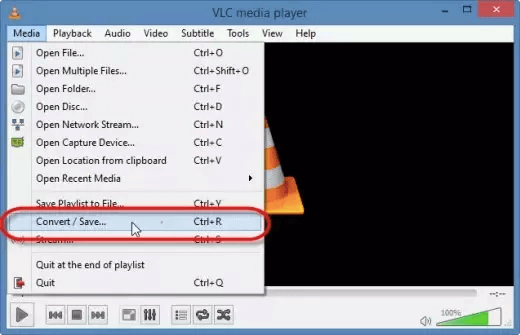
- Then, add input files/streams that require to be transcoded, then click on Convert or Save.
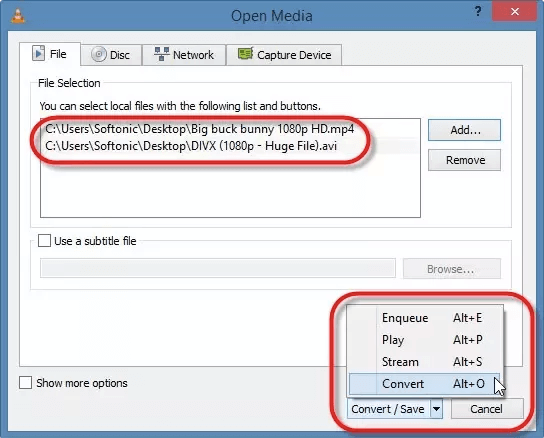
- Next, Convert window that shows, then provide a file name for the destination file.
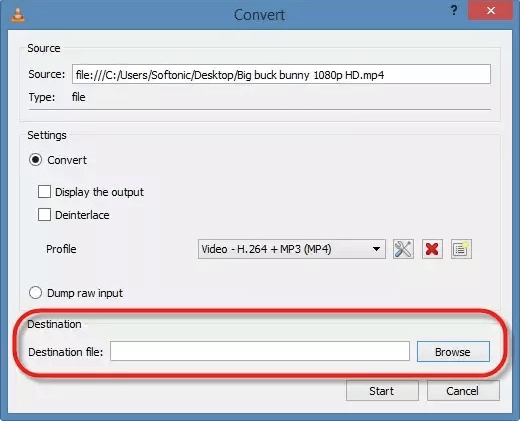
- Choose the desired input Codec from the profile list.
- Now, click on “Edit Selected Profile” to check specified profile settings.
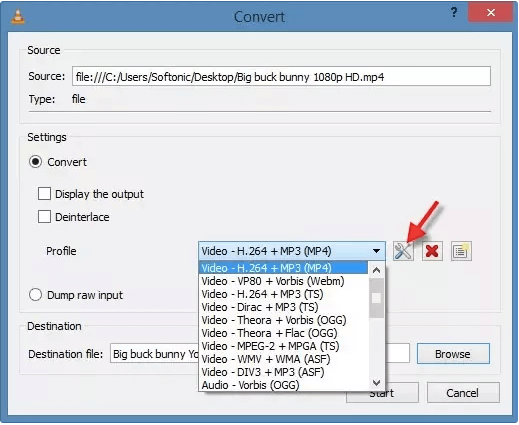
- After that, you’ve to choose to add a new profile, delete any existing profile.
- Next, press the
- After that, you’ve to choose Preferences in order to enter the preferences panel to make changes and fix corrupted MKV files.
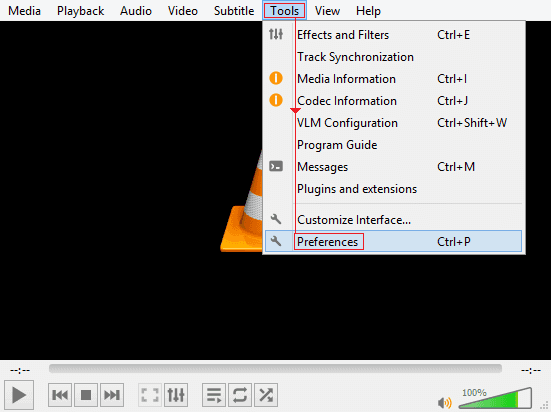
- Next, you have to make a click on Input or Codecs.

- Choose the option Always Fix and then Save to repair MKV files.
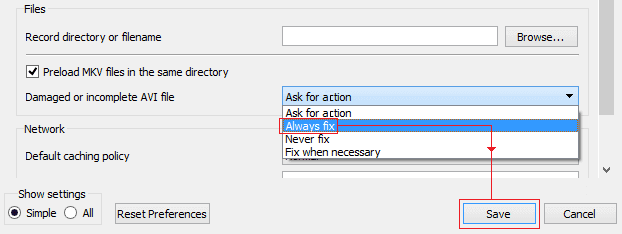
- Lastly, you can then play the fixed MKV video files by the VLC player. After knowing and applying the method for how to repair corrupted MKV video files, you simply right-click on the AVI file that has already been fixed using this method. Next, you have to just choose ‘Open with’ and then watch with VLC media player.
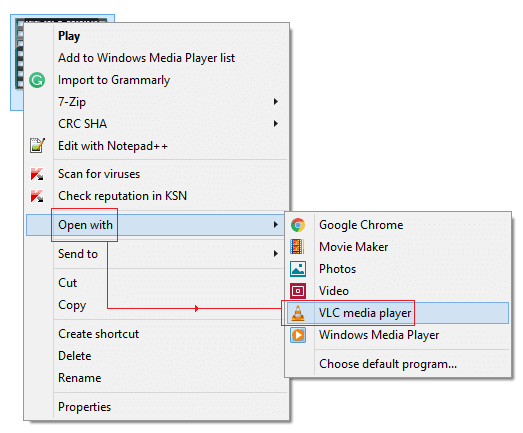
After completion of all these steps, check whether your MKV video file is repaired or not. If not, then go through with the next solution.
Method #2: Run Chkdsk To Repair MKV Videos
CHKDSK is a good scanner for storage devices. This command is used to prevent MKV file corruption. When it scans the device, and if found the bad sector issue, then check out the solution to repair the bad sector on SD card or other storage media.
So, to repair MKV files, follow the below-given instructions to run the CHKDSK scan:
- First of all, open the Command Prompt in the window
- Now, make sure that the corrupt driver is joined to the system
- After that, Assign a new letter to the corrupt drive
- Next, you’ve to type the chkdsk /r /f X: where X is the new drive letter. Replace the alphabet X with a corrupt drive letter, then simply hit the ‘Enter button.
- You have to wait for a few seconds to finish the process, then restart your system to check whether if the drive is accessible or not.
Method #3: Redownload The Source MKV Compatible Or MKV Files Codec
If you have downloaded the MKV video from the internet then it might be possible that the MKV video has not been downloaded completely. Several causes are there that cause the MKV file to becomes broken, corrupted or damaged.
Sometimes it happens while downloading, there is some accidental process termination before you finish the tasks. Here, the first step is to check if your source MKV video file is not corrupted or broken by the transferring process.
If you find a broken MKV file, then you have to go back to the source website and then simply click on the downloading link to proceed further to redownload the MKV file.
So, to avoid damaged, broken or corrupted MKV file, you can redownload the source MKV compatible or MKV file codec.
Or, another option to repair damaged MKV file is to try a VLC media player or Leawo Blu-ray Player with embodied MKV compatible codecs.
Alternatively, you can grab the compatible codecs online and try to put them into the current player tool like Windows Media Player to support the unplayable MKV video files.
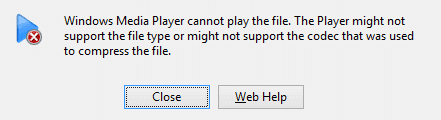
Additional Tips To Avoid MKV File Corruption:
By following the below tips you can prevent further MKV or other video file corruption:
- Format your external storage media from time to time in order to remove bad sectors which have built up on it.
- Be careful while converting your MKV files in to other video formats. Do not use the inferior video converter tool for this process.
- Try to save your MKV videos on two different storage devices as a form of backup. In the absence of backup, you can use a video repair tool.
Free Video Repair Tool.
Repair damaged, choppy, jerky, grainy, and other video issues without losing its original quality easily. Try now!
Frequently Asked Questions:
Why Does VLC Not Play MKV?
There could be several causes that can lead to VLC not playing MKV file. Some of them are- missing codecs, hardware decoding, missing components, corrupted MKV video files, incorrect video/audio codec settings in the VLC, etc.
How Can I Repair A Damaged MKV File?
You can repair a damaged MKV file by installing the proper video codec or using the best photo repair tool mentioned above in this post.
Which Video Player Can Play MKV Files?
Below I have listed some of the common video player that can easily play MKV video files: 1. VLC Media Player. 2. MX Player. 3. KMPlayer. 4. MKPlayer. 5. Video Stream. 6. Macgo Blu-ray Player.
Does Converting MKV To MP4 Lose Quality?
No, converting the MKV to MP4 will not lose the video quality. However, to change a container from the MKV format to MP4, you don't require encoding anything; you simply change a ‘wrapping’ around a video. Doing so will doesn't lose the video quality and be much faster process.
Why Does My MKV File Have No Video?
Most of the times, it happens that you can hear the sound when playing video file but can’t see the video. This might happen due to lack of supported MKV codec on your computer. In such a situation, you need to install the proper video codec for your MKV files on a system.
Conclusion
So, this is all about how to repair corrupted MKV files, I tried my best to provide the complete solution to repair corrupted MKV video files.
Make sure to try MKV File Repair Tool and repair MKV files with ease.
However, sometimes it might happen that you may lose MKV video files from your storage device due to the corruption issue.
In that case, you can try to recover lost or deleted MKV video files from your preferred storage device using the backup option with ease.
Hope, this blog will not let you down and allow you to repair damaged MKV file and enjoy watching the videos with your friends and family.


Taposhi is an expert technical writer with 5+ years of experience. Her in-depth knowledge about data recovery and fascination to explore new DIY tools & technologies have helped many. She has a great interest in photography and loves to share photography tips and tricks with others.