Unable to open or view your PNG files as the file format get corrupted? Don’t worry! This article brings the 8 best PNG file repair solutions to repair PNG file and perform corrupted PNG file recovery with ease.
To repair PNG file, we recommend this tool:
This software will repair grainy, distorted, pixelated, blurry, greyed-out images and restores your prized memories effeciently. Now repair your corrupt or damaged photos in 3 easy steps:
- Try this Photo Repair Tool rated Great on Pcmag.com.
- Click Add File to add the photo you want to repair.
- Select Repair to start the repair process and save the repaired image on the desired location after the repair is done.
So, without any further delay, let’s just go through it…….!
PNG files are a popular image file format widely used for their lossless compression and high-quality images. However, like any other file format, PNG files can occasionally become corrupted or damaged due to various reasons.
When the PNG files get corrupted, they refuse to open and often display error messages such as: ‘File format not supported,’ ‘Unable to open file,’ or ‘Invalid PNG file.’ Facing this error can be really frustrating for the users. But nothing to worry about!
Fortunately, there are some easy and effective methods available in this post that can help you repair corrupted PNG file easily. But, before knowing the fixes, it’s crucial to identify the root causes behind PNG file corruption.
Knowing the causes usually help to fix the issue effectively using correct methods.
Common Causes for PNG File Corruption
There are several factors that can corrupt or damaged your PNG files. Some of the common causes of this issue are shortlisted below:
- Incomplete or partial downloading of PNG files.
- Interruptions during file downloading or transferring process.
- Presence of bad sector in the storage device
- The storage device is infected by virus/malware
- Outdated or incompatible image editing software
- Hardware issues etc…
How To Fix Corrupted PNG Files Manually?
In this section, you’ll get some of the DIY methods that can help you repair corrupt/damaged PNG files effectively.
So, let’s try out the below methods one by one……
#1: Re-Download the PNG File
Many times, you fail to download or transfer the file completely from a source due to unexpected situations such as – sudden power failure, system crashes, or network issues that often corrupt your image file.
Besides that, downloading the image files from any unreliable source or any kind of interruption during the file downloading or transferring process may also result in image corruption.
To overcome this issue, try re-downloading the PNG file again from the same source. Once the file is successfully downloaded, try to open the image file again.
#2: Rename the File Extension
Another effective method you can try to fix corrupt or damaged PNG file issue is – Renaming the file extension.
Sometimes, you may not be able to open the PNG file due to the wrong or incorrect file extension.
In such a situation, try renaming the file without changing the file extension can help you to resolve this issue. Also, make sure to use the file extension to .png. After doing so, you’ll be able to open and view your PNG files.
#3: Convert the Image File Format
While trying to open the PNG image, if you’re getting an error like – “Can’t open PNG files because the file format is not supported”, it indicates that the file format is not supported by the photo viewer app.
In such a case, converting the file format of the image can help you resolve this issue. There are several online converter tools available on the internet for free that you can use.
#4: Execute CHKDSK To Fix Disk Corruption
Most possibly, if your storage drive gets corrupted due to some reason then you will not be able to open or access the files stored in the drive.
To tackle this situation, you can run the CHKDSK utility to check and repair the disk-related issues and corruption.
Here’s how to fix a corrupt flash drive using cmd:
- Open the RUN dialog box, type cmd & press Enter.
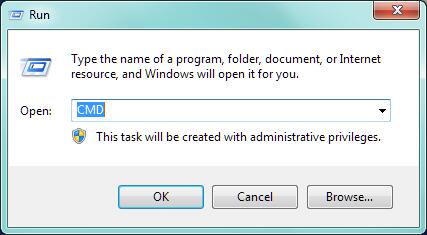
- Then, click on Yes to get the Admin access.
- Once the Command Prompt window opens, type chkdsk G: /f command & press Enter. (Replace “G” with a drive letter).

That’s it! Now, the check disk will start scanning your drive for errors and issues, if any are found it will attempt to repair it.
Also Read – Repair BMP Files: 5 Ways To Fix Corrupted/ Inaccessible BMP Images
#5: Run SFC To Repair Corrupt System File
In a few cases, the corrupted system files may prevent you from opening your PNG files on Windows.
If this is the case, you can repair the corrupted or damaged system files by running the SFC (System File Checker) scan.
Follow the below-given instructions to know how to do so:
- Go to the Windows search box & type CMD.
- After that, choose Command Prompt > select Run as Administrator.
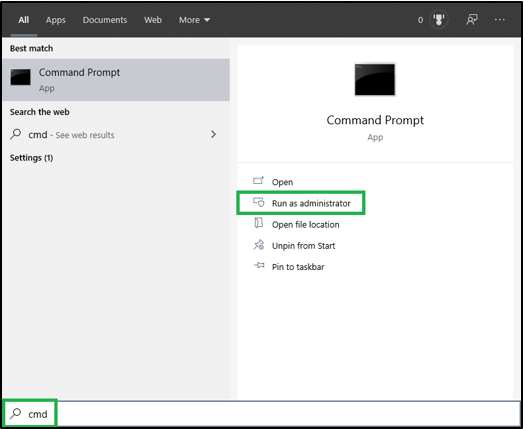
- In the command prompt Window, you need to type sfc/scannow & press Enter.
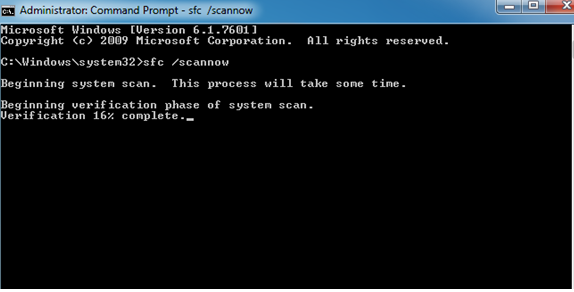
Once the scanning process is over, SFC will start scanning and repairing the corrupted files on your system.
#6: Scan Your PC for Virus
We all know that data storage devices are easily infected by viruses or malware that make your healthy files corrupt. This is because you are not able to open your .png files or facing difficulty while opening it.
So, if you suspect that your storage device contains a virus then simply scan your computer and external drive using a reliable Anti-virus program to remove the virus from it.
#7: Try Different Photo Viewer Apps
If you are unable to open the .png files in a specific photo viewer app then you can try opening your PNG files in another program.
Some of the programs you can try to open the PNG images are Windows Photo Viewer, MS Paint, and more.
How To Fix A Corrupt or Damaged PNG File?
Even after trying the above fixes, if you are still not able to open your PNG images then there is a good chance that your image file gets corrupted. In such a case, you are recommended to use the PNG Photo Repair Tool.
This software can help you repair PNG and other image file formats without losing their original video quality. Also, you can repair corrupt, damaged, broken, or inaccessible image files in no time.
The best part is this tool is that it supports various photo file formats such as – PNG, JPEG, GIF, BMP, TIFF, DNG, NEF, ORF, SR2, RAF, ARF, etc.
So, just download and install this tool on your Windows or Mac PC and repair corrupt PNG files in a hassle-free manner.


* Free version of this program only previews repaired photos.
Follow the below step-by-step guide to know how to use this tool:
Step 1: Download, install and launch Photo Repair Tool on your computer. Click on 'Add File' to repair corrupt/damaged image files.

Step 2: You can then select the files for repairing. Next, click on 'Repair' to begin the repairing process.

Step 3: Finally, click on 'Save' button to preview and save repaired images on your desired location on the computer.

Related FAQs:
Yes, the corrupted or damaged PNG files can be easily repaired by applying the methods mentioned in the above section of the post.
If you can’t your PNG image files, it might be due to corrupted file, compatibility issue or wrong file extension.
These are some of the programs that can help you open and view your PNG files:
PNGs are much better than the JPGs on the basis of their high-resolution image quality, lossless compression, and transparent pixel support. Can A Corrupted File Be Repaired?
Why Can't I Open A PNG File?
What Program Opens PNG Files?
Which Is Better, PNG or JPG?
Also Read – JPEG Photo Repair: Top 11 Working Fixes To Repair Corrupted JPEG Files
How To Avoid Further PNG File Corruption?
In order to avoid further PNG file corruption in the near future, you can read the below-mentioned prevention tips carefully.
- Make sure to download the images from any trusted or reputable websites.
- Never eliminate/remove the memory card when it is in use.
- While downloading, transferring, or converting the image file, do not interrupt the process in between.
- Use a reliable or uninterruptible power supply during the file downloading or transferring process to avoid unexpected system shutdowns.
- Regularly scan your system with a reliable Anti-virus program to protect it from virus attacks.
Conclusion
In this article, we have gathered the 7 PNG Repair solutions on how to fix broken PNG file. So, if your PNG files get corrupted for some reason and you want to repair them, simply apply the aforementioned fixes to repair PNG file.
However, if the manual fixes fail to resolve the PNG file corruption issue then you can try our recommended PNG File Repair tool to repair corrupted PNG files easily.
Hope you like this post….!


Taposhi is an expert technical writer with 5+ years of experience. Her in-depth knowledge about data recovery and fascination to explore new DIY tools & technologies have helped many. She has a great interest in photography and loves to share photography tips and tricks with others.