CompactFlash (CF) becomes corrupted and unreadable due to various reasons such as – improper ejection, file system corruption, virus infection to the card etc. But nothing to worry about! This article will show you how to fix CF card corrupted and unreadable issues and recover data from it easily.
So, let’s get started…….!
Free SD card recovery tool.
Recover data from corrupted, damaged, & formatted SD cards of all brands on Windows. Try now!
CompactFlash (CF) cards have long been a popular choice for photographers, videographers, and other professionals due to their reliability and durability. CF cards offer ample storage capacity and fast data transfer rates.
However, like any other storage devices, CF cards can easily become corrupt and unreadable due to various reasons like – improper ejection, file system corruption, virus infection, etc.
But nothing to worry! Fortunately, there are effective methods available in this post that can help you fix corrupt CF cards and perform the corrupt CF card recovery with ease.
Why Do CF Cards Get Corrupted?
Well, there can be numerous reasons that can make your CF card corrupted or unreadable. Below, I have listed the most common causes of CF card corruption:
- File system corruption
- Improper ejection of CF card
- The presence of bad sectors in the card
- The card is infected by a virus or malware.
- The CF card is physically damaged
- Using CF cards on incompatible devices or card readers.
- The card has been used for a long time
Since you know the possible causes of the CF card corruption issue, now you can easily fix this issue by applying the correct methods.
What Happens If Your CF Card Becomes Corrupt?
When your CF card is corrupt, the data stored on it becomes fully inaccessible and unreadable or the card may not be recognized by your device you have inserted to.
However, if you still try to access its data, you may encounter various error messages indicating corruption or inability to read the card. In a few cases, you can even encounter a severe data loss on your CF card.
How to Fix CF Card Corrupted and Unreadable Issues?
No matter whatever the reason may be responsible for CF card corruption, below you can find out the best fixes to repair corrupt CF cards on both Windows & Mac OS.
For Windows Users:
Fix #1: Connect The CF Card To Another PC Using Different Card Readers
Sometimes, the devices fail to read your CF card because of incompatibility or any driver-related issues. In such a case, try to connect your compact flash card to another device such as a PC, another phone, a camera, and more.
After doing so, you will be able to access your CF card with ease.
Fix #2: Run CMD To Fix CF Card Corrupted & Unreadable Issue
Many times, it happens due to corrupt file systems, users are unable to access their data saved within the CF card. And even they receive different errors on their device’s screen.
In such a case, running the chkdsk can assist you in solving the issue. here is how you can run the chkdsk on your Windows PC to check and repair corrupt system files:
- Connect your CF card to a Windows PC
- Go to the Start menu >> type CMD in the search box.
- Click on the Command Prompt >> Run as the Administrator option.
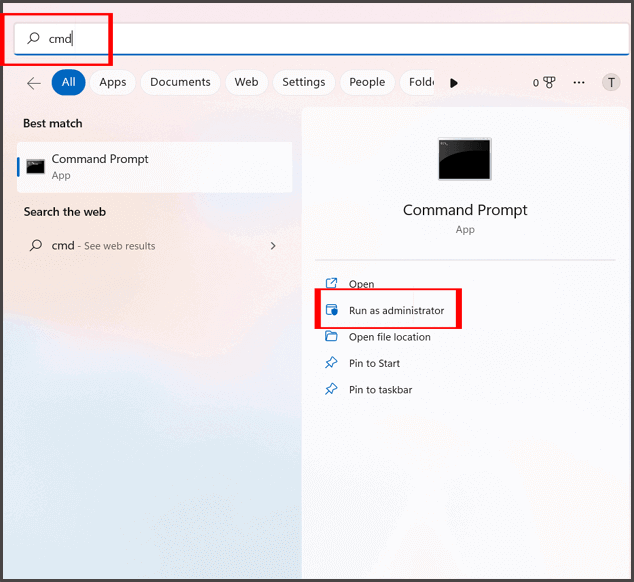
- Once the CMD windows appears, type chkdsk /f /r x command >> press Enter. (Please Note– Here, replace x via the drive letter of your CF card).

Fix #3: Fix Corrupt Compact Flash Card By Re-formatting It
Reformatting is the best solution to fix any logical damage in the SD card, CF card, memory card, and other storage devices. To do so, you need to just follow the below steps:
- First of all, insert your CF card into the card reader.
- Next, connect a card reader to the system.
- In the window screen, choose My Computer/This PC.
- After that, find your connected CF card drive there.
- Now, right-click the drive and press the “Format” option.
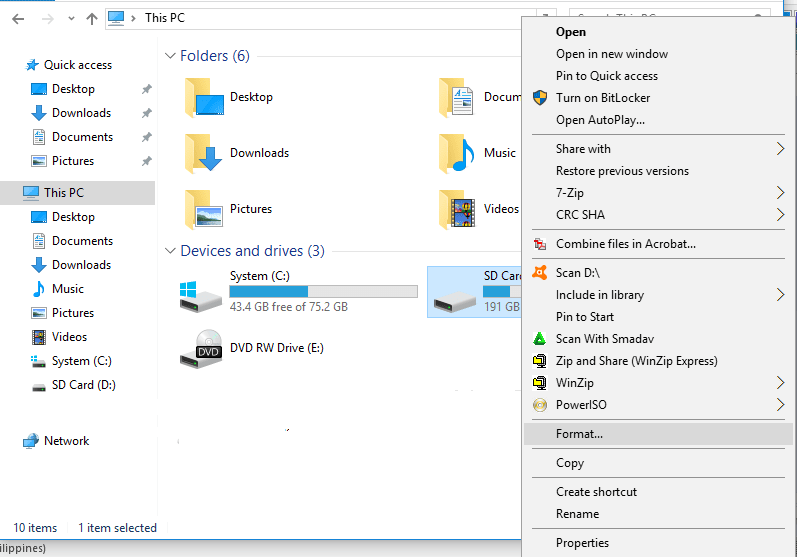
- Then, make all the settings are at the default
- At this time, make sure that the “FAT32” file system is set to format. This is the file system that CF cards require to be navigable by systems.
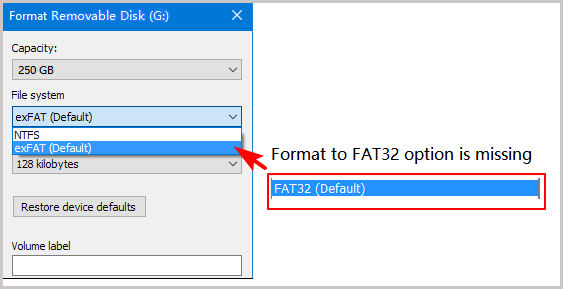
- Lastly, click on the “Format” button to allow the process to finish.
After following these steps, if your card is still showing an error message “CF card corrupted and unreadable” then you can try the next solution.
For Mac Users:
Fix #1: Fix Corrupt CF Card Using the First Aid
Well, First Aid is the most powerful way when it comes to resolving disk-related issues. So, to fix broken CF card using First-Aid, just follow the below steps:
- Firstly, open the Disk Utility on the system.
- Next, choose the Compact flashcard from the appearing list at the left-sidebar.
- After that, select the “First Aid” tab that is located at the top of the screen to resolve this error.
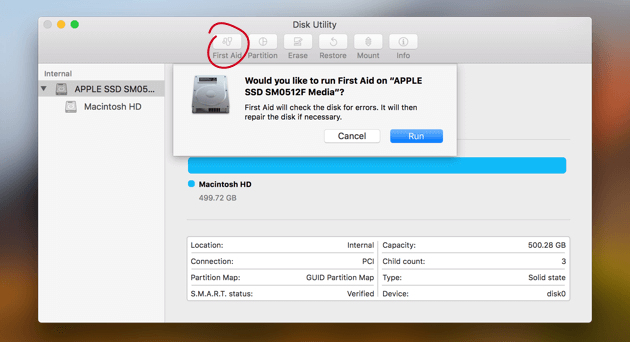
If this fix won’t work then try the next method for CF card repair.
Fix Fix #2: Repair Compact Flash Card Using the Disk Utility
Another yet option that you can try to fix corrupted CF card is to use the Disk Utility. For this, you need to follow the below steps:
Step 1. Firstly choose the Applications by double-clicking on the Macintosh HD
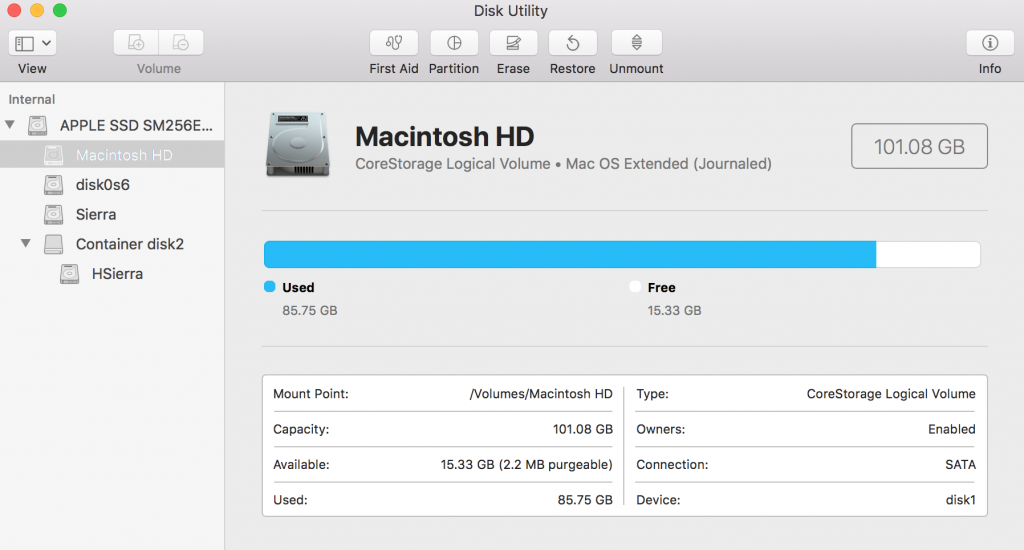
Step 2. After that, go to the Utilities and then choose an option Disk Utilities
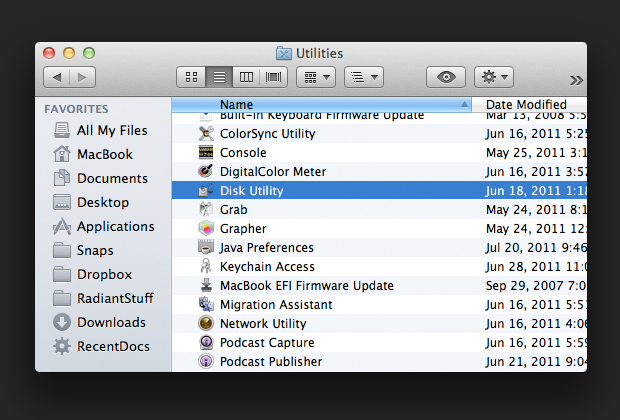
Step 3. Next, from the Utilities, select your CF Card
Step 4. Now, select the Erase and then, click on the MS-Dos File System (FAT 16)
Step 5. Lastly, hit the Enter to finish the process
How To Recover Lost Or Deleted Files From CF Card?
After fixing the “CF card corrupted and unreadable” error, if you find that all your essential data gets deleted from your CF card, then you can directly use the perfect CF Card Recovery Tool.
It is a powerful data recovery tool that can help you recover lost, deleted, corrupted, formatted, or inaccessible data from CF cards even without any backup. No matter whether your data gets deleted due to accidental deletion, corruption, or formatting.
Apart from CF Card recovery, it can also recover files from SD cards, SDHC, SDXC, XD, TF, MMC, and many more. It comes with an advanced algorithm that deeply scans your whole storage device and recover deleted files from CF card in no time.
emid emid
emid
* Free version of the program only scans and previews recoverable items.
All you need to do is to download and install this amazing tool on your Windows/Mac OS and follow the below user guide to recover data from formatted CF card easily.
Step 1: Select Desired Location
Firstly, select the drive, external media or volume from which you want to recover deleted media files. After selecting, click on 'Scan'.

Step 2: Preview Recovered Media Files
Next, you can preview the recoverable media files after the scanning process is completed.

Step 3: Recover Media Files
Lastly, you can select the images, audio, video files you want to restore and click on 'Recover' option to save them at the location you want.

Frequently Asked Questions:
How Do I Restore My CF Card?
You can restore your CF card data either from a backup that is created before deletion or using CF Card Recovery Tool.
How Do I Fix CF Card Not Formatted Error?
In order to fix CF card not formatted error, you can either run diskpart command or chkdsk command on your Windows PC.
Do You Need to Format a New CF Card?
Yes, it is necessary to format a new CF card before you insert it in Camera and use it to store pictures, and video recording in it.
Can You Recover a Formatted CF Card?
Yes, you can recover a formatted CF card data. If you have made backup of your CF card data before formatting it, you can easily restore them from there. In the absence of backup, it is recommended to opt for CF Card Data Recovery Tool mentioned in this post.
Tips To Avoid CF Card Corruption
Follow the below essential tips to prevent “CF card corrupted and unreadable” error in the future.
- Do not add new files when showing the message “Card is full“
- Instead of deleting single files to empty your CF card, make a habit of formatting it at once
- Eject the CF card in a proper way
- Avoid using the same card on numerous devices
- Always switch off a digital camera before detaching the CF Card.
Time To Wrap Up
CF card corrupted and unreadable is one of the serious issues that cannot be overlooked as it can lead to severe data loss at any time. But nothing to worry about!
In the above section of this blog, we have provided some of the easy and effective methods to fix corrupted CF cards and make it readable again.
However, while fixing the corrupt CF card, if you encounter a data loss situation then you can use our recommended CF Card Recovery Tool to get back your lost files from the CF card with ease.
Hope you find this post helpful…..!

Taposhi is an expert technical writer with 5+ years of experience. Her in-depth knowledge about data recovery and fascination to explore new DIY tools & technologies have helped many. She has a great interest in photography and loves to share photography tips and tricks with others.