Accessing your external hard drive only to see an “Access Denied” error message can be frustrating. Luckily, there are numerous solutions available to resolve this issue. In this blog, I will guide you through practical steps to troubleshoot external hard drive access denied error and regain access to your drive.

So, without any further delay let’s go ahead….!
Free Hard Drive Recovery Tool.
Recover data from USB drives, Pendrives, SSDs, HDDs, and other devices on Windows. Try now!
Quick Solutions |
Step-By-Step Solutions Guide |
|
Fix 1: Check The Connection Of Your Hard drive |
An an improper drive connection or the malfunctioning port could often make your ……Complete Steps |
|
Fix 2: Change the Drive Letter |
Go to This PC/My Computer then click on Manage > Disk Management …….Complete Steps |
|
Fix 3: Run CHKDSK To Repair The Inaccessible Drive |
Press Win + R keys to open the RUN dialog box then type command Prompt & hit enter…….Complete Steps |
|
Fix 4: Fix ‘Access Denied’ Error With Error Checking Tool |
Connect your inaccessible drive to PC then go to My Computer/This PC & right click…….Complete Steps |
|
Fix 5: Gain Permissions To Access External Hard Drive |
Right-click on your external hard drive then select Properties > Security……Complete Steps |
|
Fix 6: Format Your External Hard Drive |
Make a right click on My Computer/This PC then select Manage > Disk Management…..Complete Steps |
|
Fix 7: Replace Your Hard Drive with New One |
After trying several ways if you’re still unable to solve this problem then I think…Complete Steps |
Brief Description About the Error
When you try to access your external data storage drive on a Windows PC, you might receive the “Access is denied” error. When it occurs, the data stored within your storage media becomes fully inaccessible. Therefore, it is important to deal with this situation to keep your data safe and remain accessible.
But before that, you will get to know the reason behind this error.
Common Causes For ‘Access is Denied’ Error in External Hard Drive
These are some of the most common causes that often make your external hard drive inaccessible or lead to this error.
- Damaged File System
- Lack of permission to use the disk
- Damaged cable or improper connection of an external hard drive
- External hard drive encryption
- Virus damage to external hard drive
After knowing the causes, now you must be looking for solutions on how to fix access is denied error in external hard drive.
If it is so, then just scroll down this page and get the best fixes to troubleshoot this error.
How To Fix External Hard Drive Access Denied Error?
Here are some of the quick and easy fixes which you will be able to fix external hard drive access denied error. So, let’s try them out:
Method #1: Check the Connection of Your Hard Drive
As I have mentioned above, an improper drive connection or the malfunctioning port could often make your hard drive inaccessible.
You can do the following things to fix the HDD connection issue:
- Change your USB cable then reconnect the hard drive.
- Connect your external hard drive directly into the ports of your motherboard.
- Connect your HDD to another PC to check whether it’s showing same error or not.
Method #2: Change the Drive Letter
The next method that you can try to fix access denied error is – change the drive letter of your inaccessible external hard drive.
Follow these steps to know how to change the drive letter:
- Connect your external hard drive to PC & press Win + R keys to bring up the RUN dialog box.
- Type “diskmgmt.msc” or Disk Management in the search box and click on the desired result.
- Here, you need to find your inaccessible hard drive & make a right click on it > select “Change Drive Letter and Paths” opt.

- Now, select “Rename” option to assign a new drive letter for your inaccessible device (Make sure to choose different drive letter from the existing ones).
After changing the drive letter of your inaccessible hard drive, hope you will able to access it again.
Also Read: Fix “The Parameter Is Incorrect” Error On External Hard Drive
Method #3: Run CHKDSK To Fix External Hard Drive Access Denied Error
You can also fix external hard drive access is denied error by running CHKDSK command.
For that, you need to follow the below given steps:
Step 1: First of all, you have to open a command prompt and then type: chkdsk /f c:
NOTE: Replace c with the drive letter of the inaccessible external hard drive
Step 2: Next, you have to hit ‘Enter’ key to let the checking processes to run.
Step 3: After it is finished, you have to type: Exit command and then hit ‘Enter’ key to finish the complete process.
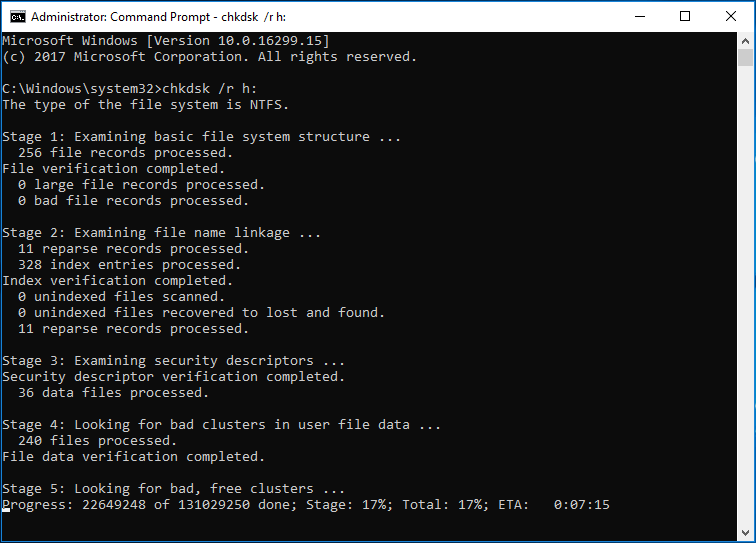
After performing the above steps, you will able to check and fix the file system errors that might restricting you from accessing your external storage devices.
Method #4: Fix ‘Access Denied’ Error With Error Checking Tool
If your external hard disk is showing access denied error then you can use the Error checking tool to fix this issue. It is an Windows in-built feature that usually helps to find and fix the issue automatically.
So, if you are having an access issue on your external hard drives then follow the below given steps:
1: First of all, you have to connect your inaccessible external drive to the PC.
2: Then, open “This PC/My Computer” & right-click on your inaccessible external device then select “Properties”.
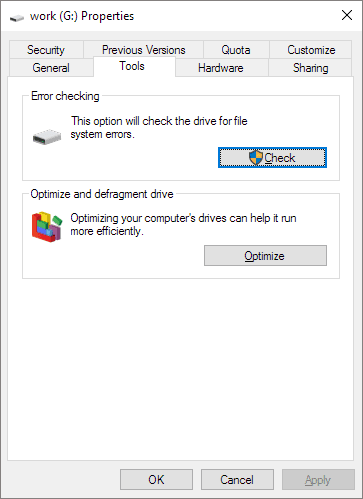
3: Lastly, you have to click the option “Tools” tab and then click on the option “Check Now”.
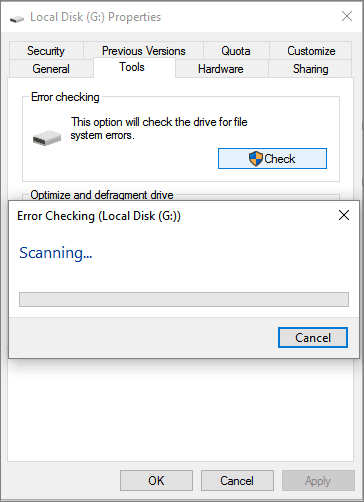
After applying these steps, if the error is fixed then you can open the drive and continue using the data on it again.
Don’t Miss: 7 Quick Ways To Fix ‘External Hard Drive Keeps Disconnecting’ Issue
Method #5: Gain Permissions To Access External Hard Drive
If you do not have any permission to access your external hard drive then you won’t be able to open or access the hard drive and can face ‘access is denied’ error.
You can follow these steps to get necessary permission to access your external hard drive:
1: In the first step, you have to right-click on your inaccessible external hard drive then select ‘Properties’.
2: Now, you have to choose Security then click on the Advanced option.

3: Then, go to the Owner tab & click on Edit option then > click the username under username or Group.
4: At last, you have to check all the boxes present in the allow column, then click “OK” button.
5. After this, you have to click on Apply to gain the permission to access your inaccessible external hard drives.
Method #6: Format Your External Hard Drive
If are still facing external hard drive access denied error, then try formatting your external hard drive. This will delete all of your data present in your hard drive and make your external drive accessible again. You can use Hard drive data recovery tool to get back your deleted hard drive data.
Here’ how to format the hard drive:
- First of all, right-click on “This PC/My Computer” then choose “Manage” option.
- Next, click on “Disk Management” then find and right-click on your external hard drive then select “Format” option.
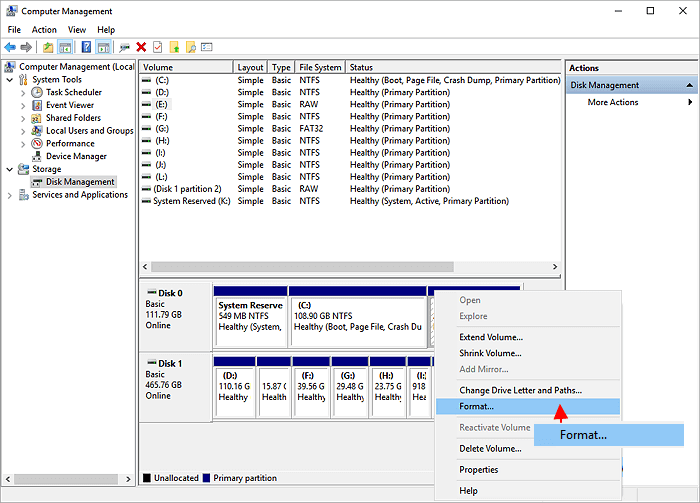
- Now, select a proper file system (NTFS, FAT32 or exFAT) then check a box “Perform a Quick Format“
- Finally, click the OK button to begin the drive formatting process.
Method #7: Replace Your Hard Drive with The New One
This is the last resort that you can perform to troubleshoot access is denied external hard drive error.
After trying several ways if you’re still unable to solve this problem then I think your external device might get corrupted or have any physical problems.
In such a situation you should replace your hard drive with the new drive to fix the access denied error on hard drive.
The process is finished…!
Also Read: Fix External Hard Drive Not Formatted Error
Restore Lost Data From Inaccessible Hard Drive Using Best Data Recovery
The external drives are used for seamless data transfer from one place to another and are also light in weight. These external hard drives have a very high storage capacity as compared to other USB flash drives. And they generally serve as a network drive just to store shared content.
But sometimes, it may happen that you lose your crucial data from the drive due to several reasons. In such a situation, there’s nothing effective than External Hard Drive Recovery Tool that can help you to restore lost data from the inaccessible external hard drives.
It is feature-loaded software that has the ability to retrieve videos, photos, music, and other media files from different devices with ease.
So, just download and install this program on your Windows & Mac OS and recover data from an external storage drive effectively.


* Free version of the program only scans and previews recoverable objects.
Steps To Recover Data From Inaccessible External Hard Drive
How to Avoid Future Errors in External Drive?
Here are the precautionary tips to be followed to prevent the future errors.
- Safely eject the USB or Pen drive after use.
- Don’t forget to update your PC and drivers regularly.
- Run periodic disk checks to identify potential issues early.
FAQ (Frequently Asked Questions)
Why Is Access Denied On My External Hard Drive?
The access denied external hard drive error might take place due to the lack of essential permissions to use a disk or physically damaged drive.
How Do You Fix You Have Been Denied Permission To Access This Folder?
In order to fix this problem, try the below steps:
- Change ownership of a folder.
- Close the session of Shared Folder.
- Modify the registry.
- Copy a folder to the different location.
- Use a different explorer application.
- Run the Command Prompt and access the files.
How Do I Get Permission To Access My USB?
To get permission to access your USB drive data, you have to follow the beneath instructions very carefully:
- At first, right-click on USB drive on a File Explorer
- In the second step, you need to select Properties.
- Next, click on a Security tab.
- Choose the Owner/User & click the Edit.
- Now, check all options on an Allowed column >> choose OK & then Apply.
Time to Summing Up
Getting external hard drive access denied error when trying to access your hard drive data can be really annoying. But it can be often fixable by trying the correct and handy solutions. All you need to do is to try out the above troubleshooting.
However, while applying these fixes, if you come across through data loss situation, you can use the External Hard Drive Data Recovery Tool. This tool will help you to regain your missing data from your external hard drive effectively.
Hope you like this post!

Taposhi is an expert technical writer with 5+ years of experience. Her in-depth knowledge about data recovery and fascination to explore new DIY tools & technologies have helped many. She has a great interest in photography and loves to share photography tips and tricks with others.
