Is your Mac system stuck at flashing question mark folder during startup rather than Apple logo? If yes then it simply means that your Mac system fails to find a startup disk or system folder. It’s one of the dreadful issue that prevents your Mac system from booting up successfully that often resulted to severe data loss. But the good news is that there’re some quick and easy ways available in this post that can help you resolve this problem in no time.
Here in this post, I have provided several ways to fix Mac question mark folder of death issue. Also, I have showed you the major factors leading to this annoying issue.
So, let’s get started…….!
emid emid
emid
* Free version of the program only scans and previews recoverable items.
Before fixing this issue, let’s know what is flashing folder with a question mark & what actually causes this issue.
What Is Mac Flashing Folder With A Question Mark?
When you turn on your Mac system, it shows a question mark in a centre of the screen instead of prompting an Apple logo. This question mark indicates that your Mac PC is unable to recognize its start-up disk or leading to boot failure.
Though, MacBook Air blinking folder problem could arise across different Mac PC products including iMac, MacBook, Mac Mini, MacBook Air, Mac Pro, MacBook Pro, etc.
What Causes Folder With Question Mark MacBook Startup?
There could be countless reasons that can lead to the Mac question mark error. So, below I have listed some of the major factors that can result in flashing question mark folder mac after replacing hard drive:
Damaged Or Corrupted Hard Disk
If your PC cannot detect your hard disk then it may not start-up. This is because of the failed hard disk or bad cable.
Power Surges
Sometimes, the power fluctuation can lead to the SSD/HDD corruption and can lead to the flashing question mark error.
Due To Damage Software System
The outdated system’s software or unsuccessful installation is another root cause that might cause might result in a blinking folder with question mark Mac.
Device Age
If your system is very old and you are using it for such a long time then it is likely to fail and refuse to work and throw a flashing folder with question mark MacBook Air.
So, now you have known the reasons that can cause the Mac question mark folder of death issue, let’s take a look at how to fix the Mac blinking folder.
Also Read: Fix “Your Computer Restarted Because Of A Problem Mac” 2022
How To Fix Mac Flashing Question Mark Folder?
Below you can find out some workable techniques to troubleshoot Mac flashing question mark folder problem.
Let’s try them one by one and see which one will be helpful for you.
Method #1: Restart Your Mac System
Whenever you face any kind of errors or bugs on your PC whether it is Windows or Mac, it is always recommended to restart the device first. Restarting the device sometimes resolves the major issues even without any technical help.
Therefore, here I would also like to suggest you reboot your Mac PC by following these easy steps:
- Go to the Apple menu from the upper-left corner of the screen then select Restart option.
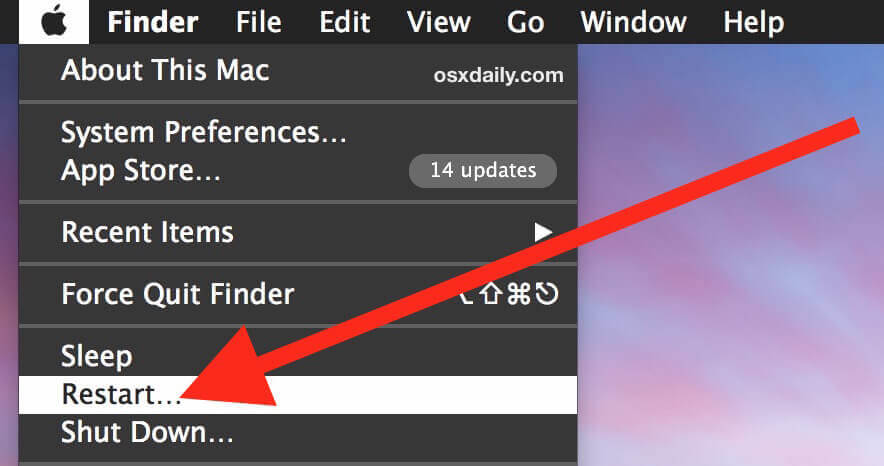
- Now, a confirmation popup box will appear where you need to click on Restart in order to confirm the action & restart the Mac.
- That’s it! Wait for your Mac system to restart.
After doing so, just check if the problem is fixed or not. If not, then you can proceed to the next solution on how to fix flashing folder with question mark on mac without cd.
Method #2: Reselect A Startup In The System Preferences
If you are facing MacBook pro flashing folder question mark startup even after rebooting a device then it means your PC failed to detect a startup disc.
In such a situation, you need to reselect a startup in the System Preferences by following the below quick steps:
- At first, from a menu, choose the System Preferences >> click a startup disk.
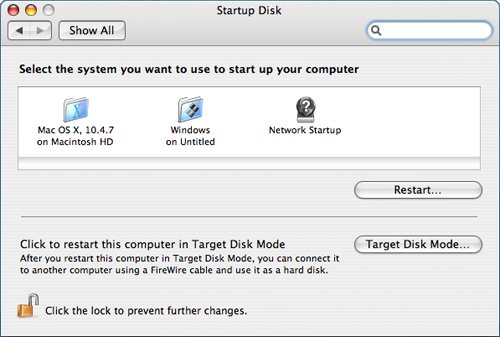
- After that, tap on a disk you are generally using to start your MacBook pro It is known as the Macintosh HD.
- Lastly, you need to close the Window of System preferences.
Once you finished the above steps, the flashing question mark should not appear anymore when start-up the Mac PC.
Method #3: Boot Using Mac Recovery Mode To Fix MacBook Air File With Question Mark
Another option that you can try to troubleshoot to question mark on mac without cd is to boot the MacOS in recovery mode. Here is how you can do so:
- Press & then hold a power button for some time in order to shut down a macOS.
- Next, power on a Mac & press and hold the Command + R key together until the Apple logo, firmware password prompt, or spinning globe appears.
- Once prompted, choose the WiFi network. Then, you need to enter into the recovery mode.
- After this, macOS Utilities seems, you have to go to the Apple menu and then Startup Disk.
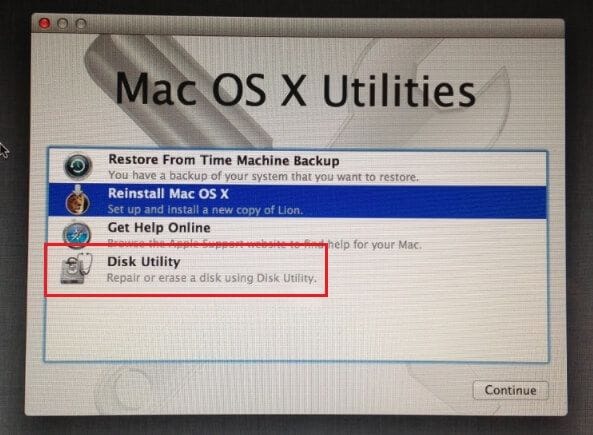
- Tap on (Macintosh HD) Startup Disk >> click on the Restart. Now, check if the MacBook Air folder with question mark is fixed.
Method #4: Repair The Startup Disk Using Disk Utility
Mac flashing question mark folder can be stressful to several people. But sometimes, the occurrence of this sign is good as it can help you to know that your MacBook Pro cannot detect its system’s folder. When your Mac is unable to identify the system folder, at that time you should fix your startup disc by following the below simple steps:
- On your Mac system recovery mode, you need to go to the macOS Utilities >> click on Disk Utility option.

- Next, select Startup Disk which is also known as (Macintosh HD) from a left pane.
- Tap on a tab First Aid & click on Repair Disk option.
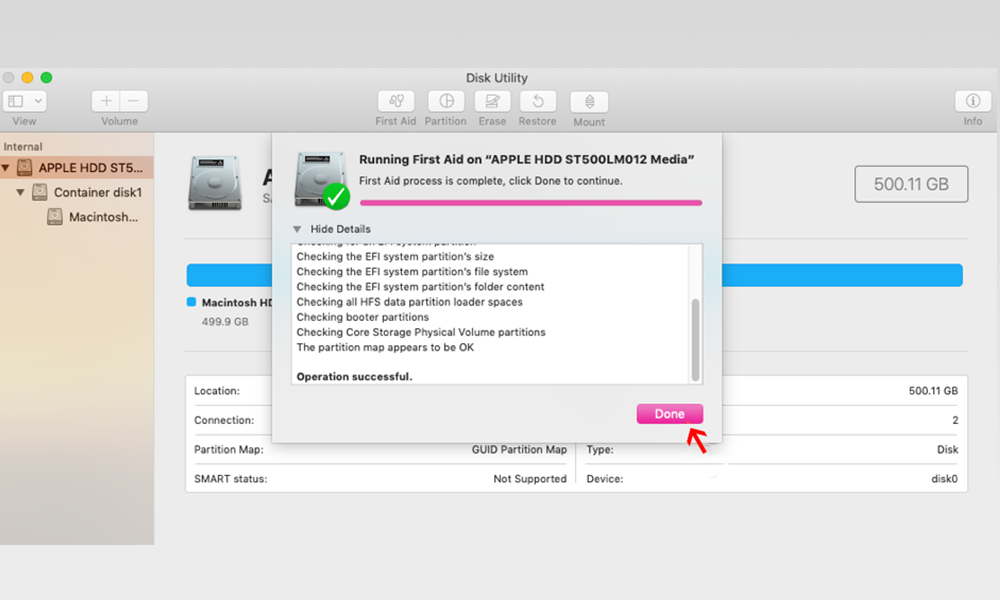
- At this time, exit from Disk Utility after a repairing process is done.
- Finally, go to an Apple menu and then Startup Disk
- After choosing a (Macintosh HD) Startup Disk >> tap on Restart.
However, if a Startup Disc isn’t visible after repairing it, you ought to reinstall the macOS to fix the ‘MacBook pro flashing folder question mark startup’ problem.
Also Read: How to Fix “Couldn’t Unmount Disk” Error on Mac (5 Ways)
Method #5: MacOS Reinstallation to Fix Mac Flashing Question Mark Folder
You can also resolve the folder with question mark MacBook startup issue by reinstalling the macOS. Here are the easy steps that you can try to do so:
- In a mac OS Recovery mode, you have to go to the macOS Utilities >> tap on the Reinstall macOS.

- Tap on Continue >> choose the Macintosh HD
- Keep a backup of your data and erase the Macintosh HD >> perform on-screen instructions to reinstall the macOS.
- When the installation process is finished, the Mac automatically reboots & boots a Startup Disk.
- In a Setup Assistant, transfer your files from a source disk (for example- HD of a functional Mac or external storage) to an internal drive of Mac.
Please Note: Once the Disk Utility doesn’t show or repair the Startup Disk, the storage media has the hardware issues. Contact through repairing service provider and fix blinking folder with question mark Mac problem.
Method #6: Check & Replace Start-Up Connections Of HDD SATA
Sometimes, the loose, broken, damaged, or deformed HDD cable can lead to the mac flashing question mark folder at startup. So, you need to check the startup HDD connector once to deal with such an issue.
Method #7: Update Your MacOS Firmware To Fix MacBook Pro Blinking Folder
Well, if you are going through a flashing folder with a question mark problem after updating the macOS recently, it might happen due to incompatible firmware.
Therefore, to re-update, a firmware, manually erase a disk & reinstall your macOS using the stable network & enough disk space.
Method #8: Reformat The Startup Disk On Mac
If none of the above-provided ways helped you to fix the question mark on Mac screen issue, then reformat your Startup disc on Mac. By trying the below instructions you can reformat the Mac startup disk using disk utility and fix Macbook Air question mark folder:
- First of all, hold down a Command + R key together & turn on your Mac. Proceed further once an Apple logo appears.
- Then, choose your language & continue.
- Now select the Disk Utility & continue. Select the startup disk which is named -Macintosh HD from a sidebar
- Tap on an Erase icon.
- Now, type in a fresh partition name & verify it has a GUID Partition.

- Ensure that a selected format has gone to the MacOS Extended.
- After this, you need to choose the Erase option to ensure a drive is separated & formatted.
Once finishing this process, now your MacBook pro blinking folder problem will be solved.
Method #9: Contact To Apple Support
Last but not the least, if nothing worked for you to fix Mac question mark folder of death issue, the last option left is to contact the Apple’s support. Though, there’re several ways of contacting Apple’s clients. You can reach them via web, by phone call, through Apple Support app, etc.
The easiest way of contacting Apple Support Group is to visit the support.apple.com website. All you need to do is to explain your problem to them, they will surely assist you to fix the issue for you.
How To Fix Flashing Folder With Question Mark On Mac Without CD?
Generally, Mini Mac or MacBook folder with question marks arises when you have replaced the new SSD or HD, updated the macOS to the latest version, or booted from the external system disk recently. It could occur due to both hardware and software errors.
Thus, if you want to know how to fix flashing folder with question mark on Mac without CD, try the below solutions:
- Restart Your Mac System
- Boot Using Mac Recovery Mode
- Update Your MacOS Firmware
- macOS Reinstallation.
What If Your Mac Hard Disk Data Gets Deleted After Trying The Above Fixes? (Recommended)
After fixing the “MacBook pro flashing folder question mark startup”, if you found your entire Mac data gets deleted then what to do? Don’t panic, just go for the best Photo Recovery for Mac. This excellent software can help you to recover deleted files from iMac devices, MacPro, Mac Mini, MacPro, MacBook, etc.
This program is 100% safe, secure & performs a best recovery than any other program. Besides, it scans your entire storage media & searches for lost data. It is one of the successful tools for a revival of deleted stuff for both the OS: Mac & Windows.
emid emid
emid
* Free version of the program only scans and previews recoverable items.
So, you need to only download and install this excellent software to recover pictures from an external hard drive on Mac easily.
Step 1: Select Type of Data
First of all, you have to select the type of file you want to recover and then click on 'Next' option.

Step 2: Select Location
Next, you have to select the storage drive from where you have lost the data.

Step 3: Scan & Recover
After selecting the storage drive, you have to Scan, then Preview and after that Recover the files from Mac storage disk.

FAQ (Frequently Asked Questions)
Why Is My MacBook Flashing A Folder With A Question Mark?
Well, there could be numerous reasons that can lead to the flashing question mark folder on Mac PC. Some of them are
- Due to corrupted hard disk
- Power failure
- Because of damage system software
- Using the mac system for such a long time, etc.
How Do I Fix Flashing Folder With Question Mark On Mac?
When a Mac PC is not able to recognize its start-up disk or leading to boot failure then it shows the flashing folder with question mark issue. So, in order to solve this problem try the below troubleshooting fixes:
- Restarting Mac System
- Boot Using the Mac Recovery Mode
- MacOS Reinstallation
- Reformat a Startup Disk On Your Mac, etc.
How Do I Start My Mac In Recovery Mode To Fix Flashing Folder With Question Mark?
To start the Mac system in Recovery mode, follow the beneath instructions:
- At first, click on the Apple logo which you can see at a top left of your screen.
- Then, choose a Restart.
- Proximately hold down a Command + R keys till you can see the Apple logo/spinning globe.
- Finally your Mac PC will start showing a Recovery Mode window.
Also Read: 8 Solutions To Fix Macintosh HD Not Mounted
Bottom Line
It’s time to conclude…
In this article, there is a listing of the best fixes to troubleshoot the flashing folder with question mark after replacing hard drive problem. All the provided solutions are very effective to perform and you can try them according to your situation.
But, after trying these fixes to fix the blinking file with question marks on Mac, if your Mac hard drive data gets deleted then you can use the Photo Recovery for Mac. All your lost data can be easily recovered by using this feature-loaded software.
I hope the aforesaid approaches will certainly help you to solve the Macbook Air question mark folder. All the very best…

Taposhi is an expert technical writer with 5+ years of experience. Her in-depth knowledge about data recovery and fascination to explore new DIY tools & technologies have helped many. She has a great interest in photography and loves to share photography tips and tricks with others.