Have you ever encountered the frustrating error “can’t play item is unplayable please reacquire the content 0xc00d36e5” while trying to play an MP4 file? This error can be a real headache, especially when you’re eager to watch a video or finish a project. However, it is vital to understand why this error 0xc00d36e5 item is unplayable MP4 occurs and how to fix it can save you a lot of time and hassle.
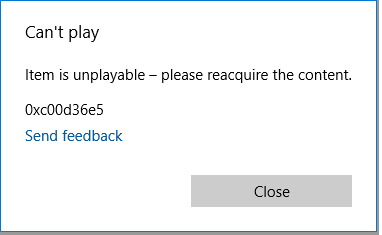
So, let’s delve deep into this blog to get detailed information about this error.
To fix corrupted, choppy, pixelated, jerky or grainy videos, we recommend this tool:
This software will repair flickery, stuttery, jerky, unplayable videos and supports all popular video formats. Now repair your corrupt and broken videos in 3 easy steps:
- Try this Video Repair Tool rated Great on Pcmag.com.
- Click Add File to add the video you want to repair.
- Select Repair to start the repair process and save the repaired video on the desired location after the repair is done.
What Is Error 0xc00d36e5 Can’t Play Item Is Unplayable?
The error code 0xc00d36e5 generally occurs when you try to play an MP4 video file in the WMP (Windows Media Player). This warning message is a clear indication that your video player cannot play the file due to numerous problems, ranging from video corruption to missing codec issues. Besides, there are some other reasons as well for the occurrence of this error.
So, let’s check out the major factors.
- Due to the incomplete download of the MP4 video file from the internet.
- If your system files are not properly configured/corrupt.
- When a video file isn’t compatible with your media player.
- The MP4 video file itself corrupted
- Installed any third-party antivirus tool or other apps.
As you’ve learned the common causes, now it’s time to take measures to fix 0xc00d36e5 error MP4.
Can I Fix Error 0xc00d36e5 Item is Unplayable MP4?
Of course, the answer is ‘Yes. You can easily fix the MP4 unplayable 0xc00d36e5 error by trying some efficient ways mentioned in this post. However, if you want a direct solution, you can use an advanced Video Repair Tool. It can fix different types of errors and video-related issues without any data loss.
Also, you can try some manual approaches like running SFC scan & DMD command, playing MP4 using VLC player, changing the video file format, etc. to fix this issue.
Use Video Repair to Fix Can’t Play Item Is Unplayable Please Reacquire The Content 0xc00d36e5 Error
The Video Repair Tool is an advanced and trusted software that can help you repair unplayable 0xc00d36e5 errors if it has occurred due to video file corruption. It is an excellent software that fixes the corruption in frames, header, and movement of video, etc., making your videos playable again. This program supports both operating systems; Windows & Mac.


* Free version of this program only previews repaired videos.
With the help of this tool, you can easily repair corrupt video files with extensions AVI, MKV, MP4, MOV, AVCHD, MJPEG, FLV, DIVX, ASF, WMV, MPEG, WEBM, MTS, 3G2, M4V, F4V, and many more.
Follow the below step-by-step guide to know how it works.
Step 1: Download, install and launch Video Repair software on your system. Click on 'Add Files' to add corrupted video files.

Step 2: Click on 'Repair' button to begin the repairing process. This start repairing your added video files one by one.

Step 3: You can click on 'Preview', in order to preview the repaired video file within the software and click on 'Save Repaired Files' button to save the repaired videos at desired location.

More Options to Fix Mp4 Error 0xc00d36e5
Below you can find some workable solutions to overcome this situation:
- Use The VLC Media Player
- Run The SFC Scan & DISM Command
- Try To Play Your Mp4 File On Alternative Media Player
- Start Your System In Safe Mode
- Update the PC Drivers
- Convert MP4 Format to Alternative Supported Video Format
- Add The MP4 Video to Another Storage Media
- Uninstall third-party Apps
- Perform Clean Boot on Your Computer
- Use Recommended Video Repair Tool
Method 1: Use The VLC Media Player
The simplest way is to use the VLC media player. Of course, this solution works well when your MP4 or other video file has become corrupted. Therefore, follow the below steps to deal with this problem using the VLC player:
1: Download & install the VLC Player on your PC.
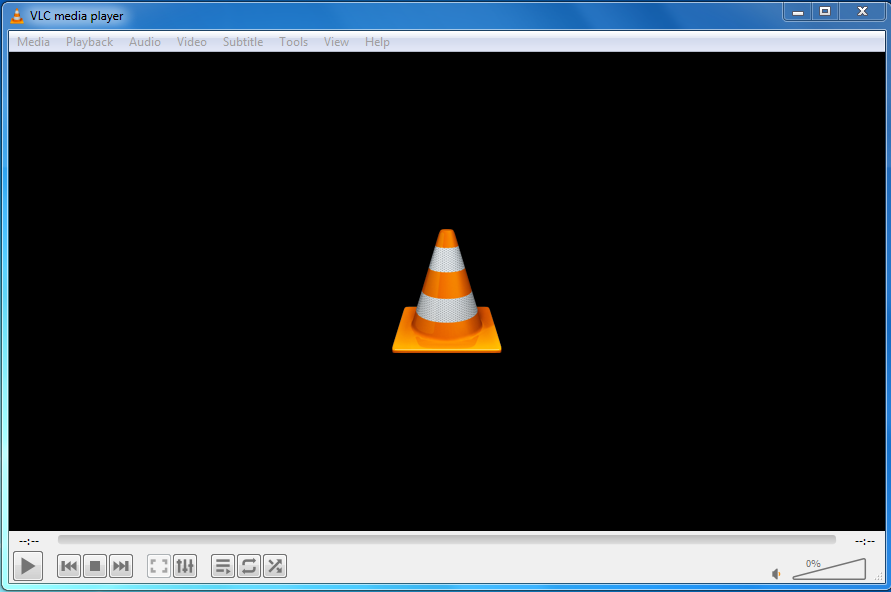
2: Choose the option Tools & select the Preferences.
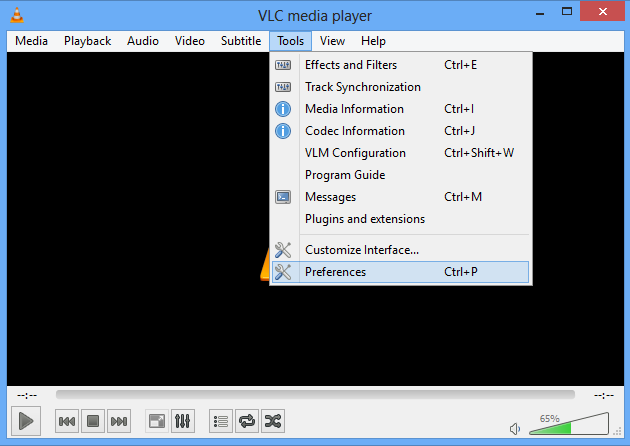
3: Then, you need to tap on the Input & Codecs. It’ll redirect you to an Always Fix.
4: After this, you need to select the option Always Fix.
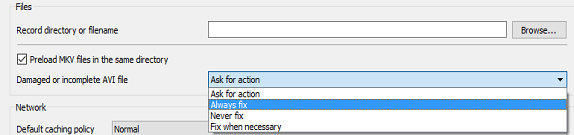
5: Lastly, tap on a Save button.
After completion of these steps, you can check if a VLC player is playing your MP4 video.
Also Read: Methods to Fix MP4 Video Error 0xc00d36c4
Method 2: Run The SFC Scan & DISM Command
Another option that you use to troubleshoot this error is to run the SFC scan & DISM command.
Here Are The Easy Steps To Run The SFC Scan:
- At first, you have to type the CMD in the search box
- Then, right-click the CMD and choose the Run as Administrator option.
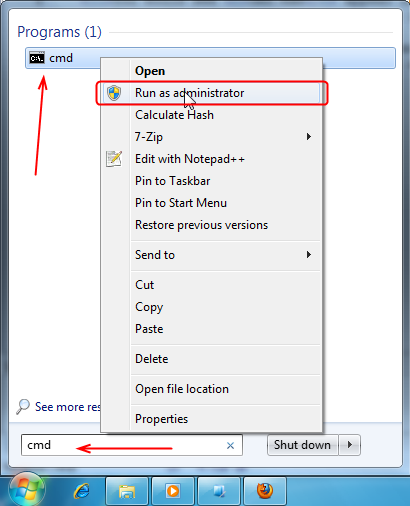
- Next, open a command prompt and type there SFC/scannow.
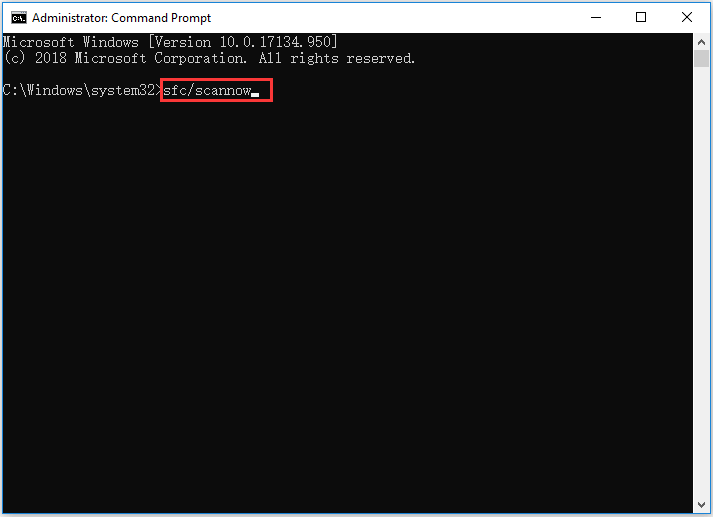
- After doing so, the repair & scanning process will begin.
- Restart your system
Now, open your MP4 video in the Windows Movie Maker, it will play now. In case, if the issue remains, run the DISM command to get rid of Error 0xc00d36e5 item is unplayable MP4 video.
Here Are The Easy Steps To Run The DISM Command:
- Simply press the Windows + X keys together
- Choose the Command Prompt (Admin)
- In this step, you need to type the command DISM /Online /Cleanup-Image /RestoreHealth
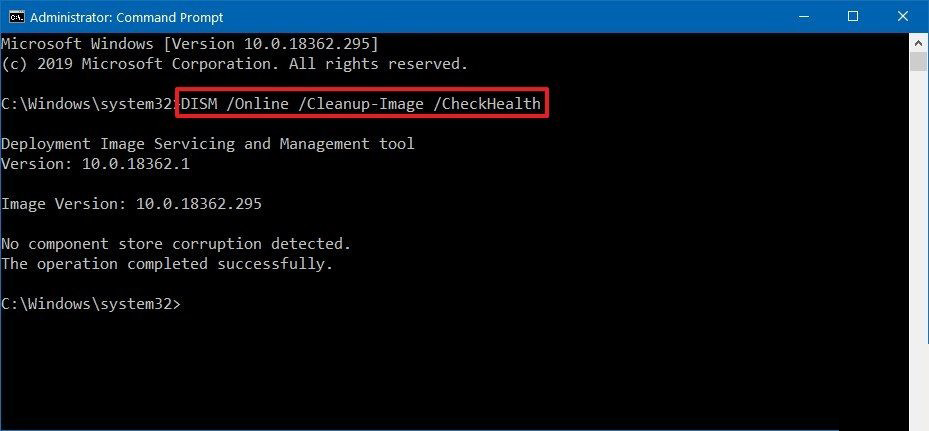
- Next, hit Enter to begin running a program (this might take almost 10 minutes to finish.
- When the process completes, don’t close a command prompt window.
- Just, restart your computer and run the SFC scan again.
Method 3: Try To Play Your Mp4 File On Alternative Media Player
Sometimes, it may happen that Windows Media Player (WMP) can’t support several video formats until and unless you install the additional codec packs. But, if you meet the 0xc00d36e5 Windows 11, you have to try some alternative media player to make your video file playable. Some media players that you can use to play your MP4 videos are VLC Media Player, Roxio Popcorn, and many more.
Method 4: Start Your System In Safe Mode
To fix this error code, you have one more option which is to start your device in safe mode. It works with limited functionality, thus if there is any problem with the drivers or applications that make your video unplayable, the error will not display in the safe mode.
This is a tested way to resolve the issue that is caused because of drivers/apps.
- Firstly, click on the Start button & tap the Power. Now, while keeping a Shift key pressed and click on
- Otherwise, you can open the Safe Mode from a sign-in screen. Simply, click on the Power icon.
- After this, tap & hold the Shift key and select the Restart
- When your PC restarts, you need to select Troubleshoot>> Advanced Options
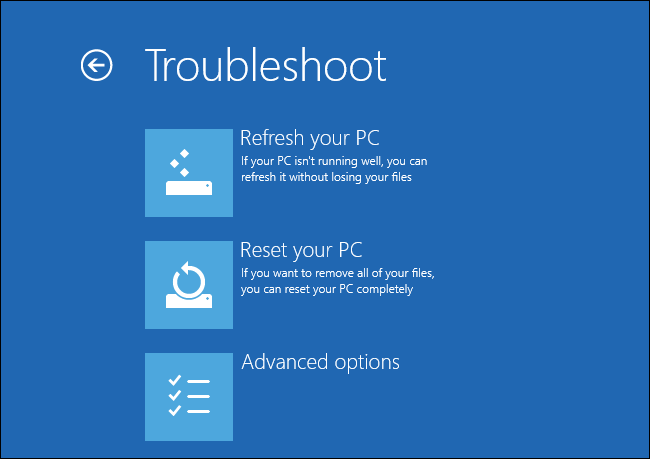
- Now, choose the option Startup settings and then Enable Safe Mode
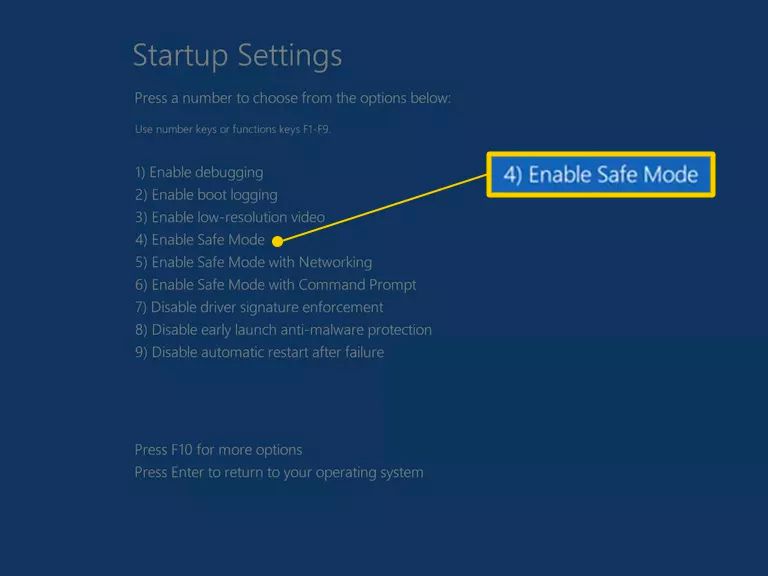
After finishing these steps, you need to update your PC drivers to fix this problem.
Also Read: Fixing Video Can’t Play 0xc10100be Error [Useful Guide]
Method 5: Update the PC Drivers
If you using your PC to perform any operation regarding the MP4 file and your file gets corrupted, there is a possibility that the Driver is outdated due to which your video file will become corrupted.
In that case, you can try to update the PC driver and it will fix your issue soon.
Method 6: Convert MP4 Format to Alternative Supported Video Format
Changing the video file to other file formats like AVI, MOV, M4V, etc is another effective solution to solve can’t play item is unplayable please reacquire the content 0xc00d36e5 error. To covert the MP4 file to another video format, just follow these easy steps:
1: First of all, open your VLC Player.
2: Then, press the Media button. Now, click on a Convert/Save option.

3: At this time, use the Add option and then add the MP4 file that you need to convert.
4: Next, select the format M4V or other similar video formats from showing Profile.
5: Click on your Browse option to choose the Destination file and to run the file name.
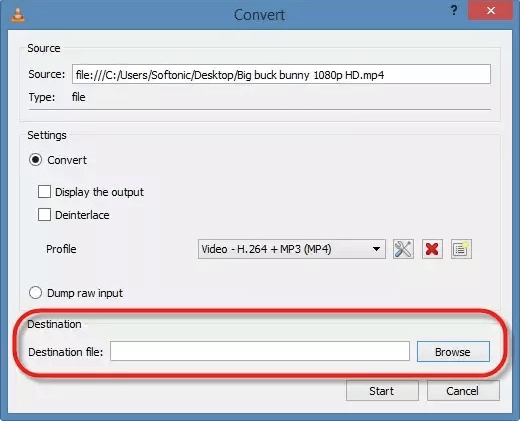
Step 6: Finally, click to the Start to convert the MP4 file format to M4V or another file format.
When the conversion of file format is successful then, you’ll be able to open your MP4 video file and watch it without facing any difficulty.
Method 7: Add The MP4 Video to Another Storage Media
To store huge amounts of data (photos, videos, or other media files) an external storage drive such as a USB drive or memory card is the best choice for users. Nevertheless, there might be a possibility of getting an error when trying to play MP4 video files from corrupted or damaged storage devices.
When you face this issue, just add your MP4 file to another USB drive, or you can directly copy your file to a desktop of the computer & play from there.
Method 8: Uninstall third-party Apps to Fix Error 0xc00d36e5 Item Is Unplayable MP4 Video
Many times, it happens that some third-party apps hinder the smooth functioning of the system. They could make your PC slow & make your videos non-playable. Consequently, if you’re getting video is unplayable 0xc00d36e5 error message after downloading any third-party application, add-ons or plugins, etc., then just uninstall it.
After doing so, try to play your MP4 video files.
Method 9: Perform Clean Boot on Your Computer
Performing a clean boot on the PC detects & fixes applications that are running in the background and stops playing your MP4 video. To execute a clean boot, you need to follow the below instructions:
- At first, type the MSConfig in a run window to simply open the System Configuration.
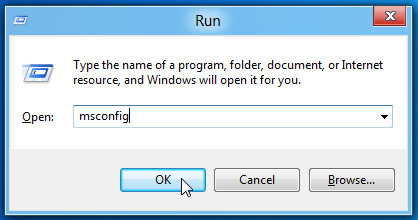
- Next, select the Selective startup in the General tab
- After this, check the Load system services & Use the original boot configuration.
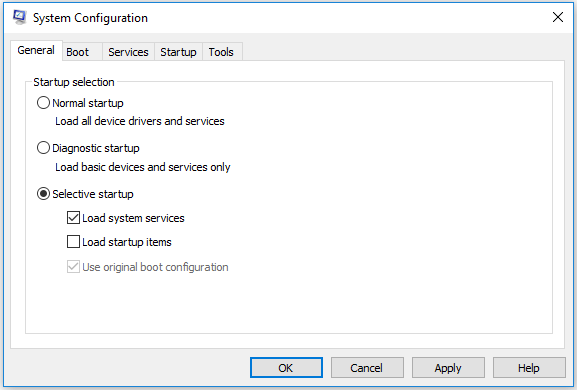
- In the Services tab, you have to check the Hide all Microsoft services option
- And, tap on a Disable all.
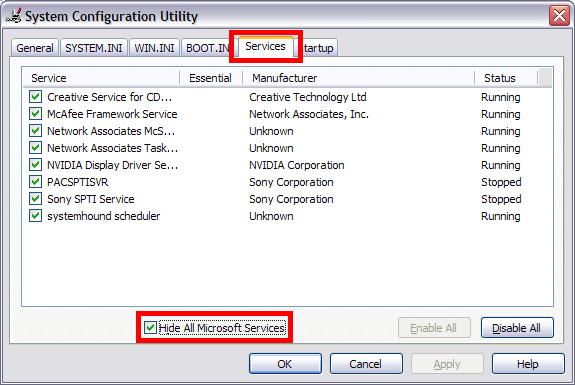
- Lastly, click on the OK to just confirm & restart your Windows.
How to Avoid The Error 0xc00d36e5- Item Is Unplayable Please Reacquire The Content?
By following the below-given tips you can avoid video file corruption along with MP4 0xc00d36e5 error soon:
- Do not interrupt during the transferring process –Never try to remove your storage device while transferring the video files from your Windows or Mac OS.
- Keep backup of your Video files: Always save the backup of your essential media files such as videos, audio, and movies.
FAQ (Frequently Asked Questions)
Why Is My Video Unplayable?
Your video might be unplayable due to various factors such as corrupted files, improper system shutdown while watching a .mp4 video, virus attacks, missing codecs, etc.
Can VLC Repair MP4?
Yes, the VLC media player can repair corrupted MP4 video or other video file formats by using its automated repair feature.
How Do I Fix Error 0xc00d36e5 In MP4 Video?
You can fix error 0xc00d36e5 in MP4 video by trying these tricks:
- Re-download the video file
- Try to play video in the VLC player
- Convert MP4 format to another video file format
- Use a third-party Video Repair Tool
Can I Retrieve Corrupted MP4 Files?
Yes, you can retrieve corrupted MP4 video files from a backup folder if you have previously created them.
Bottom Line
By now, you need not go here and there for the solution on how to fix error 0xc00d36e5 item is unplayable MP4 video. As you can handle this situation by yourself only by applying the fixes discussed above. If you want an instant resolution, you can use the trusted Video Repair software mentioned in this blog. It does not require any technical skills and enables you to fix corrupt or damaged MP4 files with ease.
If you have found this post helpful then do not forget to share these methods with your friends!

Taposhi is an expert technical writer with 5+ years of experience. Her in-depth knowledge about data recovery and fascination to explore new DIY tools & technologies have helped many. She has a great interest in photography and loves to share photography tips and tricks with others.