Are you encountering an error code 0xc00d36c4 when trying to play your MP4 videos on Windows? If yes, then it can be really annoying as it disrupts your whole viewing experience. This error usually occurs due to the corrupt video files, unsupported video file format or outdated/missing codecs. Fortunately, there are some effective ways available in this post that can help you fix MP4 video error 0xc00d36c4 easily.
In this guide, we have shared 9 quick and easy ways to solve mp4 playback error 0xc00d36c4. Also, you’ll get to know the causes behind this error.
To fix MP4 0xc00d36c4 video error , we recommend this tool:
This software will repair flickery, stuttery, jerky, unplayable videos and supports all popular video formats. Now repair your corrupt and broken videos in 3 easy steps:
- Try this Video Repair Tool rated Great on Pcmag.com.
- Click Add File to add the video you want to repair.
- Select Repair to start the repair process and save the repaired video on the desired location after the repair is done.
Let’s get started……!
Quick Navigation:
-
What Does 0xc00d36c4 Mean?
-
What Causes “0xc00d36c4 Video Error Code”?
-
Alternative Ways To Fix Mp4 Video Error 0xc00d36c4
-
How To Repair Corrupt MP4 Video Using Video Repair Tool?
What Does 0xc00d36c4 Mean?
The error code 0xc00d36e5 is a video playback error that usually occurs with an error message “can’t play video error 0xc00d36c4″ a shown below:
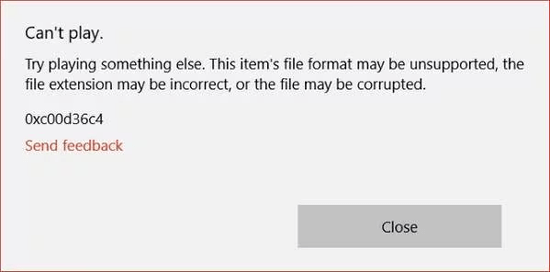
This error usually takes place when you try to play their MP4 video files on Windows PC.
Besides that, sometimes you may also receive this error after updating your Windows OS or while trying to play a video from a storage media like a DVD or USB flash drive
Moreover, when you try to play video in Xbox, Groove, and Movies & TV applications, you can even encounter this mp4 playback error 0xc00d36c4.
But before fixing this issue, let’s know why this error actually takes place.
What Causes “0xc00d36c4 Video Error Code”?
Well, the error message or 0xc00d36c4 MP3 error code may occur due to several reasons. Some of the major reasons are mentioned below. They are:
- The file extension is incorrect
- The media player does not support the MP4 video file format
- MP4 video file is corrupted
- System drivers are not updated
- Display drivers are not updated
- Wrong video codec
- Windows Media Player has a copy-protected feature enabled.
As you’ve known the major factors for this error now let’s know how to fix 0xc00d36c4 error code with the best solutions.
Alternative Ways To Fix Mp4 Video Error 0xc00d36c4
Follow the below tricks to know how to fix error code 0xc00d36b4 in a hassle-free manner:
- #1: Convert Video File Format To Another Format
- #2: Download The Missing Codecs
- #3: Repair MP4 Video File Using VLC
- #4: Update The Display Adapter Driver
- #5: Remove & Reinstall All USB Controllers
- #6: Disable Copy Protection In Windows Media Player
- #7: Move Video Files to Another Location
- #8: Play MP4 Video File In Another Media Player
#1: Convert Video File Format To Another Format
In order to fix mp4 playback error 0xc00d36c4, you can convert the video file format to another format to make it playable. When it comes to change the video file format, you can use various online video convert tools or media players like VLC Media Player.
Follow these steps to convert MP4 file to another format using VLC:
- First of all, open the video file with VLC Media Player.
- Then, go to the Media tab and select Convert or Save.
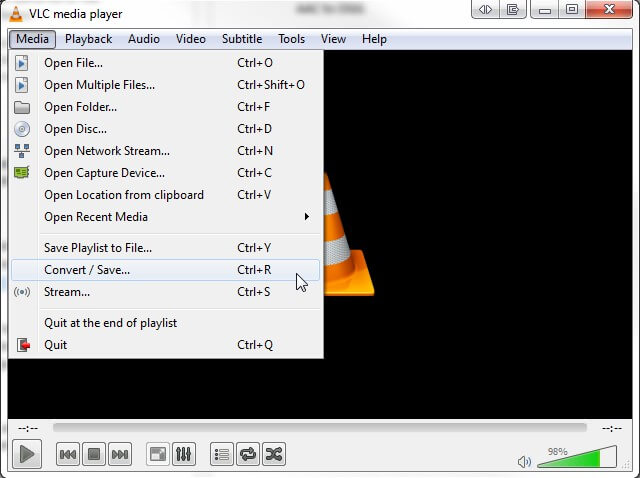
- Next, you have to input files or stream that need to be transcoded.
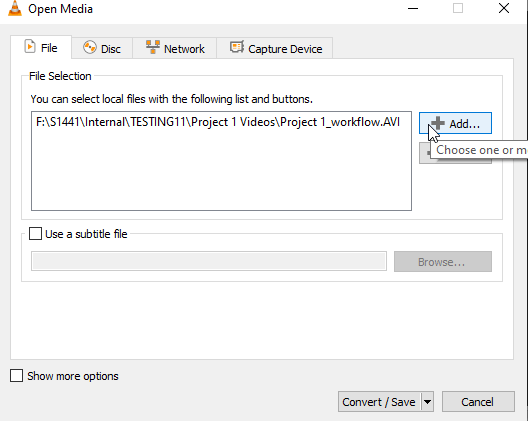
- After this, you have to press Convert or Save.
- Now, in the Convert window, you have to select Browse to provide the file name as well as the location against the Destination file.

- Next, you are required to add a profile or click Edit Selected Profile and the wrench icon to change or add particular profile settings.
- After this, you have to simply click Start and your converted video file will be simply saved at the location specified by you.
If this solution doesn’t work for you, try the next 0xc00d36c4 MP4 error fixes and tackle the situation.
#2: Download The Missing Codecs To Fix Mp4 Video Error 0xc00d36c4
The MP4 video error 0xc00d36c4 could be due to one or more supporting codecs that are not at all installed on the PC.
So, you have to download the compatible codecs for that video file format. However, if you want to download the codecs automatically for Windows Media Player then you can follow the below steps:
- In Windows Media Player, go to the Tools tab then choose Options.
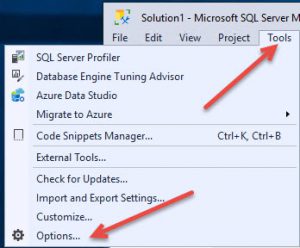
- After that, click on the Player tab, tick the checkbox Download codecs automatically & click OK.
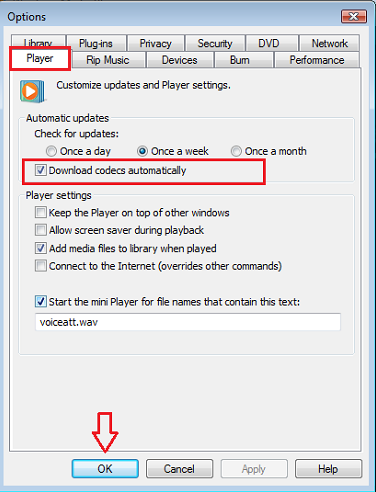
- Now, when it’ll prompt you to install the codec, simply click on “Install” button.
Also, you may choose to download a codec pack from any reputed third-party vendor. But, make sure that you select a trusted and reputed vendor and website. However, if you want to know more about the codecs, you can go through this Microsoft’s website.
#3: Repair MP4 Video File Using VLC
VLC has a built-in feature to repair corrupt or damaged MP4 video files. However, it cannot fix severe corruption, but if there is some minor corruption or issues in the video it can fix it easily.
Follow the below steps to repair corrupt MP4 files using VLC:
- Begin with downloading and installing a VLC player on your PC.
- Then, double-click on the MP4 file to open it in VLC.
- Next, navigate to the Tools tab from the upper menu then select a preference.
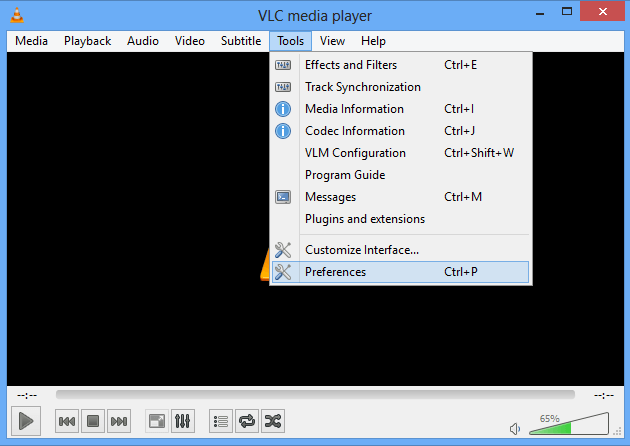
- This time, you need to choose input & codecs then move down to the damaged/incomplete video files & choose the ‘Always Fix’ option from a drop-down menu.
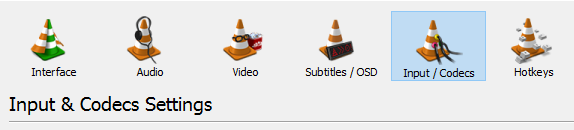
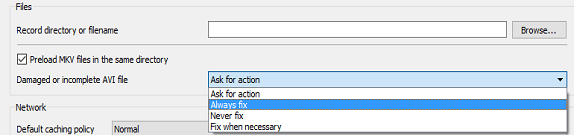
- At last, click on the Save button to begin the repair process.
#4: Update The Display Adapter Driver
Sometimes, MP4 video error code 0xc00d36c4 may take place due to hardware conflict as well. So, in this case, you can try to update the display drivers to fix MP4 video error 0xc00d36c4. Here are the steps you can follow to update the display driver:
- Firstly, you have to go to the Device Manager and then right-click on the driver.
- Next, you have to click Update Driver Software and then Search Automatically for Updated Driver Software.
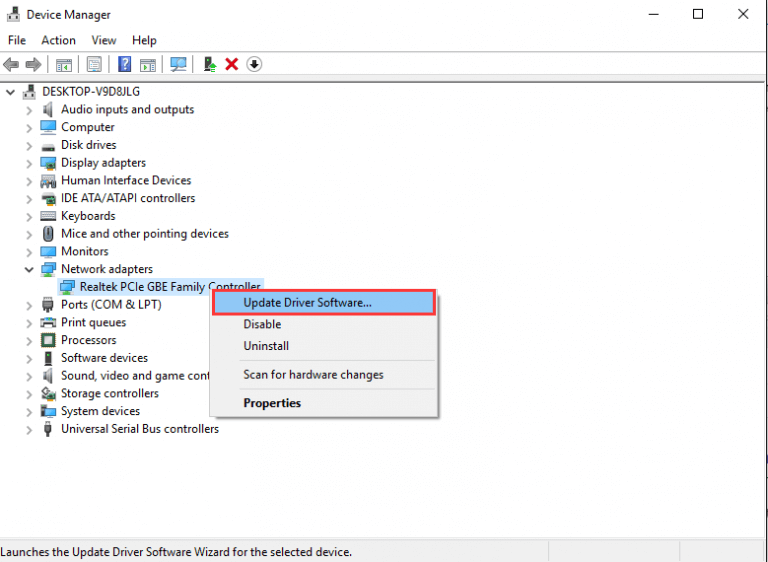
NOTE: If the current display drive is already updated then you just have to be on the safer side. And, to be on the safer side, it is a better option to first uninstall the driver and then reinstall it.
#5: Remove & Reinstall All USB Controllers
If you get ‘This file isn’t playable 0xc00d36c4 error code’ then it may be because of system conflict between the computer and the connected external media drive such as SD card, pen drive, memory card, etc.
To tackle this situation, try re-installing the USB controllers on your system. Follow these easy step to know how to do so:
- First of all, you have to press Windows + X keys together and then select Device Manager.

- Now, in the Device Manager windows, you have to scroll down to Universal Serial Bus Controllers and then double-click on it.
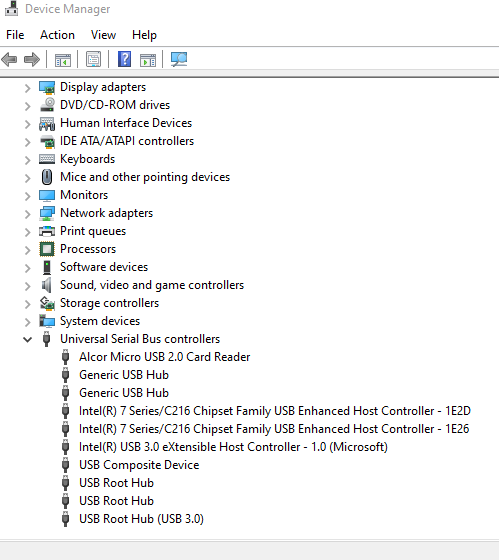
- After this, you have to right-click on each of the USB drives one after another under Universal Serial Bus Controllers and then you have to select Uninstall.
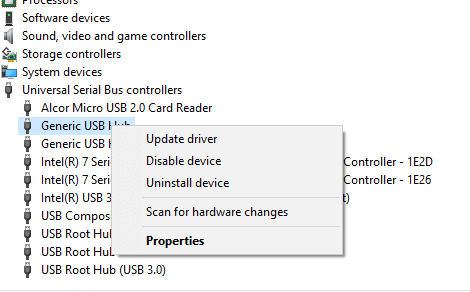
- After this, you have to restart the PC and the USB controllers will be reinstalled.
Now lastly, you have to connect the USB device to the PC and then simply check if the Windows video media error 0xc00d36c4 error code is fixed.
Also Read: 10 Workable Solutions to Fix MP4 Error 0xc00d36e5
#6: Disable Copy Protection In Windows Media Player
If can’t play 0xc00d36c4 pops up every time whenever you play DVD/CD or mobile phone music on the PC then the major reason behind this can be Copy Protection.
Yes, this is the feature of Windows Media Player and if you turn off this feature, it will fix can t play this file isn t playable 0xc00d36c4.
You can go through the below steps to disable or turn off copy protection in Windows Media Player:
- In the first step, you have to simply open Windows Media Player.
- Next, you have to click the Organize tab located on the top-left side of the screen.
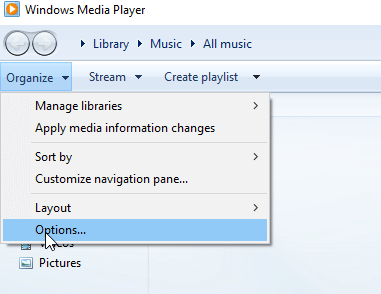
- Now, from the drop-down option, you have to select Options.
- After this, in the Options window, you have to click in Rip Music.

- Now, uncheck Copy Protect music under the Rip settings and then click OK.
After doing so, when you play the music from DVD/CD or any external device, you will see that Windows video media error 0xc00d36c4 is no longer appearing.
#7: Move Video Files to Another Location
The mp4 0xc00d36c4 video error code can also occur when you attempt to play your video files from external storage devices or USB.
In such a situation, you need to move the video files to any local hard drive then again you can try to play the video. Hope, this time you’ll able to play your MP4 video without any issue.
#8: Play MP4 Video File In Another Media Player
If the current media player is not able to play the MP4 video file then it is better if you try other media players. However,
VLC is one of the best-known media players as an alternative to Windows and other media player apps. VLC has features that allow playing almost all video file formats of video files.
- Firstly, you have to download the VLC media player on your PC from its official site.
- Next, you have to double-click the MP4 video file and then follow the instructions mentioned onscreen to install this media player.
- After the app gets installed successfully, right-click on the file and select Open with VLC Media Player.
- When you complete the installation, your VLC interface will something look like this:
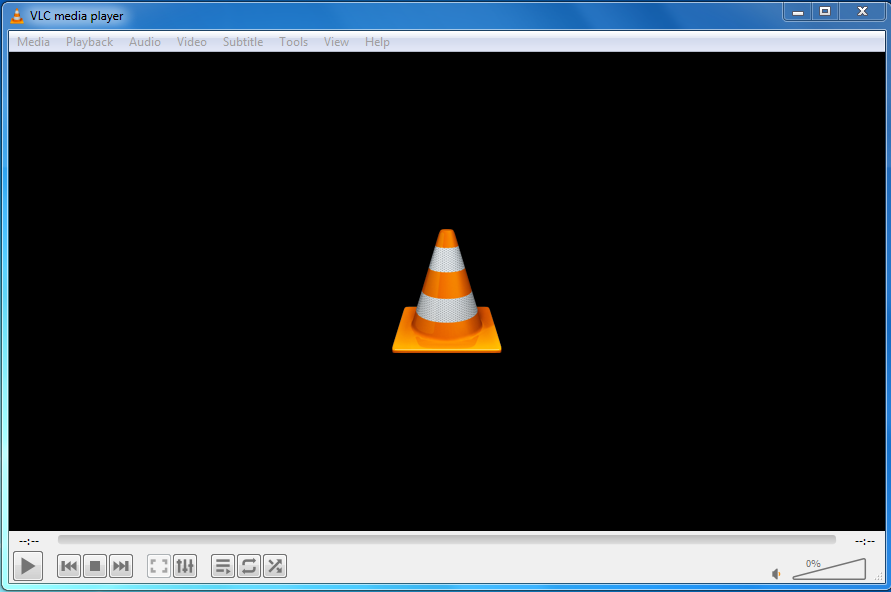
However, if VLC does not work then you can try other media players such as QuickTime, Winamp, KMPlayer, etc.
Also Read: 9 Ways to Fix Error Code 0xc00d5212 When Playing Video
How To Repair Corrupt MP4 Video Using Video Repair Tool?
If you are unable to fix mp4 0xc00d36c4 video error code, even after applying the above fixes, simply means your MP4 file gets corrupted and needs to be repaired. For this purpose, you can use our professional Video Repair Tool.
This software not only repairs corrupt MP4 videos but also fixes damaged, broken, unplayable, or inaccessible video files. It has the ability to repair all sorts of video file formats such as – MOV, MKV, AVI, FLV, 3GP, M4V, WMV, AVCHD, 3GP, MPEG, and many more.
So, just quickly download this feature-loaded tool on your Windows/Mac PC and solve the video file corruption issue in a few clicks only.


* Free version of this program only previews repaired videos.
Follow the below user-guide to know how to use this tool:
Step 1: Download, install and launch Video Repair software on your system. Click on 'Add Files' to add corrupted video files.

Step 2: Click on 'Repair' button to begin the repairing process. This start repairing your added video files one by one.

Step 3: You can click on 'Preview', in order to preview the repaired video file within the software and click on 'Save Repaired Files' button to save the repaired videos at desired location.

Conclusion
After reading this troubleshooting guide, hope you will able to fix mp4 video error 0xc00d36c4 successfully. In the above section of this blog, we have covered all the possible solutions for 0xc00d36c4 mp4 repair.
So, if you are currently dealing with this frustrating error and want to get rid of it, then you must go through all the methods mentioned above. One of the solutions will surely help you resolve this issue effectively.
If you found this post helpful, do share it with others….!


Taposhi is an expert technical writer with 5+ years of experience. Her in-depth knowledge about data recovery and fascination to explore new DIY tools & technologies have helped many. She has a great interest in photography and loves to share photography tips and tricks with others.