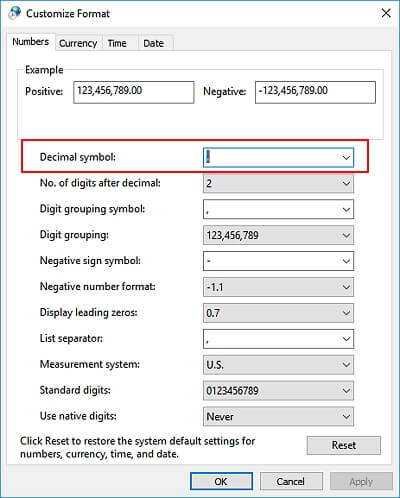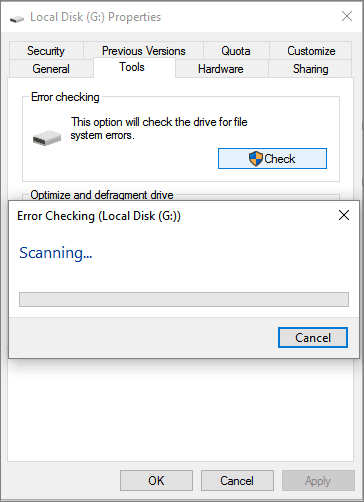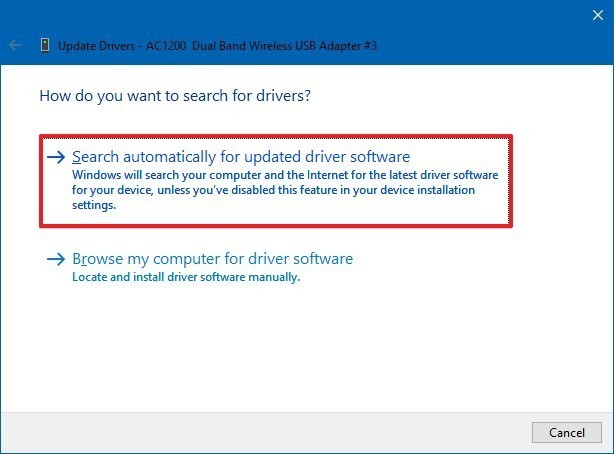Stay calm when you encounter an error “The parameter is incorrect” due to an external drive with bad sectors, a corrupt file system, or a virus infection. Because this write-up contains 7 solutions on how to fix the parameter is incorrect external hard drive. Simply apply the fixes stated here to get rid of it and access the data saved in the drive. However, after fixing this error, if you find that all your essential external drive data gets deleted, use the Hard Drive Recovery Tool.
Free Hard Drive Data Recovery Tool.
Recover data from USB drives, Pen drives, SSDs, HDDs, and other devices on Windows. Try now!
Quick Solutions |
Step-By-Step Solutions Guide |
|
Fix 1: Run the CHKDSK Command Prompt |
Plug in the external drive to PC >> go to Start…Complete Steps |
|
Fix 2: Use an Antivirus Program |
If there is a virus-infected file that exists on the external drive…Complete Steps |
|
Fix 3: Run SFC Scan |
Press Windows + R >> type CMD in the Run box…Complete Steps |
|
Fix 4: Change The Settings Of Decimal Symbol |
Go to Settings and then click on Time and Language…Complete Steps |
|
Fix 5: Perform the Quick Scan |
Open the File Explorer >> find & right-click on an affected drive…Complete Steps |
|
Fix 6: Update The Disk Drive |
Under a File Explorer >> find & right-click on disc >> Properties…Complete Steps |
|
Fix 7: Format External Hard Drive |
Formatting the external hard drive will erase all the data…Complete Steps |
But, before knowing the fixes, first, you need to know about this error, what causes this error to occur, and how this error can be identified.
What Is “The Parameter Is Incorrect” Error?
The parameter is incorrect error can occur in Windows 11/10/8 while trying to access the data of a connected external hard drive like an SD card, or even a USB flash drive. While trying to open the disk, a pop-up window may appear and states that ‘Drive is not accessible. The parameter is incorrect’.
You can see the error message in the below picture:
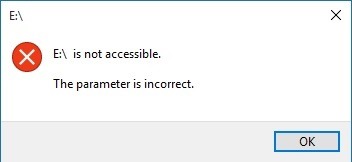
When this error message takes place then it simply means you’re your request for access to the folder path has unsuccessful. On the other hand, we can say, you can’t copy/paste & move the data along a folder path.
What Causes ‘The Parameter is incorrect on external hard drive’ To Occur?
Below you can look at some of the major causes due to which this error takes place.
- Removing hard drive without ejecting
- Virus infection
- External hard drive SD card with bad sectors
- Corrupt file system
- Power failure or power surge.
If you have a backup then you can use that to restore the files after you format the faulty external hard drive.
But if you do not have any backup then need not worry. Because by trying the solutions discussed in the below video tutorial you can fix external hard drive and resolve ‘the parameter is incorrect’ error.
How To Fix The Parameter is incorrect on External Hard Drive Error?
Fix #1: Run the CHKDSK Command Prompt
You can resolve the parameter incorrect error by running the CHKDSK command. To do so, you have to follow the below steps:
- First of all, you have to plug in the external hard drive or USB drive, or memory card to the PC.
- Now, go to Start >> type CMD in a search box.
- Find & click on Command Prompt >> click on Run as Adminstartor.
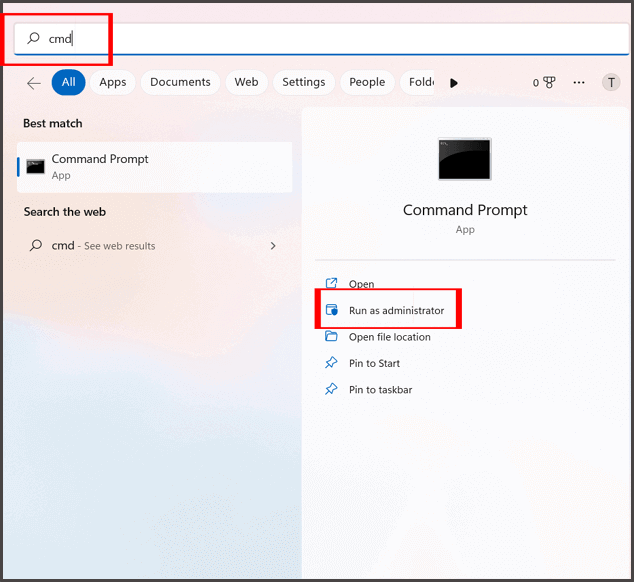
- Now, in the new command prompt window, you need to type chkdsk E: /f/r. Here, you have to replace the E drive with the drive letter of the external hard drive or any USB flash drive.
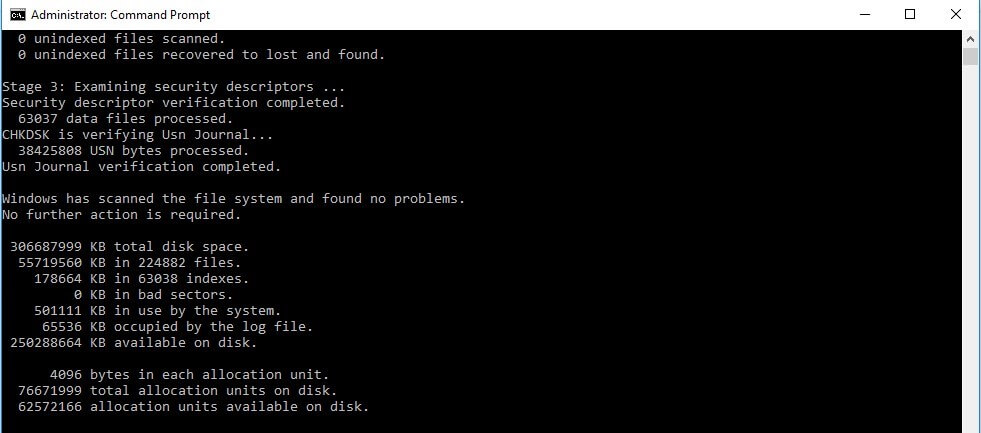
Doing these steps will run CHKDSK to check and repair the system file corruption issue or bad sectors on the USB flash drive or external hard drive which might cause ‘Drive is not accessible. The parameter is incorrect’ error.
Fix #2: Use an Antivirus Program

As I have already mentioned that virus infection is the major cause of getting this error. If there is a virus-infected file that exists on the external hard drive then it can make the hard drive inaccessible.
So, to fix the parameter is incorrect hard drive issue, it is better to use good antivirus software to try scanning external hard disk for virus-infected files and remove virus from SD card or external hard drives with ease.
Fix #3: Run SFC Scan to Fix The Parameter Is Incorrect Error
Sometimes, this error may arise within your system because of some corrupt or missing system files. If Solution #1 & #2 fails to fix this issue then you can repair your external hard drive by running system file checker (SFC) scan on the system to fix missing and corrupted file on the system by performing the below steps:
Step 1: First of all, you have to press Windows + R keys together to open the search bar.
Step 2: Next, you have to type cmd and then right-click on Command Prompt and then again select Run as administrator from the options.
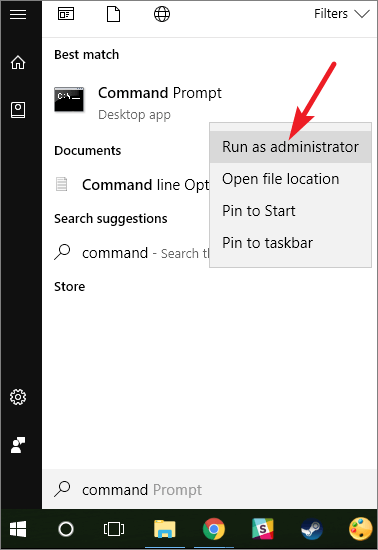
Step 3: Lastly, you have to type SFC/scannow in the command prompt window and then hit the Enter key to run the SFC scan.
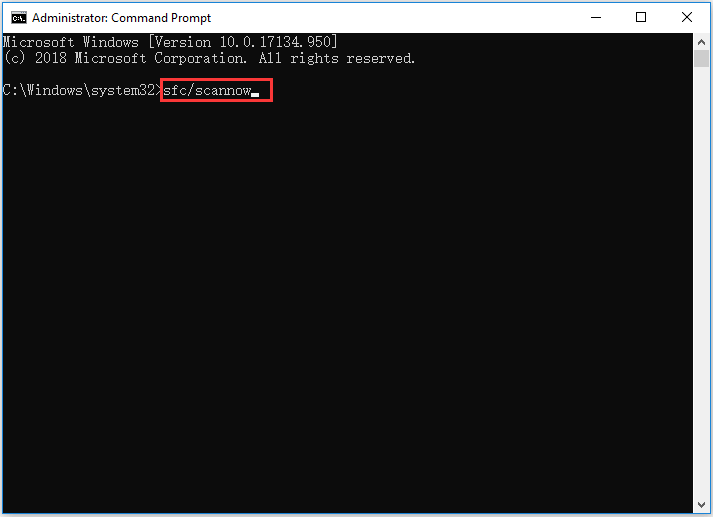
If an SFC scan finds any issue with the Windows system files then it can ask for Windows installation USB or DVD installation media to fix damaged or corrupt system files.
After it finishes the task, you need to restart the system and try to connect your external hard drive to the PC, and check whether the issue still persists.
Also Read: Fixed: “The Disk Structure Is Corrupted and Unreadable” (7 Ways)
Fix #4: Change The Settings Of Decimal Symbol
Most of the time it happens that a decimal symbol isn’t set to the “.”, and that’s why the parameter is incorrect error issue occur on your PC. In such a situation you need to change the settings & solve this issue. Below I have shown the easy steps to change the setting of a Decimal symbol.
- First, go to the Start >> Settings and then Time and Language
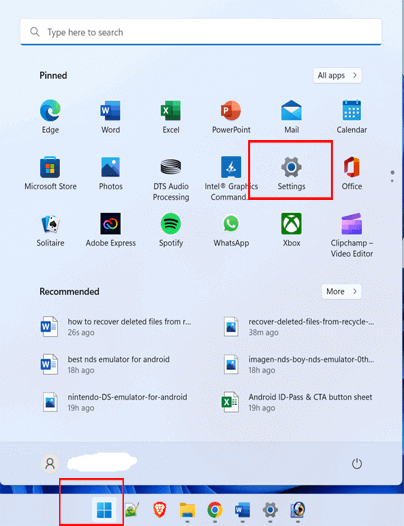
- Then, click on Region and language.
- Tap on “Additional date, time, and regional settings” option.
- After that, under a Region section >> click on the “Change date, time/number formats“.
- Now, tap on “Additional settings” >> in a Decimal symbol, you need to type . (dot) >> tap “OK” twice.
Fix #5: Perform the Quick Scan
This is another effective trick that you must try to fix this external drive issue on your PC. Simply scan a problematic drive by using the in-built utility of Windows to troubleshoot the problem.
Here are the step-by-step instructions that you have to follow:
- Open the File Explorer >> find & right-click on an affected drive.
- Then choose Properties >> Tools
- After that, you have to press a Check button.
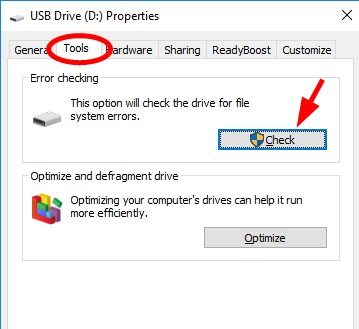
- Finally, click on Scan & fix the drive.
Fix #6: Update The Disk Drive
Since you are experiencing an external hard drive parameter is incorrect error on Windows PC, so you have to once check a status of your affected disc & update it. How you can do so? All you need to do is to follow the steps mentioned below.
- Under a File Explorer >> find & right-click on disc >> select a Properties.
- Next, browse to a Hardware tab so that you can see the drivers which are powering a disc.
- At this time, check a section “Device Properties” after choosing the disc drive.
- Here, if your Device status doesn’t display “The device is working properly,” then there’s a driver problem. In case, if you see that option, proceed to a next step & update drivers.
- Select a driver >> click Properties. Here, you ought to update each and every driver listed there. Because you don’t know which one is triggering the error “The parameter is incorrect“.
- Then, go to a General tab >> choose Change settings.
- After that, go to a Driver tab >> select the Update Driver.
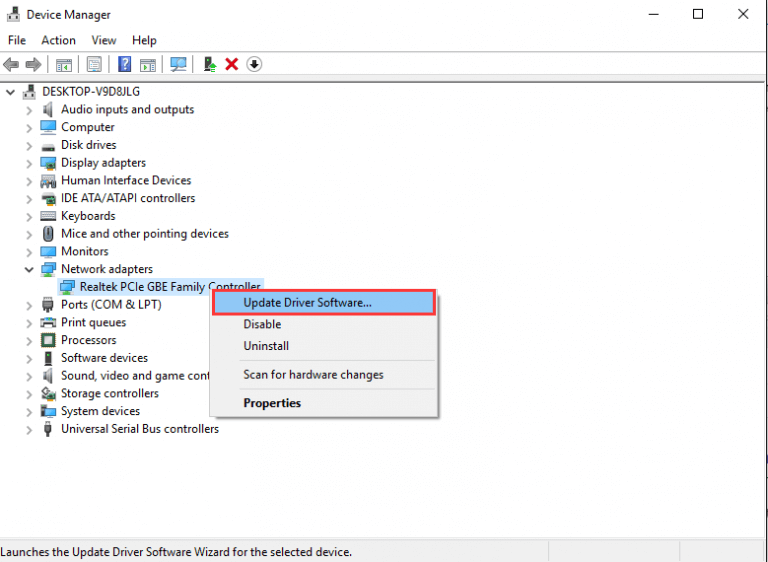
- Choose the option “Search automatically for updated driver software”.
Fix #7: Format External Hard Drive
If any of the above solutions do not work in your case then you can try to format external hard drive. This is the only solution left that can fix parameter is incorrect on external hard drive error.
But do not forget that formatting the external hard drive will erase all the data from the external hard drive, so it is better to have a backup first before you start formatting the drive.
Ultimate Solution: Use Hard Drive Recovery Tool To Recover Lost Media Files
If you have saved your personal media files on your external hard drive and lost those files accidentally after you have fixed the issue then try External Storage Data Recovery Tool.
This tool will help you restore lost data from external hard drive in just a few steps. You can use this tool on both the operating systems; Windows as well as Mac.
emid emid
emid
* Free version of the program only scans and previews recoverable items.
So, without any delay, follow the step-by-step guide of this tool to recover lost media files from external hard drive.
FAQ (Frequently Asked Questions)
The parameter is incorrect error generally occur due to the bad sectors, cross-linked files, lost clusters, directory error, and file system errors.
You can fix the incorrect parameter on my external hard drive by trying the below troubleshooting fixes:
You can change the disk parameter by right-clicking on a disk drive. Now, change the change a drive letter >> select the change drive letter & paths. At this time click on the Change button. Click on OK Why Is Parameter Incorrect?
How Do I Fix The Incorrect Parameter On My External Hard Drive?
How Do You Change A Disk Parameter?
Final Verdict
That’s all I have to share on how to fix ‘Drive is not accessible. The parameter is incorrect’. I hope the above solutions will definitely work and solve your issue without any hassle.
All these solutions are so easy to apply that anyone can easily try to get rid of this error. Or, if you want to recover lost media files from an external hard drive then you can try an external storage data recovery software mentioned here.
But make sure that you always have a backup of your important media files whether you are using an external hard drive, SD card, or USB flash drive.

Taposhi is an expert technical writer with 5+ years of experience. Her in-depth knowledge about data recovery and fascination to explore new DIY tools & technologies have helped many. She has a great interest in photography and loves to share photography tips and tricks with others.