It is quite common to encounter different SD card errors or issues while using it, attempting to transfer data, or trying to store large amounts of data in it. Thus, in this optimized post, we will discuss common memory card errors along with possible solutions.
So, without any further ado, let’s get started…
|
Common Errors/Problems |
Quick Solutions |
| Error 1: SD Card Is Damaged. Try Reformatting It | |
| Error 2: SD Card is Blank or Has Unsupported Filesystem | |
| Error 3: SD Card Needs to Be Formatted | |
| Error 4: SD Card Unexpectedly Removed | |
| Error 5: SD Card is Not Detected | |
| Error 6: SD Card Read/Write Error |
To recover deleted files from SD/memory card, we recommend this tool:
This software will restore data from corrupted, formatted, encrypted storage media and works in all data loss situations. Now recover your lost and deleted data in 3 easy steps:
- Try this Data Recovery Tool rated Excellent on Pcmag.com.
- Select the storage media from which you want to restore the media files & click Scan.
- Preview the recoverable files, select the items you want to recover and click Recover to save the files at desired location.
Common SD Card Errors & Their Solutions
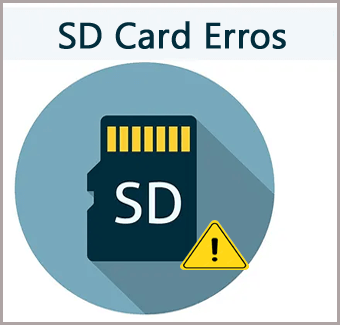
Here, we have shortlisted the most common SD card error messages that you can face due to some unknown reasons. Also, you will find the best fixes here to solve each and every error with less effort.
Error 1: SD Card Is Damaged. Try Reformatting It
‘SD card is damaged. Try reformatting it’ error occurs on the digital camera or Android SD card due to some technical glitches, virus infection, human mistakes, etc. Even improper handling of the memory card can make it inaccessible and further result in this memory card issue.
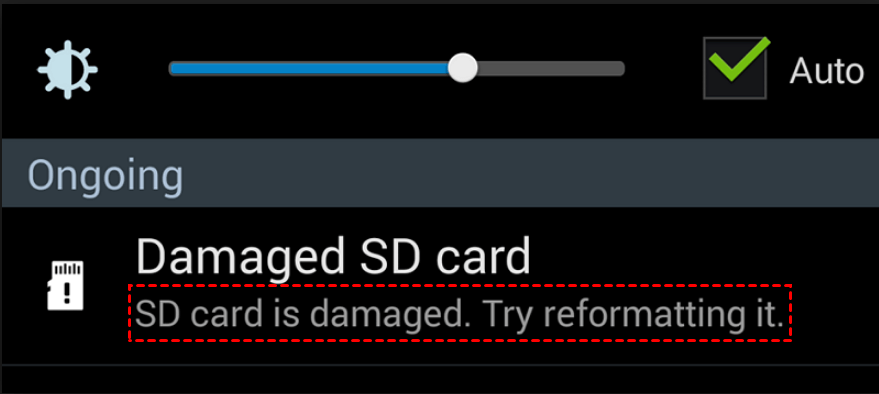
How to Fix This Error?
Fix 1- Clean & Reinsert Your SD Card
Continuously using a digital camera or Android SD card develops dust, dirt, or moisture in it. So, it is suggested to clean your microSD card with the help of a soft & dry cloth. Once you are done, reinsert your card properly into your device.
If the error message is not solved, move ahead to the next fix.
Fix 2- Restart your Device (Android/Camera)
Another basic trick that you can try to deal with this error is to restart your device. As rebooting the device helps to solve the minor glitches within it and complete the background tasks which was incomplete.
Here’s how you can do this:
For Android Users:
- Press the Power
- Tap on Restart or Reboot.

For Windows Users:
- Go to the Start menu.
- Click on the Power option >> Restart.
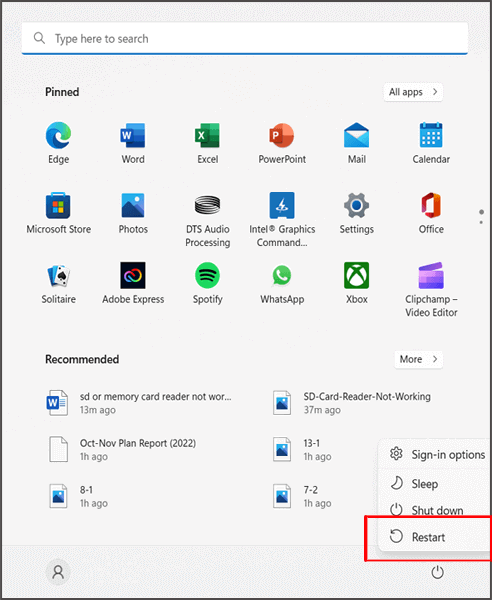
If these solutions fail to fix this SD card error, check out this article to know more solutions in detailed steps: Fix “SD Card is Damaged. Try Reformatting It” Error
Error 2: SD Card is Blank or Has Unsupported Filesystem
The error message “SD card is blank or has some unsupported filesystem” arises when you perform any minor operations on a mobile device or SD card. When this issue occurs then it makes your SD card undetectable or unreadable. Also, turns your data inaccessible.

However, bad sectors to the SD card or corruption in the file system are the major reason for this error.
How to Fix This Error?
Fix 1- Restart your Device
No matter whether you are a PC or smartphone user, simply restart or reboot your device (Android or Camera). Once the Android or camera is restarted successfully, check for this SD card error. If the SD card is blank error still persists, try the next fix.
Fix 2- Run the Error Check
The error-checking utility will scan your memory card for file system errors & will fix them if any are found. Here are the steps to run the drive error-checking utility:
- Take out your SD card from the camera or Android.
- Connect it to PC using a card reader.
- Go to This PC >> find your memory card & right-click on it.
- Select Properties >> Tools.
- Under the Error checking click on Check.
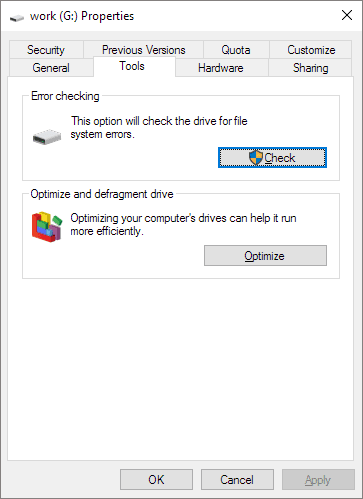
- Wait until the scanning & repairing process gets over.
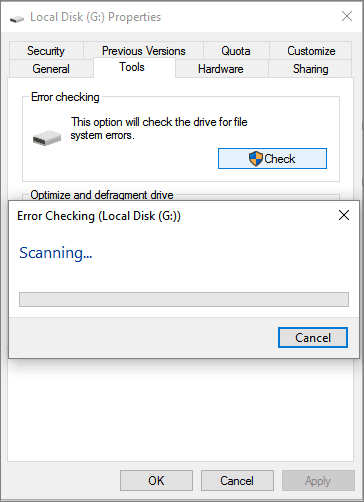
- Now, disconnect the SD card from the PC and insert it back into your device to check for the error.
If these methods fail to fix this SD card error, check out this article to know more solutions in detailed steps: SD Card is Blank or Has Unsupported Filesystem
Error 3: SD Card Needs to Be Formatted
This issue is mainly taking place when your SD card gets severely corrupt. In such a case, we will not recommend you directly format the SD card to fix this memory card error. It can lead to complete data loss. It will be a good decision to opt for some other manuals.
How to Fix This Error?
Test your memory card for the problem by connecting it to some other PC or device. This will let you know whether there is an issue with your SD card or the device itself.
However, if the memory card works on another PC without displaying any error, you can relieve it.
Error 4: SD Card Unexpectedly Removed
The error “SD Card Unexpectedly Removed” occurs on the Android device when the SD card is broken or not compatible with a phone. Due to this, you can even access the important data saved within your SD card.
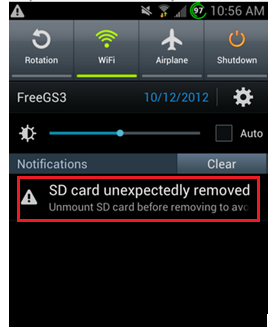
How to Fix This Error?
Fix 1- Reinsert your SD Card on the Phone
Reinserting the SD card into the phone could assist you to troubleshoot this error. Simply switch OFF your phone and take your memory card. After some time again inserts it back into your device.
Fix 2- Unmount an SD Card
Though, unmounting and remounting the SD card is another quick way to fix this error. Here’s how you can do so:
- Go to the phone’s Settings >> storage
- Here, you will find Unmount SD card option, tap on it.
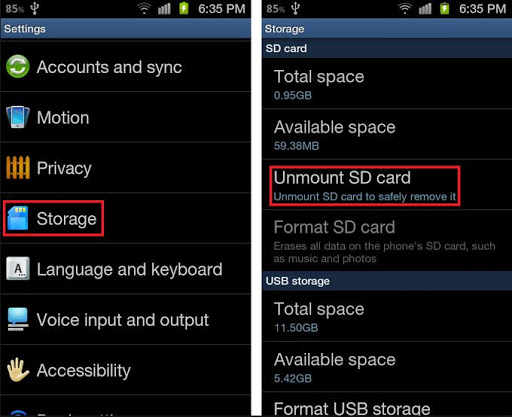
- Now, remove your card from your phone & restart it.
- Insert your SD card back into the phone.
- Then, go to the Settings >> storage >> choose mount SD card.
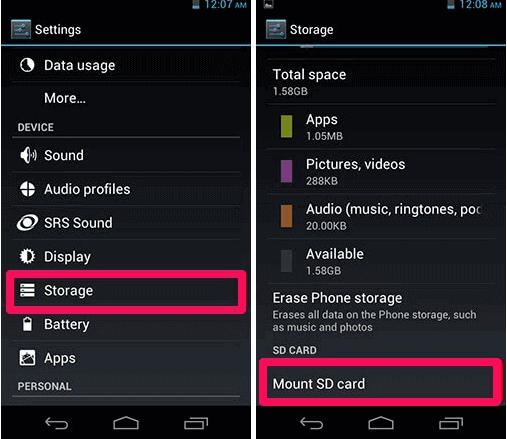
This should solve this error.
But, if these fixes fail to solve this SD card issue, check out this article to know more fixes in detailed steps: Fix SD Card Unexpectedly Removed Error
Error 5: SD Card is Not Detected/ Recognized
SD card is not recognized due to mechanical damage or logical corruption. However, to access your data it is important to make your SD card detected by Android/Camera/PC.
How to Fix This Error?
Fix 1- Clean your Memory Card
If you are suspicious that your SD card came in contact with dust, dirt, or moisture, you should clean your SD card with the help of a soft & dry cloth. After that, reinsert your card properly into your device and check if it is detected or not. If not, try the next method.
Fix 2- Test the SD Card
Test your memory card for the issue by connecting it to some other computer or device. This will help you to know whether there is an issue with your SD card or the device.
However, if the card is still not detected by another device, then consider replacing it.
To know more fixes in detailed steps, check out this article: Repair Micro SD Card Not Detected
Error 6: SD Card Read/Write Error
SD card read/write is a common issue often encountered by users while using the SD card. It makes the stuff completely inaccessible. Bad sectors on the SD card or damaged disk structure trigger this error.
Fix 1- Try Some Basic Tips
- Check your SD card for errors on different devices.
- Verify if your memory card is compatible with your device.
- Check your SD card if it is coming in contact with dust, dirt, or moisture.
Fix 2- Remove the Write-Protection from SD card
In case, if your SD card is write-protected, then consider disabling or removing write-protection from the SD card. This will assist you to get rid of the read-write error effectively.
For more fixes, visit: Fix SD Card Read Only Error
Use SD Card Recovery Tool To Recover Deleted Data
In case, while fixing all the above SD card errors, you ever lose your data from the SD card then do not worry. I am saying so because using SD Card Recovery Tool, you will be easily able to recover deleted data from SD card in no time.
This tool helps to recover inaccessible, missing, lost, erased, corrupted, or damaged media files from any memory cards. The best part is it recovers media files of all file formats in just three simple steps.
SD Card Recovery Tool supports almost all types of memory cards such as SD, miniSD, microSD, SDHC, microSDHC, miniSDHC, SDSC, SDXC, microSDXC, miniSDHC SDIO, SSD, MMC, CF, XD, cell phone memory card, Compact memory cards, etc.
No matter what memory card error has occurred, it can easily scan and restore digital media files on both platforms: Windows as well as Mac.
emid emid
emid
* Free version of the program only scans and previews recoverable items.
Steps To Recover Deleted Data From SD Card
Interesting Facts About Memory Cards: Good To Know
Like every human being has a certain lifespan similarly, memory cards also have some limited number or lifespan. For example, a flash card unit has a limit of 10,000 write/erase operations approximately. After this, the chance of card corruption & damages increases. Hence, it is suggested to replace the SD card that has been frequently used for several years.
Find out – How To Keep Your Memory Card Healthy & Tips To Avoid Memory Card Problems!!!
Tips to Avoid Memory Card Errors
You can follow all these tips to prevent SD card errors in the near future:
- Don’t remove the SD card when the camera is on
- Never remove the SD card when turning off or on the camera
- Do not view or take pictures of low battery
- Use one SD card in a single camera or another digital device only
- Use memory cards of popular brands like Sony, SanDisk, Transcend, Lexar, Panasonic, etc
You can keep all these preventive measures to avoid any memory card corruption or damage issue. Also, these tips will help you prolong SD card life which is so good.
Final Words
After going through this blog, I hope you will be able to fix SD card issues/errors easily. I have tried my best to mention all common SD card error messages that you may get while you are using it. All you have to do is to try the ways mentioned above and tackle the issue.
So, I hope this blog will not let you down.

Taposhi is an expert technical writer with 5+ years of experience. Her in-depth knowledge about data recovery and fascination to explore new DIY tools & technologies have helped many. She has a great interest in photography and loves to share photography tips and tricks with others.