Hard disk errors can be daunting, especially when they interrupt your workflow or threaten your data. One such error that HP laptop users may encounter while turning on their laptops or booting their PCs is the SMART hard disk error 309. Understanding this error and knowing how to address it can save you time, stress, and potentially your valuable data. So, let’s delve deep into insights of the SMART hard disk error 309 HP.

Free Hard Drive Data Recovery Tool.
Recover data from USB drives, Pen drives, SSDs, HDDs, and other devices on Windows. Try now!
What Is SMART Hard Disk Error 3 (309)?
The hard disk 309 error is nothing but an unexpected error code that indicates the hard drive or any SSD (solid-state drive) failure. It is mostly perceived in the HP laptops that come with the HP SMART.
Common Causes:
This warning message occurs due to bad sectors on the hard disk, lost clusters, or directory errors in the hard disk. Besides, some other reasons could also lead to this issue, such as:
- If the SMART hard disk fails or corrupts.
- Due to the misconfigured or outdated BIOS.
- Unexpected shutdowns of hard drive due to the power failure.
- Due to the Malware/virus infection.
- SATA / IDE controller chip might destroy in Motherboard.
Can SMART Hard Disk Error Be Fixed?
Yes, the SMART hard drive error can be easily fixed. With the proper tools and troubleshooting steps mentioned in the next section, you can diagnose & fix the issue or replace the hard disk if required.
How to Fix Smart Hard Disk Error 309 HP?
If you want to get rid of Smart hard disk error 301/302/309 HP Windows 10, keep trying the given methods until and unless the error is fixed successfully.
Method 1: Restart Your PC/Laptop
The first method I will suggest you to restart your system. If the error isn’t fixed after restarting the PC/Laptop then simply move to the next method.
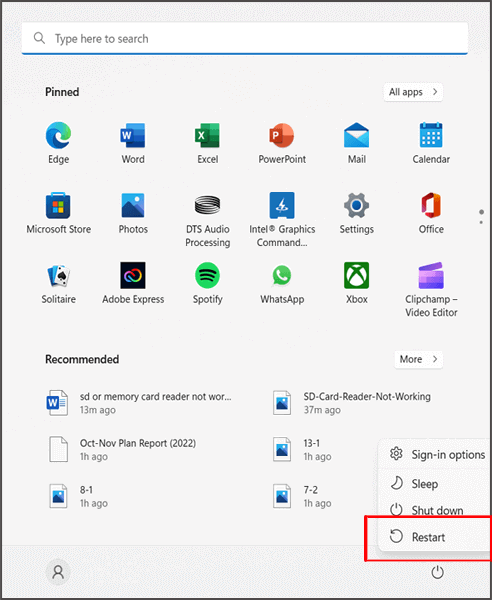
Method 2: Cool Down the Hard Disk
Sometimes, an overclocked spinning of the hard disk could cause this error message. So, here you need to ensure that your hard drive is cool & not overworked.
Method 3: Test Your Hard Disk from BIOS
If you are not able to boot into Windows normally then you should run the hard disk test within the BIOS environment. For this, follow the below instructions carefully:
- Firstly, you need to restart your system.
- As it starts booting, keep tapping the F10 key on your keyboard to access the BIOS
- Now, make use of right arrow in your keyboard to move to a Diagnostics tab

- From here, you need to pick any Primary Hard Disk Self-Test & hit Enter
- Let the BIOS test run – the process might take some time.
If the test detects any problems, it simply means that your hard disk is corrupted. In case, no error is found in this test, simply move to the next method.
Method 4: Use CHKDSK Command to Fix SMART Hard Disk Error 309 HP
Using the CHKDSK command is a perfect way to troubleshoot hard disk-related errors like – Smart hard disk error 309 HP, Smart Hard Disk Error 301 HP, etc. It’s a system inbuilt tool on Windows OS that scans the hard disk to find system errors.
Running this command or utility helps to check & repair your hard disk errors and also keeps your computer data organized.
Check out the below-given steps to know what you need to do:
1st Step – Open your PC then go to the Start menu and type CMD
2nd Step – After that, make a right tap on CMD & Run as administrator

3rd Step – Once you reach a command window, you need to enter a below command
PLEASE NOTE: The below-given command will fix the errors in the entire hard drive by scanning it.
But in case you wish to perform a scan on any particular drive then you need to apply Step 4.
CHKDSK /F

4th Step – Enter this command to perform the scan in a particular drive –CHKDSK /F X:
PLEASE NOTE: In the above command X: is the drive letter.
Use a drive letter in which you need to perform a scan.
5th Step – After entering this command, nothing will happen. The process of scanning & preparing will automatically be done after rebooting the system.
6th Step – As soon as the scanning process is over, you will notice that any of your smart hard drive error will not appear anymore.
Method 5: Reset the BIOS
Resetting the BIOS often helps to fix such kinds of errors including SMART hard disk 3 (309) as it returns to its default settings.
Here’s how to reset the BIOS:
Step 1: Firstly, you need to enter into the BIOS of your system/laptop by simply pressing the relevant keys on the startup.
Step 2: Once you enter the BIOS, move to the reset option. This option may vary in different laptops:
- Load Fail-Safe Defaults
- Load Default
- Load Default Settings
- Load BIOS Defaults
Step 3: At last, you have to save the changes that have been made & exit from the BIOS.
Method 6: Perform Hard Reset
- Turn off your PC and unplug all the devices from your system including scanners, printers, USB flash drives, media card readers, DVDs, and CDs
- After that, unplug your AC adapter then remove a battery from the battery compartment & hold the Power button for at least 15 seconds.
- Insert a battery back & plug an AC adapter into your HP computer.
- Now, press a Power button to turn on your laptop/PC. If the startup menu appears, just use the arrow buttons to select a Start Windows normally& press Enter.
Method 7: Replace the Hard Drive
If the smart hard disk error 309 HP windows 10 is not fixed even after trying the above methods then now it’s time to replace your hard disk.
But before replacing your hard disk or taking any other step, kindly save the backup of your hard disk.
Recommended Solution – How to Recover Deleted Data From External Hard Disk
After fixing Smart hard disk error 309 HP with the above-listed methods, if you find that any of your data are missing from your hard disk then you can use our recommended tool – Hard Drive Data Recovery Tool.
This tool has enough capability to restore all kinds of deleted stuff such as music, photos, videos & others from corrupted, damaged, inaccessible, or undetected hard disks. No matter whether you have lost your data from a USB flash drive, SD card, memory stick, or other external devices this tool can recover them effectively.
So, without wasting much time, quickly download and install this software on your PC and get back your erased hard drive data with ease.


* Free version of the program only scans and previews recoverable objects.
Here is the step-by-step guide to recover stuff from an external hard drive in no time using this fully-featured tool.
Related FAQs:
What Is the Main Cause of Hard Disk Failure?
Various causes can lead to hard drives to fail including firmware corruption, human error, media damage, hardware failure, heat, water damage, poor system maintenance, power issues, etc.
Can Disk Errors Be Repaired?
Yes, the disk errors can be easily repaired. To do so, you can use the Windows built-in error checking feature or the Chkdsk tool.
How Do I Fix A SMART Error on My SSD?
You can fix a SMART error on your SSD, by trying the below tricks:
- Test the Hard Disk from BIOS
- Run CHKDSK Command
- Perform Hard Reset
- Reset the BIOS
Can We Recover Corrupted Hard Disk?
It depends upon the situation whether you have previously kept a backup or not. If you have kept a backup, you can easily recover corrupted hard disk data. In case, if you don’t have a backup and your drive is inaccessible, consider replacing the drive.
Should I Replace My HP Laptop If I Get SMART Disk Error 309?
Not necessarily. Often, replacing the hard disk is sufficient. Consider replacing the laptop if it has multiple issues or is significantly outdated.
Final Thoughts
SMART hard disk error 3 (309) can be alarming, but understanding the problem and knowing how to fix it makes a significant difference. Above, I have mentioned 7 versatile solutions to solve this problem, ensuring your HP laptop runs smoothly and your data remains safe.
Good luck!

Taposhi is an expert technical writer with 5+ years of experience. Her in-depth knowledge about data recovery and fascination to explore new DIY tools & technologies have helped many. She has a great interest in photography and loves to share photography tips and tricks with others.