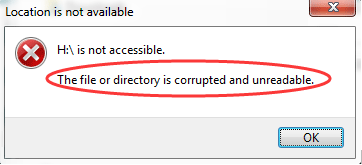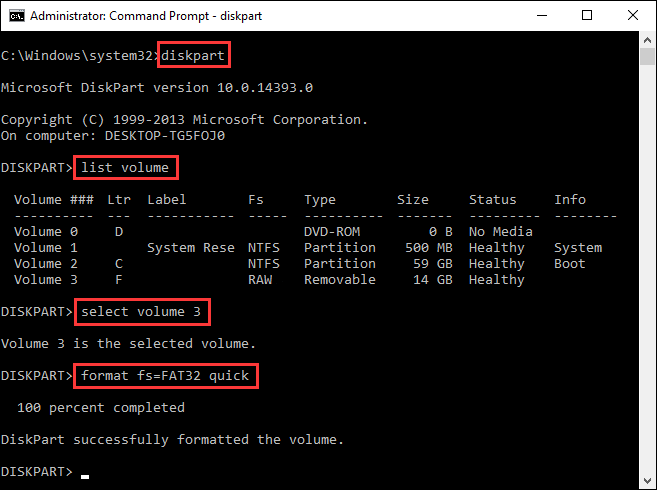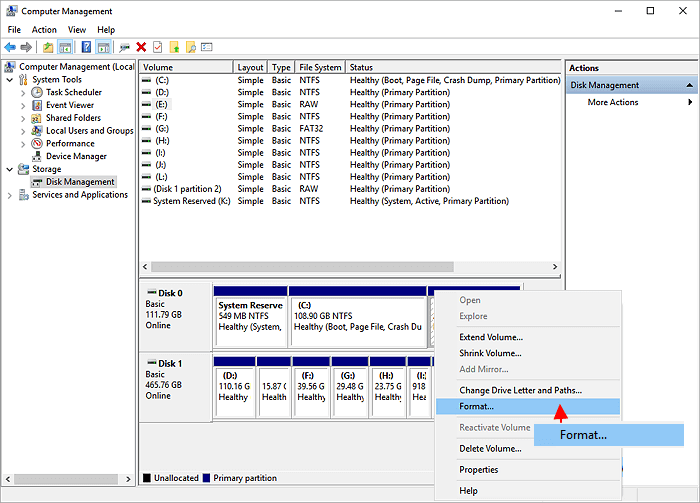Sometimes, when you connect your USB drive or other external storage devices to PC and try to access its data, you might receive an error message “the file or directory is corrupted and unreadable”. This error is very much annoying as it prevents you from accessing your essential data. However, it can be easily fixed by applying few appropriate ways.
This article contains multiple ways to fix “the file or directory is corrupted and unreadable” along with some of its common causes. So, continue reading this post…..!
Free USB Drive Recovery Tool.
Recover data from USB drives, Pendrives, SSDs, HDDs, and other devices on Windows. Try now!
Quick Navigation:
- What Does It Mean The File Or Directory Is Corrupted and Unreadable?
- What Causes The File Or Directory Is Corrupted And Unreadable?
- How To Fix “The File/Directory Is Corrupted And Unreadable” Pendrive/USB Drive?
- Ultimate Solution To Recover Files From Corrupted/Unreadable External Hard Drive
- How To Protect USB Drive from Further Damage or Corruption?
Read further to know each and every aspect of this error and how to fix it in detail.
What Does It Mean When The File Or Directory Is Corrupted And Unreadable?
“The file or directory is corrupted and unreadable” is an error message that the users often encounter when they connect their USB drive or other external devices to a PC and try to access the data stored in it. This error usually takes place on Windows PC.
It occurs when a file, folder, MFT (Master File Table), FAT (File Allocation Table), or a USB drive is corrupted. When the below error message appears on your PC, then you’re unable to access the data stored in that drive.
What Causes the File or Directory Is Corrupted and Unreadable?
There are various causes behind getting this error. So, let’s see the most common reasons which lead to the above-mentioned issue.
Reason 1- MFT/FAT Corruption
MFT (Master File Table) included the file system named as NTFS which contains all the data such as creation time, file size & access permissions. Thus, once the MFT gets corrupted, your system can’t access a partition with the NTFS file system.
However, the FAT file system is mainly developed for the external hard drives. Just like MFT, the FAT file system is also used to save file information. Therefore, the corruption in the FAT can also trigger this error.
Reason 2- Virus Attack
Your hard drive or PC must be infected by harmful malware or virus. The virus can damage the partitions that are created in a hard drive and might also corrupt all your files stored within it.
Reason 3- Physical Damage
Physical damage or bad sectors on the external drives like USB flash drive, memory card, etc. can cause your storage media to no longer be writable or accessible.
How To Fix “The File Or Directory Is Corrupted And Unreadable” Pendrive/USB Drive?
Below I have listed the best possible ways to troubleshoot this problem in a hassle-free manner.
Quick Solutions |
Step-By-Step Solutions Guide |
|
Fix 1: Check The Hardware Connection |
Firstly, you need to check the connection between the USB flash drive and…Complete Steps |
|
Fix 2: Restart your PC |
Restarting the system is another useful way that can help you to fix …..Complete Steps |
|
Fix 3: Perform A Startup Repair Of Your Disk |
First, go to the Start menu then click on Settings > Update & Security……Complete Steps |
|
Fix 4: Check & Repair The File System Error |
Go to the search box and type cmd. Choose Command prompt from the appeared result then……Complete Steps |
|
Fix 5: Run Full Scan For Malware & Virus |
Right-click on the Start menu & choose Settings > Privacy and Settings….Complete Steps |
|
Fix 6: Check the Hard Drive through Properties |
Open Windows Explorer then go to My Computer & right click on the C drive & choose…..Complete Steps |
|
Fix 7: Move The Files To Different Directory |
Another solution that you can try is to move all your data to a different directory…Complete Steps |
|
Fix 8: Convert The RAW drive to NTFS/FAT32 using CMD |
Go to Windows search box and type cmd. Choose Command Prompt > Run as administrator…Complete Steps |
|
Fix 9: Format the Flash Drive |
After trying the above ways, if you’re still unable to solve this error, then…Complete Steps |
Fix 1: Check The Hardware Connection
Firstly, you need to check the connection between your external storage device and PC to repair the unreadable error. Just check out these fixes below to overcome this issue:
- Try to connect the USB flash drive to another PC
- Connect the USB flash drive to another USB port
- Replace the USB cable
However, after trying this method, if you still get error 0x80070570 the file or directory is corrupted and unreadable external hard drive error then you can try other methods mentioned below.
Fix 2: Restart your PC
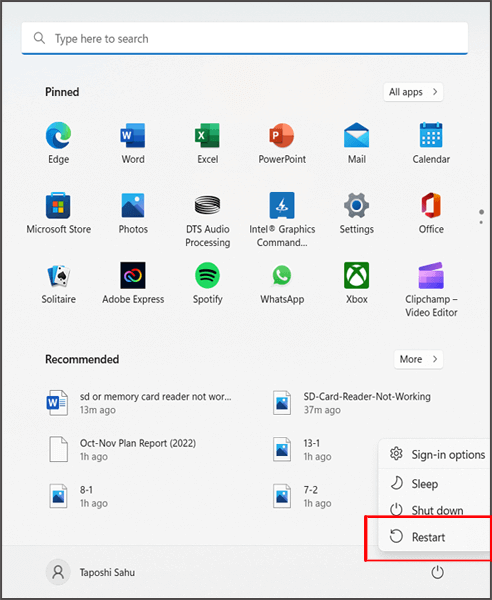
Restarting the system is another useful way that can help you to fix various kind of errors and issues including the file or directory is corrupted and unreadable error.
If your files or folders become inaccessible due to some temporary glitches then it can be easily solved by restarting the PC.
Fix 3: Perform A Startup Repair Of Your Disk
At times, you may encounter numerous errors or issues like the directory name is invalid, the disk is write-protected, and many more including the above mentioned error while using the drive.
Although, booting the PC into the Advanced Startup Options can assist to tackle the situation.
So, here you can also try this method to troubleshoot the file directory corrupted issue in Windows 10/11:
- First, go to the Start menu then tap on Settings.

- Next, click Update & security option>> Recovery
- After that, tap on Restart Now.
- Now, your PC will go into the options menu, here you have to tap Troubleshoot>> Advanced Options.
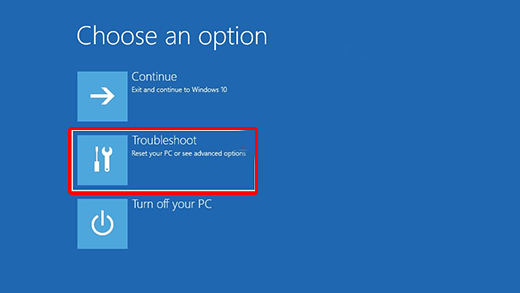
- At this time, your computer is in the Advanced Startup Options menu & you have to tap on the option Startup Repair.
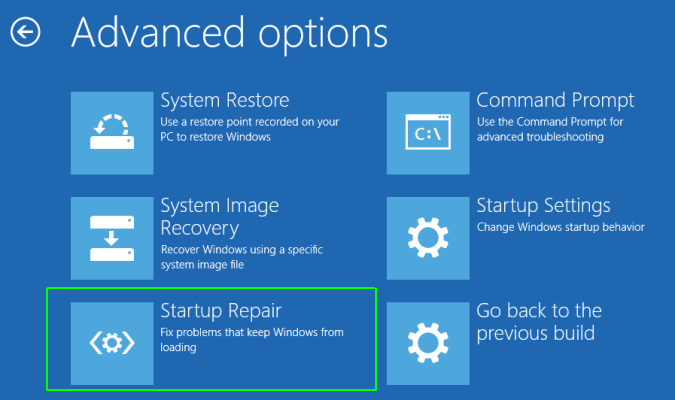
You are done! Wait until the process gets finished & then try to connect your external drive again to PC and check for the issue.
Fix 4: Check & Repair The File System Error
You can also run a chkdsk command to check your drive for errors and repair your corrupted file system.
Follow these steps to know how to do so:
1: At first, in a search bar, you need to type CMD & press Enter
2: Then, you’ll see the option Command Prompt
3: Simply, tap on the option Command Prompt and then click on Run as administrator
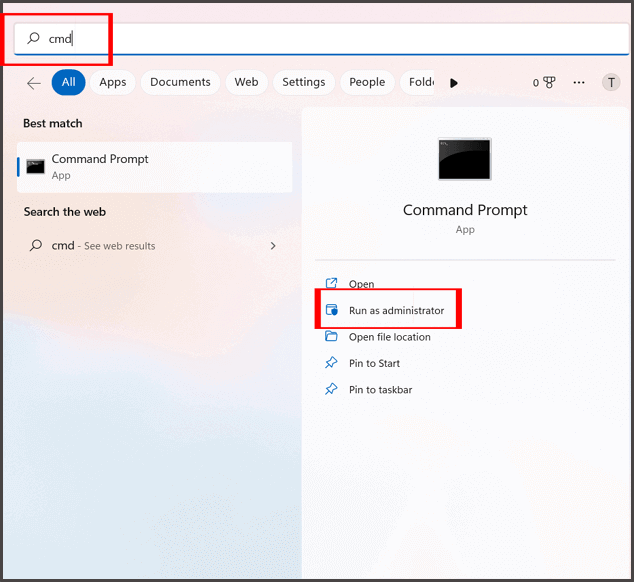
4: Now, you’ll be able to run the Windows Command Prompt as administrator
5: After opening a command prompt, you need to type the command: C:\Windows\system32>chkdsk /r name of the drive:
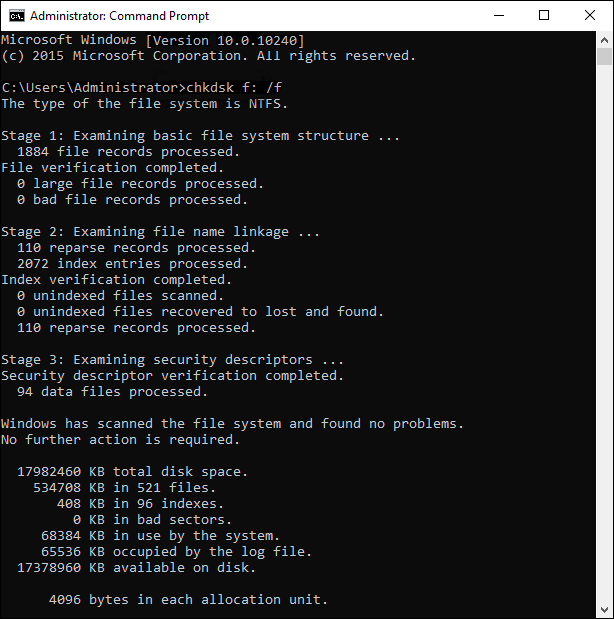
Note: Replace the last letter with the hard drive letter that’s creating the issue. For instance, if the F:/ drive is creating an issue then your command will be – C:\Windows\system32>chkdsk /r F:
Fix 5: Run Full Scan For Malware & Virus To Fix The File or Directory Is Corrupted and Unreadable.
Malware and virus can be the major cause of several critical errors that might occur in your PC. Therefore, to resolve this, you need to run a quick full scan for your PC.
Windows Defender offers to keep your system protected online, dun periodic scans, maintain device’ health, manage your threat-protection settings, etc.
Here’s how you can solve this error:
1: Just make right-click on the Start menu & choose Settings.

2: Next, click on the Privacy & Security option that you can see on the left side panel.
3: At this time, click on the Windows Security >> Virus & threat protection.
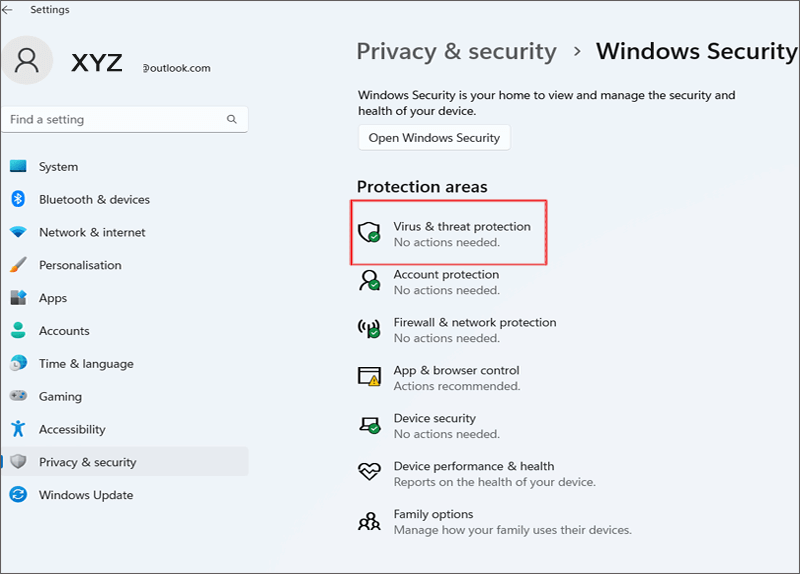
4: Finally, click on the Scan Options >> select Full scan >> Scan Now.
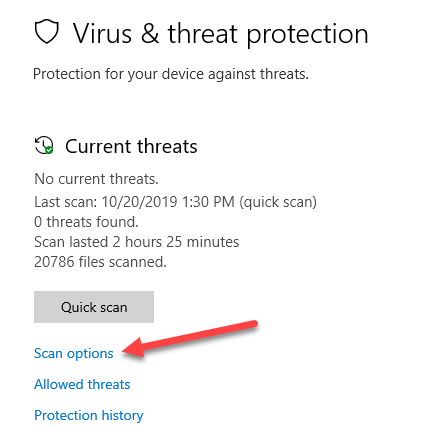
If this approach won’t fix this problem, then try the next one.
Also Read: [6 Fixes] The Disk Structure Is Corrupted And Unreadable Error
Fix 6: Check the Hard Drive through Properties
Well, if your C drive gets corrupted, then you do not need to take any drastic measures to fix it. This is because Windows provides several solutions to fix a corrupted hard drive on its own.
One of the simplest and most effective ways is the native error-checking feature of Windows. If you want to learn how to repair this error using error-checking features, then follow these simple steps:
- First of all, launch the Windows Explorer
- Next, go to a My Computer from there you can choose the C drive option.
- After this, right-click on the icon C drive & go to the Properties.
- In the Tools tab, you can see the “Error Checking” feature. Just click on “Check” button.
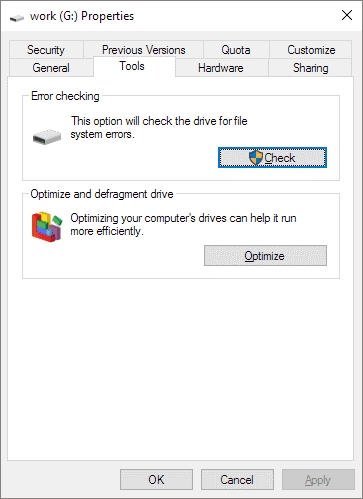
- Then, wait till the Window check the G drive & will get rid of all types of minor problems related to it.
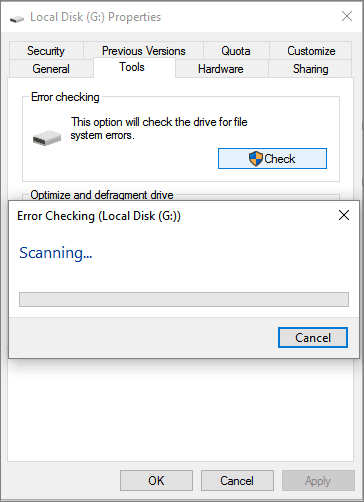
Fix 7: Move The Files To Different Directory
Another solution that you can try to troubleshoot the file or directory is corrupted and unreadable folder in drive is to move all your data to a different directory.
Follow the below easy steps to do so:
Step 1: At first, open the “My Computer” & browse location/files which you’re unable to access.
Step 2: Make right-click on a folder which you won’t access & copy/cut them. After that, go to another drive & paste your files there.
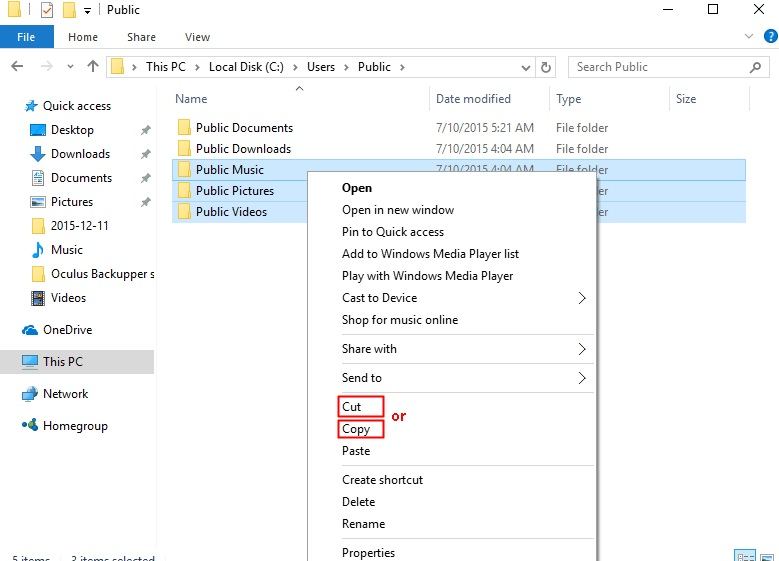
Step 3: Otherwise, you can just drag & drop the files & select a “Send to” option as well.
Step 4: Last of all, you need to visit to a new location wherever you’ve moved all your files & try to get access to them.
Once completing these steps, check if you can assess to your USB/external hard drive data. However, if you can easily access to them on a new location, it simply means that there was an issue with your drive.
Fix 8: Convert The RAW drive to NTFS/FAT32 using CMD
In order to fix this issue, you can also convert the RAW drive to NTFS/FAT32 using the cmd option. To do so, you have to try the beneath steps and fix the file or directory is corrupted and unreadable please run chkdsk utility:
- Firstly, type in cmd in the Windows search box and find a Command Prompt.
- Right click on it & select Run as administrator.
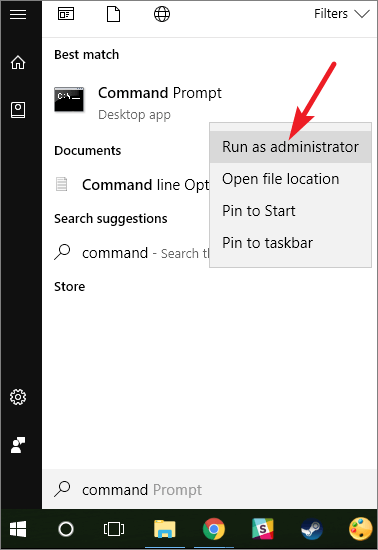
- Under a Command Prompt, just type the diskpart & hit the Enter
- Now, continue typing the below command one after another, and hit the Enter key after each command.
List volume (remember the volume number of the RAW drive)
Select volume # (replace # with the volume number that represents the RAW drive)
Format fs=FAT32 quick
Fix 9: Format the Flash Drive
After trying the above ways, if you’re still unable to solve this error, then the last option left for you is to format the hard drive. We all know that, formatting the drive will wipe out everything from your drive, so make sure to save the backup of your data. Also, removes the corrupted files and directories.
#1: Format the Drive In File Explorer
Follow the below steps to format the hard disk:
- First locate the affected disk partition & right-click on the affected drive
- Then, select the option format on the drop-down menu
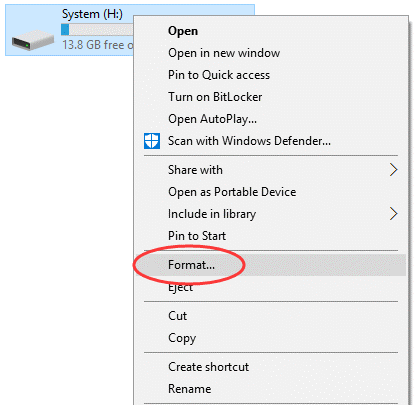
- Now select the file system & tick the Quick Format in the Format options.
- After this, click on the ‘Start’ option to start the formatting.
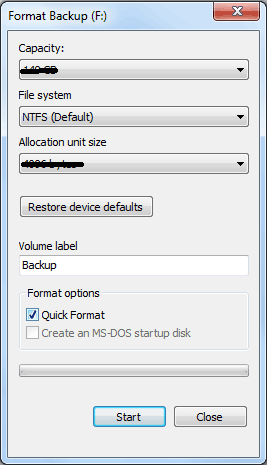
Wait till the formatting process gets finished & check if the error is solved.
#2: Format The Volume In Disk Management
Another method you can try to fix the location is not available the file or directory is corrupted and unreadable delete error is to format the volume in Disk Management.
Here is how to do so:
- On your PC, right-tap on Windows button >> select Disk Management option from a list.
- Find your corrupted hard disk & right-tap on it.
- Here, you will see the Format option >> tap on it.
- Now, a Format dialog box will appear. Simply customize settings & then press OK option to start the formatting process.
Ultimate Solution To Recover Files From Corrupted/Unreadable External Hard Drive
While fixing the error “the file or directory is corrupted and unreadable Pendrive”, if you have found that your important files get deleted from your storage media, you can easily bring them back using Data Recovery Tool. It thoroughly scans the entire device with its advanced scanning algorithm and recovers data from it.
With the help of this tremendous program, you can get all types of media files such as photos, videos, music, and more without any trouble. Besides, it has the capability to recover data from a USB flash drive, SD card, microSD card, memory stick, external hard drive, etc., with its powerful restoring ability.
Below you can see it’s more outstanding features like:
- Retrieves the lost, deleted and inaccessible pictures, videos, music and more successfully
- Easy, customized, accurate, and quick recovery
- Preview recoverable files within software before you proceed to save them on the computer
- 100% risk-free, user-friendly interface & read-only program
What are you waiting for? Just download & install this photo recovery software from the below-given buttons and retrieve your missing files easily.
emid emid
emid
* Free version of the program only scans and previews recoverable items.
Here is the step-by-step guide of this tool to know how to recover data from non-detecting hard disks using this feature-loaded tool.
How To Protect USB Drive from Further Damage or Corruption?
Follow the below tips to avoid USB Drive or other external hard drives from corruption in the near future:
- Hold your data storage media with caution to make sure no damage.
- Remove the USB or external hard disks properly.
- Cleanse a disk on a regular basis to avoid virus attacks which can result in the undetected partition error.
- You should create the backup of your important USB drive or Pendrive content regularly.
FAQs:
How Do I Uncorrupt My Drive?
To make your external drive uncorrupt, follow the below steps:
- Connect your external drive to a PC.
- Then, go to This PC >> find your Hard Drive & select it >> choose Properties.
- Go to the Tools tab >> Error checking >> Check now >> Check local disk >> Start.
- Restart the computer.
How Do You Remove the File or Directory Is Corrupted and Unreadable?
In order to remove the file or directory error, apply the following tricks:
- Run the CHKDSK Utility.
- Scan the hard disk for physical damage or bad sectors.
- Format the external device without losing data.
How Do I Recover Files from A Corrupt USB That Needs Formatting?
With the help of the recommended Hard Drive Data Recovery, you can recover files from a corrupt USB that needs formatting.
Bottom Line
In this article, I have discussed why “the file or directory is corrupted and unreadable SD card” error arises and how to fix this. So, try out all the techniques mentioned here.
Apart from that, while solving the above-stated error if your stored media files get deleted, you can recover deleted data from a USB flash drive using the Data Recovery Tool.
Last but not the least, also follow the above-given tips and tricks to avoid problems in the near future and make a backup in advance.
I hope this blog will be helpful to you.

Taposhi is an expert technical writer with 5+ years of experience. Her in-depth knowledge about data recovery and fascination to explore new DIY tools & technologies have helped many. She has a great interest in photography and loves to share photography tips and tricks with others.