Are you encountering an error message ‘This memory card cannot be used’ while trying to access the data stored on your SD card? If yes, then this can be quite frustrating as prevents you from accessing your important files. It may happen due to corrupted files, compatibility issues or any other reasons. But, nothing to worry!
In this guide, I’ll show you how to fix “This SD card cannot be used” error using 5 best methods. So, if you want to address this issue and regain access to your important files, keep reading this post……!
So, let’s get started…….!
Free SD Card Recovery Tool.
Recover data from corrupted, damaged, & formatted SD cards of all brands on Windows. Try now!
Table Of Content
-
Why Does My Camera Keep Saying This Card Cannot Be Used?
-
How To Fix “This Memory Card Cannot Be Used” Error?
-
Recover Lost Data From SD Card After Fixing “This Memory Card Cannot Be Used Error”
-
FAQ [Frequently Asked Questions]
-
Tips To Avoid Memory Card Errors & Issues
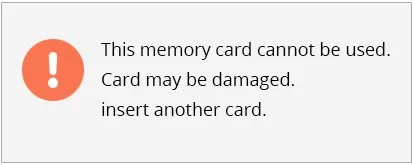
Memory Cards are one of the convenient storage devices commonly used for storing and transferring data, such as photos, videos, music files, documents, etc. They are used in various digital devices such as – cameras, smartphones, tablets, and more to store data.
However, one of the drawbacks of these storage devices is that you may encounter various kinds of errors and issues while using these cards.
- ‘This memory card cannot be used. Card may be damaged. Insert another card’
- SD Card is Damaged Try Reformatting it
- The card cannot be accessed. Reinsert/change card or format card with camera.
- The card cannot be accessed: memory card is full error.
- SD Card is Blank or Has Unsupported Filesystem” Error
- Unable to read memory card. Reinsert memory card.
Why Does My Camera Keep Saying This Card Cannot Be Used?
Nikon digital camera or any other camera model might throw “this memory card cannot be used card may be damaged” error message due to any of the following reasons:
- Incompatibilities between the memory card & device
- SD card is full of data
- Physical damage
- Unsafe ejection of SD card from a device
- The card is inserted wrongly
- Corruption because of the virus, bad sectors, damaged card reader & any other reason
- Removal of the memory card while keeping files open on a device or transferring the data
- Due to unsupported file system
- Wear & tear caused because of long term usage.
So, these are the reasons that might be responsible for occurring the above-stated error. Now, it’s time to know how you can solve “this memory card cannot be used, card may be damaged Nikon” error.
How To Fix “This Memory Card Cannot Be Used” Error?
Whenever you encounter the “this memory card cannot be used card may be damaged” error, you can try any of the below-mentioned tricks to deal with this issue.
#1: Try These Basic Troubleshooting
Before trying any advanced or complicated methods, firstly you should try this basic troubleshooting to fix ‘this memory card cannot be used’ error:
- Check the memory card for any physical damage such as cracks, bends, or corrosion on the contacts.
- Gently remove the SD card from a device and re-insert it properly.
- Clean the SD card gently using a soft and dry cotton cloth. Make sure there is no dirt or debris in the connector.
- Insert the memory card into another device to see if the same error occurs. This will help you to determine if the issue is with the card or device.
#2: Use CHKDSK To Repair Damage SD Card
When it comes to repairing disk-related issues, the CHKDSK command is the first option that comes to every user’s mind.
Therefore, you can also use this utility to repair your corrupt/damaged SD card and resolve SD card error cannot be used normally.
Step 1: Connect your memory card to a computer.
Step 2: Press Windows + R keys to open the RUN dialog box and type CMD the press Enter.
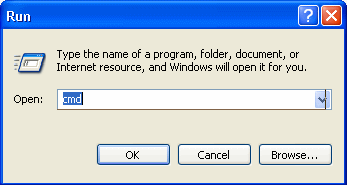
Step 3: Under the Command prompt window, you need to type a command “chkdsk [SD card drive letter]: /r” >> press “Enter”.
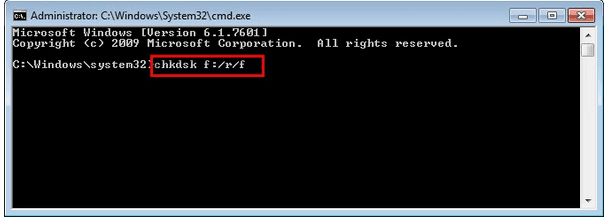
Step 4: Then, type “exit” & press “Enter” again.
Step 5: At last, insert the memory card on your digital camera again and check if the error is solved.
#3: Check for Compatibility Issue
As I already mentioned above, you may face “this card cannot be read Nikon Coolpix” error due to compatibility issues between the SD card and the device.
Some devices have specific requirements for memory cards in terms of capacity, format, and class. If the memory card is not able to fulfil the device requirements, if you may encounter various SD card issues.
#4: Format The SD Card To Fix “This Memory Card Cannot Be Used” Error
Another option that you can try to solve this problem is to format the memory card by using disk management.
Follow the below steps in order to format the SD card using Disk Management.
- Open the File Explorer on your PC by pressing the Win + E keys.
- Right-click on the memory card and select the “Format” option from the menu.
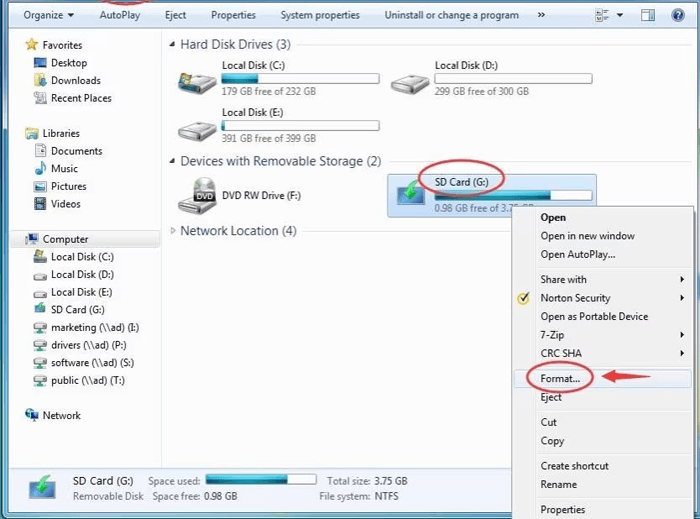
- Choose the desired file system (FAT32, exFAT, or NTFS) and check the Quick format box.
- Now, click on the “Start” button to begin the formatting process.
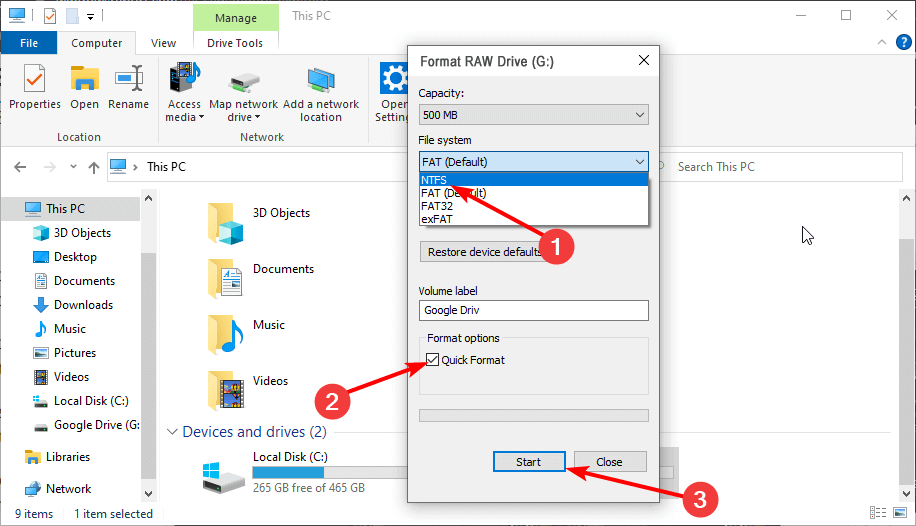
- Once the formatting is completed, remove the memory card and reinsert it into your device to see if the error persists.
Way #5: Replace Memory Card
If none of the above techniques helped you to fix the “cannot access this memory card insert another card” error then only one option left for you that is to replace the card. Though, if you don’t want your media files then you’ll need to have a memory card replaced.
The process is complete!
Recover Lost Data From SD Card After Fixing “This Memory Card Cannot Be Used Error”
After fixing this error with the above fixes, you will surely encounter a data loss situation. In such a case, it’s recommended to use a powerful SD Card Recovery Tool.
With the help of this powerful program, you can recover all sorts of deleted files (photos, videos, audio & other data) from memory cards with ease. No matter, whether you have lost them due to accidental deletion, drive corruption, or formatting.
This tool will deeply scan your storage device and extract the deleted data from it effectively. And the best part of this tool is that, it supports the SD Card Recovery from various SD card types and brands.
Let’s find some more amazing features of this tool:
- Restore lost, deleted, missing, erased, or inaccessible data from memory cards.
- Apart from memory cards, it can also recover files from USB drives, Pen drives, hard drives, and other storage devices.
- Supports the SD card types (microSD, miniSD, microSDHC, SDHC, miniSDHC, SDXC, microSDXC, SDSC, miniSDHC etc) and brands (SanDisk, Sony, Lexar, Samsung, Kingston, PNY, Toshiba, HP, Transcend, Apacer).
- Recover data from corrupt, damaged, formatted, write-protected, virus-infected SD cards.
- It is available for both the OS – Windows & Mac.
So, you can download this tool from the below buttons and follow the below user guide to know how to use this software.
emid emid
emid
* Free version of the program only scans and previews recoverable items.
FAQ [Frequently Asked Questions]
What Does ‘This Memory Card Cannot Be Used’ Mean?
This error typically indicates that there's an issue with the memory card being used in the device. It might be due to compatibility issues, data corruption and damage to the card.
Why Does My Nikon Camera Says ‘This Card Cannot Be Used’?
One of the major causes behind this issue is that the Nikon memory card might get corrupted or damaged. Besides, there can be some other factors as well that might result to this error such as - incompatible SD card, incorrect insertion or outdated firmware
How Do You Fix A Damaged Memory Card?
The bad sectors on the SD card are generally not visible, but they can corrupt or damage your memory card. You can simply fix this issue by following the below steps:
- Connect your SD to a computer then open ‘This PC’.
- Find your connected device, right-click on it and choose the ‘Properties’ option.
- Navigate to the 'Tools' tab and click on the ‘Check’ option under error checking section.
- Now, the error checking will scan your card for bad sectors and if found, they will attempt to repair it.
How To Fix SD Card Error Cannot Be Used On Android?
You can simply fix ‘this SD card cannot be used’ error on Android by applying the following methods:
- Restart Your Device
- Clean the SD card and slot
- Check if the microSD card is damaged
- Check for the compatibility issue
- Test SD card in another device
- Format the memory Card
- Replace the SD card
Tips To Avoid Memory Card Errors & Issues
You might think – Is It possible to avoid SD card errors and issues?
Of course! You can prevent SD card errors by following the below preventive measures. Also, these tips will help you prolong SD card life, so let’s check them out:
- Always handle the SD card with proper care and make sure to keep it in a safe location.
- Avoid inserting or removing the memory card in an improper way.
- Don’t remove the SD card while using the device or when it’s turned on.
- Before formatting the memory card, make sure to keep the backup of your important files.
- Never use the same memory card on different devices.
- Avoid connecting your SD card to a virus infected PC.
- Stop using the card immediately when it shows any kind of errors.
- Always use reputable and high-quality SD cards in your digital device to avoid data loss.
Bottom Line
Encountering the “this memory card cannot be used” error can be frustrating and concerning, especially when it happens unexpectedly.
However, by understanding its causes and implementing the appropriate solutions outlined in this post, you can easily troubleshoot and resolve the issue effectively. Whether it’s due to physical damage, compatibility issues, or corrupted data.
After fixing this error, if you face a data loss situation, you can try out the recommended SD Card Recovery Tool to get back your lost data.
Reference –

Taposhi is an expert technical writer with 5+ years of experience. Her in-depth knowledge about data recovery and fascination to explore new DIY tools & technologies have helped many. She has a great interest in photography and loves to share photography tips and tricks with others.