Have you ever found yourself frustrated because a video you wanted to watch on YouTube suddenly became unavailable? Whether it’s a favorite tutorial, music video, live concert, or a trending clip, encountering this issue can be annoying. But don’t worry! In this guide, we’ll walk you through why this happens and how to fix unavailable video on YouTube in no time with less effort.
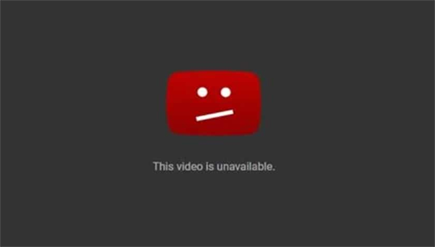
Let’s delve deep into this post…
To fix corrupted YouTube video, we recommend this tool:
This software will repair flickery, stuttery, jerky, unplayable videos and supports all popular video formats. Now repair your corrupt and broken videos in 3 easy steps:
- Try this Video Repair Tool rated Great on Pcmag.com.
- Click Add File to add the video you want to repair.
- Select Repair to start the repair process and save the repaired video on the desired location after the repair is done.
What Does It Mean When YouTube Says Video Unavailable?
Generally, YouTube video unavailable prevents you from accessing certain videos on the platform. When it occurs, users might see warning messages like “This video is not available,” “this video is unavailable on this device,” or “This video is unavailable in your country.”
These messages indicate that there are some restrictions or problems preventing the video from playing. However, it occurs due to various reasons, including:
- A video has been deleted or made private by the uploader
- The uploaded video content is age-restricted
- The video is blocked in your country or region
- A video contains copyrighted materials
- Technical issues.
So, as you have known the major roots behind this error, it’s time to now solve it with the best fixes.
How to Fix Unavailable Video on YouTube?
Follow the below step-by-step methods to troubleshoot YouTube video unavailable error.
Quick Fixes:
Method 1- Check Network Connection

An unstable internet connection might trouble you while streaming online videos. Therefore, it is important to have a strong internet connection for seamless video playback on YouTube or other websites. To know how to check your internet connection, Click here.
Method 2- Refresh the Web Browser or Reboot the PC
Apart from checking internet connection, you can try other basic troubleshooting steps like:
- Refresh your web browser
- Restart your PC
- Ensure your YouTube video meets system requirements.
Method 3- Change the Video Quality
Changing the video quality might sound surprising, but sometimes this can also get rid of this video is unavailable error message on YouTube.
To set the video quality to a low and compatible resolution, follow these instructions:
- Open YouTube >> Try to play the video clip that you need to watch.
- Click on the “Settings” icon >> “Quality”.
- Now, from the list, select a low resolution & check if your video plays correctly or not.
Also Read: Ways To Fix VLC Not Playing YouTube Videos
Method 4- Clear Browser Cache & Cookies
Continuously using a web browser accumulates and stores cache & cookies that can lead to conflicts and video playback problems on YouTube. If this is the reason behind the “Video Unavailable” error you are experiencing, consider clearing the cache and cookies of the browser by following these steps:
- Open Google Chrome >> click “Menu” >> “More Tools.”
- Now, choose “Clear Browsing Data” >> you will see “Clear History” window.
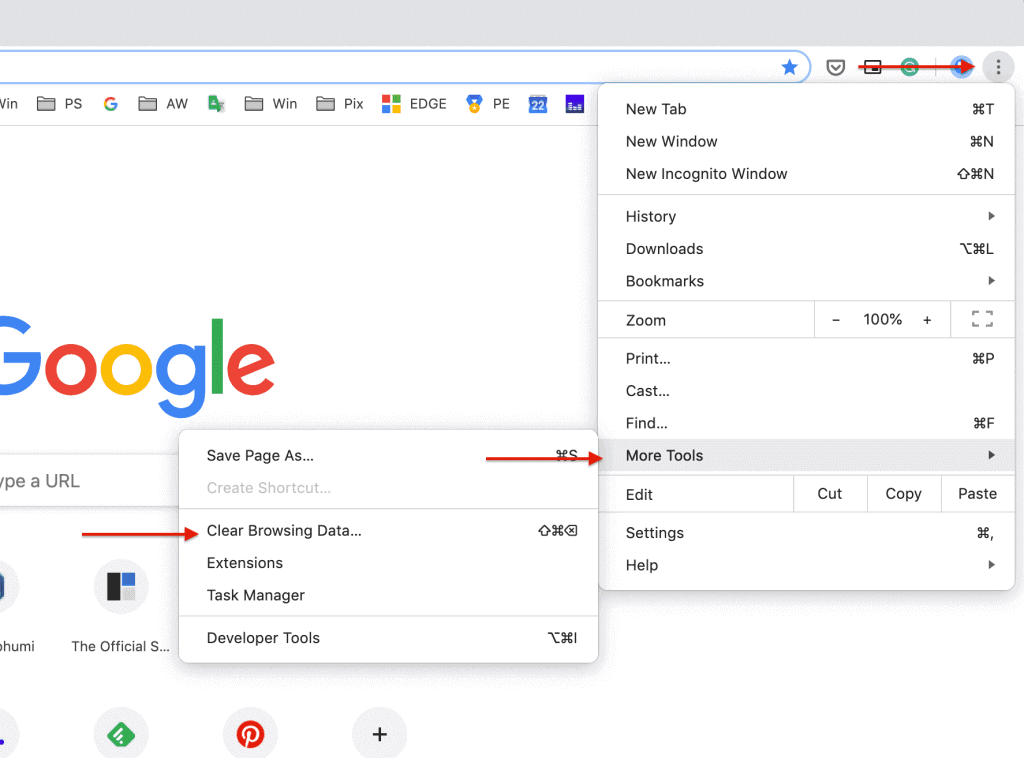
- Check the options “Cookies and Other Site Data” & “Cached Images and Files” >> hit “Clear Data” blue button.
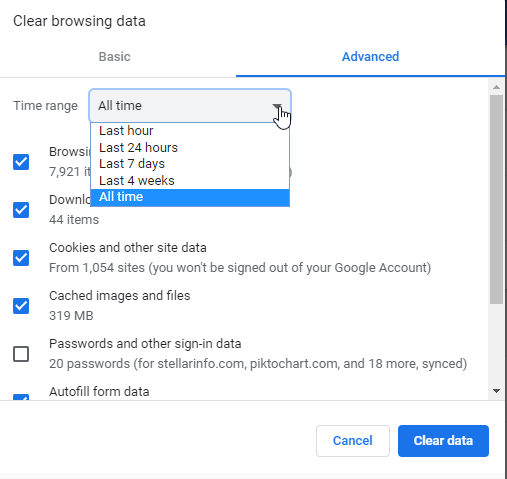
- Once done, close and open the browser again to check if you can play your YouTube video.
Method 5- How to Fix Unavailable Video on YouTube by Removing Unnecessary Extensions
Installing too many extensions in your browser can interrupt the playback and lead to such video errors. Thus, if have added unnecessary extensions in your web browser, removing them can eventually help you to overcome this situation.
To remove the needless extensions, follow the below steps:
- On your desktop, launch Google Chrome >> click on the 3-dot icon > Extensions then click Manage Extensions.
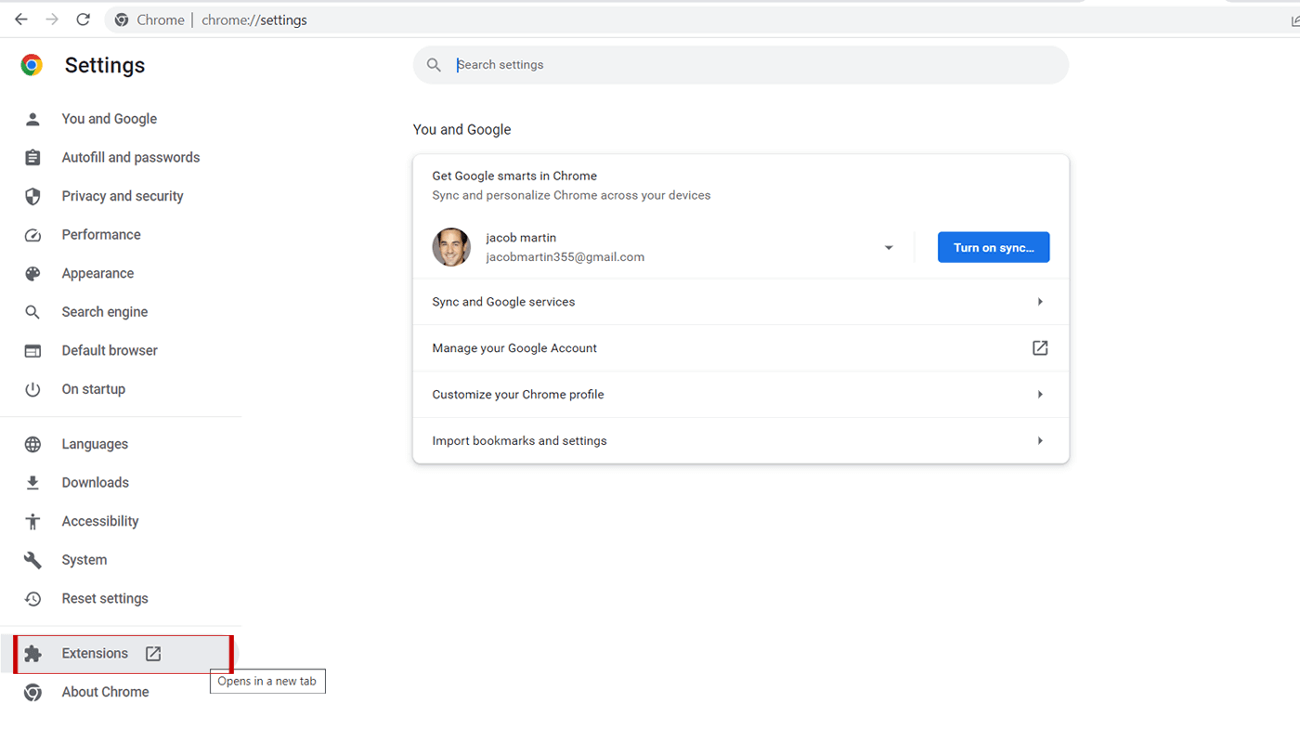
- Locate the extension you suspect triggering the error.
- Toggle off the switch to disable each of them.

- Finally, reload the page to watch the YouTube video again.
Method 6- Disable Graphic Acceleration
Another effective method to fix YouTube video unavailable error is to enable the hardware acceleration in your browser. It allows to use your system’s hardware to concentrate graphics & videos more competently.
To turn off the hardware acceleration, here are the complete steps:
- Launch Chrome browser >> click 3 dots menu >> Settings.
- After this, scroll down to find and click on the “System“.
- Toggle off the option “Use hardware/graphic acceleration when available.”

- Click on “Relaunch” to restart your browser.
Method 7- Use VPN (Virtual Private Network)
Using the VPN (Virtual Private Network) can help you to bypass this problem. A VPN allows you to link servers across various countries and unlock the restricted content to make it playable for you again.
Some of the VPNs that you can try are- NordVPN, ExpressVPN, CyberGhost, etc.
You May Also Read: Recover Deleted YouTube Videos with or Without URL
Method 8- Try to Play Your Video on Different Browser
If you are using a Chrome web browser to play your YouTube video and receiving a “Video Unavailable” error, try uninstalling & reinstalling it. In case this doesn’t work, attempt to play your YouTube video different browser. Some of the Chrome alternatives are Mozilla Firefox, Edge, Safari, etc.
Method 9- Contact to YouTube Support Team
Even after trying the above solutions, if the error persists, it’s time to contact the YouTube Support team for assistance. Simply visit the YouTube Help Center & search for the exact error you’re meeting. If you can’t find a resolution, click on the option “Contact us” to directly connect with YouTube Support.
What If YouTube Video Goes Corrupt After Downloading It?
Don’t worry! If your YouTube video goes corrupt or damaged after it is installed successfully, you can opt for powerful video repairing software, such as Video Repair. This program is well-known and even recommended by professionals for repairing severely damaged videos on both Windows & Mac OS respectively.


* Free version of this program only previews repaired videos.
Steps to Use This Tool:
Step 1: Download, install and launch Video Repair software on your system. Click on 'Add Files' to add corrupted video files.

Step 2: Click on 'Repair' button to begin the repairing process. This start repairing your added video files one by one.

Step 3: You can click on 'Preview', in order to preview the repaired video file within the software and click on 'Save Repaired Files' button to save the repaired videos at desired location.

Frequently Asked Questions:
Yes, YouTube can easily detect & block VPNs.
To recover unavailable YouTube videos, follow these steps:
You can easily watch YouTube videos that are unavailable or prohibited by using unblocking websites. Can YouTube Detect VPN?
How to Recover Unavailable YouTube Videos?
How to Watch a Video That Is Unavailable on YouTube?
Time to Conclude
The YouTube video unavailable error can be a frustrating experience. Nevertheless, by understanding its causes and applying the solutions mentioned in this post, you can resolve the issue quickly and without hassle.


Taposhi is an expert technical writer with 5+ years of experience. Her in-depth knowledge about data recovery and fascination to explore new DIY tools & technologies have helped many. She has a great interest in photography and loves to share photography tips and tricks with others.