The ‘USB device over current status detected’ usually appears when your system detects an excessive current flow through a connected USB device. It indicates that the connected device attempts to draw more current through the USB port which can damage the USB devices or the motherboard itself. Whether it’s caused due to malfunction USB devices, damaged USB ports, or any other reasons.
Today in this guide, we have outlined some easy & effective ways that will help you to fix ‘USB device over current status detected’. Also, you’ll get to know the causes of this frustrating error.
So, let’s get started…..!
Free USB Drive Data Recovery Tool.
Recover data from USB drives, Pen drives, SSDs, HDDs, and other devices on Windows. Try now!
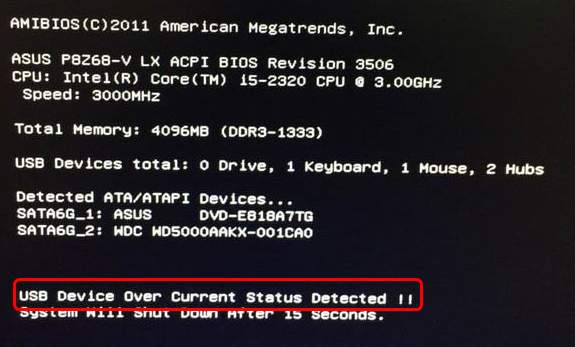
What Causes USB Device Over Current Status Detected Error?
Before moving ahead toward the solutions, it is important to find out the exact reason for the below-shown error.
Here I have listed down the most common causes for the overcurrent has been detected on your usb device system will shutdown error, let’s take a look:
1. Damaged or Faulty USB Port
A faulty USB port/connector is the foremost reason for USB over current status detected error.
2. BIOS Fault
Incorrect settings of the BIOS can also result in this error message.
3. Motherboard’s Issue
A corrupted or damaged motherboard can also cause this error & trigger hardware damage inside a computer.
4. Fault In The USB Device
As mentioned above, it might possible, there is a problem with the USB device itself. Therefore, ensure to check the USB device properly before you purchase it.
As you have known the common causes now, let’s proceed to know how to fix over current have been detected on your USB device with possible solutions.
Also Read: How To Fix USB Is Not Accessible Incorrect Function
How To Fix “USB Device Over Current Status Detected Will Shutdown In 15 Seconds” Error?
Way 1- Check The USB Devices
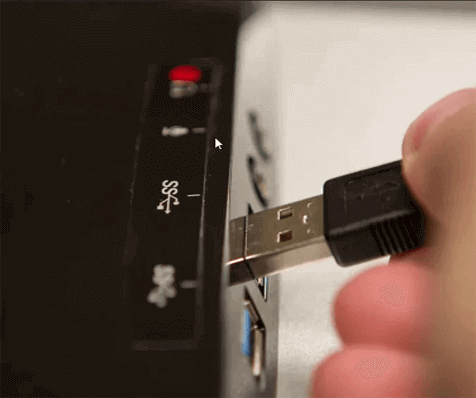
It is always suggested to try some basic solutions first to fix any sort of issue. So, here you have to do the same thing, before you try any complex solutions, you need to make sure that all the connected devices to your computer are working smoothly. Although you can easily do so via removing & reconnecting the connected USB devices one by one.
Way 2- Scan PC For The Missing Jumper
Jumpers are the chief mechanisms using which a USB connector attaches to a motherboard. However, if there is any damaged or missing jumper available, you may encounter the error message ‘USB device over current status detected system will shut down in 15 seconds’.
In order to troubleshoot this problem, you can check for the missing jumpers by following the beneath steps:
Step 1: Shut down your PC & unplug a power cable slightly.
Step 2: Next, disconnect all the connected USB peripherals from your computer.
Step 3: Then, remove a computer’s case proximately.
Step 4: Here, find jumpers on your motherboard (a black block with the two gold-pins on it, shown in a picture below).

Step 5: Now, check each and every jumper of the connectors & ensure they’re not damaged.
Once you get the faulty jumper, change it immediately.
Also Read: Unknown USB Device (Device Descriptor Request Failed) [9 Fixes]
Way 3- Check The Front USB Ports
Even after trying the above 2 solutions, if you are still unable to diagnose the problematic device, it means that there is no any problem with USB devices.
Thereby, you should once check for USB connections that are existing inside your PC/tower.
For this, you have to follow the below steps:
- Turn off your PC and then unplug a power cable from socket.
- Then, open your PC’s case from a side via unscrewing nuts & bolts.
- When you get the motherboard, simply search for the USB connectors.
- Once you’ve located pins & sockets, simply unplug a connector.
- Finally, turn ON your PC & check if the issue persists. In case, the error doesn’t fix after trying these steps, you can replace the USB socket immediately.
Way 4- Update BIOS (Advanced Solution)
Let me tell you guys, this technique is really complicated as compared to other solutions mentioned here. However, many users have fixed over current have been detected on USB device errors by using this method only (Updating BIOS).
Basic Input/Output System (BIOS) is a pre-installed firmware software which runs initially when you turn on your PC. Your manufacturer actually installs it, & it assists your hardware in initializing the disk. This causes all booting processes in order to begin.
Thus, BIOS also scans for defective hardware mechanisms of your PC. So, if you would ask how to update BIOS, I will recommend to please refer some professional or a PC technician.
Way 5- Replace Motherboard To Fix USB Device Over Current Status Detected

If none of the above-explained solutions worked and you’ve installed a new motherboard on your PC for first time then it’s possible that your motherboard is faulty.
In this instance, you can replace your MOBO (Motherboard) if it is still in the warranty period and deal with a USB device over current status detected nothing plugged in issue.
Check out our YouTube Video to learn the workarounds to fix “USB device over current status detected” error.
Recover Data After Fixing USB Over Current Status Detected
USB Drive Data Recovery Tool is the perfect software which is specially designed to recover media files such as pictures, videos, music and other documents from damaged, corrupted, faulty, or even formatted external hard drives & USB drives.
Besides, this program comes with an advanced algorithm which deeply scans & restores data lost due to virus infection, accidental deletion, formatting, corruption, or physical damage to the USB or other data storage drives.
Therefore, just download & install data recovery software for Windows/Mac & recover files from USB drive after fixing over current status error.


* Free version of the program only scans and previews recoverable objects.
Follow the step-by-step guide to know how this software works.
FAQs [Frequently Asked Questions]
What Does USB Device Over Current Status Detected Mean?
The USB device over current status detected error simply means that the PC has shut down the USB device due to overloading circuit. Though it does this to avoid the hardware from damage in the near future.
Do USB Ports Have Overcurrent Protection?
Yes, USB ports have overcurrent protection which is mandatory per UL60950 & the USB specification.
How Do You Fix An Overcurrent Caution On A USB Device?
In order to fix an overcurrent caution on a USB device, try the below tips:
- Diagnose Connected USB Devices.
- Update Your BIOS
- Check The Front USB Ports That Are Connected.
- Check For The Missing Jumpers.
- Replacing Motherboard.
Also Read – [Complete Guide] Fix ‘USB Drive Detected But Not Accessible’ Issue
Time To Sum Up
Last but not the least, I hope whatever solutions I’ve mentioned in this blog will help you to resolve the USB device over current status detected nothing plugged in issue easily.
Try them without any concern & if by chance you lose your vital data from your USB device then use the influential USB Drive Data Recovery Tool to bring back wiped-away data.
Additionally, you can visit our Facebook and Twitter pages for any query.

Taposhi is an expert technical writer with 5+ years of experience. Her in-depth knowledge about data recovery and fascination to explore new DIY tools & technologies have helped many. She has a great interest in photography and loves to share photography tips and tricks with others.