Sometimes it is quite important to format memory card in the mobile, camera, or PC just because of the issues like slower speed, full storage space, or virus attacks.
Thus, if you want to know how to format memory card when it is not formatting in simple ways, read this post till the end. To format SD memory card, you can either use the cmd option or format the card in the camera or in the system (Windows & Mac).
However, if you want to get back formatted data from the SD card, then you can try the recommended SD Card Data Recovery Tool.
Free SD card recovery tool.
Recover data from corrupted, damaged, & formatted SD cards of all brands on Windows. Try now!
How To Format Memory Card Using Different Ways
There are several ways with the help of which you can easily format memory cards in no time. Well, the best, easy, and effective solutions on how to format memory card are mentioned below:
- Use Windows PC to Format Memory Card
- Command Prompt To Format Memory Card
- Format Memory Card Using Digital Camera
- Format Memory Card Using Windows Phone
- Use Card Reader To Format SD card
- Format Memory Card in Mac PC
Method #1: Format Memory Card Using Windows PC
Check memory card slot on your computer– The very first thing you should do is check whether your computer has memory card slot. If not then use USB memory card adapter.
- Now insert memory card– Make sure you enter your memory card in the right slot and then follow the steps further.
- Now click on Windows logo in the left corner
- After that, you will see File Explorer option on Windows
- Now click on ‘This PC’ icon
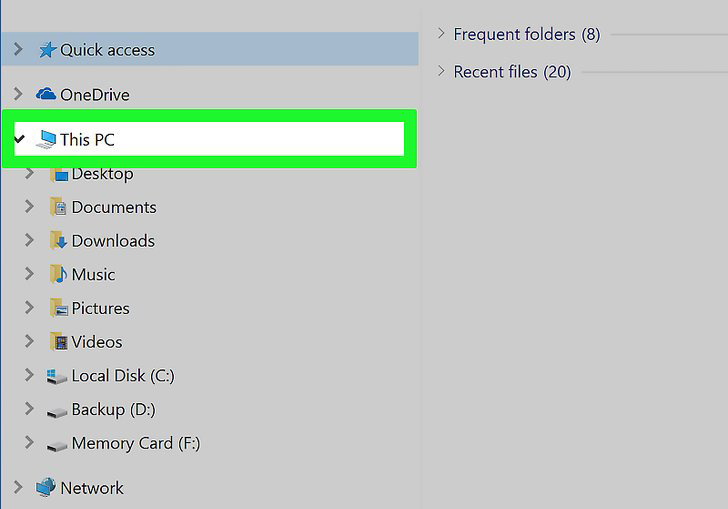
- There you can see “Devices and drives” under which you can see a Memory Card option
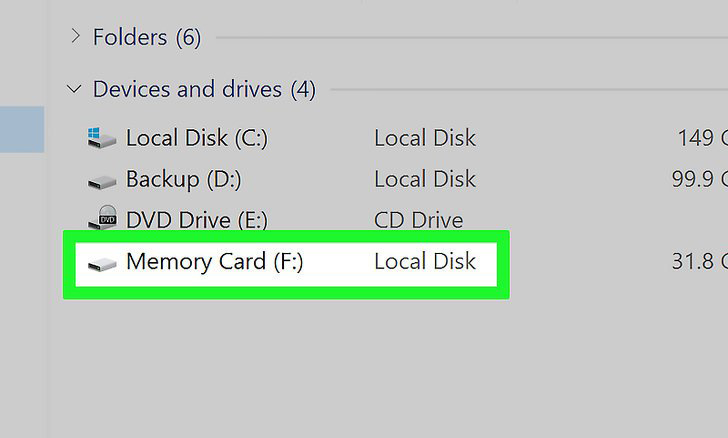
- Right-click on your memory card after which you can see Format option
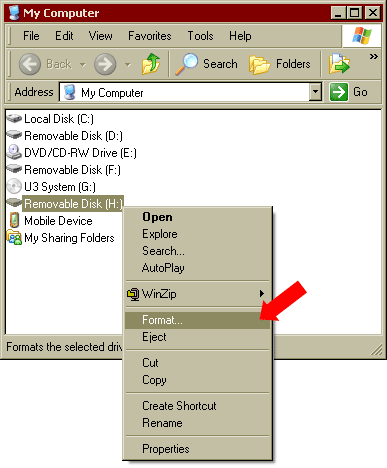
- Tap on Format after which you can see “File System”
- Click on “File System” and you will get a drop-down menu
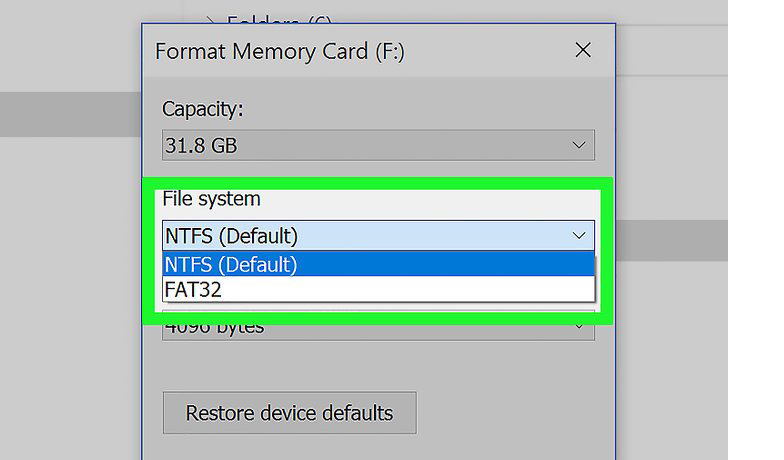
- From the drop-down menu, select the following:
#FAT32 — This is the compatible format and works on both Windows and Mac. It formats the memory card for most platforms with a 4 GB file size limit
#NTFS — This format only works for Windows only.
#exFAT — It works for both Windows and Mac with no file size limit.
- Now tap on Start option but if you want to run in-depth formatting the select the option “Quick format” and then press “Start”.
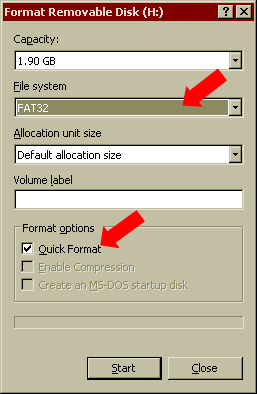
- After clicking on Start option, tap on OK when a message occurs and begin the process of formatting memory card.
Method #2: Force Format SD Card Using Command Prompt (CMD)
This is yet another method that can help you to force format SD cards completely without any issue. Follow the below steps to format memory card using cmd:
- First, open command prompt by simply “CMD” and press OK
- This will show you MS-DOS window
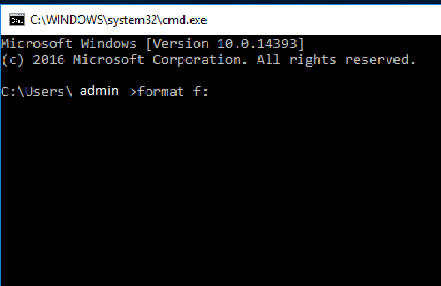
- Now type format *: /fs:FAT32 or NTFS
- After that, click on return and follow the onscreen message
- When everything is over, type EXIT
Method #3: Format SD Card Cannot Be Formatted Using Digital Camera
Apart from formatting the SD card using computer, one can also format it in camera. You might know that every camera is different but they all follow the same process of formatting. Before you format the card, ensure it is in camera.
- Now turn on your camera and put it in playback mode.
- After that, open Menu and select the options to format the memory card

It is said that if you want to increase or improve the effectiveness of your sd card then formatting in camera is one of the best ways when it is new. Doing this will make the card set properly in camera settings and its speed will be improved.
Even if you are using a memory card from another camera, then before you use it to store new files, once format it so that it can set up with your camera and then proceed further to begin the shooting.
Method #4: How To Format A Memory Card Which Cannot Be Formatted On Windows Phone
Follow the below steps to know how to format memory card from Windows phones. But do remember that before formatting the SD card, ensure you have backup all your essential data in a safe place.
- Go to Settings on phone and then to phone storage

- Click on it and you will see a graph showing how much space is left on both internal and external storage.

- Now click on SD card option
- After that, tap on format SD card to start the formatting process

- You will get a confirmation message where you have to click on YES to start the process

That’s it, now you have to wait for the entire process to finish and when it is over, you can now have the memory card as a new one.
Method #5: Use Card Reader To Format SD Card
Apart from the above options, you can also know how to solve memory card not formatting issue using a card reader. Here are the steps to follow to do so:
- Firstly, you have to insert a memory card into the card reader and then plug the card reader in any of the USB port on the PC.
- Next, you have to open My Computer in Windows PC and make a right-click the drive that is used by the card reader and then choose FORMAT option from the menu.
- Now, there you have to choose the system type from the drop-down menu file system.
- Next, you have to type there the volume label for the SD card in the volume label text box and then simply press the button ‘Start’ to begin the memory card formatting process.
- There a warning message will be displayed on the computer screen which will show the ‘data saved in the memory card will be erased’. Next, you have to press OK option to begin the SD card formatting process.
- A text message will be appeared on the screen as ‘Format complete’. Getting this message means that the memory card is finally formatted successfully.
Method #6: Format Memory Card in Mac PC
In order to know how to format memory card on Mac, you have to first take a backup of the data saved in the card. After you take a complete backup of the memory card, you can proceed to format SD card. You can follow the steps below to do so:
- First of all, you have to insert the memory card into the slot on the Mac PC.
- Next, you have to navigate to Finder and then go to Applications and then click in Utilities.
- After this, you can open the option Disk Utility.
- Now, select the memory card in the sidebar that you want to format.
- Lastly, you have to press Erase at the top of Disk Utility.
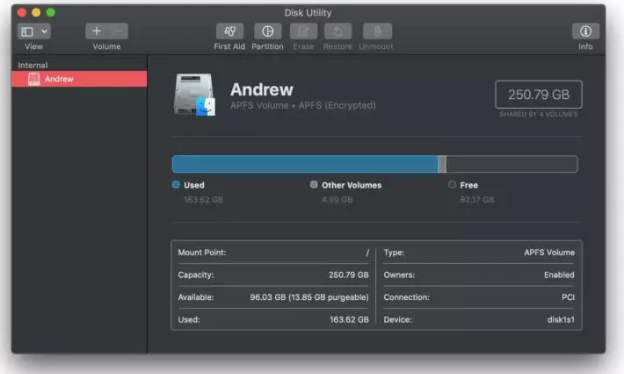
Why It Is Important To Format A Memory Card?
Well formatting a memory card becomes important because of several reasons. Technically, it’s an important part between card and camera. With the formatting of the storage media, the camera can set up new file management.
On continuous usage of your memory card for a long time, its performance gradually decreases. Simply deleting the data from the card does not delete the entire data or files from it and space is acquired as before.
Without formatting, there are no other solutions that can make space on your memory card. So it becomes important for your SD card to start with a fresh slate and formatting is the only option.
Though the process of formatting is a little bit longer than simply deleting the files it is one of the great ways to maintain your memory card in good condition for a long time. Also, it helps prolong SD card life.
Another benefit of formatting the memory card is that it keeps away from any kind of issues or bugs. Apart from it, simply erasing data only tells your camera that the images present in the memory card are ready to overwrite with new data.
It means that those pictures are not removed permanently and leave traces of data on the SD card. When it is formatted completely, all the data is removed and you will start with a fresh memory card.
What If You Accidentally Formatted Memory Card?
In some cases, it becomes important to recover the lost photos or videos from memory cards. There are several users who don’t create a backup of their precious photos and later on they realize that those pictures were essential.
If you wish to recover the data back after formatting the SD card then you have SD Card Recovery Tool. This is one of the best and reliable software that can easily restore every lost data such as songs, videos, photos from all kinds of devices including SD cards.


* Free version of the program only scans and previews recoverable objects.
But before going to recover the data using this program, you should know that the memory card is not used further to store more files and they are not overwritten. If the files are overwritten with any new data then recovery of data will be impossible.
Steps To Recover Lost Or Deleted Photos From Memory Card
FAQs:
What Happens When You Format A Memory Card?
There is not much to think about what would happen after formatting the card. It's obvious that all your existing stuff will be removed permanently from the card and no data will be left. It means that your memory card will become blank and new. Now you will not be able to access any data on that card from either camera or inserting the card into the computer. This is because every folder from storage media is removed forever.
What Is The Best Format For MicroSD Cards?
The best format for MicroSD is the FAT32 file system.
Does Formatting A Memory Card Delete Everything?
The answer is yes, formatting a memory card deletes everything and makes a card new to use it again.
How Do I Save Data To My SD Card Before Formatting?
Well, it is always recommended to take backup of your important data before formatting any storage media including SD card. Though, below I have discussed the easy steps to save your memory card before formatting. • First, connect your SD card to a PC by using the card reader. • Next, go to My computer, there you can see the removable device >> tap on it. • After this, you can see all your SD card data (files & folders). • Just copy those files by pressing CTRL+C Keys simultaneously and paste them in a different location wherever you want.
Why Can't I Format My Micro SD Card?
There are numerous reasons that might be responsible that you are facing can’t format MicroSD card error. The major factors are: Write Protection, Bad Sectors, card corruption, etc.
Time To Verdict
So, it is always a good practice to format memory card to FAT32 when it is not working properly or hangs and as a result you are not able to access the data stored in the memory card.
And, to fix unable to format SD cards, you can try the ways I have shortlisted in the above section of this blog.
So, just stay calm and try them if you are worried because you don’t know how to format a memory card which cannot be formatted.
After formatting your memory card you can easily recover your data with the help of the SD Card Recovery Tool. In this way, you will be able to solve your memory card issue you can also easily recover your data back such as photos, videos, and audio SD cards.

Taposhi is an expert technical writer with 5+ years of experience. Her in-depth knowledge about data recovery and fascination to explore new DIY tools & technologies have helped many. She has a great interest in photography and loves to share photography tips and tricks with others.
