The Google Drive video still processing is a common error that usually occurs due to poor internet connection, using an outdated version of the browser, corrupted browser cache files, etc. However, it can be fixed by checking the device’s internet connectivity, re-logging to the Google Account, and updating a browser.
There are some other fixes as well that you can try to get rid of this issue. Thus, if you’re currently facing the “We’re processing this video. Please check back later” error while trying to download or play any of the videos uploaded on the Google Drive, keep on reading this post.
Here, I’ve specified a few solutions to troubleshoot the video is still processing. try again later. But, before that, let’s know something about this error.
To fix Google Drive video still processing. try again later, we recommend this tool:
This software will repair flickery, stuttery, jerky, unplayable videos and supports all popular video formats. Now repair your corrupt and broken videos in 3 easy steps:
- Try this Video Repair Tool rated Great on Pcmag.com.
- Click Add File to add the video you want to repair.
- Select Repair to start the repair process and save the repaired video on the desired location after the repair is done.
What Does It Mean When Video Is Still Processing In Google Drive?
If the browser displays that the Google Drive video is still processing error, it simply means that the video uploaded to the Google Drive was either unsuccessful or incomplete.
In such instances, you need to upload a video file again or solve the Google Drive error.
Nevertheless, there are a few errors that users have recently experienced and reported when trying to open their uploaded videos on the Google Drive. They are as follows:
- “We are processing this video. Please check back later.”
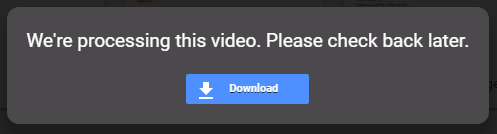
- “Unable to process this video.”
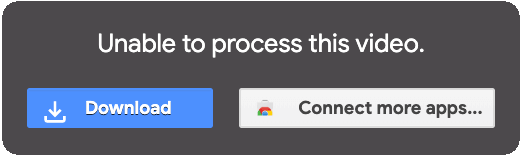
- “Video is still processing & can be downloaded later.”

Why Is Google Drive Video Still Processing?
There could be several reasons that can trigger Google Drive video is still processing error. But here I have shortlisted the major causes for the occurrence of this issue:
- Interruption while uploading the video.
- Slow or weak Internet connection.
- Uploading the large-sized video file can trigger this error.
- When the Google Drive server is down.
- Due to a corrupted browser cache.
- Running an outdated version of the browser.
- The uploaded video file is corrupted.
As you have known the major factors now, let’s know how to fix video still processing Google Drive in quick ways.
How To Fix Google Drive Video Still Processing Error?
Fix “Google Drive Video Still Processing” Error [Video Guide]
- Check Your Internet Connectivity
- Re-Login to your Google Account
- Clear Cache Data Of Your Web Browsing
- Check The Google Drive Server Status
- Update Your Browser
- Download Videos via Sharing Link
- Play Video through Connected Apps
- Try Alternatives Of Google Drive
- Automatic Solution- Use Video Repair Tool
Way 1- Check Your Internet Connectivity
As mentioned above, a slow or poor internet connection hinders the fast video loading. Thus, if you are suspicious that you can’t download and play the Google Drive video due to unstable internet, you should once check your internet speed.
No matter whether you are using a PC or Android device make sure the internet is working properly. If you are connected to Wi-Fi then turn it OFF and again turn it ON to play your video smoothly.
Way 2- Re-Login to your Google Account
Since the issue is occurring while trying to download or play the video uploaded on the Google Drive so, it is important to log out & again log in to your Google account. Doing this will assist you to re-establish the connection by Google Drive servers.
However, many users have found this method helpful for solving this error.
Here is how you can do so:
Step 1: Open a web browser (Google Chrome or any other) on your device then go to the Google Drive.
Step 2: Then click on the avatar icon which you can see at a top-right side corner of your screen.
Step 3: Once a pop-up opens, you have to click on an option “Sign Out”.
Step 4: After this, a Login page will seem to provide your Email ID & password.
Step 5: Once you’ve logged in, check if the Google Drive video stuck processing error has gone.
Way 3- Clear Cache Data Of Your Web Browsing
When you’re using your web browser, the more you use it, the more bits of cache data will be accumulated on your device. And those cache files can ruin your browsing experience & even distract your video streaming.
So, in case if you haven’t cleared your browser cache for a long time then you may encounter this Google Drive video still processing error while streaming videos.
Thus, it is advised to clear your web browser’s cache to resolve this problem.
Steps To Clear Chrome Cache Data:
- Open Google Chrome browser >> click on a three-dot menu icon which you can see in the upper-right side corner.
- After that, go to the More Tools
- Here, you have to choose Clear Browsing Data.
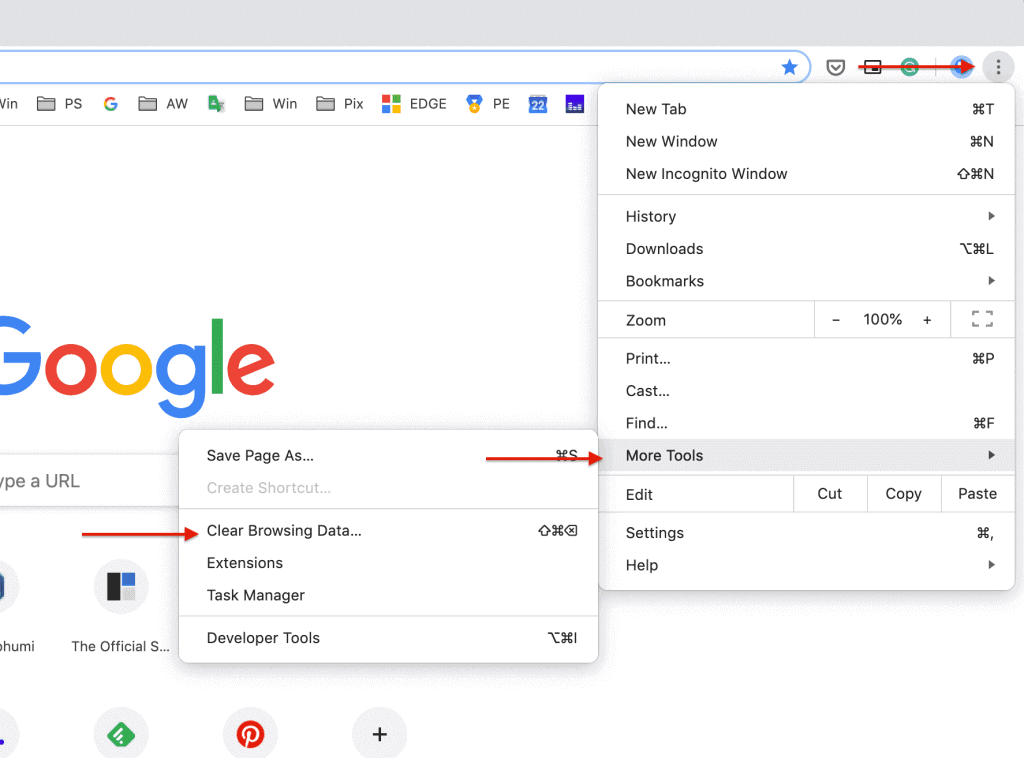
- At this time, set a time range to “All time” & click on Clear data. Now, try to access your video again on the Google Drive.
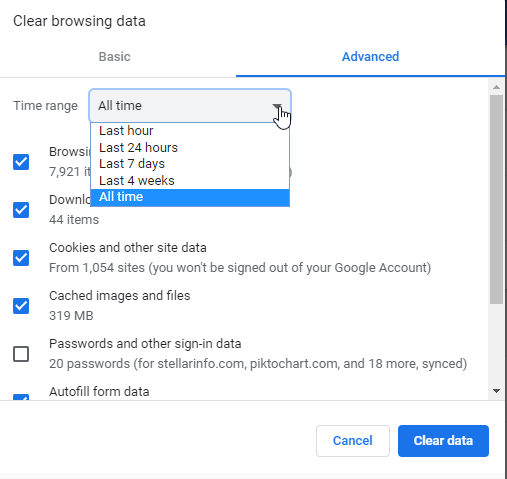
Way 4- Check The Google Drive Server Status
Most probably Google Drive not playing video or can’t process the video due to down server of Google Drive.
Hence, it is essential to check if the Google Drive server is working properly in your region. Thus, if you want to fix video still processing in Google Drive then you can visit Google Workspace Status. After visiting there, check if the Google Drive is showing right ticked or wrong.
Way 5- Update Your Browser To Fix Google Drive video still processing Time
Upgrading the web browser to the latest version is another effective solution that helped many users to solve major bugs on browser, including Google Drive video stuck processing.
All you need to do is to follow the below steps to update your Chrome browser:
- Launch Chrome browser >> click on three-dots menu.
- Then, navigate to the Help>> About Google Chrome.
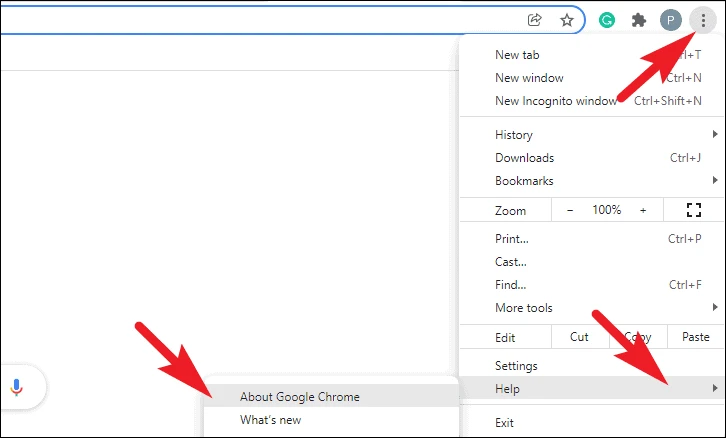
- Now, a browser will start for checking whether your Chrome is updated or not. If there’s any update available, it’ll start downloading automatically.
- Once Chrome’s latest version is installed, click Relaunch & Chrome will start again.
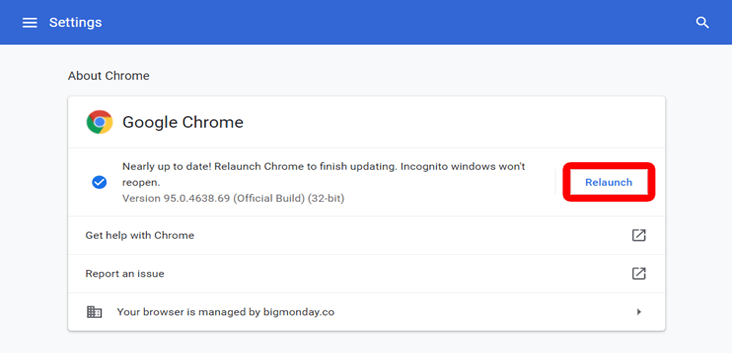
- Finally, you have to log in to your Google Drive & check if the error is fixed.
Way 6- Download Videos via Sharing Link
On several forums & community websites, users have conveyed that creating the share link & then downloading a video has solved video is still processing in Google Drive. Thus, you can also do this and watch your downloaded video offline.
Here are the simple steps that you need to follow for downloading the Google Drive video via link sharing:
- Initially, go to the Google Drive >> select a processing video and make right-tap on it.
- In the second step, you have to choose Share option even though you can select the option “Get Shareable Link”.

- After that, open a link in to the new tab & click on 3-dotted icon.
- Now, from options, simply click on the Download.
- When the video download is finish, now play your movie without errors.
Way 7- Play Video through Connected Apps
Well, this solution is convenient & helps to play unsupported video files without any tricky procedures. So, let’s try it…
If your uploaded video takes a too long time to process, then you can easily play it via connecting to the reliable 3rd party video player app by Google Drive.
Follow the easy instructions to download & connect the app with the Google Drive:
- Launch a video preview >> click on an option “Open With” which you can see at a top-center.
- Now, from a dropdown list, tap on an option Connect More Apps. Doing this will launch a Google Workspace Marketplace Accumulation.
![]()
- There, look for the Video Player.
- Once you have found a reliable video player application from a marketplace, tap on Install Also allows the mandatory permissions.
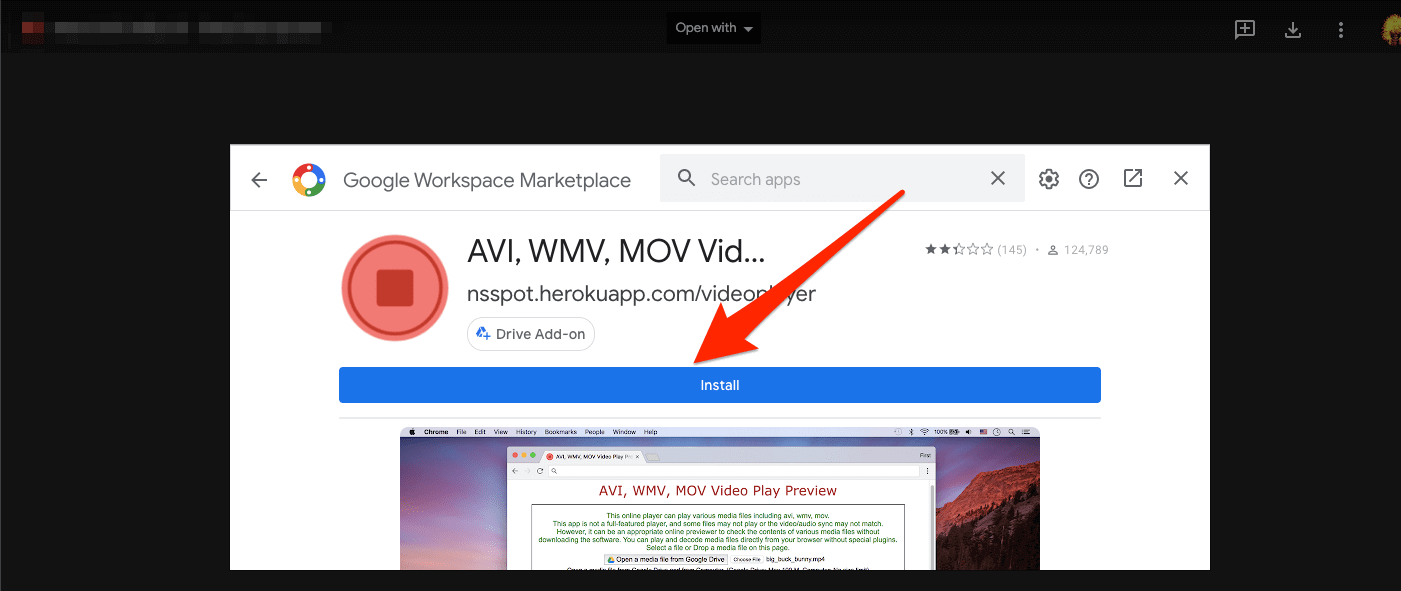
- Now, the app is connected, you can open the Video Preview again & click on “Open with”.
- Next, choose the Video Player application.

- In a new window, log into your Google account & allow Drive access.
- Finally, the video file will begin previewing & you will be able to watch your favorite video.
Way 8- Try Alternatives Of Google Drive
If nothing worked for you to solve the video processing error in Google Drive, then the last manual method left is to try Google Drive alternative. However, there are various alternatives available like Microsoft OneDrive, Sync, Dropbox, Mega, etc. So, you can use any of the Google Drive alternatives as per your requirements to play your video without any interruption.
Automatic Solution- Fix Google Drive Video Stuck Processing Error
Even after trying all the above DIY solutions, if the Google Drive video still processing time error persists, it is possible that your video file is itself corrupted. In such instances, you can turn to the Video Repair tool to repair your corrupt video file.
It is an advanced utility that has the ability to fix several video-related errors & issues including “video is still processing. try again later.”
Besides, it can eventually repair video corruption in a header, frames, and movement to make video playable again.
The best part about this program is that it can repair all video formats such as MP4, MOV, M4V, AVI, F4V, MPEG, MKV, ABCHD, etc.


* Free version of this program only previews repaired videos.
So, without any further ado, Download Video Repair Tool on your Windows or macOS and follow the below shown step-by-step guide to repair your corrupt video file.
Step 1: Download, install and launch Video Repair software on your system. Click on 'Add Files' to add corrupted video files.

Step 2: Click on 'Repair' button to begin the repairing process. This start repairing your added video files one by one.

Step 3: You can click on 'Preview', in order to preview the repaired video file within the software and click on 'Save Repaired Files' button to save the repaired videos at desired location.

FAQs (Frequently Asked Questions)
How Long Does It Take for A 30 Minute Video to Process On Google Drive?
Well, the Google Drive has no exact timing for processing the videos. However, the video processing time on Google Drive totally depends on the video file size, video resolution, codec, video format, and internet speed. Approximately, 25-30 minutes video can take more than 1 hour to process on Google Drive.
How Do I Make My Video Process Faster On Google Drive?
In order to make video processing faster on Google Drive, try the below tips:
- Check the Google Drive upload speed.
- Reduce video file size.
- Change the app settings.
- Use a Drive Uploader application.
- Test other acceleration software.
Bottom Line
Google Drive is the best cloud storage that allows to store or upload the videos & play there. But at times, users are unable to play their uploaded video and get stuck with Google Drive video still processing error.
Thereby, in this article, I have covered 9 working solutions to solve this problem. But if you want to fix the video is still processing. try again quickly then I would recommend you to go for the advanced Video Repair tool.
Furthermore, you can visit our Facebook & Twitter pages for any query.


Taposhi is an expert technical writer with 5+ years of experience. Her in-depth knowledge about data recovery and fascination to explore new DIY tools & technologies have helped many. She has a great interest in photography and loves to share photography tips and tricks with others.