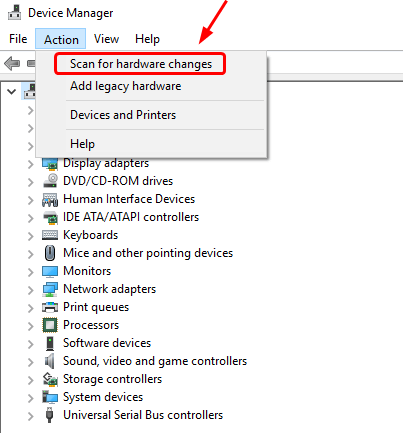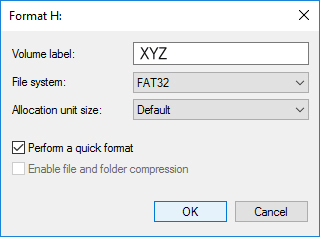SD card are widely used to expand your device storage or to back up your essential data. However, at times, the SD card becomes unreadable or corrupt due to some possible reasons because of which you can’t access the data stored in it. If you are facing the same situation then do not panic! Here, in this post, I have gathered some of the most effective ways to fix SD card unreadable issue.
So, without any further delay, let’s get started now……!
Free SD card recovery tool.
Recover data from corrupted, damaged, & formatted SD cards of all brands on Windows. Try now!
How To Fix Unreadable SD Card?
1: Connect The SD Card To The Another Device
Most of the time, it happens that due to some driver-related issues, your device cannot detect the SD card and even you can’t access the data stored within it.
In such a situation, you can try to connect the SD card to another device and check the interface.
2: Run CHKDSK
Windows offers a utility known as chkdsk which repairs several file system glitches. So, here you can also run the chkdsk utility to fix unreadable SD cards and make them useable again.
- Go to the search & then type cmd >> hit Enter.
- Click on Command Prompt >> Run as the Administrator.
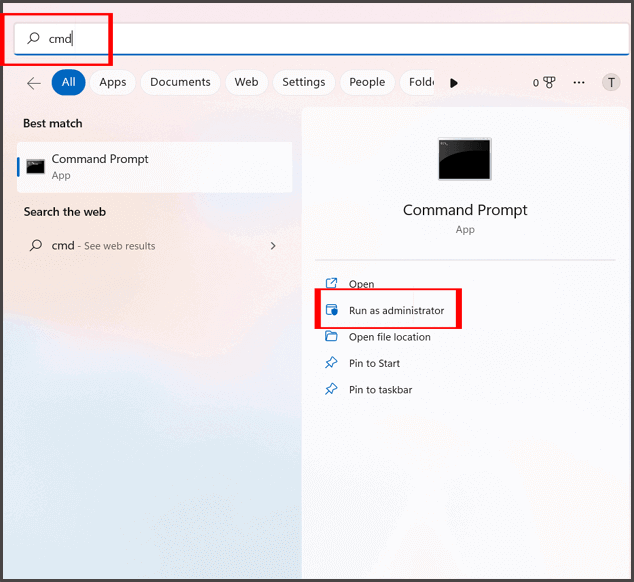
- Once the command prompt window opens, type the command there: chkdsk f: /f /r /x (ensure you replace f with the memory card drive letter).

- Then, close a window once the scanning and fixing process gets completed.
Also Read: How To Repair Micro SD Card Not Detected?
3: Change A Drive Letter In The Disk Management
Another effective solution that you can try is to check if your card is showing in Disk management or not. If it is visible there, you change or add a drive letter of the SD card:
- First, make right-click on Start option & choose “Disk Management”.
- Under Disk Management, you can see your memory card as a named “removable disk”.
- Then check, it is showing any drive letter such as D or E.
- In case, if it is not showing, make a right-click on SD card & select the “Change a Drive Letter & Paths“.
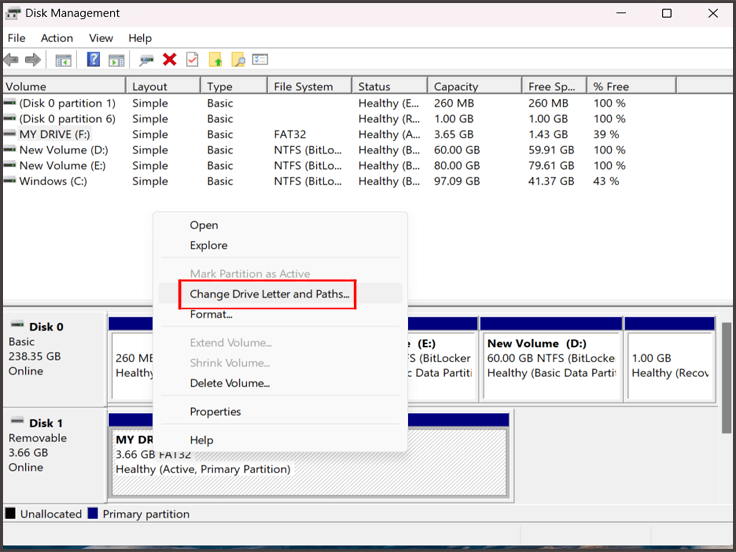
- Now, tap on “Add” >> choose the drive letter.

- Click “OK“. Now, your memory card will appear in a File Explorer.
4: Update/Reinstall The SD Card Driver
Many memory card readers are automatically installing the drivers once you connect them to PC for the first time. But what if your card reader driver is outdated? Nothing to do, just follow the below easy steps to update/reinstall the card reader driver and fix SD card not readable issue.
- First, press the Win + X >> choose Device Manager & open it.

- Next, expand the Disk drives>> right-click on the SD card device
- Select the Update driver. Also, you can select Uninstall device,
- Tap on Action then Scan for the hardware changes in order to reinstall the card reader drivers.
5: Use Error Checking Utility to Fix Unreadable SD Card
Windows error-checking feature scans the hard drives and other storage drives for file system errors, bad sectors and fixes them. So, you can also try this utility to fix a corrupted SD card & recover data from it.
In order to run the error-checking utility, follow these steps
- Connect your memory card to a PC using a card reader.
- Launch the Windows Explorer >> right-tap on SD card >> choose Properties.
- In Tools tab, you have to tap on a Check.
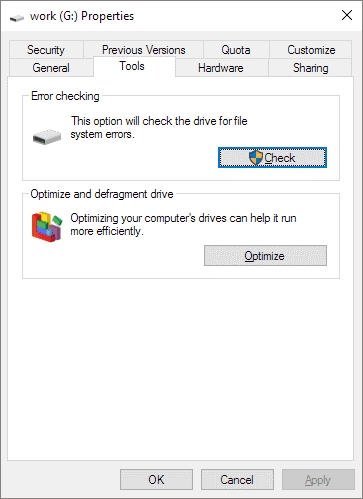
- Now, the card scanning process will start.
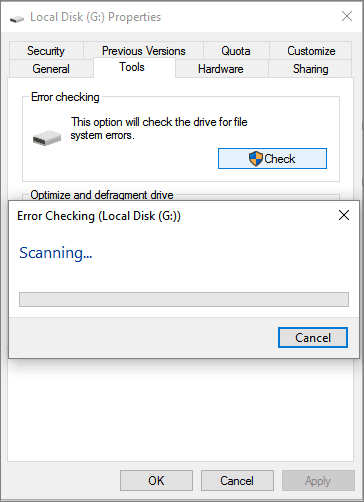
6: Format SD Card
If none of the above methods helped you to solve the SD card not readable problem then the last option left for you that is to format the memory card.
Doing so will remove all the data stored within the card, so don’t forget to keep a backup of all the SD card files.
Follow the beneath instructions and format the card using Disk Management:
- First of all, press the Win + R key >> type the diskmgmt.msc. Press OK.
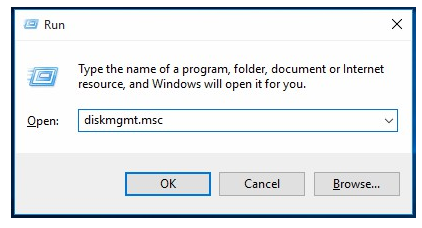
- In a Disk Management, find the unreadable/unrecognized SD card.
- Next, make a right tap on it & select Format
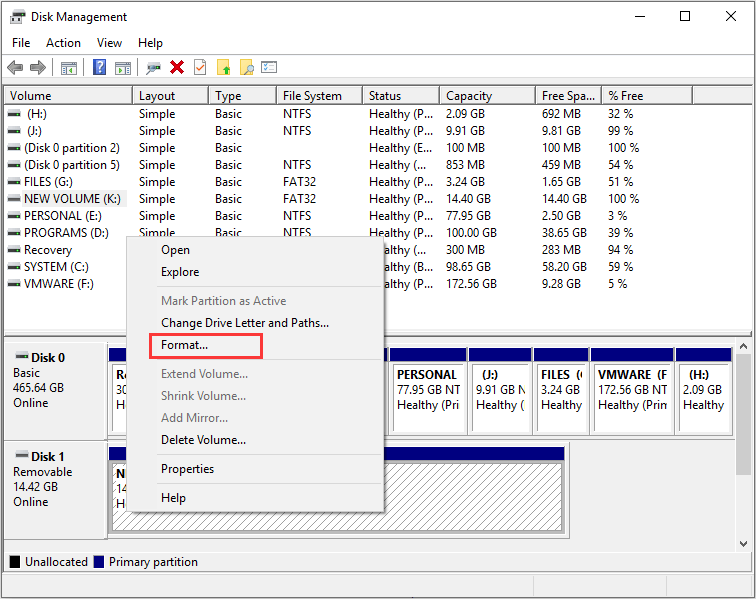
- Now, tap on a box “File System”, and choose one of the file systems to format your SD card (NTFS, exFAT, FAT32).
- Select a box that says “Perform quick format” >> click OK.
7: Contact A Manufacturer’s Support
Last but not the least, if nothing works to solve the SD card reader is not working/showing up or corrupted, then maybe there are some hardware issues. In such a situation, you need to contact to manufacturer’s support for help. The team will suggest to you what to do and how to get rid of this problem.
How To Recover Unreadable SD Card Data?
If you want to recover data from an SD card after solving how to fix unreadable SD card issues, you can opt for SD Card Recovery Software.
This tool has the ability to restore deleted data from SD cards without any backup. Although, it is a top-rated software and is recommended by experts as well.
With the help of this software, you can perform:
- File recovery from various memory cards such as SD card, SDHC, SDXC, miniSD, MicroSD, memory stick, xD card, MMC, CF, TF, XQD, SmartMedia, and other several cards
- Restore files after memory card format error, card corruption, card damages, and other errors that make SD cards unreadable
- Supports all brands of memory cards such as SanDisk, Kingston, KingMax, Sony, Lexar, PNY, PQI, Toshiba, HP, Samsung, Qmemory, Transcend, Apacer, Pretec, Hitachi, SimpleTech, Viking, OCZ Flash Media, ATP, Delkin Devices, A-Data, etc
- Read-only program, 100% risk-free & easy to use.
- The tool is available for both Windows and Mac computers.
emid emid
emid
* Free version of the program only scans and previews recoverable items.
This unreadable microSD card recovery software can easily retrieve media (photos, videos, and audio) files from SD Card unreadable as well as undelete files from hard drives, USB drives, digital cameras, USB flash drives, etc.
All you need to do is to download & install this program on your PC to know how it works.
Follow the easy steps to run this data recovery software.
Frequently Asked Questions:
Can You Repair An Unreadable Memory Card?
Yes, an unreadable memory card can be easily repaired. There could be several reasons for this issue, but the corrupted file system is one of the major factors behind the not detected & unreadable card. At the time, you need to format your SD card to make it usable again.
What Do I Do If My SD Card Is Unreadable or Undetected?
When your SD card unreadable or unrecognized, then you should do the following things:
- Try another SD card reader/slot.
- Connect your memory card to another device.
- Check if a card is encrypted.
- Update the disk driver.
- Format the unreadable SD card.
Why Is My Micro SD Card Not Showing Up On PC?
Your micro SD card might not be showing up on PC due to corrupted/unsupported SD card file system, outdated device driver, bad USB port, improper ejection of the card, malware or virus infection, logically/physically damage to SD card, etc.
How Do I Fix An Unreadable SD Card On Android?
Micro SD card is not recognized by Android phone? Well, in such a condition, first of all, you must check the connection between SD card and the phone. Maybe there is some hardware problem or Android system is incompatible. To check and fix this follow the below solutions:
- Switch OFF and Switch ON your phone. You can also reboot your phone.
- You can also plug in your card to another phone and check if it is readable by it or not.
- Restore phone to factory setting (do not forget to take backup of your important data), because factory reset erases all the data.
How Do I Get Windows 10 To Recognize My SD Card?
In order to do so, first you need to find your memory card in the ‘Device Manager’ & right-click on it. If it displays ‘Disable Device’ option, then it means you’ve already enabled the SD card & there’s no need to do anything. However, if not, then choose an ‘Enable Device’ option. Now, your Windows 10 PC could recognize your card.
Time to Conclude
You can fix undetected/unrecognized Micro SD cards with the help of the above solutions and can make your card readable again. Although the given fixes are very effective and easy to use.
After using these fixes if you found that your data gets deleted then you can easily solve how to fix unreadable SD card and retrieve data from it by trying the best SD card recovery tool.
If you have found this post helpful and useful, then please do not forget to share it.
Also like and follow us on Facebook, Twitter, & Pinterest to get the latest updates.

Taposhi is an expert technical writer with 5+ years of experience. Her in-depth knowledge about data recovery and fascination to explore new DIY tools & technologies have helped many. She has a great interest in photography and loves to share photography tips and tricks with others.