If you’re dealing with a corrupt Adobe InDesign file, you’re likely feeling frustrated. Corrupted files can ruin your working experience and cause lost time. Luckily, there are some workable solutions for fixing your file and getting back on track. This blog provides step-by-step methods to repair corrupted InDesign file while optimizing your file handling practices.
Free Hard Drive Recovery Tool.
Recover data from USB drives, Pendrives, SSDs, HDDs, and other devices on Mac. Try now!
What Is INDD File?
 The INDD is an Adobe InDesign Document, developed by Adobe Systems. This file format includes page formatting information, linked files, styles page content, and also used for creating and formatting books and magazines, newspapers, flyers, brochures, and many more.
The INDD is an Adobe InDesign Document, developed by Adobe Systems. This file format includes page formatting information, linked files, styles page content, and also used for creating and formatting books and magazines, newspapers, flyers, brochures, and many more.
The INDD file is actually the main file type that is associated with InDesign. The INDD files are created by InDesign while saving a page layout project.
So, what if the file gets damaged – Is it the end of all your hard work?
An INDD file can get damaged if an error or some other unexpected behavior happens at the time you are working in that document.
What Causes Of InDesign File Corruption?
There are various reasons that may corrupt or damage the INDD files. Some of them are given below.
- Due to virus/malware attacks that infect the hard drive and corrupt the saved files.
- By sharing data on the virus-infected system.
- By downloading infected files like free downloaded programs, and software.
- Due to a sudden power cut.
- Accidentally system shutdown or crashes may corrupt the files.
- Due to corruption of system files.
- Due to some error, the files may corrupt or become inaccessible.
By taking some appropriate steps you can prevent corruption or damages like installing good antivirus in your system, and also by avoiding downloading free software, games, etc. This will gradually help you to reduce the chances of corruption in the InDesign document file.
How to Repair Damaged InDesign File?
In order to fix corrupted InDesign file, I have mentioned some of the common fixes which I hope will resolve the issue.
Solution #1: Rename InDesign File & Save Corrupted Document
The best solution you can try to repair corrupted InDesign file is to rename the INDD document. To do so, you have to follow the steps below:
- Firstly, launch INDD application and then go to File option and go to Open and then select the InDesign file.
- Next, go to the option ‘Copy’ and then ‘rename the InDesign filename’.
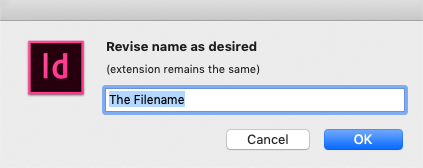
- Lastly, after renaming the filename, check whether the issue is resolved or not.
Also Read: Try 5 Methods to Repair INSV File
Solution #2: Check The Compatibility
Another solution you can try is to check the versions of the Mac system and the InDesign application. If they are compatible then it is good but if they are not compatible then you need to change the version instead. However, you can check the compatibility in the Mac system by going to the Help option and then click on Updates.

Solution #3: Fix Mac Disk Permissions
The last option that you can try to repair corrupted InDesign files is to fix Mac disk permissions. You can do this through Disk Utility option.
The permission varies for INDD files and it can be one of the major causes of InDesign file corruption.
So, make sure that you make changes in the Disk Utility option. After doing so, check your INDD files whether they are opening or not.
Solution #4: Resolve InDesign on Mac
The InDesign software is used to offer one of the best features that is Document Recovery. It is mainly used to recover lost/deleted or damaged INDD files.
However, the corruption which occurs because of the virus, hard drive bad sectors, software conflictions, hard disk crash are not fixed by a Document Recovery feature.
Solution #5: Resave to your INDD Document in Another File Format
The INDD (normal Adobe InDesign format) documents are very prone to be corrupted. You can just try to open the corrupted document by changing its file format. But, if you’re able to open it, then go to the File >> Save option & resave your file as the name of IDML or INX file. Now, you will have no difficulties with opening a document file in IDML or INX file.
After this, your document will simply open as the new Untitled file, from there you have to go to the File >> Save to just save your uncorrupted file to the preferred folder.
Solution #6: Check the Preferences
Something, it may happen that your INDD file may not open due to corrupted InDesign Preferences.
So, to resolve any corruption in the preferences, you need to re-launch the InDesign & straight away hold down the Command-Control-Opt-Shift (Mac OS) or Control-Alt-Shift (Windows), and then make a tap on Yes. When you will get the message “Delete InDesign Preference files”, then this will let you open the fixes document without any problem.
Solution #7: Maintenance of Disk
You should check if hard disk needs any maintenance excepting disk repair. In such case, Mac hard disk gets blocked due to the less space. So, you need to check file storage on the Mac hard drive with the storage. Hence, to access the Storage just follow the path:
Apple Logo<<About This Mac<<More Info<<Storage
After that, you have to perform the disk cleaning by eliminating the junks files from a start-up drive. And doing so can help you to create more storage for the InDesign application. Then, the user can choose to save the InDesign documents to the hard drive.
Frequently Asked Questions:
What To Do If an InDesign File Is Corrupted?
If your InDesign file gets corrupted, consider renaming the InDesign file, checking the preferences or uninstalling 3rd-party plug-ins from InDesign.
How Do I Recover a Crashed InDesign File?
The built-in InDesign automatic recovery feature can assist you recover these documents.
Can I Open INDD Files without InDesign?
Yes, you can open INDD files without InDesign. For this, you have to open Photopea.com >> press File >> Open >> select any INDD file.
Why Does My InDesign File Not Open?
It might be possible that your InDesign file turned corrupted that’s why you are unable to open and access it.
Does InDesign Have Auto Recovery?
Yes, InDesign have the built-in automatic recovery feature for restoring the documents.
How Do I Reset InDesign Tools?
To reset the InDesign tools, you have to start InDesign by clicking the icon >> press Ctrl + Shift + Alt keys together. Now, click Yes when inquired if you need to delete your preferences.
Verdict Time
Corrupted InDesign files can be disruptive, but using the solutions specified in this blog, you can quickly repair corrupted InDesign file and restore your work.
Moreover, regular backups & understanding repairing techniques ensure that you’ll have options when technical issues arise.


Taposhi is an expert technical writer with 5+ years of experience. Her in-depth knowledge about data recovery and fascination to explore new DIY tools & technologies have helped many. She has a great interest in photography and loves to share photography tips and tricks with others.