Check out this tutorial guide and learn how to stop Kodi buffering problem using 9 quick fixes.
Kodi is a popular media player that enables you to stream online videos through its add-ons. It is compatible with a wide variety of platforms like Windows, macOS, Firestick, iOS, Android, etc. However, at times you may face “Kodi buffering” issues while streaming online movies on Kodi.
Fortunately, there are several ways available in this post that can help you fix Kodi buffering issues. So, without any delay, let’s get started…
Why Does Kodi Keeps Buffering /Freezing?
Here I have mentioned a few possible reasons for video buffering on Kodi issue.
- Slow or weak internet connection
- Limited bandwidth through your IP (Internet Protocol)
- Too many folks are viewing the same video stream
- Kodi player cache isn’t configured
- ISP (Internet Service Provider) controls the connection speeds.
As you have known the most common causes for this issue, now it’s time to move ahead and learn how to stop Kodi movies from buffering
How To Stop Kodi Buffering Issue?
Follow the below-mentioned ways to troubleshoot the Kodi buffering problem or Kodi won’t play videos in a hassle-free manner.
Method 1: Check Your Internet Connection
As I already mentioned, a slow or weak internet connection can sometimes lead to Kodi keeps freezing up/crashing issues. However, if you want to stream online videos without any interruption, then you need to make sure that you have a stable network connection, mainly for HD-quality videos.
Method 2: Restart Kodi
Since the problem is with the Kodi player, you should close the Kodi application & restart it after some time. After restarting the app, simply check if Kodi buffering problem is fixed or not. If not, then try the next solution.
Method 3: Clear The Cache Of Kodi
The accumulation of cache files in Kodi can also lead to Kodi Buffering issues. So, try clearing out the cache of the Kodi media player by following the below-guided steps:
- Open “Kodi” on your device then go to “Add-ons”.
- Navigate to “Exodus” >> visit to add-ons main page & click on “Tools”.
- Here you’ll get two options “Clear Cache” & “Clear data”, click on both options.
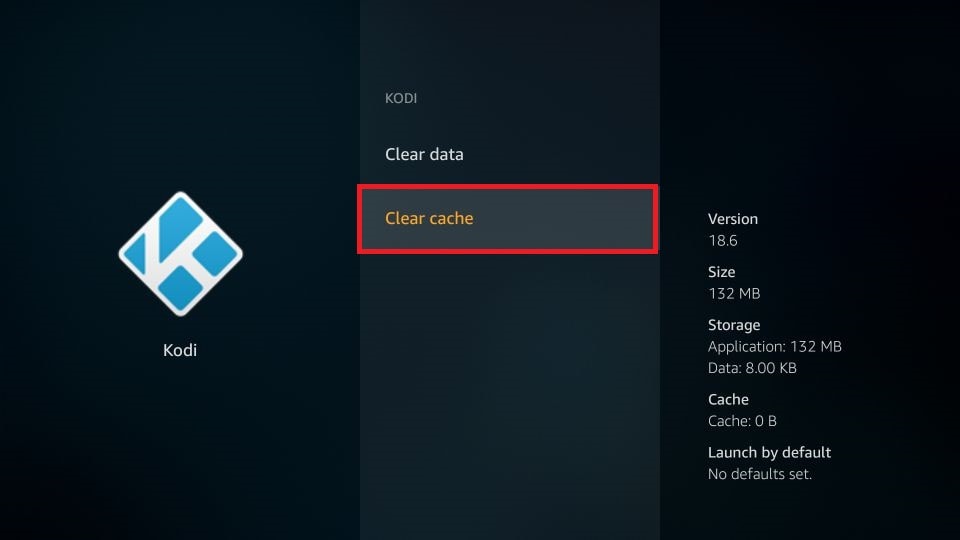
- Now, you need to proceed and click on “Yes” and that’s it.
Method 4: How To Stop Kodi Buffering By Disabling VPN
VPNs or Virtual private networks are 3rd-party apps that protect your online stuff from hackers & other entities. But sometimes, VPNs can cause interruptions on your network connection and might lead to video playback issues.
Maybe you are facing Kodi buffering problem due to Virtual private networks. At the time, disabling the VPN can help you to get rid of it.
Method 5: Update The Outdated Addons
Most of the time, it happens that using outdated Kodi addons can result in Kodi playback suturing or freezing problems.
Maybe due to using the outdated addons, you’re facing this video playback issue on Kodi. At the time, you need to check for the available addons updates.
To do so, follow these steps:
- Open the Kodi >> go to the Settings.
- Then, navigate to an Add-ons
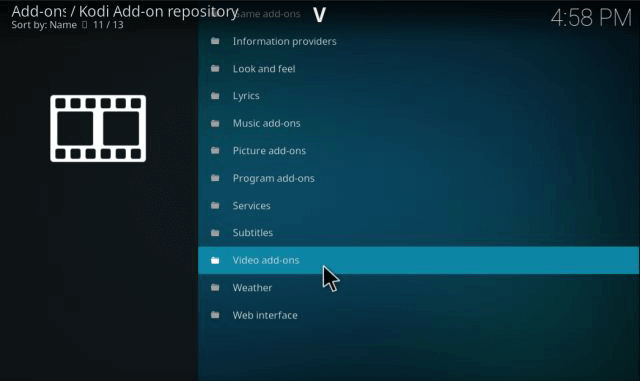
- After this, select the addon that you need to update.
- Next, select the Information >> click on the Versions.
- At last, install the newest Kodi addon version.
Once the process is completed, try streaming the movie online to check if the issue is fixed.
Method 6: Update The Kodi To The Latest Version
Running an outdated version of Kodi app is another foremost reason that can lead to Kodi buffering problem. Thus, it’s vital to update your Kodi app to its latest version to solve how to stop buffering on Kodi 18.9.
In order to know your current version, you need to go to “Settings” from a Kodi program’s home screen. Next, choose the “System information“
There, you’ll get the information about your recent Kodi version.
Follow the below steps to install the latest version of Kodi:
- Open Kodi’s official website >> tap “Download” button.
- In the second step, click on “Choose your Weapon” >> choose your OS that you’re currently using such as Windows, Mac, Android, etc.
- Now, the downloading process will begin. Once you are done, tap to install the newest version.
Method 7: Reset Your Kodi Settings
Resetting the Kodi app settings can also help you deal with Kodi keeps freezing up/crashing problem. This method will help you to restore all its settings to the factory default.
If you want to know how to stop Kodi buffering issue by resetting Kodi’s settings, follow these steps:
Step 1: Launch a Kodi app on your device that you are currently using >> open Settings.
Step 2: Next, click on System tab.
Step 3: At last, select one option, and tap on the option “Reset Above Settings to Default/Factory Restore”.
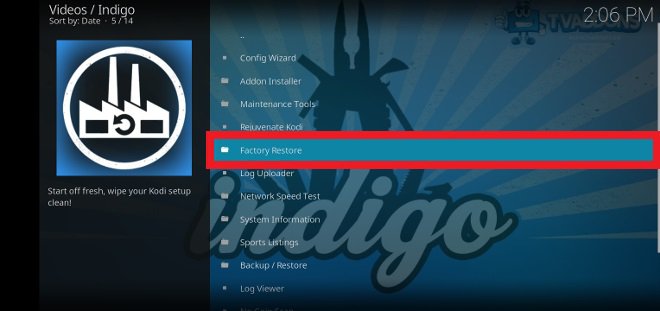
FAQs [Frequently Asked Questions]
How Do I Fix Kodi Problems?
To fix Kodi freezing, crashing, or pausing issues, you can try any of the below methods:
- Check Internet Connectivity
- Remove the recently installed updates, or add-ons.
- Clear Kodi's Cache
- Turn off hardware acceleration
- Reinstall Kodi
- Update Kodi to latest version
Why Does Kodi Keep Freezing?
One of the major causes of Kofi freezing or crashing issue is hardware acceleration. Disabling this features can help you get rid of kodi freezing/crashing issue.
Does VPN Stop Buffering?
No, the VPN can’t eliminate buffering issues entirely, however it reduces the buffering by improving the internet connection's stability & bypassing the certain throttling.
Final Thoughts
Last but not the least, I hope all the above-given fixes mentioned here will assist you to solve how to stop Kodi buffering playback issue.
Though, I tried my level best to bring the most appropriate solutions to resolve your problem. So, all you need to apply them according to your situation & niche.
That’s all…

Taposhi is an expert technical writer with 5+ years of experience. Her in-depth knowledge about data recovery and fascination to explore new DIY tools & technologies have helped many. She has a great interest in photography and loves to share photography tips and tricks with others.