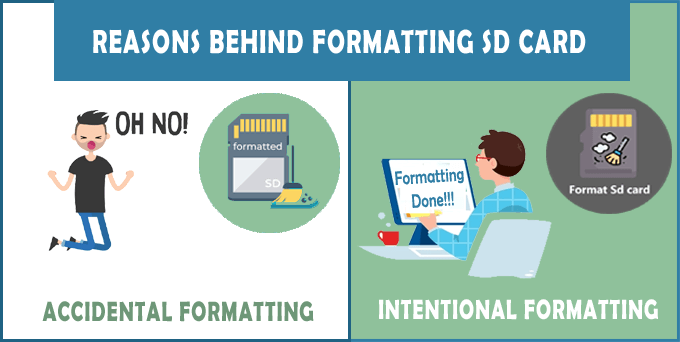In this post, we have covered each and everything that you need to know about how to unformat SD card on digital cameras, PCs, and Android phones.
So, without any delay, let’s find out how to undo SD card format with or without software.
Free SD Card Recovery Tool.
Recover data from corrupted, damaged, & formatted SD cards of all brands on Windows. Try now!
Quick Navigation:
- What Is Formatting An SD Card Mean?
- Common Reasons For SD Card Formatting
- What Does “Unformat SD Card” Mean?
- Is It Possible To Unformat An SD Card?
- How to Unformat SD card with Software?
- How To Unformat SD Card Without Software?
- Unformat SD Card On Android/Phone
- How To Unformat SD Card On Camera?
- Bonus Tips: How To Prevent SD Card Data?
What Is Formatting An SD Card Mean?
Formatting the SD card means deleting all the data stored in it permanently and installing a new file system for further usage. It seems after formatting a memory card files stored in it have lost irreversibly but this is not true. Those files are present somewhere deep in an SD card and can be recovered using ways described below.
Common Reasons For SD Card Formatting
There are two major factors for SD card formatting, they are as follows:
Accidental Formatting
Mistakenly pressing the ‘Format’ option and losing data due to this is not at all a common situation. But still, some of the users are losing their crucial SD card stuff because of accidental formatting.
Intentional Formatting
When we format the memory card or any other data storage device intentionally to solve any issue on it then it can be said “intentional formatting”.
Whenever corruption occurs in memory card then it forces you to format the data storage media so that it can be accessible. But after formatting the card, the data like images, videos, music, etc. gets lost.
What Does “Unformat SD Card” Mean?
Unformatting the SD card is a process of reversing or restoring the data that have been deleted from the memory card due to formatting it.
On the other hand, we can say that unformatting the card is an undo process to bring back the erased data on a card that has been formatted.
Is It Possible To Unformat An SD Card?
Yes, of course, it is possible to unformat and recover data from SD card after format provided the SD card is “Not Used” after formatting.
Several users think just after formatting memory card on phones, cameras, and computers that the data is deleted permanently. But, this is not true, the stuff won’t disappear immediately, they still exist somewhere on the storage media (SD card) until they are overwritten by new files.
No matter whether you have lost your SD card data due to intentionally or unintentionally formatting, simply discontinue using your card to increase the chances of SD card recovery after format.
Nevertheless, if you will continue to use the SD card to save new data like photos, videos, documents, etc. you’re likely to overwrite the erased data by occupying the area that stored the formatted data.
How to Unformat SD card with Software?
You can unformat memory card or get back your formatted SD card data by using SD Card Data Recovery. No matter whether you’ve intentionally or unintentionally formatted your SD card, this tool will surely assist you to bring them back easily. Download the software clicking the buttons below.


* Free version of the program only scans and previews recoverable objects.
This is a reliable format recovery program that will help you to unformat SD card of Android phone, digital camera, camcorder, or other digital device and efficiently retrieve data from it.
Even this versatile software can help you restore SD card data without any backup.
With the help of this tool, one can:
- Restore audio, videos, and photos from a formatted memory card.
- Shows a preview of the recovered file before the final recovery
- Support unformatting of all types of memory cards that includes SD cards, miniSD cards, microSD cards, SDHC/SDXC card, TF/CF/XD/MMC/XQD cards, Smart/Multimedia cards as well as USB flash drives, memory stick, hard drive, etc.
- 100% read-only. Safe, secure, and easy to use.
- Unformat SD card for free on all versions of Windows as well as Mac versions.
So, without any delay, simply download and install this software on your PC.
After installing it, follow the below step-by-step guide on how to unformat micro SD card on PC.
Step 1: Select Desired Location
Firstly, select the drive, external media or volume from which you want to recover deleted media files. After selecting, click on 'Scan'.

Step 2: Preview Recovered Media Files
Next, you can preview the recoverable media files after the scanning process is completed.

Step 3: Recover Media Files
Lastly, you can select the images, audio, video files you want to restore and click on 'Recover' option to save them at the location you want.

How To Unformat SD Card Without Software?
If you don’t want to go for any software to unformat micro SD card, you can try the below-mentioned solutions.
Method 1: How To Undo SD Card Format Though Backup?

Backup is the primary option for each and every user to keep their crucial data safe & secure to avoid permanent deletion.
Thus, if you have kept your SD card data somewhere else like on a PC, USB drive, or Pendrive before formatting it then you can easily bring them back via a previously backed up folder.
Method 2: Unformat A Memory Card By Using CMD Command
Well, the CMD command will not assist you to do 100% file recovery from a formatted SD card but can help you to unhide or recover the hidden media files from memory card successfully.
Here Follow The Steps To Unformat An SD Card With CMD Command:
- Connect your SD card to your computer Windows PC with the use of card reader.
- On your PC, click START and type “CMD” in search bar, and hit ENTER.
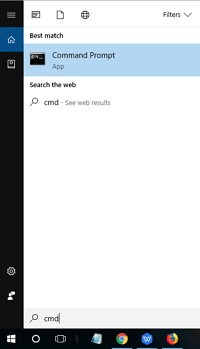
- This will open new command prompt window.
- Now type the following command: chkdsk E: /f and ENTER.
- Next type – Y and hit ENTER to continue.
- Type – E and hit ENTER
- Now type the following command: E:\>attrib -h -r -s /s /d *.* and hit ENTER.
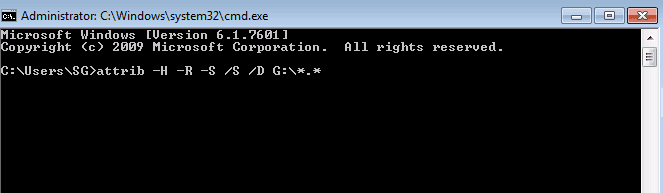
Wait for the process to get completed. Once, the process is completed successfully, you shall now be able to see all data restored back on the formatted SD card.
How To Unformat SD Card On Android/Phone?
Numerous Android users used to keep their device’s data more than one location as a backup so that they can easily get them back from there if somehow they get deleted.
Therefore, if you have created a backup of your Android SD card’s data on the cloud backup feature or Google Drive, try the below methods:
Method 1: Restore Android SD Card Data From Backup Feature
Nowadays, almost all the smartphones such as Samsung, Xiaomi, etc. phones are coming with the in-built cloud backup feature. This feature can eventually help those users who lost their crucial files from phones due to unforeseen reasons.
However, to get back the data from the cloud feature, it is important to enable this feature before the data gets deleted.
So if you have saved your SD card data also in your phone’s cloud backup then you can regain them back from there.
Method 2: How To Unformat SD Card Without Computer Via Google Drive On Android
As we all know, Google Drive is an effective way to keep your precious data safe & secure. Thus, if you have uploaded your SD card data into the Google drive as a backup, you can unformat a SD card for free from there.
Here is how to unformat SD card on phone/Android using a Google Drive backup:
- On your phone, open the Google Drive
- In the second step, click on a My Drive.
- Here, you will get all your uploaded pictures, videos, chats, music, and other files.
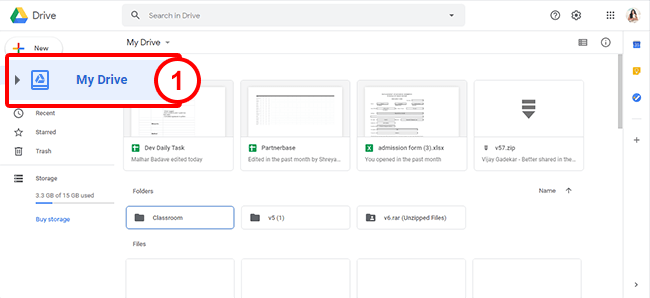
- Choose the stuff that you need to restore back >> click on the 3 vertical dots which you will see at a top-right side corner of your screen.
- Lastly, tap on Download option.
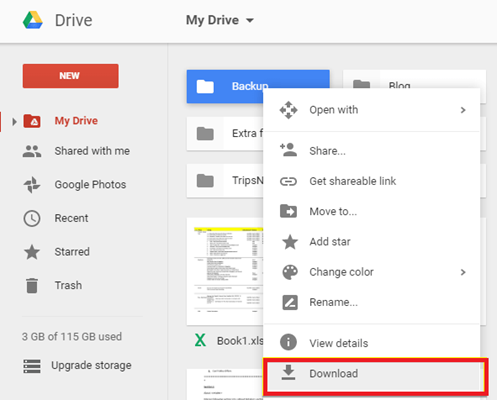
How To Unformat SD Card On Camera?
Once your SD card is formatted within the camera, you should first stop capturing new pictures or recording videos using your camera. After that, you have to take out your card from the camera and then connect it to the PC by using a card reader.
Now, you have to Download And Install SD Card Recovery Tool on your PC and follow the step-by-step guide of this tool for how to unformat SD card on camera.
Bonus Tips: How To Prevent SD Card Data?
Below are the tips to avoid further SD card data loss situations:
- Stop using your SD/memory card for adding any new data in it just after losing your important content to avoid data overwriting.
- Make a habit of keeping a regular backup of vital files at more than one place.
- Keep updated anti-virus software on your device to combat malware/virus infection.
Time To Verdict
So, this is all about how to unformat SD card with or without software.
But let me tell you that the unformatting memory card process is simple with the help of the right solution. Moreover, no one can achieve 100% recovery of files from a formatted SD card all the time.
Hence, the best method to prevent SD card recovery is to back up your important file regularly.
In case, if you do not have a backup, then it is recommended to use the SD Card Recovery Tool mentioned above.
However, you can also try the command prompt option for how to unformat SD card as internal storage in just a few simple steps.

Taposhi is an expert technical writer with 5+ years of experience. Her in-depth knowledge about data recovery and fascination to explore new DIY tools & technologies have helped many. She has a great interest in photography and loves to share photography tips and tricks with others.