Digital cameras capture photos in various file formats, including JPEG, TIFF, and RAW. However, the RAW files hold a significant value among all image file formats as they contain minimum processed data with lossless quality. When these files get deleted accidentally, causes to a lot of stress and frustration. In such a situation, performing raw photo recovery becomes your primary motive.
In this guide, we have introduced the 3 best ways to recover raw photos from camera. If you have lost your valuable RAW images from your digital camera, continue reading this post to bring them back easily.
Let’s get started……!
To RAW Photo Recovery, we recommend this tool:
This software will restore data from corrupted, formatted, encrypted storage media and works in all data loss situations. Now recover your lost and deleted data in 3 easy steps:
- Try this Media File Recovery Tool rated Excellent on Pcmag.com.
- Select the storage media from which you want to restore the media files & click Scan.
- Preview the recoverable files, select the items you want to recover and click Recover to save the files at desired location.
Quick Navigation:
Is It Possible To Recover RAW Photos From Camera?
How To Recover Deleted RAW Photos Using Software?
How To Recover Deleted RAW Photos Manually?
How To Repair the Corrupt RAW Photos?
FAQs [Frequently Asked Questions]
Prevention Tips To Avoid RAW Files Deletion
Is It Possible To Recover RAW Photos From Camera?
Of course, it is possible to recover RAW photos from a camera as long as they are not overwritten by the new files.
When the RAW photos get deleted from your camera, they aren’t removed immediately but still remain in your device itself. Only the space occupied by the photos is marked as deleted & ready to be overwritten by the new data.
Since the deleted pictures are still present in your camera’s SD card, you have a chance to recover those deleted files if you choose the correct methods. For successful data recovery, make sure not to use the camera and its memory card until the deleted RAW files are recovered from it.
How To Recover Deleted RAW Photos Using Software?
RAW Photo Recovery is a professionally recommended software that can help you recover lost, deleted, corrupt, formatted, or inaccessible RAW photos from your digital camera. It has the ability to restore both the normal as well as RAW file formats
This tool will deeply scan your camera’s memory card and extract the lost RAW images from it effectively. No matter whether the photos have been deleted due to accidental deletion, corruption, damage, virus infection, or formatting.
Besides that, this tool supports all the image and video file formats as well. It is easy to use and doesn’t require any technical skills.
Supported Digital Cameras/RAW Photo Files/Camera Cards
| Camera/RAW Image File Formats | Nikon NEF, Canon CR2/CRW, Samsung SRW/SR2, Fuji RAF, Pentax PEF, Hitachi, Kodak KDC/DCS/DRF/K25 Sigma X35, Mamiya MEF, Olympus ORF, and more. |
| Camera Cards | SD card, SDHC, SDXC, SanDisk SDHC, Sony SDHC, Transcend SDHC, Strontium MicroSD, Lexar SD card, Kingston, Olympus xD picture card, Eye-Fi Pro SD card, Verbatim SDXC, MMC card, etc. |
| Other Photo File Formats | JPEG/JPG, PSD, PNG, TIFF, GIF, BMP, CR2, MRW, 3FR, NEF, etc. |
So, without wasting any more time, let’s download this tool on your Windows/Mac system from the below-given buttons and recover raw photos easily.
emid emid
emid
* Free version of the program only scans and previews recoverable items.
Follow the below user guide to learn how to perform RAW Image Recovery:
Step 1: Select Desired Location
Firstly, select the drive, external media or volume from which you want to recover deleted media files. After selecting, click on 'Scan'.

Step 2: Preview Recovered Media Files
Next, you can preview the recoverable media files after the scanning process is completed.

Step 3: Recover Media Files
Lastly, you can select the images, audio, video files you want to restore and click on 'Recover' option to save them at the location you want.

How To Recover Deleted RAW Photos Manually?
#1: Recover the RAW Photos from Backup Folder
![]()
When digital device users encounter a data loss situation, the first and foremost step they take is to look for the available backup.
So, if you’ve created a backup of your RAW images in another storage device or computer, then you can easily restore them from there with ease.
Here are the steps you need to follow to restore RAW files from Backup:
- First of all, look for the Backup folder on your PC where you have saved your RAW images.
- Once found, select the RAW photos you want to restore.
- Finally, you can copy the photos from your PC and paste them to your computer’s SD card.
#2: Restore RAW Images from Recycle Bin Folder
Sometimes, your camera’s memory card becomes full and you need to transfer some of your files to PC or any other storage device.
However, while accessing the RAW photos on a computer, the files might get deleted mistakenly. If this is the case, then you can easily restore those RAW images from a Recycle bin folder of your PC.
Here’s how to restore the RAW files from the recycle bin:
- Open the Recycle Bin folder on your computer.
- Then, locate the RAW files you want to restore.
- Once found, right-click on them and select the Restore.
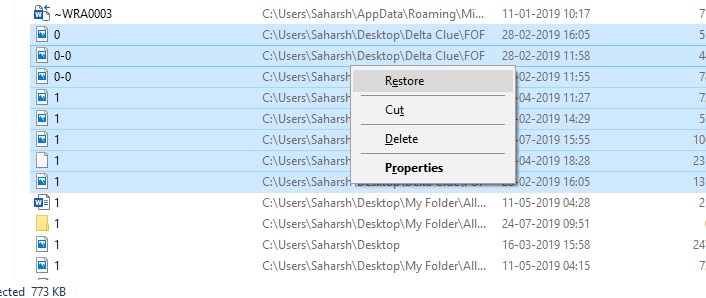
In case, you have emptied your recycle bin, learn how to recover deleted photos from recycle bin after empty?
How To Repair the Corrupt RAW Photos?
You can repair your corrupt or inaccessible RAW photos using CHKDSK. It is a Windows great utility that can scan your camera’s memory card and attempt to fix issues like – SD card bad sectors, file corruption, etc.
Follow these steps to know how to do so:
- Open the RUN dialog box & type ‘cmd’ then press Enter.
- Now, the command prompt window will appear where you need to type chkdsk /f /r d: command (replace D: with a drive letter) & press Enter.
That’s it! Now, let the check disk to finish the process. If any issues are found that lead to photo corruption, it will attempt to fix them.
Also Read – Digital Camera Photo Recovery – Recover Deleted Photos From Digital Camera
FAQs [Frequently Asked Questions]
Yes, the RAW photos can be easily recovered from your camera’s SD card using the RAW Photo Recovery tool. It supports the photo recovery of all file formats including RAW.
In order to transfer RAW photos from a camera to a computer, you need to follow these steps:
You can simply convert RAW to JPEG using Photoshop.
FastRawViewer is an app that supports a variety of RAW, JPEG, TIFF, and PNG formats. Therefore, you can use this app to open the RAW photos. Can You Recover RAW Photos?
However, this tool can help you recover raw photos only if the deleted files are not overwritten by the new data. How Do I Transfer RAW Photos From Camera To Computer?
How To Convert RAW To JPEG?
What App Opens RAW Photos?
Prevention Tips To Avoid RAW Files Deletion
Below, we have listed down some of the important tips to avoid RAW file deletion from digital cameras in the near future. Just follow them carefully:
- Back up your RAW photos regularly using different storage devices or cloud storage services.
- Stop using the camera and its memory card immediately after RAW photo deletion.
- Always remove the SD card from a camera in the correct way.
- Do not interrupt the process in between while transferring the RAW images between devices.
- Never connect your memory card to a virus-infected PC to avoid corruption.
Conclusion
This article provides the complete guidelines on how to perform RAW Photo Recovery. So, if you have lost your important RAW images on a camera, just try out the solutions mentioned in this post.
No matter what causes the RAW photos deletion, if you’ve a backup of those lost images, you can easily restore them from there. However, in absence of backup, you can try the RAW Photo Recovery tool to get back your RAW images from the camera.
Hope you found this post helpful…….!

Taposhi is an expert technical writer with 5+ years of experience. Her in-depth knowledge about data recovery and fascination to explore new DIY tools & technologies have helped many. She has a great interest in photography and loves to share photography tips and tricks with others.