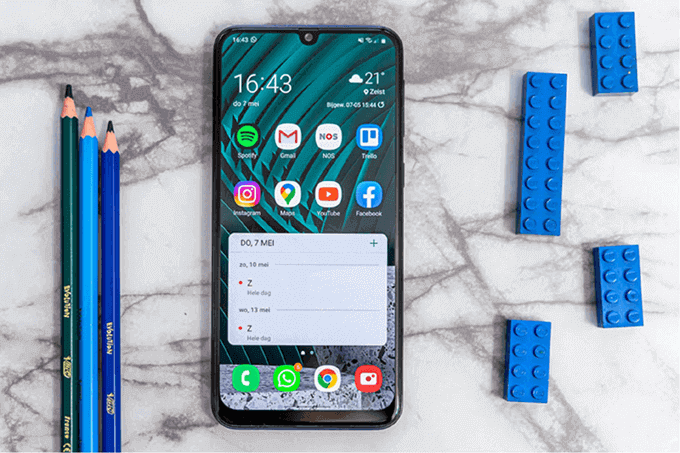
Nothing seems to be more frustrating than the accidental deletion of photos from digital devices – be it a phone, laptop, camera, or tablet. The moment you experience this unpleasant situation, the very first question that comes to your mind is how to recover deleted photos on the phone.
With this question in mind, you start searching the web to get a viable resolution to recover all your deleted photos. Well, there are several ways that can help you in getting your erased pictures back on the device.
In this article, let’s learn about these solutions in detail and be careful while trying to avoid permanent deletion or loss of photos from the Android phone.
Recover Deleted Photos from Google Photos
Google Photos, developed by Google, is a photo storage and sharing app that comes pre-installed on most Android smartphones. The app is packed with features like Cloud backup, file organization, editing tools, and seamless sharing.
Photos app is also available on Mac, Windows, and iOS devices. The app allows you to restore photos if the Backup and Sync feature is turned on. The photos and videos you delete stay in the trash for 60 days before auto-deleting permanently.
If you are not able to figure out something or are stuck somewhere, you can record your screen and ask your friends or social media connections for help. But can you screen record on Mac computers? Yes, you can by using Command + Shift + 5 shortcut or by using third-party apps.
The photos you delete from Google Photos will be erased from the Google Photos album, shared albums and conversations, Photos app on any devices synced, and photos.google.com. When you buy a new smartphone, you should set up Google Photos as a backup.
To recover files within the retention period, open Google Photos and click on Library. Click on the Trash or Bin option available on the top section of the screen. Now, long-tap the photo you want to recover and select the Restore option from the bottom section of the screen.
Recover Deleted Photos from Google Drive
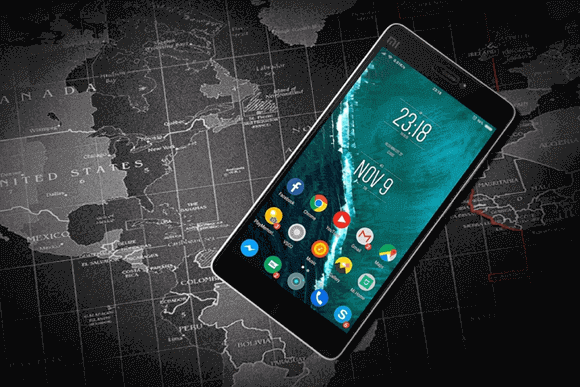
Google Drive is the default file storage and backup app available on all Android phones and tablets. The cloud storage media gives users access to 15 gigabytes of free storage space and the flexibility to view files anywhere by signing in to an associated Gmail account.
Google Drive is another way to recover and restore deleted photos, given that you have saved your required photos in the Drive. After Google Photos, Drive is the quickest and most free way to restore mistakenly removed images.
The major difference between Google Photos and Google Drive is that the former automatically stores photos you capture from Android while the latter store’s data that you have saved manually to the Drive. The files you delete will remain in the Trash folder for 30 days.
After the retention period of 30 days, the media files and other data will automatically be deleted permanently and recovery becomes harder. To recover accidentally deleted files, before the Drive empties the Trash permanently, restore the required items.
To recover deleted images from Google Drive, open the app, and click on the hamburger menu displayed in the top left section of the screen. Select the Trash folder from the left pane and long-click on the photos you want to recover. Tap on the three-dot menu and select Restore.
Recover Deleted Photos with Third-Party Tool

Both Google Photos and Google Drive limit the recovery period and it is only possible to restore files from the Trash folder of respective apps within the retention period. After that, the data gets permanently deleted.
When you realize your mistake after 30 days, the only solution you are left with for recovering your photos is the third-party photo recovery apps. A variety of recovery tools are available in the market that allows you to discover deleted data in its original format.
While selecting the photo recovery software, go through the system requirements to ensure that the app will work responsively on the type of operating system your computer runs. Several apps allow recovering deleted photos from phones as well as DSLR cameras.
When you install any third-party data recovery app on your phone or computer, make sure to download it from the manufacturer’s website. Alternatively, you can get it from the App Store after confirming the original version.
Also, double-check that the app works fine on the existing version of the Android operating system installed on the phone. Some photo recovery tools can be downloaded on your Android phone or tablet, while some ask you to execute recovery on your computer.
So, these are some of the potential ways you can use to restore deleted photos to your Android phone. Be careful when executing the restoration process to avoid permanent data loss.

Taposhi is an expert technical writer with 5+ years of experience. Her in-depth knowledge about data recovery and fascination to explore new DIY tools & technologies have helped many. She has a great interest in photography and loves to share photography tips and tricks with others.