If your Photo Booth library missing or you’ve lost your memorable photos and videos on Photo Booth, don’t worry you have reached the correct place. Here, you will find the 5 best methods using which you can easily recover deleted photos from Photo Booth.
Photo Booth is one of the most popular apps of Mac operating system, that lets you capture photographs, record videos, and at the same time lets you add effects on them for fun. Being so popular, people tend to save their interesting photos and videos on it.
Therefore, intentional or unintentional deletion of those memories can be painful. Regardless of the reasons behind the Photo Booth picture loss, you can bring them back by using some effective ways.
Thus, if your Photo Booth picture or Photo Booth video disappeared and want to know how to recover deleted photo booth videos, keep on reading this article…
To recover photos from Photo Booth library, we recommend this tool:
This software will restore data from corrupted, formatted, encrypted storage media and works in all data loss situations. Now recover your lost and deleted data in 3 easy steps:
- Try this Media File Recovery Tool rated Excellent on Pcmag.com.
- Select the storage media from which you want to restore the media files & click Scan.
- Preview the recoverable files, select the items you want to recover and click Recover to save the files at desired location.
Is It Possible To Recover Deleted Images From Photo Booth On Mac?
Yes, it is quite possible, as erased data are still present on your Mac’s hard drive until and unless those files are overwritten by the new files.
However, in such a situation, you need to use the recommended Photo Recovery for Mac. This will surely help you out to recover permanently deleted photo booth pictures.
Besides that, you can try other alternative ways to perform Photo Booth recovery using picture folder, Trash, Time Machine, etc.
Best Way To Recover Deleted Pictures From Photo Booth
In order to recover deleted photos from Photo Booth, you can try the best Photo recovery for Mac. It is one of the most reliable tools that help you to restore Photo Booth pictures in the safe & easy to use manner.
No matter whatever the reason behind the data deletion from Photo Booth, you can try this user-friendly program to regain them. Though, you can download & install its trial version from the below-given buttons.
emid emid
emid
* Free version of the program only scans and previews recoverable items.
After installing this software follow the below easy steps to know how to recover deleted images from Photo Booth on Mac.
Step 1: Select Type of Data
First of all, you have to select the type of file you want to recover and then click on 'Next' option.

Step 2: Select Location
Next, you have to select the storage drive from where you have lost the data.

Step 3: Scan & Recover
After selecting the storage drive, you have to Scan, then Preview and after that Recover the files from Mac storage disk.

How To Recover Deleted Photos From Photo Booth? (Alternatives)
Well, before getting the Photo Recovery software, let’s check out the manual methods first to perform photo booth library missing recovery.
Quick Solutions |
Step-By-Step Solutions Guide |
| Method #1: Check The ‘Pictures’ Folder | The Photo Booth photographs by default saved in the Booth Library which is…Complete Steps |
|
Method #2: Look Your Booth Images In the Trash |
Suppose, if you’ve unintentionally deleted your Booth pictures, then you can…Complete Steps |
|
Method #3: Check Shared Pictures On Photo Booth |
Another way that you can try to retrieve deleted photos from Photo Booth is…Complete Steps |
|
Method #4: Restore The Photo Booth Images From A Time Machine |
The Time Machine utility is a handy backup feature in the Mac OS. It takes…Complete Steps |
|
Method #5: Best Way To Recover Deleted Pictures From Photo Booth |
In order to recover deleted photos from Photo Booth, you can try the best…Complete Steps |
Method #1: Check The ‘Pictures’ Folder
The Photo Booth photographs by default saved in the Booth Library which is located in the ‘Pictures’ folder. Perhaps you’re unable to view the images in a Booth app because of some technical problem, but they’re visible in a library (Finder).
Therefore, check your missing images and videos in a Photo Booth Picture folder & download them from there. Here are the simple steps, how you can recover deleted photos from Photo Booth:
- Open the fresh Finder window
- In the second step, you need to click on Go >> Home.
- Find Pictures folder
- Launch Pictures folder
- Locate a package file “Photo Library”
- Control-click the Booth Library
- Tap on the option “Show Package Content”
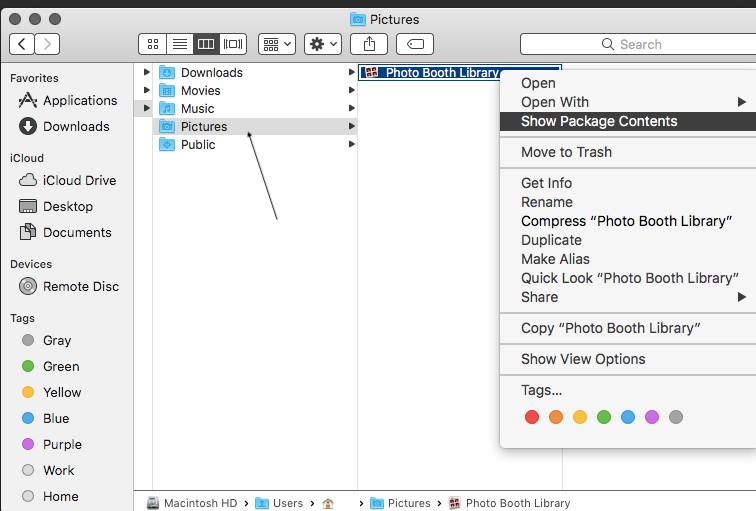
- Navigate to a location where your Photo Booth photographs & videos can be easily opened & access.
Method #2: Look Your Booth Images In the Trash
Suppose, if you’ve unintentionally deleted your Booth pictures, then you can find those missing photos in Trash. A Trash folder used to keep the erased photos and videos for the 30 days.
Step 1: At first, tap on a Trash option on your Mac >> choose the Photo Booth files to restore
Step 2: Now, right-click the selection
Step 3: Select the option Put-Back to get back the deleted files.
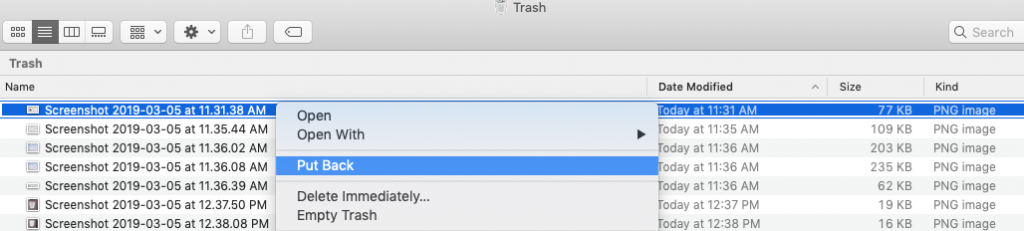
After completing these steps, it’ll get recovered to an original folder.
Method #3: Check Shared Pictures On Photo Booth
Another way that you can try to retrieve deleted photos from Photo Booth is to check your shared photographs of the Photo Booth application.
If you have previously shared Booth app images with your friends and relatives through email, text message, or AirDrop, then you can ask them to send them back to you.
Method #4: Restore The Photo Booth Images From A Time Machine
The Time Machine utility is the handy backup feature in the Mac OS. It takes a complete backup of the entire system’s data. Although to rescue the Photo Booth photographs, you need to check your Time Machine folder.
Here is the step-by-step guide for restoring pictures using Time Machine on your Mac OS:
Step 1: Launch the Time Machine.
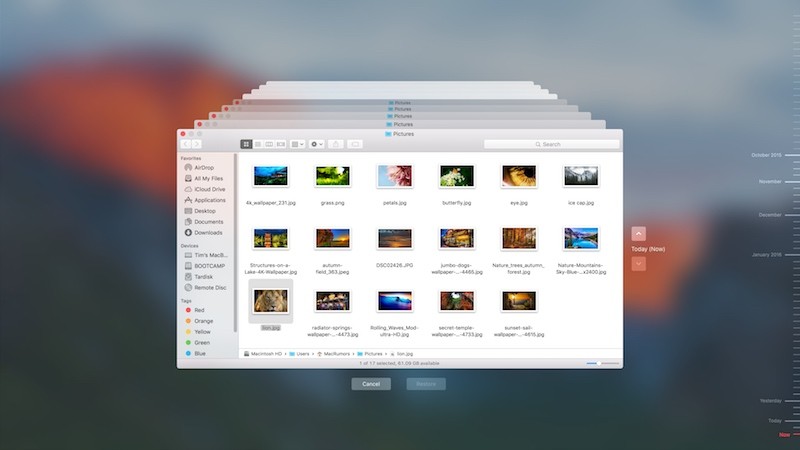
Step 2: Navigate to the path: Users/<user name>/Pictures/Photo Booth Library.
Step 3: Choose the essential timeline containing the Photo Booth pictures.
Step 4: Tap on the Photo Booth Library
Step 5: Select Restore the Photo Booth Collection.
Step 6: Then choose a destination in order to save recovered images.
Step 7: Lastly tap on the Restore.
Now, all the photos will be restored to the original location.
How To Save Photo Booth Pictures & Videos Safely?
Once you have recovered the Photo Booth pictures or Photo Booth videos successfully by using the above solutions, it is recommended to create a backup of the crucial pictures into other storage devices.
Below you can find 3 convenient methods on how to save Photo Booth pictures as a backup in other locations.
Way #1: Move Images Into The Photos Applications
First, open both the Pictures & Photo Booth application. Next, drag out the images taken from a Photo Booth in to the Photos application.
Way #2: Export Photos From Photo Booth To A Finder
Simply, create the “New Folder” for the Photo Booth pictures & drag out the important pictures one by one from a “Photo Booth” in to Finder folder.

Way #3: Save Important Photo Booth Files On external storage Media Via Time Machine
All you need to do is to insert your removable device in to a Mac PC & backup all Photo Booth images into it via Time Machine.
FAQ (Frequently Asked Questions)
Can I Delete Photo Booth From MAC?
Yes, of course you can easily delete Photo Booth application by following the below steps:
- Open the Finder >> navigate to an Applications folder.
- Find a Photo Booth application.
- Make right-click an icon Photo Booth >> choose the Move to the trash.
Where Do Deleted Photobooth Photos Go?
You can find your Photo Booth images on a Pictures folder. First, go to Photo Booth Library & right-click on it >> choose an option Show Package Contents. Navigate to Pictures folder. Here you can see all your precious pictures.
Can You Edit Photos In Photo Booth?
The Photo Booth doesn’t include the editing feature. It only helps to capture photos and record the video clips.
How To Prevent Deletion Of Photos & Videos On Mac?
By following the below effective tips, you can avoid further deletion of images and other files from Mac’ hard disk:
- Always inspect thorough the Mac volume files before removing them or formatting the drive.
- Don’t format the Mac drives on a regular basis.
- Do not try to share new files, until and unless the erased Photo Booth images get recovered.
- Always try the Time Machine in order to create a backup of your Mac data.
To Sum Up
Well, losing any valuable or important Photo Booth library files can be very upsetting. Luckily, in the above section of this post, I have discussed some of the effective approaches on how to retrieve deleted photos from Photo Booth or how to recover deleted photos from Photo Booth.
And I am sure one of these solutions will surely help you to know how to recover pictures from Photo Booth.
Apart from that, you need to follow the precautionary tips & tricks to avoid data deletion from the Photo Booth app in the near future.

Taposhi is an expert technical writer with 5+ years of experience. Her in-depth knowledge about data recovery and fascination to explore new DIY tools & technologies have helped many. She has a great interest in photography and loves to share photography tips and tricks with others.