Have you accidentally deleted photos from your Windows Photo Gallery? Are you looking for a solution to restore deleted pictures from the Windows photo gallery? Do not have any ideas about how to retrieve those images? If “Yes” then here you will find the best Photo recovery tool to recover lost/deleted photos from Windows Photo Gallery.
To Restore Deleted Images from Windows Photo Gallery , we recommend this tool:
This software will restore data from corrupted, formatted, encrypted storage media and works in all data loss situations. Now recover your lost and deleted data in 3 easy steps:
- Try this Media File Recovery Tool rated Excellent on Pcmag.com.
- Select the storage media from which you want to restore the media files & click Scan.
- Preview the recoverable files, select the items you want to recover and click Recover to save the files at desired location.
What Is Photo Gallery Windows 10?
Windows Photo Gallery is an application developed by the Microsoft Corporation. This application is used to edit, organize, and share photos that allow users to tag, manage and search features for digital pictures. It is also known as Windows Live Photo Gallery. In addition, Photo Gallery works well on Windows 10.
Features include:
- Group Shot, which combines one or more images into one photo
- Facial recognition
- Supports the creation of panoramas, videos, and slideshows through integrated photos, videos, and animation
- Geotagging, which adds geographical location metadata to photos
- Provides photo & video sharing on Facebook, SkyDrive, and Flickr
However, users might experience photo deletion situations because of broken or formatted Windows systems.
Well, if you are also going through such a circumstance then it is essential for you to know how to recover photos from Windows Photo Gallery through data recovery tool.
How to Recover Deleted Photos from Windows Photo Gallery?
After deleting the photos from your windows photo gallery, you need to get them back as soon as possible. But how? Well no need to panic, just try the professional Photo Recovery Software. This tool is capable to recover deleted images from any storage media or windows photo gallery.
It will completely scan the hard disk drive where windows photo gallery application is available and restore the lost photos. It not only restore deleted photos but retrieves other stuffs as well.
Below you can see it’s more outstanding features like:
- Easily restore accidentally/intentionally deleted photos of Windows Photo Gallery
- Restore all photos file format such as JPG, PSD, PNG, TIF, BMP, GIF and many more
- Also retrieve images from memory stick, camera, hard drive, memory cards, smartphones, etc
- Beside photos, it has the capability to rescue popular videos and audio files format
- 100% safe, secure and easy to use interface
emid emid
emid
* Free version of the program only scans and previews recoverable items.
This file recovery tool can also recover deleted media files from FAT32, ExFAT and NTFS file systems. Picture, audio, video and music files can be easily recovered from damaged, corrupted and inaccessible memory cards.
It can retrieve files from all camera brands and models including Samsung, Canon, Sony, Nikon, Fuji, Kodak, Mamiya, Panasonic, Pentax, Minolta, Olympus, Sigma and more. So, by following the step by step guide of this tool, you can solve how to recover deleted photos from Windows Photo Gallery and other things.
How to Undelete Pictures from Windows Recycle Bin?
When your photos get deleted from Windows desktop then, first of all, you should check your recycle bin. If your images are there then, you can recover deleted photos from Windows Photo Gallery through the Recycle bin. To do so, follow the below steps;
- Step 1: Firstly, double-click on Recycle Bin icon on the Windows
- Step 2: After that, find and then right-click the erased photos and select the “Restore“.
- Step 3: Now, the missing photos will be restored from the Recycle Bin to its original place
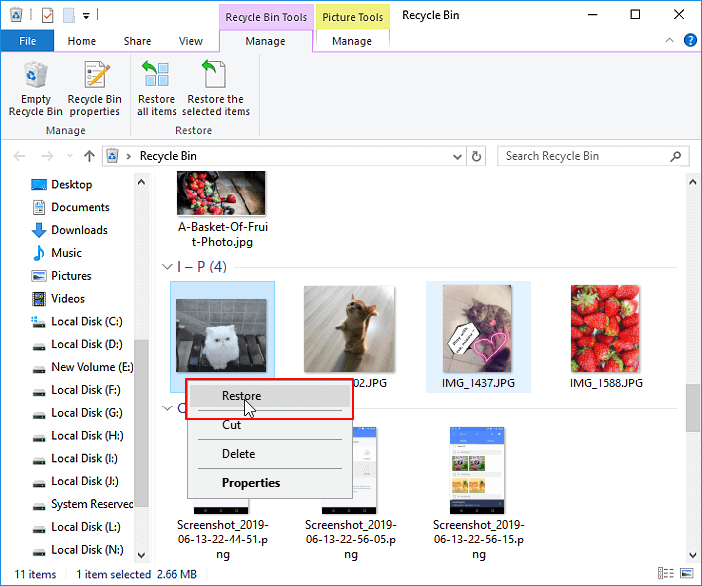
Restore Images From Windows Backup:
If you have accidentally deleted your images from photo gallery then you can get them back from your backup files. If you’ve made a backup of all your lost images then you don’t have to go here and there, simply open the backup file and restore from there. To do so, follow these steps:
- First of all, open “Control Panel“, and then go to the “System and Maintenance“
- After that, select the “Backup and Restore”.
- Next, click on the “Restore my files“.

- Now, click the “Browse for files” to choose the earlier created backup.

- Then, navigate a place to restore a backup – “In the original location
- Wait for till the restoring process finishes.
But, if you don’t have backup then use the reliable data recovery tool.
Responsible sources for loss of Photos from Windows Photo Gallery
You already know that the photos you have lost is recoverable. So you don’t have to worry much. But you should know the reasons which make your photos lost. Below are some of the reasons mentioned that can help you easily to know how your data is lost?
- Misplacing photos during transfer– Always use copy and paste option when you transfer any media files from one storage device to other. But many of them uses cut and paste option which can lead to data loss situation from windows photo gallery.
- System shutdown not properly– Turning off your PC after work is a good habit but make sure all your programs and files are closed properly. If your windows photo gallery is not closed before shutting down your PC then it can lead to loss of data
- Your computer freezes– Many unknown reasons may put your computer to freeze while you are working on your computer. Especially if you are editing photos on the windows photo gallery and your system freezes then you cannot save your data to get lost.
So these are some of the common reasons which can delete your photos from the windows photo gallery. But don’t worry and try the above solution to get the photos back.
FAQ (Frequently Asked Questions)
What Is The Replacement For Windows Photo Gallery?
The alternatives of the Windows Live Photo Gallery are as follows: 1. Google Photos 2. IrfanView 3. digiKam 4. XnView MP 5. nomacs 6. ImageGlass 7. FastStone Image Viewer 8. XnView
How Do I Move Photos From Windows Photo Gallery To External Hard Drive?
You can move photos from Windows Photo Gallery to an external hard drive by opening the Windows Photo Gallery. After that, right-click one of the thumbnails for the pictures you are looking for. From the file menu, choose Properties. This will take you where the pictures are exactly stored. Now, you should be able to move them to your External Hard drive.
Time to Sum Up
Despite taking care or avoiding data loss situations, still user face such types of scenarios. Therefore, it is recommended that your data is precious and you should handle it with proper care. So, it is suggested to keep a proper backup on a regular basis.
Or if you don’t have a backup of your photos then try the trusted Photo recovery software that is mentioned in this blog. This tool will help you to easily recover deleted/lost photos from Windows photo gallery.
I hope you liked this article.

Taposhi is an expert technical writer with 5+ years of experience. Her in-depth knowledge about data recovery and fascination to explore new DIY tools & technologies have helped many. She has a great interest in photography and loves to share photography tips and tricks with others.