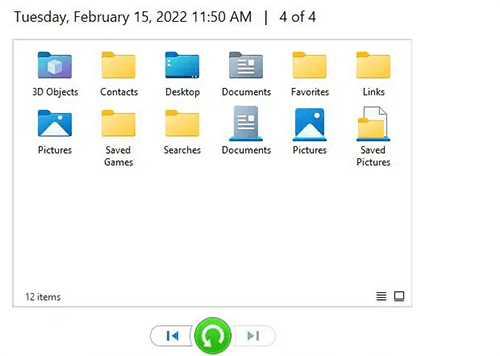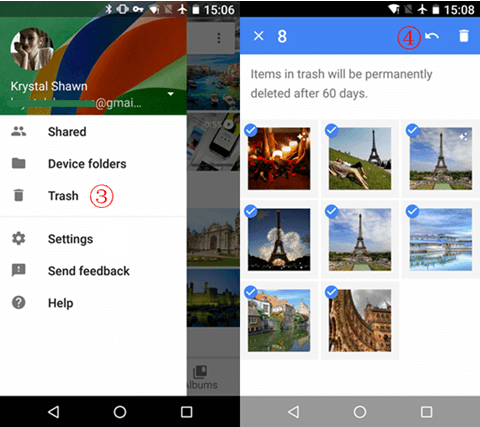Have you accidentally deleted your media files from the recycle bin? Looking for effective methods to restore/recover the lost/deleted files from the recycle bin? If yes, then don’t panic!
In this guide, I am going to provide you with the most effective ways to recover deleted photos from recycle bin even after it is emptied. So, if you want to learn the solutions, stay tuned with us till the end.
Let’s get started……!
To recover deleted files from recycle bin , we recommend this tool:
This software will restore data from corrupted, formatted, encrypted storage media and works in all data loss situations. Now recover your lost and deleted data in 3 easy steps:
- Try this Data Recovery Tool rated Excellent on Pcmag.com.
- Select the storage media from which you want to restore the media files & click Scan.
- Preview the recoverable files, select the items you want to recover and click Recover to save the files at desired location.
Where Do Deleted Files Go After Recycle Bin?
How To Recover Deleted Photos From Recycle Bin After Empty Using Backup?
- #1: Restore Deleted Pictures Through Windows Backup & Restore Feature
- #2: Retrieve Lost Photos Through File History
How To Recover Deleted Files From Recycle Bin Using Best Data Recovery Tool?
How To Recover Permanently Deleted Photos From Recycle Bin In Phone?
FAQs [Frequently Asked Questions]
Where Do Deleted Files Go After Recycle Bin?
When you delete the files from your Windows PC, they are directly moved to the Recycle Bin. However, when you empty the recycle bin folder, the files aren’t deleted immediately from your device. Instead, the space occupied by the file is marked as available for new data.
Until and unless the space is overwritten by the new data, the deleted file can be still recoverable using the specialized Media File Recovery tool.
How To Recover Deleted Photos From Recycle Bin After Empty Using Backup?
Many users have the habit of saving the backup of their important data such as – photos, videos, audio, & other data on a regular basis.
If you have also created a backup of your deleted photos using Windows built-in backup utilities or external storage devices, you can easily restore lost or deleted photos from this backup folder.
If you have backup your photos using a data storage device such as – a USB drive, pen drive, external hard drive, etc. then follow these steps to restore your deleted photos from the backup folder.
- At first, connect your external drive to your PC.
- Find & open the backup folder then locate the files.
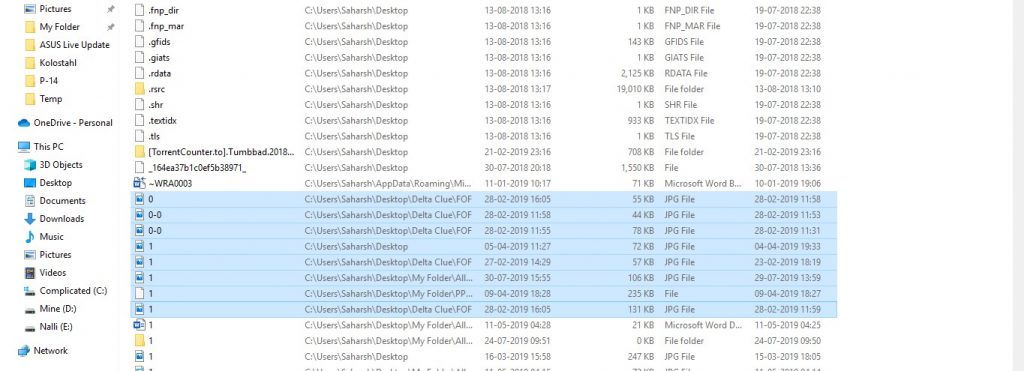
- Now, copy the photos you want to recover and paste them to your desired location.
However, if you have backup your files using Windows built-in backup utilities such as – the Backup & Restore feature, File history, etc, then you can go through this straightforward way.
#1: Restore Deleted Pictures Through Windows Backup & Restore Feature
Windows has an inbuilt backup and Restore feature that allows you to create backups of your important files. But, you can use this utility to recover the deleted photos only if this feature is previously enabled.
Follow the below-given steps to restore photos from Backup & Restore:
Step 1: Open the Control Panel on your computer then choose “System and Security” > “Backup and Restore.”
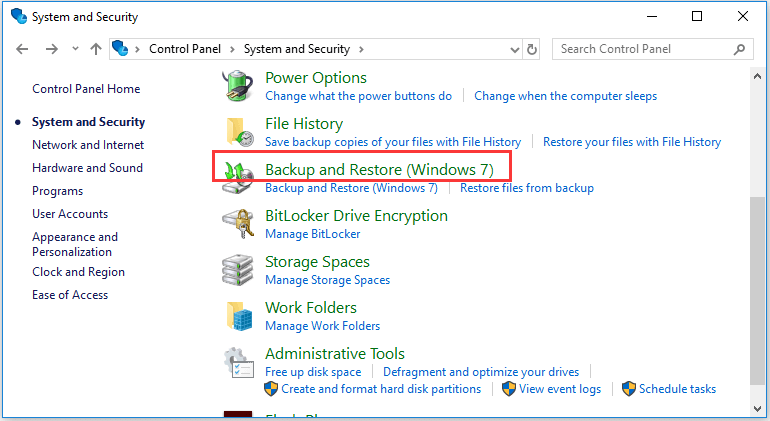
Step 2: In the Backup and Restore window, click on “Restore my files.” & locate the files you need to restore.
Step 3: Now, select Browse for files or Browse for folders then click on Next.
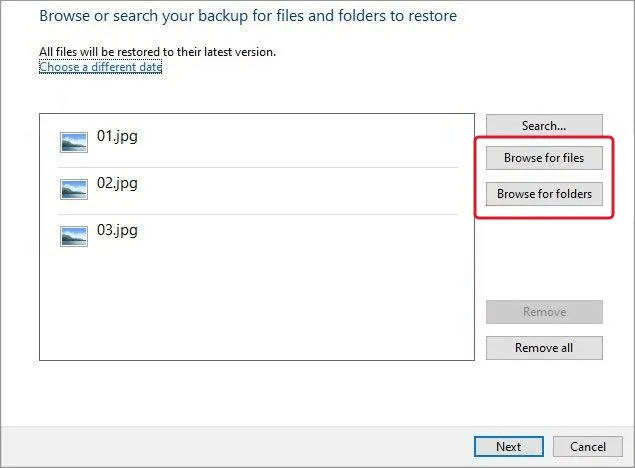
Step 4: At last, click the Restore button to recover your deleted photos.
#2: Retrieve Lost Photos Through File History
File History is another Windows built-in utility that allows you to automatically back up your files, including photos. Therefore, if you have previously enabled this feature then you can easily recover your lost photos on Windows through file history,
Here’s how to restore photos via Windows file history:
- Open the Control Panel on your computer, choose File History then > Restore Personal Files.
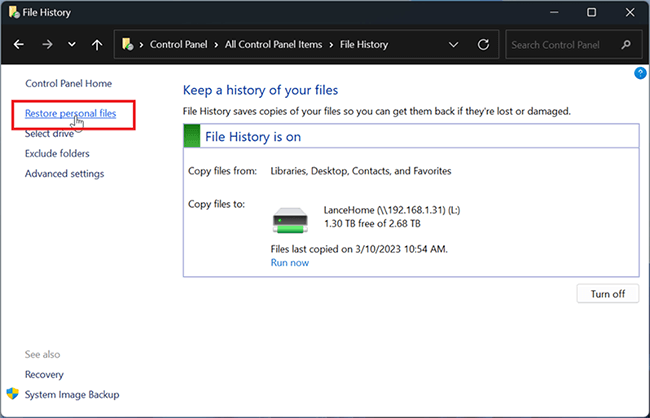
- Find and open the backup folder then locate the files you want to recover.
- Finally, click on the Restore button to save your files on the desired location of your PC.
How To Recover Deleted Files From Recycle Bin Using Best Data Recovery Tool?
Media File Recovery is an amazing recovery software that can help you recover lost/deleted photos, videos or audio files from your Recycle Bin folder in no time.
No matter whether your media files have been deleted due to accidental deletion, corruption or formatting issues, this software works effectively and recover deleted files from Recycle Bin.
Besides that, this data recovery tool supports all the popular file formats used for pictures, audio, and videos. With the help of this software, you can:
- Restore deleted, formatted, erased, or missing photo and video files easily
- Recover photos, videos, or audio files of different formats.
- Extract media files from all kinds of storage devices such as memory cards, USB drives, pen drives, external hard drives, memory sticks, etc
- It is easy to use and 100% safe & secure.
- It is available for both Windows and Mac OS.
emid emid
emid
* Free version of the program only scans and previews recoverable items.
Steps To Recover Deleted Videos And Photos From Recycle Bin
Step 1: Select Desired Location
Firstly, select the drive, external media or volume from which you want to recover deleted media files. After selecting, click on 'Scan'.

Step 2: Preview Recovered Media Files
Next, you can preview the recoverable media files after the scanning process is completed.

Step 3: Recover Media Files
Lastly, you can select the images, audio, video files you want to restore and click on 'Recover' option to save them at the location you want.

How To Recover Permanently Deleted Photos From Recycle Bin In Phone?
If you have permanently deleted your photos from the recycle bin or trash in your Phone, do not worry!
If you have enabled the sync option in the Google Photos app, you can easily recover deleted photos from phone through the Google Photos app.
Step 1: On your Android phone, open the Google Photos app.
Step 2: At the right bottom, click on the Library > Trash option.
Step 3: Select the photos or videos you want to restore and tap on the Restore icon to move the deleted item out of Trash.
FAQs [Frequently Asked Questions]
Yes, you can recover the lost or deleted files from Recycle Bin after even emptying the folder.
No, once you have emptied your recycle bin folder by pressing the Shift + Delete keys, the deleted files cannot be recovered using the manual ways.
No, the Recycle Bin doesn’t delete the files automatically after a certain period, such as 30 days. Can You Recover Deleted Files After Emptying the Recycle Bin?
If you have a backup of your deleted files, then you can use this option to restore your lost photos. However, if the backup is not available then you can use the most powerful Media File Recovery Tool to get back your deleted photos. Is It Possible To Recover Shift Deleted Files?
However, by using the above recommended Media File Recovery Tool software, you can easily recover your deleted photos that have been deleted from the recycle bin. Does Recycle Bin Delete Files After 30 Days?
The deleted files remain in the Recycle Bin until and unless you emptied the folder manually or until it reaches its maximum storage capacity. At that point, the older files are automatically removed from the recycle bin folder to make space for the new files.
Time to Wrap Up
After going through the post, you’ll surely be able to recover deleted photos from recycle bin with ease.
No matter whether you have emptied your recycle bin folder accidentally or unintentionally if you have a backup of those deleted photos, you can easily restore them from there.
However, in the absence of a backup don’t lose hope, you can still recover deleted photos and videos from recycle bin using the above–mentioned Media File Recovery tool.
Hope you found this post helpful……!

Taposhi is an expert technical writer with 5+ years of experience. Her in-depth knowledge about data recovery and fascination to explore new DIY tools & technologies have helped many. She has a great interest in photography and loves to share photography tips and tricks with others.