Is your USB drive showing as “Unallocated” in your PC’s Disk Management ? Not able to access the data stored in USB drive/SD card due to this issue? If your answer is “Yes” then don’t worry! Here are the some of the best solutions available in this post that will not only help you to recover unallocated space on USB drive but also fix this issue .
So, without wasting anymore time let’s move ahead quickly….!
To recover unallocated space on USB flash drive, we recommend this tool:
This software will restore data from corrupted, formatted, encrypted storage media and works in all data loss situations. Now recover your lost and deleted data in 3 easy steps:
- Try this Data Recovery Tool rated Excellent on Pcmag.com.
- Select the storage media from which you want to restore the media files & click Scan.
- Preview the recoverable files, select the items you want to recover and click Recover to save the files at desired location.
-
What Is Unallocated Space On USB Drive?
-
Why Did My USB Drive Become Unallocated?
-
Is It Possible To Recover Data From Unallocated Space?
-
How to Fix Unallocated Space on USB Drive?
-
How to Recover Unallocated Space on USB Drive?
What Is Unallocated Space On USB Drive?
An “Unallocated Space” on USB drive refers to that portion or space of the drive that can’t be accessed or used. Since the space is not still assigned to the partition by the Windows, it is often marked as “Unallocated” as shown in the image below.

The drive has been neither formatted nor partitioned, yet it’s not ready for data storage. When the external drive is marked as unallocated space, you will not able to access this space or added new data on it.
However, if you want to use this unallocated space, firstly you need to convert it into allocated space.
Why Did My USB Drive Become Unallocated?
Virus attack or incorrect formatting are the most frequent reasons of getting USB drive unallocated space.
However, sometimes you may also face this issue due to the improper operation like – accidently deleting the partition, improper ejection of drive, damage file system and unexpected system failure.
Is It Possible To Recover Data From Unallocated Space?
Of course yes, it’s possible to recover data from unallocated space on USB drive.
Sometimes, when you connected your USB drive to PC, you might have seen that an unallocated space is recognized as the lost partition. But, the good news is that, the data can be still recovered from it by using the most Powerful USB Drive Data Recovery Tool.
Once you have restored the data with help of this software, now you can create a new partition or extend the existing partition.
How to Fix Unallocated Space on USB Drive?
One of the most effective ways to fix an unallocated space on USB is – Create a new partition directly.
So, if you want to use an unallocated space on USB, then firstly you make the space usable by creating a new partition on USB.
Here’s how to create a new partition on USB:
- Connect your removable disk (USB drive/SD card) to a PC.
- After that, right click on This PC/My Computer & select “Manage” then > “Disk Management“.
- Again, right-click on an unallocated space then select “New Simple Volume“.
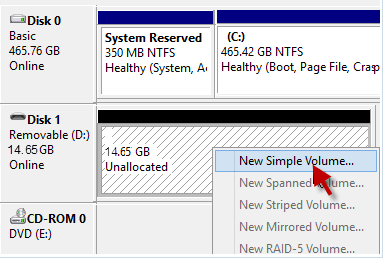
- That’s it! Now, simply follow the instructions given on the screen to complete the rest process.
How to Recover Unallocated Space on USB Drive?
Once an unallocated USB is fixed with the above method, then you can simply attempt to recover your deleted/lost USB partition by using the USB Drive Data Recovery Tool.
It is the best data recovery program that is specially designed to recover lost, deleted, missing, erased or inaccessible data from USB drive. It will not only help you to recover lost/deleted partition from external drive but also recover files from other data storage devices also.
Also, it offers a very easy and effective steps that one can easily perform even without having any technical help. The best thing about this USB flash drive data recovery tool is that- it supports both the OS: Windows as well as Mac.
So, without any delay, just download & install this software from the below-given buttons and recover unallocated space on USB drive with ease.


* Free version of the program only scans and previews recoverable objects.
Watch This Video Tutorial On How To Recover Files From USB Flash Drive
Step 1: Select Desired Location
Firstly, select the drive, external media or volume from which you want to recover deleted media files. After selecting, click on 'Scan'.

Step 2: Preview Recovered Media Files
Next, you can preview the recoverable media files after the scanning process is completed.

Step 3: Recover Media Files
Lastly, you can select the images, audio, video files you want to restore and click on 'Recover' option to save them at the location you want.

Also Read – How to Recover Lost Partition on USB Drive?
Frequently Asked Questions:
Why Is My External Hard Drive Unallocated?
There are many reasons that can lead to this unallocated external hard drive issue. Some of the major factors are listed below to become your drive unallocated:
- Virus/spyware infection
- Partitions were made or modified erroneously
- A hard drive is abruptly disconnected from a power supply
- Hardware failure
- Installing the additional hard disk
- Due to outdated driver.
How Can I Save Data From An Unallocated Hard Drive?
In order to save or recover data from an unallocated hard drive, you can create the new partition for using the allocated space. Here is how to do so:
- Plug the USB drive to a PC.
- Next, you have to press the Win + R keys together to open Run dialog box.
- Then, input the ‘diskmgmt.msc’ to launch Disk Management.
- Make right-tap on an unallocated space >> select the option‘New Simple Volume’.
- Now, you have to follow a new simple volume wizard in order to create the new partition.
How Do I Restore Partition Data From Unallocated Space Of My External Hard Drive?
You can restore partition data from unallocated space of your external hard drive with the help of backup or using the recommended External Hard Drive Data Recovery Tool.
Conclusion
After going through this entire post, I hope you will able to recover the lost/unallocated space on USB drive. All the solutions are very effective and will surely give you a desired result.
However, using the USB Drive Data Recovery Tool is the best choice to recover unallocated space on USB drive with a few clicks only.
Hope you found this post helpful….!

Taposhi is an expert technical writer with 5+ years of experience. Her in-depth knowledge about data recovery and fascination to explore new DIY tools & technologies have helped many. She has a great interest in photography and loves to share photography tips and tricks with others.