Digital Camcorders are commonly used for capturing or recording the special moments of life. Whether it’s a birthday party, wedding ceremony, holiday trip, or any other occasions. However, there are some instances where you may lost or deleted your precious memories from your digital camera or camcorder due to some unforeseen reasons
If you have lost your crucial videos on your digital device and wondering for the solution on how to recover deleted videos from camcorder, then check out this whole post carefully.
So, without any further delay, let’s get started……!
Immediate actions to take after data loss:
- Stop using the camcorder and its memory card immediately to avoid overwritten of data.
- Look for the available backup or check your computer’s recycle bin for the deleted video files.
- Immediately switch to powerful Digital Camera Recovery Tool to get back your lost/deleted video files from camcorder.
To recover deleted video files from camcorder, we recommend this tool:
This software will restore data from corrupted, formatted, encrypted storage media and works in all data loss situations. Now recover your lost and deleted data in 3 easy steps:
- Try this Media File Recovery Tool rated Excellent on Pcmag.com.
- Select the storage media from which you want to restore the media files & click Scan.
- Preview the recoverable files, select the items you want to recover and click Recover to save the files at desired location.
Can You Retrieve Deleted Videos from Camcorder?
List Of Popular Camcorder Model & Supported Memory Cards
How To Recover Deleted Videos Files From Digital Cameras/Camcorders?
Other Ways to Recover Deleted Photos or Videos from Camcorder
How to Repair and Recover Corrupt Videos From Digital Camcorders?
FAQs [Frequently Asked Questions]
Prevention Tips To Avoid Data Loss From Digital Devices
Can You Retrieve Deleted Videos from Camcorder?
Of course, you can recover deleted video files from digital camera or camcorders easily.
If you have saved a backup of your deleted camcorder videos then you can easily retrieve them from there effortlessly.
However, in the absence of backup, you can directly go for the proficient Digital Camera Recovery tool to get back lost video files on camcorder.
Please Note: Stop using your digital camcorder until and unless the videos have been successfully recovered from it. Adding new data may overwrite the existing files & you may lost the chances of digital camcorder video recovery forever.
List Of Popular Camcorder Model & Supported Memory Cards
| Camcorder Model | Supported Memory Cards |
|
Sony Handycam AX53 |
SD, SDHC, SDXC |
|
Panasonic HC-VX1 |
SD, SDHC, SDXC |
|
Canon VIXIA HF G21 |
SD, SDHC, SDXC |
|
JVC Everio GZ-RY980 |
SD, SDHC, SDXC |
|
GoPro HERO9 Black |
microSD, microSDHC, microSDXC (UHS-I) |
|
DJI Osmo Pocket 2 |
microSD, microSDHC, microSDXC (UHS-I) |
|
Blackmagic URSA Mini Pro 12K |
CFast 2.0, SD UHS-II |
|
Panasonic Lumix GH5 |
SD, SDHC, SDXC (UHS-II) |
|
Sony PXW-Z150 |
SD, SDHC, SDXC (UHS-II) |
| Canon XF705 |
CFexpress, SD UHS-II |
How To Recover Deleted Videos Files From Digital Cameras/Camcorders?
Digital Camera Data Recovery is expert recommended software that can help you recover lost, deleted, missing, corrupt or inaccessible videos from any digital devices. It can retrieve all sorts of data from your digital camcorders without losing the original quality of vieos.
This software will scan your digital device memory card thoroughly and extract the lost files from it easily. No matter whether the video files get deleted due to accidental deletion, corruption, damage, or virus infection, this tool can rescue the files from it effectively.
With the help of this amazing tool, you can:
- Easily restore photos, videos, audio files and other media files from digital cameras, camcorders, mobile phones etc.
- Recover videos from camcorders & Handycam of different brands such as Canon, Panasonic, Samsung, Sony, GoPro, Polaroid, Olympus and camcorders models
- Retrieve media files from SD Card, XD Card, CompactFlash CF Card, memory stick, MicroSD card, SDHC, MMC and many more.
- Supports various video file formats such as, AVI, MP4, WMV, M4V, 3GP, MOV, MPEG, 3G2, M4B, AVCHD, DIVX, MKV, MOI, VOB, etc.
- Available for both Windows & Mac operating system.
emid emid
emid
* Free version of the program only scans and previews recoverable items.
So, what are you waiting for? Jut Download & install this program on your Windows or Mac system and recover deleted video files from digital camera/Camcorders with ease.
Follow the step-by-step guide to know how to use this software:
Step 1: Select Desired Location
Firstly, select the drive, external media or volume from which you want to recover deleted media files. After selecting, click on 'Scan'.

Step 2: Preview Recovered Media Files
Next, you can preview the recoverable media files after the scanning process is completed.

Step 3: Recover Media Files
Lastly, you can select the images, audio, video files you want to restore and click on 'Recover' option to save them at the location you want.

Also Read – How To Recover Deleted AVCHD Files From Digital Camcorder
Other Ways to Recover Deleted Photos or Videos from Camcorder
Restore Deleted Video from Recycle Bin
Sometimes, it happens that you may accidentally delete the video files from your computer. If this is the case, then those files can be easily recovered from the recycle bin.
Follow the below-given steps recover deleted videos from recycle bin:
- Open Recycle Bin folder on your computer.
- Find the missing video files, right-click on them and choose the Restore option.
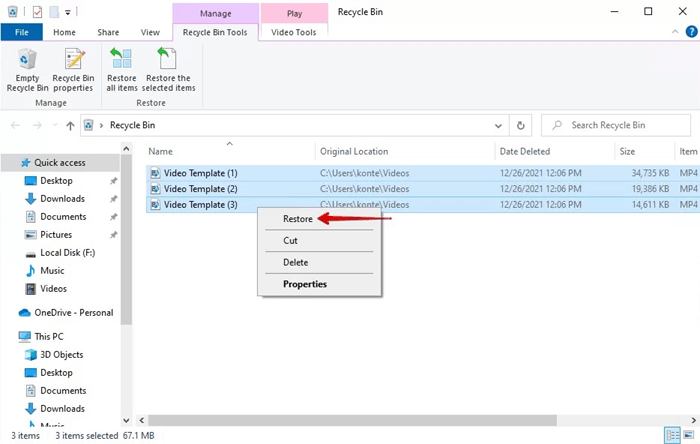
That’s it! Now all the deleted video files will directly restore to its original location of your PC.
Recover Lost Video Files through Backup

Well, if you have the backups of your all-important video files, then you can easily retrieve them from there with ease.
Thus, it’s always advised to keep the regular backup of your important files, so that it can be used in case of data loss.
To recover deleted photos or videos from the backup folder, you need to follow the below steps:
Step 1: At first, find & open the backup folder.
Step 2: Locate the exact video files that you have lost from your digital device.
Step 3: Now, just copy the deleted stuff & store them back to the storage media.
That’s it!
How to Repair and Recover Corrupt Videos From Digital Camcorders?
If you find your camcorder’s memory card gets corrupted, bad sectors on SD card or any other memory card errors or issue, then you can run the chkdsk command.
It is a Windows great utility that can help you fix the corruption issue and recover the lost videos from camcorder effectively.
Follow these steps to know how to repair & recover media files from memory card using CMD:
- Go to the Start menu and type ‘cmd’ in the search box.
- Then, right click on the “Command Prompt” option >> select Run as administrator
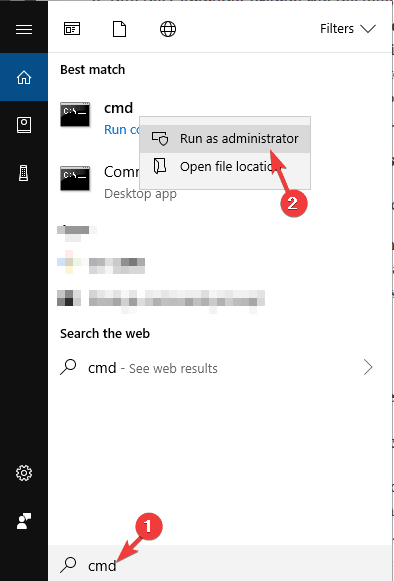
- Once the command prompt window opened, simply type a command chkdsk /X /f H: (replace H: drive with your corrupt SD card letter.) & press Enter.
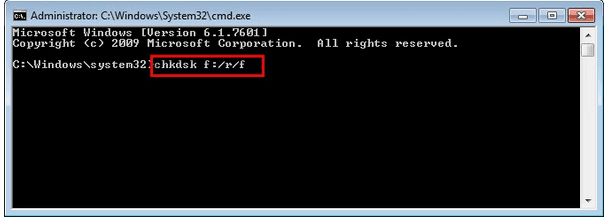
Once done! The check disk will start scanning your memory card, if any errors or issues is found this attempt to fix it.
Prevention Tips To Avoid Data Loss From Digital Devices
Below are some of the tips to prevent further data loss:
- Never connect your digital device memory card to any virus or malware infected PC.
- Always keep an extra copy of your important videos and photos on computer or any external storage devices.
- While deleting the unwanted files, please recheck that you’re deleting the correct files.
- Do not eject/remove memory cards improperly from your digital camera or camcorder.
FAQs [Frequently Asked Questions]
Yes, some camcorders have an internal memory that allows you to save the videos and photos directly on the device. However, if the internal memory of the digital camcorder is full, the videos and photos can be easily transferred to a memory card without the use of computer.
To transfer your camcorder videos to PC, you need to follow the below given instructions:
Digital Camcorders typically record the videos in the formats such as MP4, MOV or AVCHD. Do Camcorders Have Internal Memory?
How Do I Transfer Videos From My camcorders To My Computer?
What Format Do Camcorders Record In?
Also Read – Digital Camera Photo Recovery – Recover Deleted Photos From Digital Camera
Conclusion
So, this is all about how to recover deleted videos from camcorder.
Several reasons may responsible for the deletion of camcorder videos. However, after reading this guide, you’ll surely able to perform digital camcorder recovery with ease.
So, if you have a backup of your lost camcorder videos then simply get them back from there. However, if not then use the recommended Digital Camera Recovery Software to recover deleted video files from digital camera.

Taposhi is an expert technical writer with 5+ years of experience. Her in-depth knowledge about data recovery and fascination to explore new DIY tools & technologies have helped many. She has a great interest in photography and loves to share photography tips and tricks with others.