Is it possible to repair corrupt DIVX files? And how?
Let’s read this article and get the 5 best video repair solutions to fix damaged .divx videos in a trouble-free tactic…
To fix damaged .divx videos, we recommend this tool:
This software will repair flickery, stuttery, jerky, unplayable videos and supports all popular video formats. Now repair your corrupt and broken videos in 3 easy steps:
- Try this Video Repair Tool rated Great on Pcmag.com.
- Click Add File to add the video you want to repair.
- Select Repair to start the repair process and save the repaired video on the desired location after the repair is done.
Something About DIVX Video Format
 DivX is a popular video format that is used globally in order to save the video file. It enables you to create & play high-quality videos. Like other files, the DivX file may also get corrupt due to some logical errors.
DivX is a popular video format that is used globally in order to save the video file. It enables you to create & play high-quality videos. Like other files, the DivX file may also get corrupt due to some logical errors.
These video file formats need DivX Codec to play the video on VLC player, Windows media player, and more. DivX files might get corrupted because of several unexpected reasons. You can receive errors while trying to play this file. But, there’s nothing to worry about, it is very simple to repair corrupt DIVX files or other .divx errors by using the approaches mentioned here.
However, before elaborating on how to do Divx file repair, it’s very important to know the exact reasons behind getting the specific issue. So, let’s get the common factors that lead to unplayable DivX videos.
Why DIVX Files Get Corrupted?
A DIVX video file might get corrupt because of many reasons. Knowing those unforeseen reasons are very much important. So, below I have listed some of the major reasons:
- Corruption in a storage media where your video file is saved
- Bad sectors present on a hard drive
- Corruption because of damaged index
- Any interruptions while downloading/transferring a video file
- Virus/malware attack.
- Any electromagnetic interference.
- Unexpected power failure during editing a video.
Due to all these reasons, your DIVX file may get corrupted and as a result, you will not be able to access those videos anymore.
But, don’t worry, in the next section of this post you’ll get perfect methods to know how to repair corrupted DIVX files.
Try Recommended Video Repair Tool To Fix Corrupt DIVX Video Files
Video Repair Tool is used to fix corrupt video files, it is easy-to-use, fast, and supports several video file formats (MP4, AVI, AVCHD, DIVX, MPEG, etc). Therefore, you can also try this program to repair corrupt DIVX files safely.
This software effectively fixes the video files which get damaged or corrupted due to inadequate system shutdown, virus infection, read and write errors, interruption while downloading/transferring or corruption in a storage drive, etc.
Below you can find some of the notable features of this tool:
- Effectively repairs the video files that are stored in any corrupted storage media like hard drives, memory cards, external hard drive, etc.
- Also, solves various video corruption issues such as grainy, flickering, out-of-sync, bad quality videos, and many more.
- Offers the preview of repaired files before saving.
- Fixes multiple video file formats simultaneously.
- Easy to use, Graphical User Interface.
Apart from that, to use this video repair you don’t even require to have any sort of technical knowledge. And it is available for both Windows & Mac users.


* Free version of this program only previews repaired videos.
So, you can use the demo version of this feature-loaded program & evaluate the repair result with the help of the preview option.
Here is the step-by-step guide which you can follow to troubleshoot broken DIVX files with ease…
Step 1: Download, install and launch Video Repair software on your system. Click on 'Add Files' to add corrupted video files.

Step 2: Click on 'Repair' button to begin the repairing process. This start repairing your added video files one by one.

Step 3: You can click on 'Preview', in order to preview the repaired video file within the software and click on 'Save Repaired Files' button to save the repaired videos at desired location.

How To Fix Corrupted And Damaged DIVX Videos Manually?
Below I have stated the best manual ways to fix corrupted and damaged DIVX videos problem with ease. So, just start trying out the below-listed solutions one after another to repair DIVX files issue.
- Workaround #1: Download DIVX Video From The Source Again
- Workaround #2: Update PC drivers
- Workaround #3: Get the supporting codec
- Workaround #4: Convert The DIVX File Format
Workaround #1: Download DIVX Video From The Source Again
Sudden system shutdown during downloading the video or any other interruption during transferring the videos can sometimes cause video related issues. In that case, it is better if you try to again download/transfer the videos from the source to the preferred destination.
Even after doing so, if you are still encountering the same problem then proceed towards the next solution.
Workaround #2: Update PC drivers
Well, if you’re playing your DIVX videos on a PC & getting an issue then the major cause would be outdated system drivers.
Thus, if you haven’t updated your Windows then ensure that you do it. For this, you can simply follow the steps to update the PC drivers automatically:
- Go to Windows Settings >> Update & Security
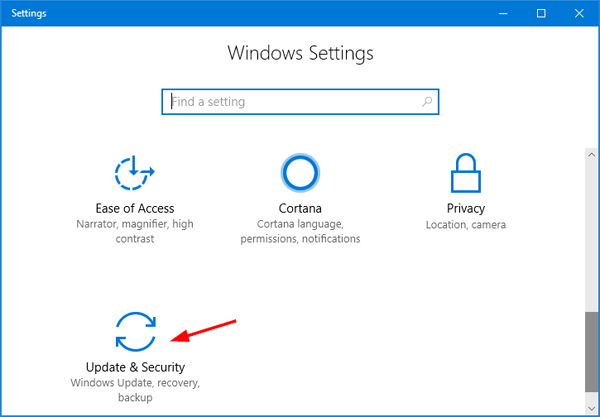
- Now, click on the Windows Update and then Check For Updates option.
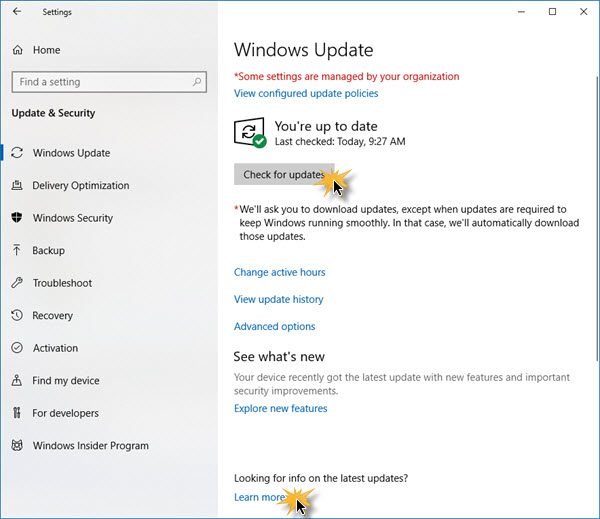
- If there is a need to update then just do it.
After the drivers get updated, try to again play the corrupted .divx video files.
If these steps won’t fix damaged DIVX files, then try the next solution.
Workaround #3: Get the supporting codec
There are some chances that the preferred media player you are using does not have the supporting codec to play the DIVX videos. For this, you need to download the supported video codec or you can also buy a complete codec pack for your system from a secure provider.
Workaround #4: Convert The DIVX File Format
Another option that you can try to repair corrupt DIVX files is to convert your DIVX video file into another format such as MP4, AVI, MPEG, AVCHD, or MKV. To do so, follow the below instructions:
- Firstly, open the VLC Media Player.
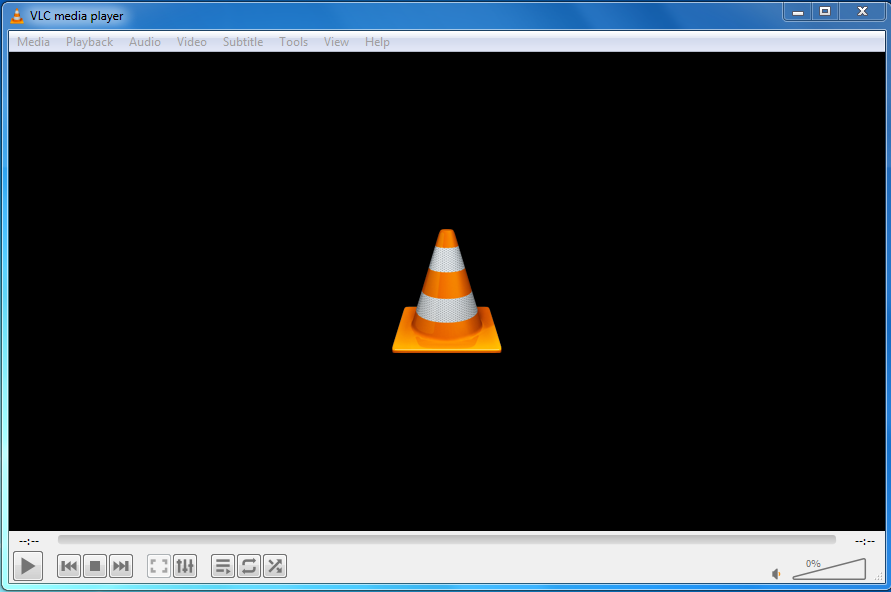
- After that, click on the Media Press on the Convert/Save.

- Now, use the Add button then simply add what you require to convert…
- Next, select the output format from the appearing Profile. …
- Then, click on Browse to select the Destination file and to provide the file name.
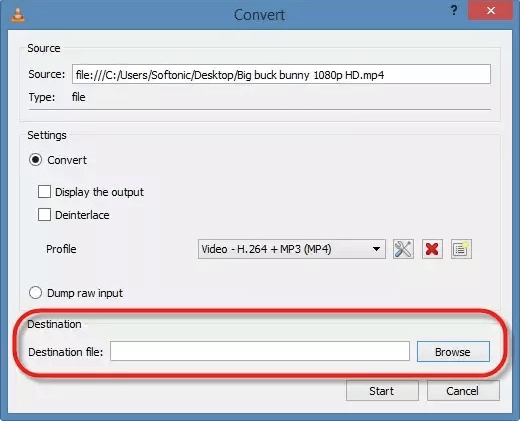
- Lastly, click on the Start to convert your DIVX video file to the MP4 file format.
If these manuals won’t help you to repair corrupt DIVX files, go with the best & reliable Video Repair Software mentioned before the alternative solutions.
[Bonus Tips] How To Avoid DIVX Video Corruption?
The unplayable or corrupt video files is a very common problem and it can be easily avoided by following the effective tips mentioned in this section.
Let me tell you one thing I am providing these tips & tricks so that you don’t have to face the same problem once again.
Therefore, follow them very carefully and prevent your important videos from further corruption or distortion.
- Use a trusted antivirus tool to protect the system from any virus attack.
- Never store or add any new file when your external storage device is showing full.
- Always try to keep a backup of your essential video files
- Be careful with the OS crashes & upgrade to a newer version if any file corruption occurs often.
Final Thoughts!
Whenever you face such type of situation where your DIVX videos aren’t playable, first make sure that the PC & media player meets a system/codec needs.
There is a huge possibility that a video playability problem can be easily solved after downloading the proper codec pack for DIVX files, converting the video file, or upgrading the card drivers.
If these manual solutions don’t work, you need a faster processing & convenient Video Repair Tool to fix corrupt DIVX video files.
Apart from that, before trying the above workarounds don’t forget to keep a backup of your important .divx videos. So that if those files get accidentally deleted while trying the above-mentioned ways, you can recover deleted DIVX files from a backup folder.


Taposhi is an expert technical writer with 5+ years of experience. Her in-depth knowledge about data recovery and fascination to explore new DIY tools & technologies have helped many. She has a great interest in photography and loves to share photography tips and tricks with others.