AVCHD (Advanced Video Coding High Definition) is a video file format used in camcorders. These high-quality HD videos and .mts file extensions are shot through Panasonic, Sony, and Canon cameras. Like other video files, AVCHD videos can also get corrupt/ damage, leaving your cherished memories or critical footage inaccessible. In this video, I will show you how to repair corrupted AVCHD file after extracting the common causes.
To repair AVCHD videos, we recommend this tool:
This software will repair flickery, stuttery, jerky, unplayable videos and supports all popular video formats. Now repair your corrupt and broken videos in 3 easy steps:
- Try this Video Repair Tool rated Great on Pcmag.com.
- Click Add File to add the video you want to repair.
- Select Repair to start the repair process and save the repaired video on the desired location after the repair is done.
Why Do AVCHD Files Get Corrupted?
Identifying the cause helps in selecting the accurate repair method. Here are the common reasons behind the AVCHD video damage/corruption:
- Malware/virus infection
- Abrupt power loss while recording or watching the video
- Interruption while transferring or downloading of .avchd file
- File compression issue
- Corruption in the media or storage drive
- Due to the operating system issue.
So, these are the causes of AVCHD file corruption. Now we’ll proceed to know the methods to fix AVCHD corrupt file format.
How To Repair Corrupted AVCHD File?
Well, as I have already mentioned AVCHD files can be repaired easily using AVCHD File Repair Tool. So, I think you should try this tool first rather than trying other alternatives. This tool has the ability to repair corrupted, inaccessible, damaged or broken AVCHD files.
It not only repair AVCHD files but also fixes other video file formats like MP4, AVI, FLV, F4V, M4V, MPEG, MTS, MKV, etc
I am recommending this tool because it:
- Repairs corrupted, damaged, broken, or even inaccessible video file formats like AVCHD
- Repairs not only AVCHD file format but also other video files like MP4, AVI, FLV, F4V, M4V, MPEG, MTS, MKV, etc
- Preview the repaired files and you can then save them to your preferred folder
- Is available at an affordable price and completely trusted tool
- Provides easy to use interface and is safe to use


* Free version of this program only previews repaired videos.
Here are the steps:
Step 1: Download, install and launch Video Repair software on your system. Click on 'Add Files' to add corrupted video files.

Step 2: Click on 'Repair' button to begin the repairing process. This start repairing your added video files one by one.

Step 3: You can click on 'Preview', in order to preview the repaired video file within the software and click on 'Save Repaired Files' button to save the repaired videos at desired location.

Other Alternatives to Fix AVCHD Video File
Solution 1: AVCHD Video File Repair Through VLC Media Player
To repair AVCHD files, try the VLC media player because the VLC has an in-built video resolving feature. This feature can help you to repair corruption in the AVCHD video files easily.
So, follow the steps below:
- Firstly, start the VLC Player, then go to the Media
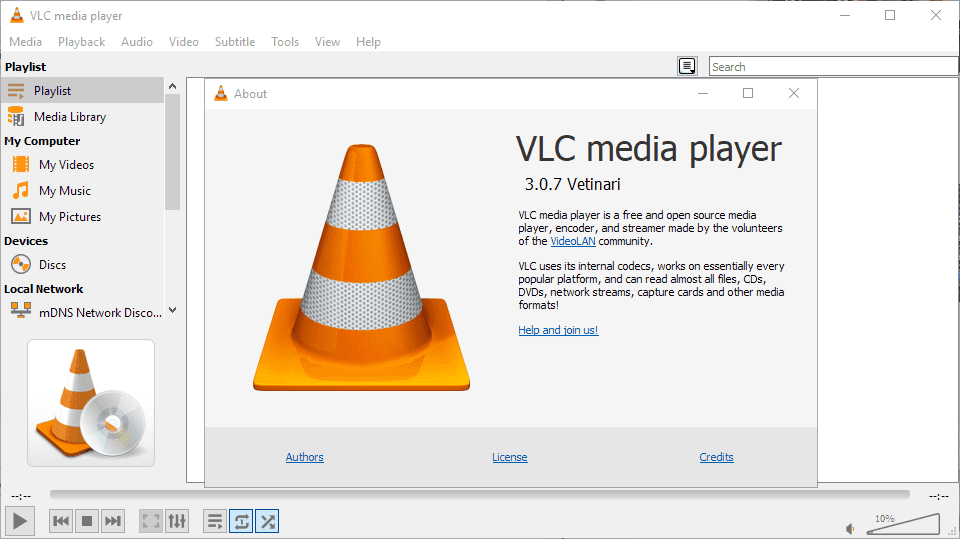
- Choose the Convert or Save option
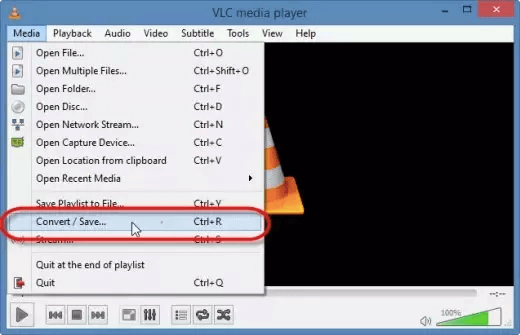
- Then, add input files or streams which you want to be transcoded, after that you’ve to press the Convert or Save option again.
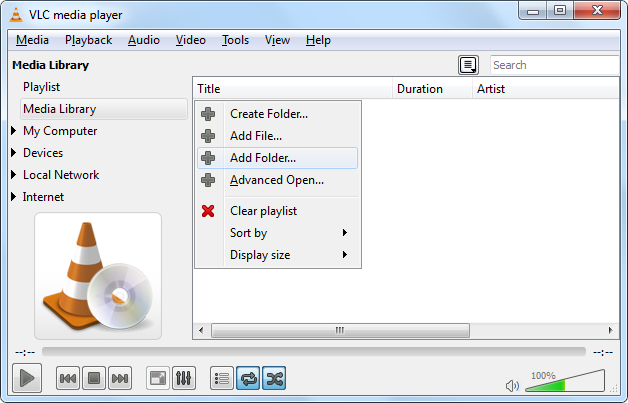
- And in that Convert window which appears, you’ve to provide your file name for the destination file
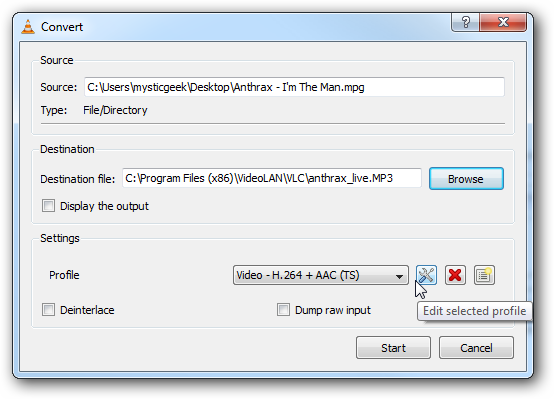
- Now, simply choose the desired input/Codecs from the profile list.
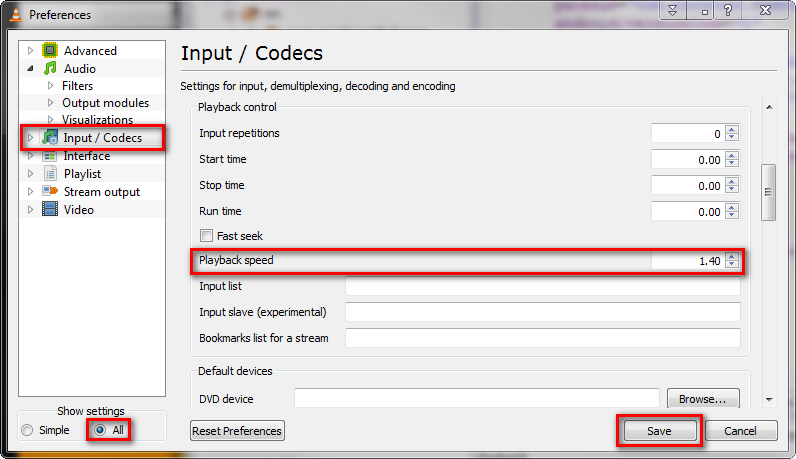
- At this time, press the “Edit Selected Profile” to check or edit a profile settings
- After that, you’ve to press on the Start option.
If this method won’t work, then you can try the next solution.
Solution 2: Download Your AVCHD Videos Again From The Source
Unfinished download/interruption while transferring the AVCHD files can lead to video file corruption. So, you are required to try again to download the AVCHD video files from the source.
Solution 3: Recover File from a Backup
It is one of the straightforward and easy method that can save your time and even efforts. Yes, if you have another copy of your AVCHD video file (backup) somewhere else, you can easily restore it from there.
Solution 4: Convert AVCHD Files To Another Format
To repair corrupted AVCHD file, you can convert your AVCHD file to some other file format such as AVI, WMV, MP4, FLV, or MKV to make the files playable. Always make use of a safe & secure online converter tool to convert your video files.
To do so, follow the below-given steps:
- First of all, open the VLC Media Player.
- Then, click on the Media button. Now, press on Convert/Save.
- Next, use the Add button then simply add what you require to convert…
- After that, select output format MP4 from the appearing Profile. …
- Now, click on Browse to select the Destination file and provide the file name.
- Lastly, click on the Start to convert your AVCHD video file to MP4.
Solution 5: Play Your AVCHD Files On Another Media Player
If your AVCHD video file won’t play, then you can try to play the videos in some other media player such as Windows Media Player or VLC Player. I am saying this because sometimes it is possible that the player you’re using does not support the AVCHD video codecs.
Now learn the best preventive methods to avoid further AVCHD video file corruption.
Precaution To Avoid Corruption Of AVCHD Video Files
Below are precautions that you to take to prevent further corruption of video files:
- Always keep a backup of the essential videos.
- Install good anti-virus software on your computer system and use this software to scan your system on a regular basis.
- Never try to store the AVCHD files when your memory card is full.
- Never disconnect the power or a card reader while transferring or downloading the videos.
Frequently Asked Questions:
What Format Is AVCHD?
AVCHD is a file-based format for a digital recording & playback of high-definition video.
How Do I Edit an AVCHD Video?
To edit your AVCHD video file, you have to first import the file to any video editor tool. Then, you can edit, crop, add sound effects and transition, or change the aspect ratio of your AVCHD video.
What App Opens AVCHD Files?
Roxio NXT can help you to open AVCHD files.
Is AVCHD Better Quality Than MP4?
AVCHD videos are high in quality compared with MP4 videos.
How Do I Transfer AVCHD Files to Android?
Well, you cannot transfer AVCHD movies to a smartphone.
How to Import Video From AVCHD?
To import video from AVCHD, follow the below steps:
- On the Import tab of the Video Editor>> click on Record Video.
- Under the Video capture device box, choose your AVCHD.
- On the left, you’ll see a list of all clips on the camera storage.
What Is the Resolution of AVCHD Format?
XAVC S/AVCHD recording format records movies in 4K resolution (3840×2160).
Conclusion
It is really important to repair the corrupt/damaged video files as soon as possible as the chances of repairing the files reduce if not repaired on time.
In this article, I have discussed the effective solutions to fix AVCHD corrupt file format. Also, the solutions given are so easy and effective that anyone can use them easily.
Moreover, if after using the above-manuals your issue still exists then you can go through the automatic solution i.e., AVCHD File Repair Tool.
Also, there are times when all your essential data gets deleted then you can easily recover deleted AVCHD video files from digital cameras through backup options.
I hope that this article is helpful for you.
Good Luck..!


Taposhi is an expert technical writer with 5+ years of experience. Her in-depth knowledge about data recovery and fascination to explore new DIY tools & technologies have helped many. She has a great interest in photography and loves to share photography tips and tricks with others.