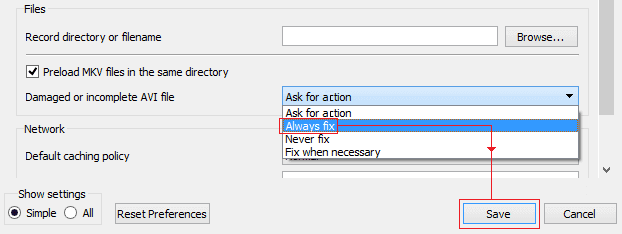MTS video file format is generally the shots with Panasonic, Sony, and Canon digital cameras. They are usually saved in the Advanced Video Coding High Definition (AVCHD) file format. It stores high-quality 1080 4K HD videos. However, MTS file formats are generally not immune to corruption just like any other video file type. MTS videos can get corrupted for several reasons. In this blog, I will cover the major factors for this issue and how to repair MTS video files successfully.
To repair MTS videos, we recommend this tool:
This software will repair flickery, stuttery, jerky, unplayable videos and supports all popular video formats. Now repair your corrupt and broken videos in 3 easy steps:
- Try this Video Repair Tool rated Great on Pcmag.com.
- Click Add File to add the video you want to repair.
- Select Repair to start the repair process and save the repaired video on the desired location after the repair is done.
What Causes MTS File Corruption?
Look at the below reasons that lead to MTS video file corruption:
- Virus Infection
- Operating system issue
- Media or storage drive corruption
- Abrupt power loss while viewing a video
- Video compression issue
- Interruption during transfer or download of MTS file.
Can Corrupted MTS Files Be Repaired?
Yes, corrupted files can be often repaired by trying an advanced MTS Video Repair Tool. Besides, you can try other manual solutions to fix the file corruption and recover as much video data as possible before repair.
How to Repair Corrupted MTS Video Files?
As I have already mentioned that MTS File Repair Tool will help you repair MTS video files. So, it’s better if you try the direct too first rather than following the manuals. This is one of the best solutions you can ever try to resolve the MTS video file corruption issue.
You need to apply only a few steps and your corrupted MTS video file will no longer reside in your digital device since it will get corrected. You can then play and enjoy watching your favorite videos you have saved on the digital device or the system.
Some other features it offers are mentioned below:
- Repairs MTS files that are virus-infected
- Apart from MTS files, it also repairs other video file formats like MP4, AVI, AVCHD, F4V, M4V, MPEG, FLV, WMV, etc.
- Offers to preview repaired files before saving them in your preferred folder
- 100% trusted and safe to use.


* Free version of this program only previews repaired videos.
Follow the below steps to repair video files…..
Step 1: Download, install and launch Video Repair software on your system. Click on 'Add Files' to add corrupted video files.

Step 2: Click on 'Repair' button to begin the repairing process. This start repairing your added video files one by one.

Step 3: You can click on 'Preview', in order to preview the repaired video file within the software and click on 'Save Repaired Files' button to save the repaired videos at desired location.

Other Alternatives To Fix Corrupted MTS File
- 1: Fix the MTS File With VLC Media Player
- 2: Convert MTS Format
- 3: Play the MTS File On Another Media Player
- 4: Update The Video Editing App
- 5: Re-download/Export/Copy MTS Files
- 6: Update PC Drivers
Solution 1: Fix MTS File With VLC Media Player
VLC Media Player is used to provide a video repair feature that allows you to repair corrupted .mts video file easily. However, it doesn’t fix severe corruption but if there is a minor corruption in the video then it can fix it easily. You can go through the steps below to repair the corrupted MTS file.
Step 1: First of all, make sure that you make a copy of the original corrupt MTS file.
Step 2: Next, you have to rename the video to AVI
Step 3: After then, open the VLC Media Player
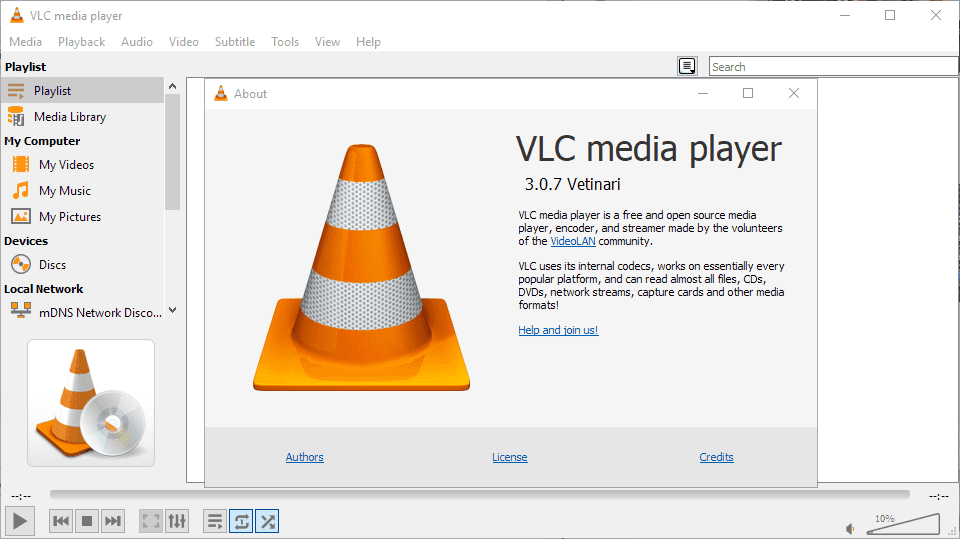
Step 4: After this, you have to select and follow VLC > Preferences > Input or Codecs
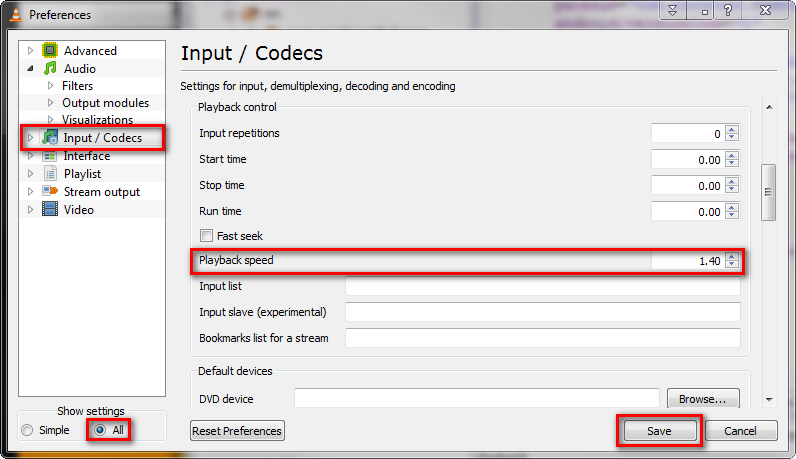
Step 5: Next, you have to click on Save in the bottom of the Preferences Window
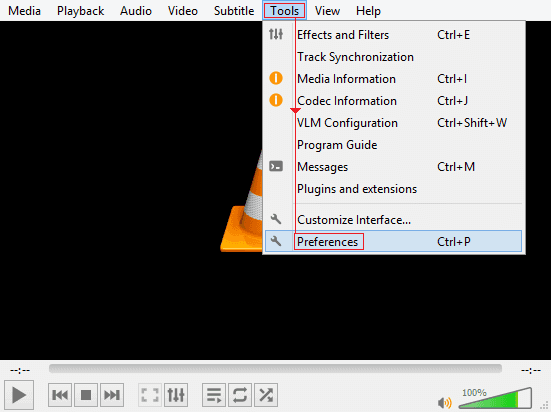
Step 6: You have to then select Always Fix next to fix AVI files
Solution 2: Convert MTS Format
You can try the converting MTS file to another format and after that, you can play in the media player.
NOTE: Never upload the MTS file directly from the SD card or camera. Make sure that you copy the video on the system and then upload it to the online converter.
Solution 3: Play MTS File On Another Media Player
If the media player that you are using to play MTS file does not have the supporting codec and as a result, an MTS video will not be played at all.
Well, to fix this issue, you can either download the MTS codec or you can play the video in MTS supporting media player. Some media players that you can use to play MTS videos are VLC Media Player, Windows Media Player, Roxio Popcorn, etc.
Solution 4: Update The Video Editing App
If you are getting an error message stating ‘The file has an unsupported compression type’ or is importing the MTS file or the video play out of sync after improving into the video editing app?
No matter what app you are using, Premier Pro or Lightroom, etc, if you update the app and remove the cache files then it can repair MTS video files playing issues easily.
Solution 5: Re-Download/Export/Copy MTS Files
Any type of interruption such as abrupt power loss while downloading, importing, or transferring MTS files from one camera to another digital device can somehow corrupt or damage the MTS file. In this case, simply try to get the video again from the source.
So, to avoid this situation, make sure that you have a better power supply option while you perform these operations.
Solution 6: Update PC Drivers
If you using your PC to perform any operation regarding the MTS file and your MTS file gets corrupted, then there is a possibility that the Driver is outdated due to which your MTS file will become corrupted.
In that case, you can try to update the PC driver and it will fix your issue soon.
Some Essential Tips To Prevent MTS Video File Corruption
MTS video file corruption is so common but corruption in this file format can be easily prevented with the help of the below tips. So, try to follow them and prevent MTS video file corruption.
- Be very careful with the OS crashes and upgrade to a newer version if any video file corruption occurs often.
- Make sure that you get an updated anti-virus tool to protect your system from viruses.
- Always use a good converter tool when you compress MTS video files.
Related FAQs:
How to Convert MTS Files to MP4 Without Losing Quality?
To convert MTS files to MP4 without losing their original quality, follow the below steps:
- Open VLC >> click Media > Convert / Save
- Then, click Add & choose a file to convert
- Choose the output format (MP4) >> select a destination folder & file name >> tap on Start to initiate the conversion process.
How to Recover MTS Video Files?
You can recover MTS video files with the help of a sophisticated Video Recovery Tool. It can scan the device to search your deleted videos and will preview them all.
How to Open MTS Video Files?
Simply open the media player & use the ‘Open File’ option to browse and choose the MTS file for video playback.
Bottom Line
Unable to play the MTS video file due to corruption is such an irritating issue. But, without having any proper solution how can you watch the video without any interruption.
After applying the above fixes, you will be able to repair MTS video files and continue to watch them.
Moreover, don’t forget to back up your files regularly to avoid future frustrations.


Taposhi is an expert technical writer with 5+ years of experience. Her in-depth knowledge about data recovery and fascination to explore new DIY tools & technologies have helped many. She has a great interest in photography and loves to share photography tips and tricks with others.