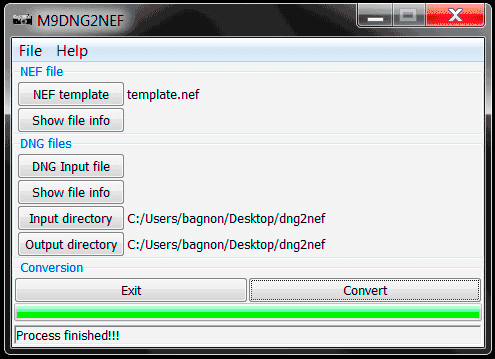The “Error -2048: Couldn’t open the file because it is not a file that QuickTime understands.” occurs when you try to play your corrupt MOV file in the QuickTime media player. However, this error message indicates that some plugins or codecs are missing & so QuickTime cannot play your .mov video file. In this post, we’ll dive deep into the QuickTime MOV file error 2048, its causes, and how to fix it effectively without hassle.
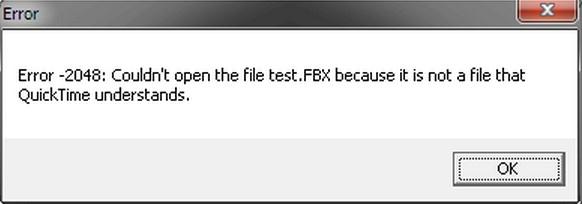
To repair QuickTime MOV 2048 error, we recommend this tool:
This software will repair flickery, stuttery, jerky, unplayable videos and supports all popular video formats. Now repair your corrupt and broken videos in 3 easy steps:
- Try this Video Repair Tool rated Great on Pcmag.com.
- Click Add File to add the video you want to repair.
- Select Repair to start the repair process and save the repaired video on the desired location after the repair is done.
Why Can’t QuickTime Play My MOV File?
There can be multiple reasons why your QuickTime can’t play MOV files. Let’s find some of the common causes:
- Incomplete or improper downloading: If your MOV file was not downloaded properly or any interruption during the process can lead to this error.
- Outdated or Incompatible codecs: If the video file uses an outdated or unsupported video codec, QuickTime fails to play MOV files.
- Due to Outdated Media Player – If you are trying to play the MOV file on an outdated QuickTime player, it can lead to various video playback errors and issues including mov 2048 error.
- Virus or Malware Infection: The presence of viruses or malware on your system can corrupt your MOV files and lead to video playback issues including error 2048.
- Software Conflicts: Installation of incompatible third-party extensions/ plugins on your system can interfere with the smooth functioning of MOV files.
Should I Fix MOV 2048 Error Immediately?
Yes, you should fix MOV 2048 error immediately because it can restrict you from playing your favorite movie file in QuickTime player. Consequently, consider fixing it promptly to get access to your video file and ensure a seamless video streaming experience.
All you need to do is to implement the techniques mentioned in the next section.
How to Repair Quicktime MOV File Error 2048?
You can solve this problem by watching this video:
Besides, you can try the below methods to overcome this situation.
#1: Re-Download the Video File
Sometimes, your MOV file is not downloaded properly due to any kind of interruption or network-related issues. In such a situation, the video file can become corrupted during the download process.
Re-downloading the file can help to fix .mov error 2048 QuickTime with ease.
#2: Convert A Video File To Quicktime Supported Format
You can’t change a file extension of a video file easily by simply changing the name of it because doing so will make your file useless. Now, you need to know what you’ve to do exactly – Convert your video files by using the ‘VLC Media Player’ or through the video converter. To convert your file via VLC, simply open the VLC player & just follow the given steps:
Remember one thing – you have to try the steps on the copy of the MOV file that is displaying error 2048.
- Open the VLC player, choose Media & tap on Convert/Save

- Now, simply go to the Open Media, Add your MOV file & hit on the option Convert or Save
- Under the Settings, choose the option Convert & hence enter the name & location of the destination file. Lastly, hit on the Start button.
#3: Install The Required Codecs For MOV Files
A MOV video file you’re trying to play in a QuickTime player may use different codecs which is not supported by QuickTime & hence the error 2048 takes place.
However, you can easily deal with this error by identifying the video codecs used in the video file. So, to determine this, you need to:
- Make right-click on your video file and then choose Properties.
- After that, go to Summary tab & check for the audio & video codecs.
At this time, you will come to know which video codecs are used in the video file, then search for them online & just download the relevant video codec packs. Once you’ve got the required codecs in your computer then you will be able to play your MOV video files on QuickTime player easily.
Also Read – [7 Fixes] This Video File Cannot Be Played Error Code 224002
#4: Run an Antivirus Scan on Your PC to Fix QuickTime MOV File Error 2048
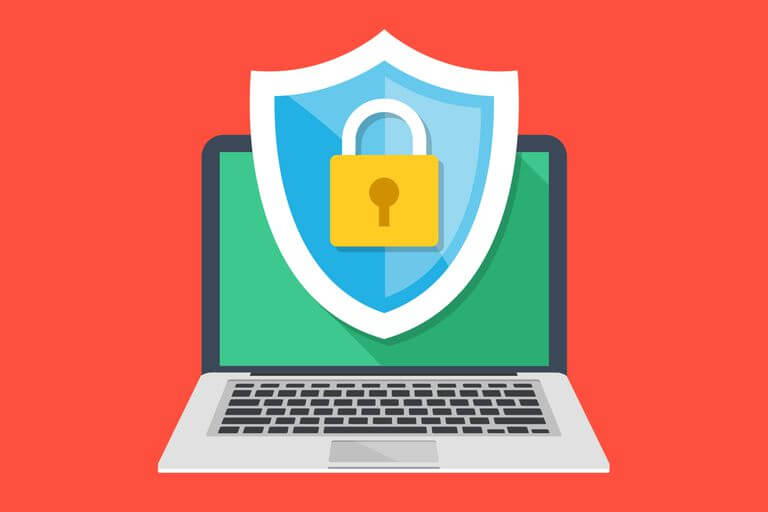
The virus may affect any of the files saved on your drive. Virus interruption can cause corruption or damage in your MOV files & make the MOV file no playable / no sound MOV issues. The best way to protect your device from the malware/virus infection is that – use the most trustworthy antivirus program. This software will keep your file safe from the virus or any kind of damage.
#5: Reinstall The QuickTime Media Player
The ‘MOV 2048 error’ can also arise when the installation of the QuickTime Player is corrupted. This issue can be easily solved by simply reinstalling QuickTime Player by using the given steps:
Step 1: Choose “Start” menu & start searching for “Control Panel” opt & open it.
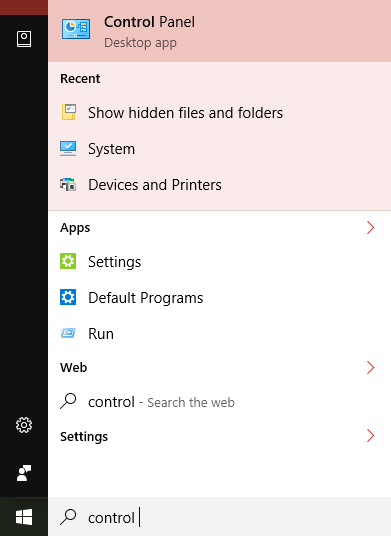
Step 2: In the “Programs“, you’ll get a button that reads “Uninstall a program“. Now, move ahead & choose it.
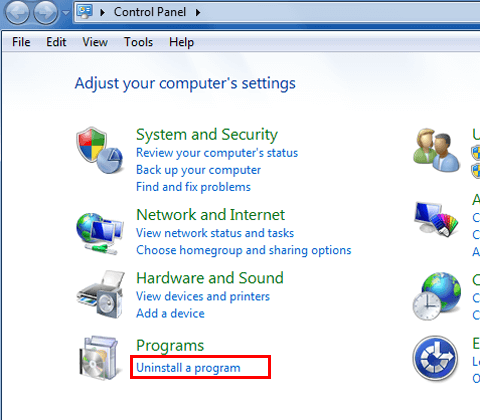
Step 3: Since a program that you wish to uninstall is QuickTime, just right-click in it & select the “Uninstall” option
Step 4: As the pop-up will appear and ask you to confirm the instruction, just click on yes to confirm the uninstallation process.
After that, install the player & try to play your MOV video files again.
#6: Play your MOV Video using a Different Media Player
Generally, the MOV file format is supported by various media players. But at times, your QuickTime media player fails to open or play your MOV videos due to some possible reason.
In such a situation, you should try to play the same MOV file in different media players such as VLC Media player. It is a multimedia player that is capable of playing almost all the video file formats.
However, in case, your MOV file refuses to play in another media player, that simply indicates that your video file gets fully corrupted.
Fix MOV Video File Corruption
If you are unable to play your MOV files even after trying the above fixes, there is a chance that your video file get corrupted. In such a situation, you can use an advanced Video Repair Tool to repair corrupt video files with ease.
It not only repairs corrupt MOV video files but also fixes other video file formats like AVI, FLV, MP4, F4V, M4V, MTS, MKV, MPEG, etc. This tool can resolve almost all types of issues like video corruption, several error codes, and many more. So, just download & install this program for your Windows and Mac OS. And feel free to use this trusted video file repair tool.


* Free version of this program only previews repaired videos.
Below you will get its user guide to run this feature-loaded tool…
Step 1: Download, install and launch Video Repair software on your system. Click on 'Add Files' to add corrupted video files.

Step 2: Click on 'Repair' button to begin the repairing process. This start repairing your added video files one by one.

Step 3: You can click on 'Preview', in order to preview the repaired video file within the software and click on 'Save Repaired Files' button to save the repaired videos at desired location.

Also Read – How To Fix ‘This Video File Cannot Be Played Error Code 232011’?
Tips To Prevent Video Corruption & Quicktime Error:
Using the below-mentioned precautions, you can avoid video file corruption & QuickTime error shortly:
- Install the good Antivirus software: To avoid video corruption issues, you need to install good antivirus software on your system to protect your files from viruses & scan your PC regularly.
- Compress the video Files properly: Compress the video files by using suitable programs & techniques
- Do not interrupt during the transferring process – Never try to remove your storage device while transferring the media files from your Windows system or Mac.
- Limited Conversion of video: Try to avoid an unnecessary video conversation in various formats
- Keep backup of your Data: Always save the backup of your essential media files such as videos, audio, and movies.
Related FAQs:
What Type of Media Files Played by QuickTime?
QuickTime is a popular multimedia developed by Apple Inc that supports a wide range of image, video, and audio file formats.
How to Fix This File Is Not Compatible with QuickTime Player?
By converting the video file format to QuickTime Supported Format, you can fix file is not compatible error.
Is QuickTime the Same As MOV?
No, MOV is a proprietary Apple file format for QuickTime.
Time To Conclude
The Error -2048: Couldn’t open the file because it is not a file that QuickTime understands. can be frustrating, but with the accurate knowledge, it can be easily solved. Whether it’s by redownloading the video, converting the MOV file, or repairing the file, there are several ways specified in this post to address this issue.
However, if you want an instant way, you can try the Video Repair Tool that is stated in this article.


Taposhi is an expert technical writer with 5+ years of experience. Her in-depth knowledge about data recovery and fascination to explore new DIY tools & technologies have helped many. She has a great interest in photography and loves to share photography tips and tricks with others.