CHKDSK is a command line utility in Windows primarily used to check and repair file system errors, bad sectors on drives, or other disk-related issues. However, if you connect a drive (USB/SD card) with a raw file system, you may receive an error saying that chkdsk is not available for raw drives.
So in this troubleshooting guide, we are going to discuss each and everything about this error including what this error means, why it occurs, and of course how to fix this issue using a few effective ways.
So without any further ado, let’s move ahead…..!
Free Hard Drive Data Recovery Tool.
Recover data from USB drives, Pen drives, SSDs, HDDs, and other devices on Windows. Try now!
What Are Raw Drives?
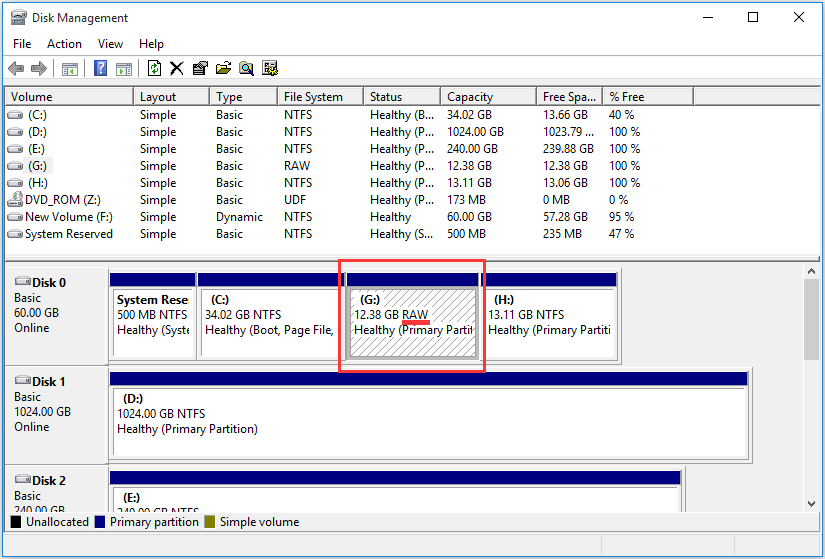
A drive is said to be as RAW when it has no file system or has not been formatted with a specific file system. Raw drives are also known as raw disks or raw partitions.
When the drive goes raw, your system OS won’t be able to read or recognize your connected drive or access its contents. In other words, you can say that it becomes completely inaccessible or unusable.
Your storage drive is often marked as RAW mainly in two circumstances:
Case 1: There Is No File System In Your Drive
Sometimes, when you insert your storage device into a PC and try to access its data, you might see your drive is marked as RAW in disk management. It simply indicates that there is no file system in the drive.
If this is the case, then you are free to format your drive to make it accessible again.
Case 2: Due To Corrupted Or Missing File System
However, if your external drive contains some of your important data that has been corrupted or damaged due to some reasons then you can simply fix it by converting a RAW drive to NTFS.
But, before proceeding towards its fixes to repair chkdsk is not available for raw drives cmd error, let’s know something about this error.
What Does CHKDSK Is Not Available For RAW Drives Mean?
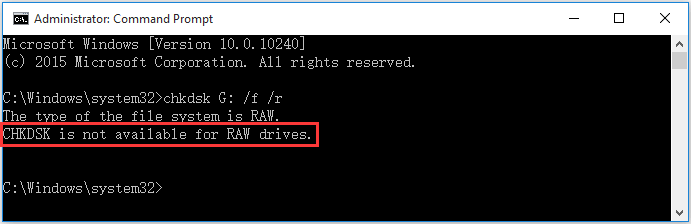
This error message simply implies that the CHKDSK command can’t be used on the particular drive that has RAW file format. That is why, Windows can’t perform disk checking on a drive.
Actually, the fact is that most of the Windows commands fail to work on RAW drives because Windows can’t read or access the file system of the drive. However, if you want to make it accessible then you can format it.
Why Is CHKDSK Not Working On RAW Drive?
CHKDSK command often fails to work on raw drives, when the file system of your drive gets corrupted or missing. Apart from this, there are some other reasons as well that could also lead to this error.
- Bad sectors on external hard drives
- Your drive is infected by a virus/malware
- The file format of your drive is unsupported by Windows
- If your drive is physically damaged
After knowing the causes, now you must be eager to know how to fix CHKDSK is not available for raw drives.
But before moving towards the fixes, I will suggest to recover your vital data from your RAW drive using any reliable data recovery tool. This is because performing these methods can result to severe data loss
How To Recover Data From Raw External Drives? [Recommended]
Raw Drive Data Recovery is one of the powerful data recovery tools that is specially designed to rescue lost or deleted files from all storage drives such as – USB drives, memory cards, Pen drives, and others.
This software comes with an advanced algorithm that deeply scans your drive and rescue your deleted files in no time. No matter, whether your external storage device is formatted, corrupted, damaged, or virus-infected. This tool always has a user-friendly interface and is 100% safe & secure to use.
And the best part of this tool is that it is available for both Windows and Mac OS. So, without wasting any more time quickly download & install this software on your PC and recover your data from the RAW drive effectively.


* Free version of the program only scans and previews recoverable objects.
Follow the step-by-step guide to learn how to use this software:
Since you have safely recover files from a RAW USB drive, Pen drive or SD card, now you can easily resolve this error by using the below mentioned fixes.
Also Read – [9 Ways] Fix “CHKDSK Cannot Open Volume For Direct Access” Error In 2023
What To Do When CHKDSK Is Not Available For RAW Drives?
If you want to utilize your raw drive, then either you can change the file format of your RAW drive to NTFS or any other compatible file system. Otherwise you can format your external drive to make it ready for data storage again.
Way #1: Convert RAW File Format To NTFS
- Go to This PC then find your RAW Partition Drive.
- Right-click on the raw drive & choose Format
- In the file system drop down menu, select NTFS for your drive then click on Start.
- Once a popup menu appears, click on Yes to begin the converting process and that’s it.
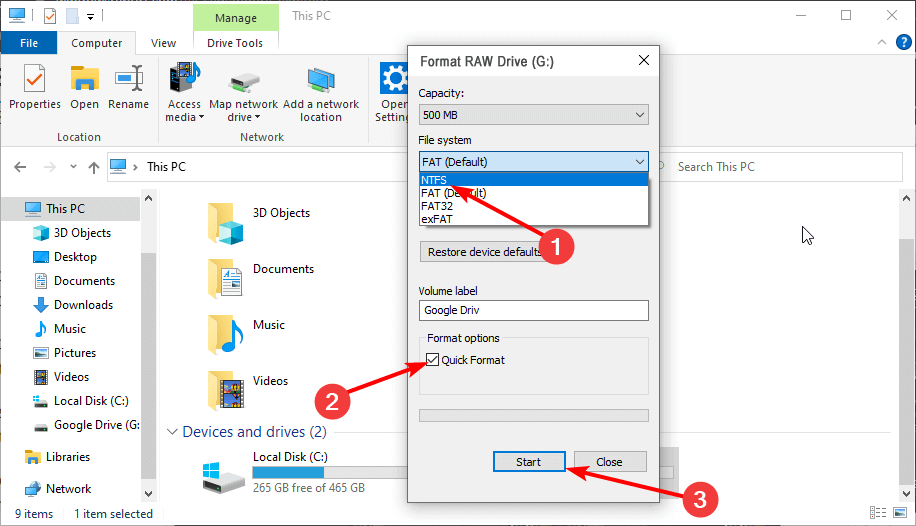
Way #2: Format The RAW Drive To Fix CHKDSK Is Not Available For Raw Drives
Another method you can use to fix the chkdsk is not available for raw drives Windows 10 is – Formatting the Raw Drive.
Format a RAW drive using File Explorer:
- Go to This PC then locate your RAW drive.
- Right-click on your RAW partition drive & select Format.
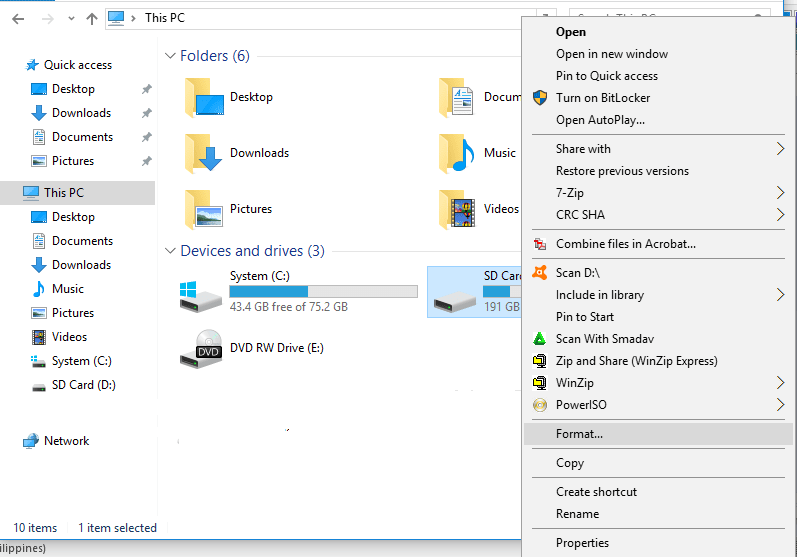
- Now, choose a file system – NTFS for your drive, tick the check box the Quick Format then click Start.
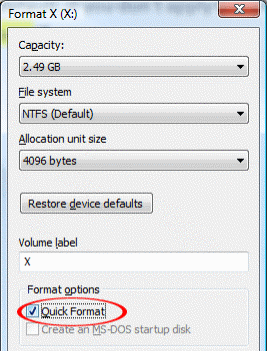
Format a Raw Drive Using Diskpart:
As you know, Diskpart helps to manage your disks, partitions, and volumes, on your computer. Thus, you can use this utility to change the file format of your RAW drive.
- Open a RUN dialog box by pressing Win + R
- Then, type diskpart & press Enter.
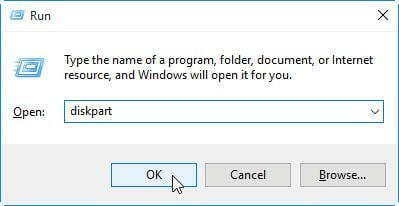
- Enter the below-given commands & press Enter after every line:
list disk
select disk X (“X” means the volume number of the RAW drive)
format fs=ntfs quick (or format fs=fat32 quick)
exit
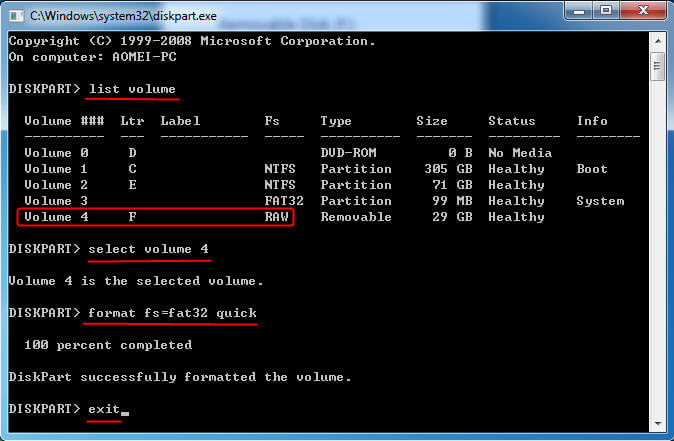
Frequently Asked Questions
Here’s how to fix your raw disk using the command prompt utility: Launch RUN dialog box then type cmd in it. Choose the Command Propmpt then click Enter. Once the Command Prompt window opens type chkdsk G:/f/r & press Enter.
If you don’t want to format your RAW drive then you can also fix this issue by converting the file format of your RAW drive to NTFS or any other compatible formats.
Yes, you can recover your raw drive by using an advance and trustworthy Hard Drive Recovery Tool.
Here’s how to format RAW hard disk on Windows:
You can simply transfer the files from a RAW hard drive by following these steps: How To Fix RAW Drive Using CMD?
How Do I Fix A RAW Drive Without Formatting?
To know more solutions, you can visit here - How To Fix A Raw SD Card Without Formatting Can You Recover RAW Hard Drive?
How To Format A RAW Hard Drive?
How Do I Transfer Files From A Raw Hard Drive?
Also Read – How to Fix Raw External Hard Drive without Formatting? (6 Best Fixes)
Conclusion
CHKDSK command helps to fix various sorts of disk related errors– hard drive bad sectors, file system corruption etc. But if you are trying to use this command on raw drive, you can face chkdsk is not available for raw drives error.
So to get rid of this error I have suggest 2 different ways in this post. But before applying them, make sure to recover the files from a drive using the Raw Drive Recovery Tool to avoid data loss situations.
Besides that, if you found this post helpful then do share it.

Taposhi is an expert technical writer with 5+ years of experience. Her in-depth knowledge about data recovery and fascination to explore new DIY tools & technologies have helped many. She has a great interest in photography and loves to share photography tips and tricks with others.