When we insert the SD or memory card, most of the devices mount it automatically. But sometimes it might fail and so we need to mount the SD card manually or need to fix SD card won’t mount issue. Thus, if you are also facing the same problem, don’t panic. Here, in this write-up, you will get different ways to solve SD card not mounting Android/PC. Besides, if somehow your crucial data gets deleted from the SD card, you can try the SD Card Recovery software.
Free SD Card Recovery Tool.
Recover data from corrupted, damaged, & formatted SD cards of all brands on Windows. Try now!
|
Quick Fixes |
Full Steps |
| 1: Mount SD Card on an Android Phone | Switch OFF your Android phone >> remove the SD card…Complete Steps |
| 2: Run CHKDSK | Go to the Start >> type CMD…Complete Steps |
| 3: Access SD Card Using Disk Management Utility | Connect your SD card to the system. Press Windows + X…Complete Steps |
| 4: Update the SD Card Drivers | Press Windows + X keys >> click on Device Manager…Complete Steps |
| 5: Format the SD Card On the PC | Connect SD card to computer >>Go to “This PC/My Computer”…Complete Steps |
What Does SD Card Mount or Unmount Mean?
Well, the mounted & unmounted phenomenon isn’t new to SD users, but it’s quite common.
Still, there are a few users who get confused between the “mounted” or “unmounted” word. Therefore, below I’ve discussed both of them very clearly:
SD Card Mounted: A mounted SD card refers to the process of connecting the SD card to a digital device (PC, Android, etc.) and making its contents accessible to the device’s operating system. On the other hand, we can say, the operating system recognizes it and allows you to use it.
SD Card Unmounted: An unmounted SD card simply means that the card used in a digital device (PC, Android, camera, etc.) has been disconnected from the device without being properly ejected. And it’s no longer connected to a digital device to store or transfer data.
Why Can’t I Mount SD Card?
There could be several reasons for computer or Android phone won’t mount SD card issue. It can be due to one or more reasons so, let’s take a look at the major factors behind this error:
- When your micro-SD card gets corrupted or physically damaged.
- Software issues with an operating system will also avoid your Android Phone and PC from recognizing the SD card.
- The occurrence of this error could be due to hardware problems.
How To Fix SD Card Won’t Mount Error Android or PC?
Follow the below solutions to troubleshoot this problem on Android or PC.
Solution 1: Mount SD Card on an Android Phone
If you are unable to mount SD card Android due to this error, then mount it manually by following the below steps:
- Switch OFF your Android phone.
- Remove the SD card and re-insert it back into SD card slot on the phone.
- Switch ON the phone. Go to Settings>Storage.
- Find the “Unmount SD card” option and tap on it to unmount SD card.
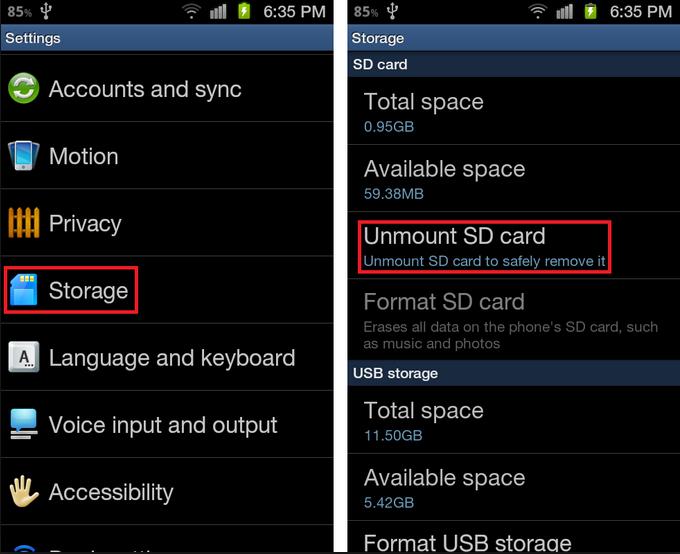
- Once, the phone completes the process of unmounting SD card, you can then tap on the option “Mount SD card”.
Hopefully, this will fix your problem.
Solution 2: Run CHKDSK to Fix SD Card Won’t Mount PC
CHKDSK is a Windows command-line utility that checks the file system & hard drives for errors or bad sectors. Therefore, here I would like to suggest you use CHKDSK to fix this error on PC.
- Go to the Start >> type CMD.
- Click on Command prompt >> Run as administrator.

- Now, you have to type the below command in a CMD windows:
chkdsk E: /f /r /x

Here “E” is the SD card drive letter that you want to fix.
Also Read: Working Solutions To Fix SD Card Keeps Unmounting Issue
Solution 3: Access SD Card Using Disk Management Utility
You can use the Disk Management utility to access the SD card. Generally, It is used to manage the installed drivers like internal and external hard drives, and flash drives. It also helps to delete partitions, assign drive letters, change a driver’s file system, etc.
If you choose to change the drive letters associated with it or you choose to format, in such case your uncounted SD card may work.
Here,s how to fix SD card won’t mount issue by following the below steps:-
- Connect your SD card to the system.
- Press Windows + X keys together.
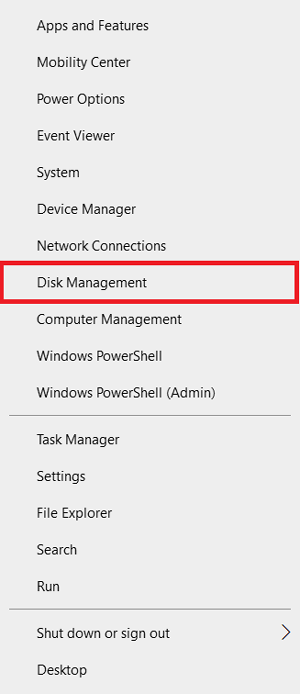
- Click & open Disk Management utility >> then locate your SD card.
- Make a right-click on the card and then click on Format. To assign a new drive letter, choose “change drive letters and paths” and then assign a new drive letter to your SD card.
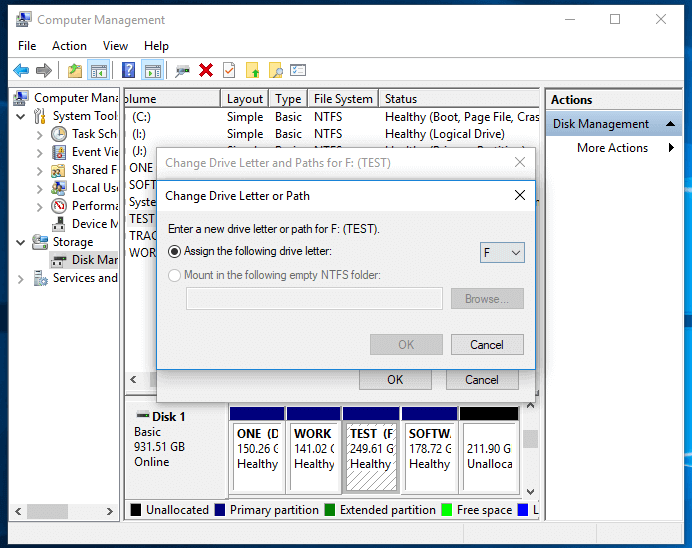
- You are required to re-Insert the SD card into the device, now it will start working.
Solution 4: Update the SD Card Drivers
Another effective method that can be tried to solve unable to mount SD card Android issue in PC is to update the SD card drivers.
Sometimes, outdated drivers of the microSD card cause such sorts of errors. So, consider updating the card drivers to deal with this problem.
Follow the below steps to do so:
- Connect your SD card to the system.
- Press Windows + X keys together.
- Find & click on Device Manager to open it.

- Then, right-click on Portable devices >> find the removable SD card.
- Now, under a driver tab >> choose Update Driver.
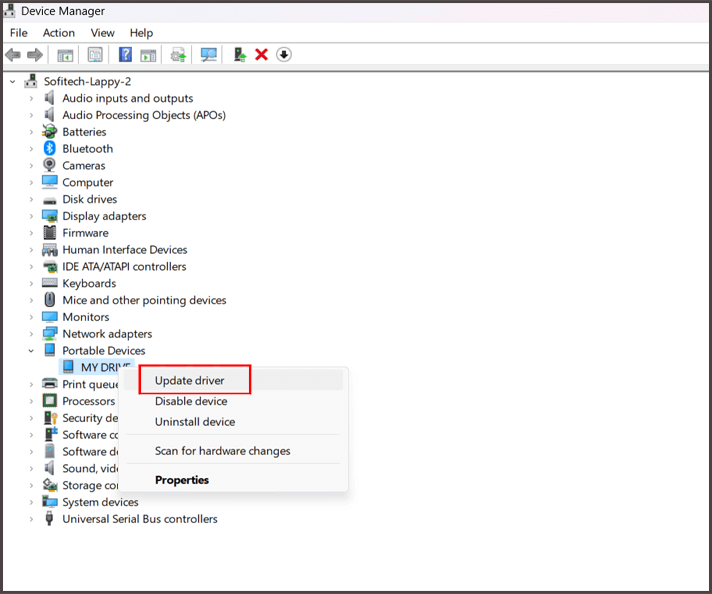
- Finally, proceed with the search automatically for the updated driver software.
Solution 5: Format the SD Card On the PC
If you are receiving SD card won’t mount error on PC, then simply format the memory card by following the below steps:
- Connect SD card to computer using a card reader.
- Go to “This PC/My Computer” >> right-click on the removable drive that shows your SD memory card.
- Select “Format” option there.
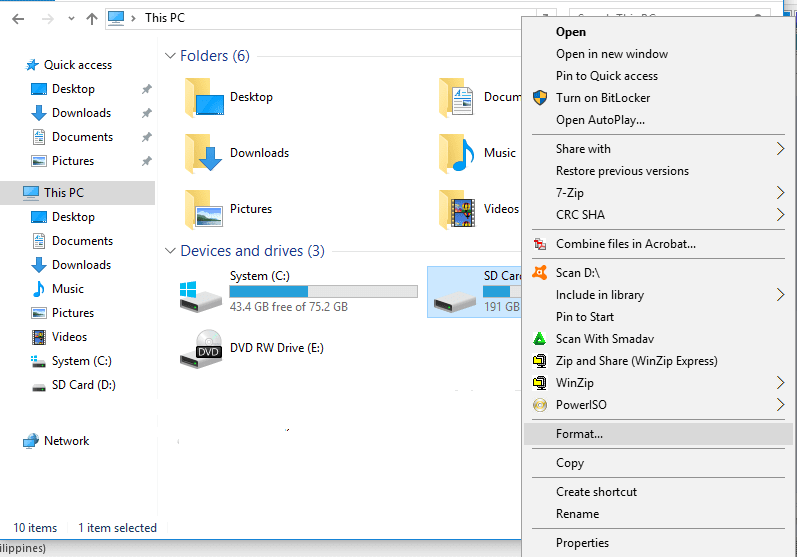
- A new window will open, click on “File System” and select “FAT32”, “exFAT” or “NTFS”.
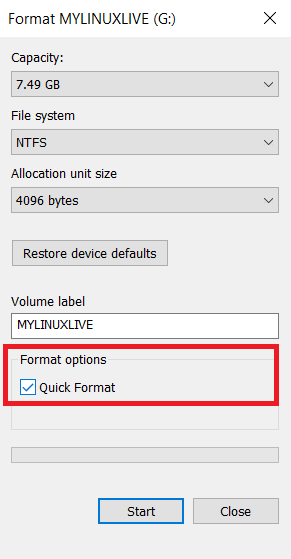
- Click on ‘Start” button.
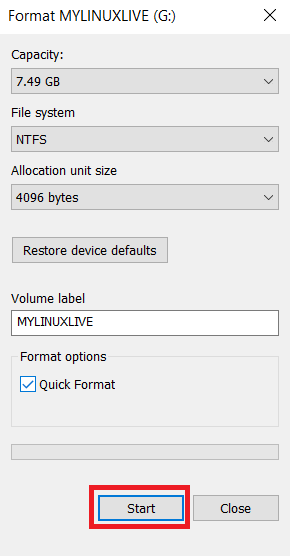
Now insert the card back into phone and check if the problem is solved.
How to Recover Data From the Fixed Won’t Mount SD Card?
As mentioned above, you must take a backup of your data and store it in your SD card before performing any solutions to fix memory card won’t mount the SD card issue.
But if you have not kept the backup and have lost important photos, videos, and audio files from the SD card that want to recover, then you can use SD Card Recovery Tool. This will help you to restore various file formats of pictures, songs, movies, videos, and audio files from the SD card.


* Free version of the program only scans and previews recoverable objects.
Steps To Recover Files From SD Card Showing Won’t Mount Error
Related FAQs:
After inserting the SD card to the device, if you can access the data saved within the card without any issue then you will come to know that your SD card is mounted and so it allows you to use it.
To get your SD card to mount on Android, follow the below steps:
If you want to unmount your SD card on Android phone, follow these steps: How Do I Know If My SD Card Is Mounted?
How Can I Get My SD Card to Mount?
How Do I Unmount My SD Card on Android?
Bonus Tips: How to Avoid SD Card Issues?
In order to avoid SD card errors again, you must follow these tips:
- Always handle and use your SD card properly and carefully.
- Do not use the same memory card on different gadgets.
- Always keep a backup of important files from your SD memory card to your PC.
- Whenever you connect your SD card to your PC, always scan it with updated anti-virus.
Conclusion
An unmounted SD card is a very common issue that can occur at any time. I hope, after reading this entire article, you have known how to fix SD card won’t mount on Android & PC along with the common causes.
Besides that, if somehow you have lost your SD card data, it is highly recommended to use the SD card data recovery tool. This will surely assist you to recover data from the SD card.
If you have found this post helpful and useful, then please do not forget to share it.
Also like and follow us on Facebook, Twitter, and Pinterest to get the latest updates.

Taposhi is an expert technical writer with 5+ years of experience. Her in-depth knowledge about data recovery and fascination to explore new DIY tools & technologies have helped many. She has a great interest in photography and loves to share photography tips and tricks with others.