Memory cards are extremely useful for portable storage devices and are used to save and transfer files between different computers, smartphones, and laptops. It is also used as a backup to store personal pictures, movies, videos, music files, etc. Sometimes, your important files may get hidden or lost for unexpected reasons. This guide will help you know how to recover hidden files from memory card using CMD or other solutions quickly.
To recover hidden files from USB pen drive, we recommend this tool:
This software will restore data from corrupted, formatted, encrypted storage media and works in all data loss situations. Now recover your lost and deleted data in 3 easy steps:
- Try this Media File Recovery Tool rated Excellent on Pcmag.com.
- Select the storage media from which you want to restore the media files & click Scan.
- Preview the recoverable files, select the items you want to recover and click Recover to save the files at desired location.
Quick Navigation:
- Can Hidden Files Be Recovered?
- How To Recover Media Files (Photos, Video & Audio) From Memory Card?
- How to Recover Hidden Files From Memory Card Manually?
- Reasons For The Loss of Hidden Files From Memory Cards
- Prevent Your Stuff from Further Loss
Can Hidden Files Be Recovered?
Losing access to crucial files on an SD card can be annoying. This often results from malware, accidental settings changes, or corrupted storage. Oftentimes, these files are not deleted but hidden.
Unhiding such unseen data is important hence, for this, you have to try some effective resolutions to make these files unhide.
How To Recover Media Files (Photos, Video & Audio) From Memory Card?
If you want to get those deleted data back then first of all you should stop using your card or saving new data in that memory card. After doing so, just try Memory Card Data Recovery Software which is the perfect memory card hidden file recovery software for Windows/Mac. It will help you to rescue all media files from memory cards.
This software is designed to extract hidden photos (JPG/JPEG, PNG, TIF/TIFF, PSD, GIF, etc) videos (MP4, AVI, MOV, MKV, FLV, WMV, etc), and audio (WAV, AMR, MIDI, AAC, MP3, etc) files as well as show hidden files in SD memory card.
You can download the free trial version of the software that will scan your card and will display the preview of the recoverable media files and if you find your hidden files in the preview, you can then proceed further to purchase the full version of the tool to recover and save them on your PC or Mac.
emid emid
emid
* Free version of the program only scans and previews recoverable items.
It also restores deleted, lost, missing, formatted, corrupted, hidden media files from USB flash drives, digital cameras, camcorders, smartphones, mobile phones, tablets and other data storage devices. It can effectively rescue hidden files from SanDisk, Lexar, Strontium, Samsung, Sony, HP, Transcend, Toshiba, Kingmax, Kingston and form other memory cards.
Step To Recover Hidden Media Files From Memory Card
Step 1: Select Desired Location
Firstly, select the drive, external media or volume from which you want to recover deleted media files. After selecting, click on 'Scan'.

Step 2: Preview Recovered Media Files
Next, you can preview the recoverable media files after the scanning process is completed.

Step 3: Recover Media Files
Lastly, you can select the images, audio, video files you want to restore and click on 'Recover' option to save them at the location you want.

How to Recover Hidden Files From Memory Card Manually?
Way #1: Recover Hidden Files From Memory Card Using CMD Command
- Insert your memory card into the card reader and connect it with PC
- Note down the name of the disk colon. For example, if you are memory card is named as D: then you have to type d: in the command
- Run command.
- If you are using Windows XP, click Start>Run. Type in ‘cmd’ and hit Enter.
- If you are using Windows Vista, 7, 8, or 10 then press the Window + R button together. You will see the run box, type in ‘cmd’ and hit Enter
- Now type the following command: attrib -s -h /s /d *.* (or) attrib -h -s -r /s /d *.* (Note: there should be space after each letter)

- Now you can open your memory card and can easily access your hidden files and simply use copy and paste command to recover it
Way #2: Assign New Drive Letter
Sometimes the media files of the memory card may not display because your device is unable to access the data of the memory card. You may also get an error message like ‘please insert memory card’.
If your card gets damaged/corrupted, then you can assign the new drive letter by the given below steps:
- Firstly, you have to select the WIN +R keys to open RUN DIALOGUE BOX and then after that, you have to press MSC
- Then, press on OK button to open the Disk Management Window
- Right-click to your memory card
- Then you are able to ‘Change Drive Letter and Paths’ then you can apply changes easily
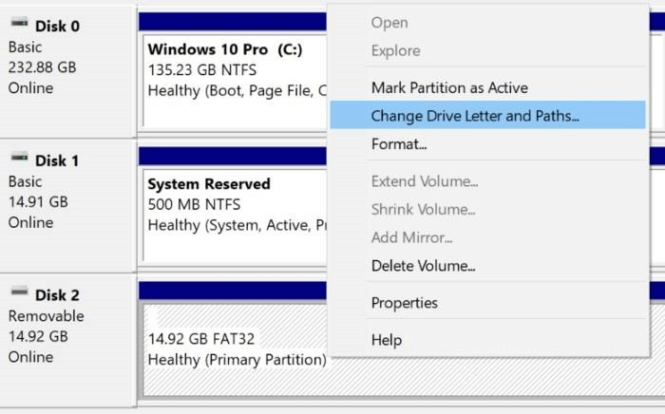
- Again, start your device to connect your card again.
If you are unable to resolve your problem using the above method then, you can go through with the next method.
Way #3: Reinstall Drivers
Sometimes damaged/corrupt system drivers unable to detect the memory card. And so, if you may unable to access the media files which saved by you in the memory card. In that circumstance, you can easily reinstall the drivers on your system. For this follow the mentioned below steps to reinstall the drivers:
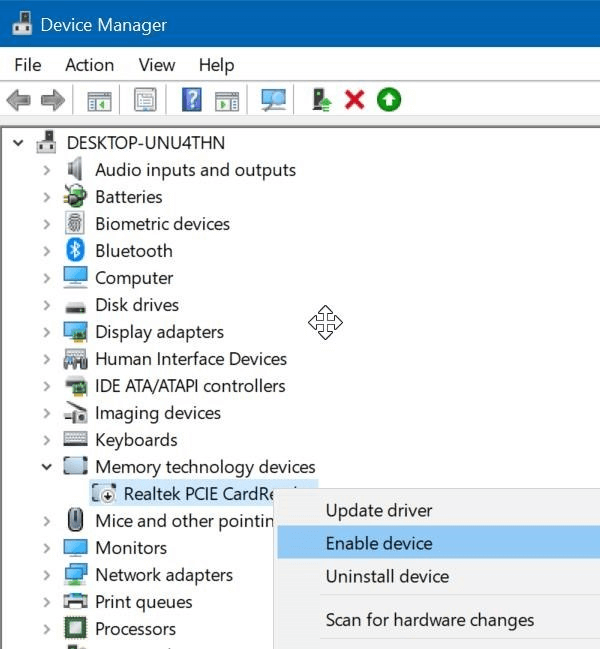
- First of all, you have to click to the THIS PC /MY COMPUTER icon
- Press to the MANAGE after that you have to press on DEVICE MANAGER to the left side windowpane
- And then, you can press twice to the DISK DRIVES option from the shown list
- Then you have to right-click to the memory card
- Click to the UNINSTALL option
- Then, make click OK
These are the methods which you can easily know how to retrieve hidden files from memory card.
Reasons For The Loss of Hidden Files From Memory Card
- Accidental Deletion: We often accidentally use the “Delete All” option that deletes all files. Unknowingly, users might select all the files and mistakenly press ‘Delete All’ button. This results in the deletion of all files including hidden files.
- Formatting: There are several situations such as corruption of card, where users need to format the card in order to re-use it. But formatting the memory card will result in complete loss of files as well as hidden photos.
- Virus Infection: When you connect the card to the infected device then it can easily corrupt and delete data stored on your card including your hidden media files.
- Ignoring warning messages: Sometimes it happens we ignore the warnings, that the ‘memory card is full’ may be lost media files from the memory card.
- Without switching off device pulling out memory card: Without switching off your devices, pulling out of the memory card is the main cause of media files deletion.
So, these are some common causes that lead to the deletion or loss of hidden and other media files from memory cards.
But when you suffer from such scenarios, you don’t need to panic. Just be calm down because there are still chances to get them back, built you need to stop using your card further form adding any new data on it because adding new data will overwrite the existing data, and the recover hidden files will become almost impossible.
[Video Tutorial]: How To Recover Hidden Files From Memory Card
Prevent Your Stuff from Further Loss
Here are some of the precautionary tips that you need to follow to avoid such a data loss situation.
- Regularly scan your SD/memory card for viruses.
- Always create a backup of your important files.
- Avoid using the SD card on suspicious devices.
Related FAQs:
How Do I Recover Data from A Memory Card That Is Not Detected?
To recover data from a memory card that is not detected, you have to first make the SD card detected by changing the drive letter of the card or running the Command Prompt.
How to Recover Permanently Deleted Hidden Photos?
You can recover a permanently deleted hidden pictures from Recycle Bin or backup folder.
How to View Hidden Files in Android?
To view hidden files in Android, follow these steps:
- Open your File Manager >> tap ‘Menu’ >> ‘Settings.’
- Scroll to an ‘Advanced
Final Verdict
Recovering hidden or unseen files from an SD card doesn’t have to be stressful. With the help of the solutions on how to recover hidden files from memory card mentioned above, you can quickly regain access to your valuable data while protecting your storage for the future.
If you have found this post helpful and useful, then please do not forget to share it.
Also like and follow us on Facebook, Twitter, and Pinterest to get the latest updates.

Taposhi is an expert technical writer with 5+ years of experience. Her in-depth knowledge about data recovery and fascination to explore new DIY tools & technologies have helped many. She has a great interest in photography and loves to share photography tips and tricks with others.