A Seagate external hard drive not appearing on your PC can be frustrating. This problem often occurs due to connectivity problems, outdated drivers, or file system errors. In this blog, I will guide you on identifying and fixing Seagate external hard drive not showing up effectively.
But first, let’s get started with its fixes…
Free Hard Drive Recovery Tool.
Recover data from USB drives, Pendrives, SSDs, HDDs, and other devices on Windows. Try now!
Reasons: Why Seagate External Hard Drive Not Showing Up?
Various reasons can prevent your Seagate hard drive from being detected. A few of them are mentioned below:
- The hard drive might have been damaged
- The USB port of a PC or Mac computer might be damaged or the Seagate external hard drive not working
- Maybe your external hard disk has been attacked with a virus/malware
- The hard drive driver installed on your system might have been outdated
- Hard disk failure or it contains bad sector on it.
These are some common problems.
How to Fix Seagate External Hard Drive Not Recognized or Not Detected Error?
You can try the below solutions to fix Seagate external hard drive unrecognized or undetectable error. These solutions will definitely help you resolve this error now.
Important Note: The below-mentioned solutions are not only applicable to fix Seagate external hard drive driver not recognized the problem but also to fix Seagate external hard drive light not blinking and therefore it is not detecting.
Quick Navigation:
- Connect External Hard Drive To Another PC or Mac
- Scan External Hard Drive With Virus Cleaner/Anti-Virus Software
- Unhide Hidden Devices
- Uninstall Hard Drive Driver
- Switch ON Root Hub
- Make Changes In Registry
- Change The Seagate Drive Letter
- Format And Repartition Seagate External Hard Drive
Watch this video guide to learn how to fix the “Seagate external hard drive not showing up” error in no time.
Solution #1: Connect External Hard Drive To Another PC or Mac
Sometimes, the USB port of your system does not work properly or the USB port itself is damaged.
So, if you notice that external hard drive light is blinking but it is not getting read by the system, then you can try to connect the hard drive to another system and check if it is getting recognized. Or you can try another USB port to connect the drive to your PC.
You can also try to reboot the PC and retry to connect your hard drive once again.
If it works – it is good. If it does not help you to troubleshoot the external hard drive not working Seagate, then follow the next solution.
Solution #2: Scan External Hard Drive With Virus Cleaner/Anti-Virus Software
If you are confident enough that the virus has infected your Seagate external hard drive and because of this reason, the drive is not readable by the system, then you can use Virus Cleaner or Anti-virus software. This software will help you to scan and remove all viruses from your hard drive and PC. After this, you can format the hard drive to make it recognized.
Note: Apply this solution only when you are confident that virus infection has made your external hard drive unrecognizable, or else skip this solution.
Solution #3: Unhide Hidden Devices To Make Seagate External HDD To Get Recognized
Another solution you can try to solve Seagate drive not showing up is to unhide the hidden devices. To do so, follow these steps:
- On your PC click Start. In search address bar type devmgmt.msc and hit Enter.
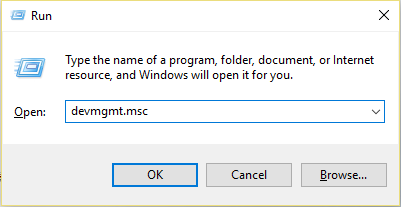
- Hover mouse to View and select Show hidden devices.
- Next, expand all notes just by clicking on the + (plus) symbol.
- If you find any greyed entries, then right-click on it and select Uninstall.
- Now Reboot PC and try to connect external hard drive.
Solution #4: Uninstall Hard Drive Driver to Solve External Hard Drive Undetectable Error
- On your PC, click Start. In search address bar type devmgmt.msc and hit Enter.
- This will open Device Manager. Expand Universal Serial Bus controllers and check if any device is showing as unrecognized.
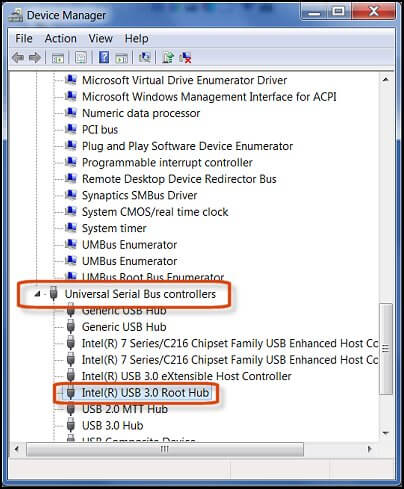
- If it shows unrecognized, then delete or uninstall the drive by going to the driver tab and then check whether external hard drive displays up in My Computer or not.

- If it doesn’t display up, then restart or reboot your PC. If external hard drive shows but later it gets disappeared, then open Disk Management and change the name of your external hard drive only.
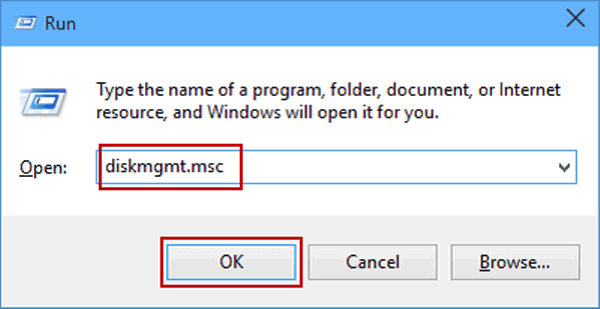
This will solve your external hard drive not working Seagate problem.
Solution #5: Switch ON Root Hub to Fix External Hard Drive Not Recognized Issue
Follow the below easy steps to solve Seagate external hard drive not recognized Windows 10 issue.
- On your PC, click Start. In search address bar type devmgmt.msc and hit Enter.
- This will open Device Manager. Expand Universal Serial Bus controllers.
- Next, right-click on USB Root Hub and then Properties
- Here, you need to tap on Power Management and then uncheck the box “Allow the computer to turn off this device to save power”.
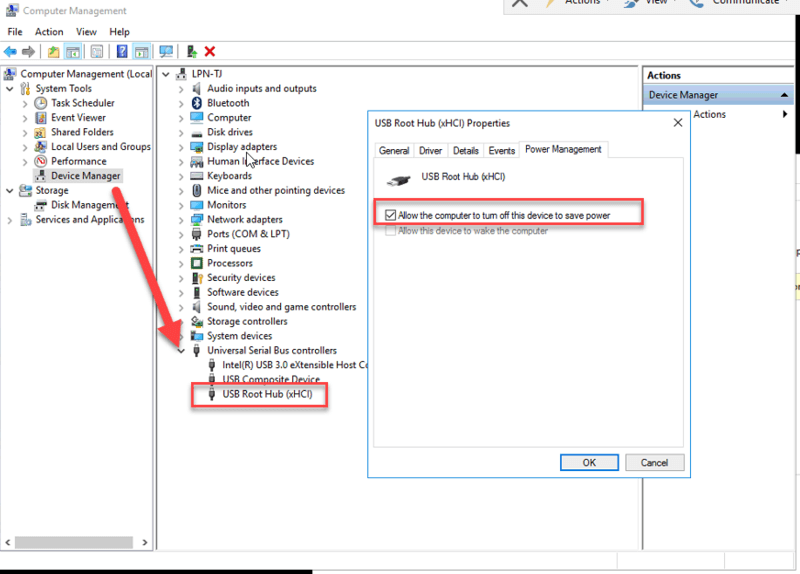
- Repeat the process for all USB Root Hub shown in the list and then restart/reboot system and try to connect external hard drive.
Solution #6: Make Changes In Registry To Fix Seagate External Hard Drive Not Recognized Error
Note: Follow this solution very carefully.
- On your PC click Start and in the search address bar type regedt32 and then click on Yes.
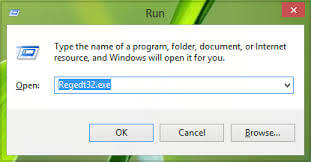
- After this backup your registry. Go to File>Export.
- On the left panel go to
HKEY_LOCAL_MACHINE\SYSTEM\CurrentControlSet\Control\Class\{4D36E967-E325-11CE-BFC1-08002BE10318}
- On the right panel, if you see any lowerfilters or upperfilters, then delete
- After this re-try to connect external hard drive again.
Solution #7: Change The Seagate Drive Letter
In order to fix Seagate drive not showing up, you can try another way thstis change the driver letter. Here is how you can do so:
- Connect your Seagate external drive with a PC >> open the Disk Management.
- Next, right-click a partition of the not reorganized Seagate disk
- Select “Change a Drive Letter & Paths” option.
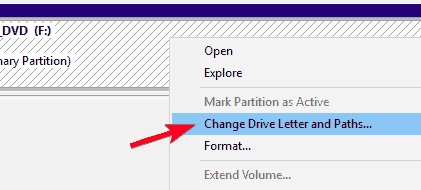
- Set the new drive letter of a Seagate disk >> click on “OK” option to confirm.
Solution #8: Format And Repartition Seagate External Hard Drive
Another solution you can try is to format and repartition the Seagate external hard drive. It is possible to format this hard drive using the drive management or any third-party tool.
But, here, you can try these below steps to format and repartition Seagate external hard drive in Disk Management:
- First of all, you have to go to Start menu on your Windows PC and then type there ‘CMD’.
- Now, you have to make right-click on Command Prompt and then simply select Run as administrator and click there Yes to confirm if it prompts.
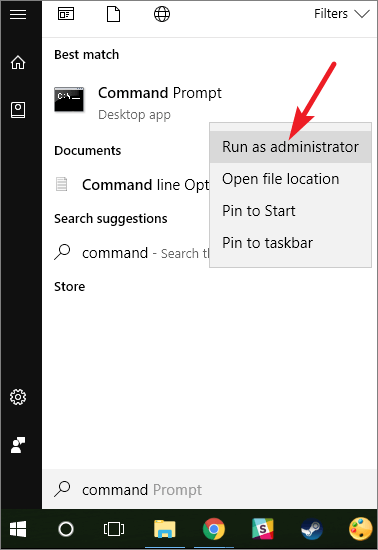
- Now, type the below commands one after another and then hit Enter key after each command you type in the command prompt window:
diskpart
list disk
select disk # (replace # with the letter of the USB drive)
clean
- Next, you have to go to Start menu and then simply type there ‘create and format disk partitions’ and then open it.
- Now, you have to choose there ‘New Simple Volume….’
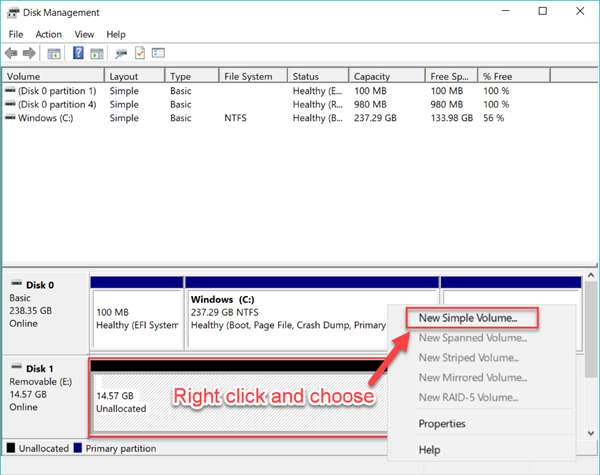
- Now, in the next step, you have to follow the step-by-step instructions directed to finish the creation. Next, you will be prompted to format the external hard drive to access it.
Recover Data From Unrecognized or Undetectable Seagate External Hard Drive
Many people have asked – how to recover data from Seagate external hard disk which is not detecting. So, when your Seagate external hard drive is not recognized by Windows or Mac computer, then the first thing that will worry you – is the data stored within the hard drive.
So, the first precaution you must take is to restore data from Seagate external hard drive. For this, you can use External Hard Drive Recovery Tool which is the suitable and perfect way to perform hard drive data recovery.
It will allow you to restore almost all file formats of photos, videos, and audio files from your Seagate external hard drive on Windows or Mac.
This recovery software for external HDD can easily detect your unrecognized external hard drive and deeply scan and extract digital media files. These media files recovery include pictures, photos, videos, movies, music, songs and other audio files from any external hard drives, including Seagate external HDD as well.


* Free version of the program only scans and previews recoverable objects.
Important Note: As soon as you notice that your Seagate external hard drive not recognized on your Windows or Mac computer, then you must stop using it and do not add any new data on it. Because adding new data will overwrite the existing data and you will lose the chance of recovering files from it. After this, immediately apply the External Hard Drive Recovery Tool, scan it and recover digital media files from it.
Here, you can go through the step-by-step guide to recover deleted data from Seagate external hard drive in just three simple steps.
FAQ (Frequently Asked Questions)
Why Is My Seagate External Hard Drive Not Being Recognized?
Well, the reasons could be various such as in some cases when you try to connect your drive to PC with a USB port you will find that hard drive is not detected. The issues could be caused by partition issue on your external hard drive, wrong file system usage, driver issues, dead USB ports, or other issues.
How Do I Fix My External Hard Drive Without Formatting?
Below follow the steps to fix your external hard drive without formatting: • Press Windows Key + R to open RUN dialogue box. • In RUN Box type diskmgmt.MSC and hit ENTER. • Here, you can see the external hard drive listed in the Disk Management Window, even if it doesn’t show up in My Computer since it doesn’t contain any partitions, it should show up here. Otherwise, you can follow the above-mentioned solutions 1- 7, in order to fix external hard drive issues without formatting.
How Do I Recover A Corrupted Seagate External Hard Drive?
If you have previously kept backup of your lost corrupted Seagate hard disk data then restore from there. However in the absence of backup, you need to try the best hard drive data recovery software that mentioned above.
Wrapping Up
If your Seagate external hard drive not showing up, then follow the solutions specified above in this blog to overcome this situation. For persistent issues, consider seeking professional assistance.
However, it is also important to recover digital media files from the external hard drive if the data has been deleted from it unintentionally.
You can try External Hard Drive Recovery Tool to do so and keep safe your data then by keeping a regular backup.
That’s it!
Also like and follow us on Facebook, Twitter, and Pinterest to get the latest updates.

Taposhi is an expert technical writer with 5+ years of experience. Her in-depth knowledge about data recovery and fascination to explore new DIY tools & technologies have helped many. She has a great interest in photography and loves to share photography tips and tricks with others.