When you purchase a new SD card, you need to format it before using it. However, when your raw SD card won’t format or refuses to format, the situation can be really annoying. If you are currently dealing with this issue then you do not worry at all!
In this article, I’ll show you how to fix the raw SD card won’t format using 3 best ways. Also, I’ll let you aware of the common causes behind this issue.
So, without any further delay, let’s get started.
Free SD Card Recovery Tool.
Recover data from corrupted, damaged, & formatted SD cards of all brands on Windows. Try now!
What Does RAW SD Card Mean?
A RAW SD card refers to an SD card that has not been formatted with a proper file system like FAT32 or exFAT that is usually recognized by the system.
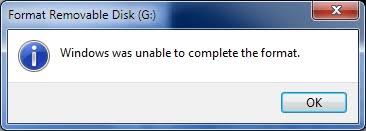
When your memory card is in RAW format, the microD card not detected/recognized by system or the data stored on it becomes fully inaccessible.
Why Can’t You Format Your Raw SD Card?
If you are unable to format your raw SD card, it might be due to any of the following reasons:
- SD card file system becomes corrupt due to improper ejection, virus/malware infection etc.
- You might use the wrong command to format the memory card.
- You can’t format SD card if it’s write-protected.
- Incompatibility issue between the SD card and the system.
- Due to outdated SD card drivers etc.
- Using poor or low quality of SD cards.
What To Do If Your RAW SD Card Won’t Format?
#1: Format Your Raw SD Card Using CMD Option
Command Prompt option acts as a command line on the system which also includes formatting the drives. When the system is recognized as a raw drive then it is possible that you will not able to format raw SD card with simple clicks.
In that case, you can try the CMD option to format raw SD card. So, to format memory card/SD card using command prompt option, you can follow the below steps:
- Firstly, you have to press Windows + S Key to open the search box.
- Here you need to type and search Command Prompt option.
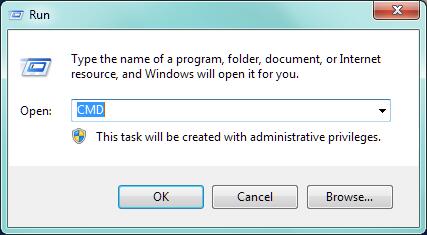
- Then, type diskpart & press Enter.
- Again, type list disk and then press Enter
- Type the select disk 1 and press Enter
- Type clean then press Enter
- Type a create partition primary & press Enter
- At last, type format fs=ntfs then press Enter
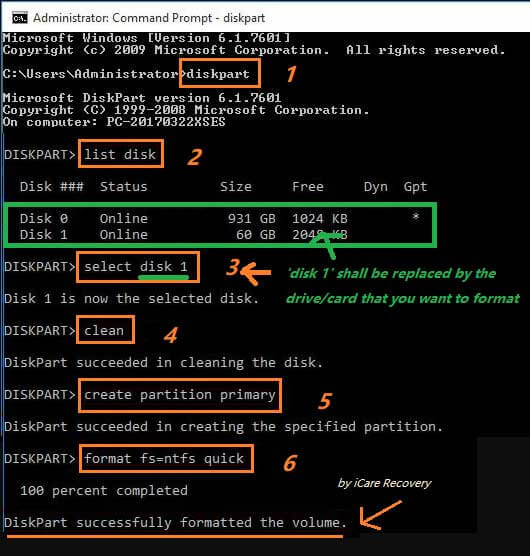
You May Also Read – 4 Quick Ways To Fix Raw SD Card Without Formatting
#2: Use Disk Management To Format RAW SD Card
In order to manage the partitions and disks in your system, you can use the Windows in-built partition manager that is, Disk Management. You can use it for various purposes such as partition deletion, partition creation, & others.
And you can also use it to format your raw SD card.
Here’s the step-by-step guide on how to do so:
- Right-click on the Start menu & choose Disk Management from the pop-up box.
- Now, select your microSD card, right-click on it, and click on the “Format” option.
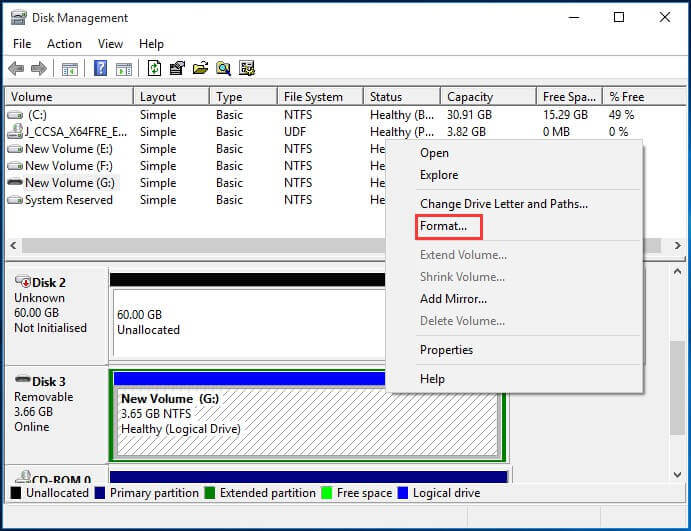
- Now, give your SD card a name in the “Volume Label” field.
- Click on “File System” drop-down, then select a file system you wish to set for the memory card.
- After that, select the option “Perform a quick format” & click on the “OK” button.
- Finally, a confirmation box will display on the screen, simply click on “OK” button.
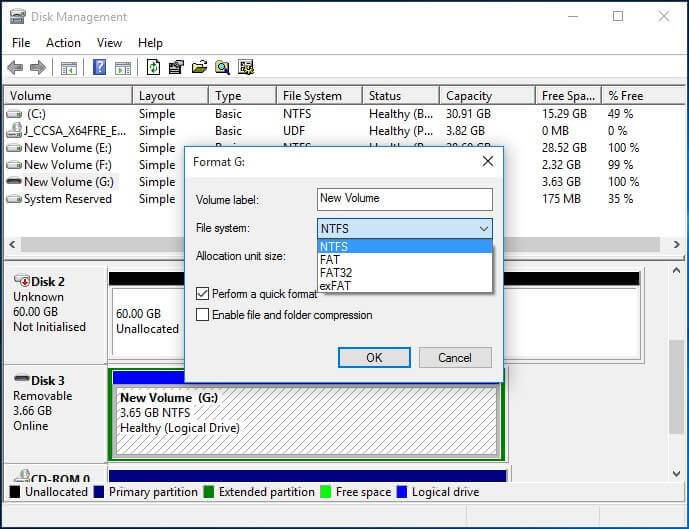
After finishing the above steps, you will able to format your raw SD card.
#3: Force Format Your Raw SD Card
If you are unable to format your raw microSD card then you should try to format your SD card forcibly. This is because the raw file system cannot be recognized by your system and the SD card will not be accessible anymore.
Also, a message will pop up that will ask you to format raw SD card every time before using it. The problem is that you can’t even make a right-click and select the format options from there.
So, in that case, formatting the SD card forcibly can help you to format your raw SD card.
Here’s how to format a SD card forcibly:
- First of all, click on a “Start” button, then search for the “Disk Management” then open it from a results.
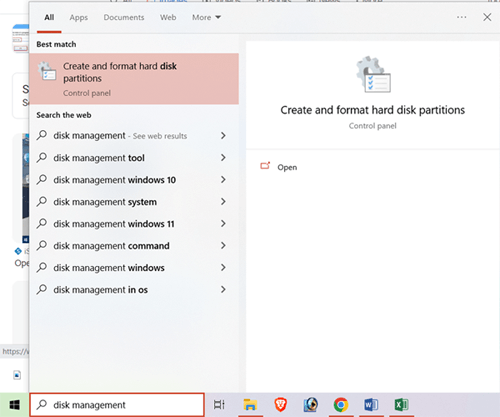
- Select your raw SD card then make a right-click on it, and choose the “Format” option.
- Select your file system that you need to format and click “OK.”
How To Recover Data From SD Card That Won’t Format?
If you ever find yourself in a situation where you have lost all your data from an SD card, then you can use our trustworthy SD Card Data Recovery Tool. This tool can help you recover your lost, deleted, corrupt, or formatted data from your SD card easily.
Using this software, you’ll not only be able to recover data from SD cards but from various storage devices. Besides that, it supports the SD Card Recovery of various SD card types and brands including RAW SD cards.
emid emid
emid
* Free version of the program only scans and previews recoverable items.
So, just download this program on your Windows/Mac system and recover your lost files from your SD card with ease.
Steps To Recover Media Files From Raw SD Card
Step 1: Select Desired Location
Firstly, select the drive, external media or volume from which you want to recover deleted media files. After selecting, click on 'Scan'.

Step 2: Preview Recovered Media Files
Next, you can preview the recoverable media files after the scanning process is completed.

Step 3: Recover Media Files
Lastly, you can select the images, audio, video files you want to restore and click on 'Recover' option to save them at the location you want.

Raw SD Card Won’t Format Happens To Which Devices?
The raw SD card won’t format error may occur due to several types of memory card on several kinds of phones and digital cameras:
- SDXC card, SDHC card, microSD card, miniSD card…
- Toshiba SD card, Samsung SD card, Fujifilm XC card, SanDisk SD card…
- Blackberry, HTC SD card, Samsung galaxy SD card, Nokia SD card, Honor SD card, etc…
- Sony SD card, Canon camera SD card, Nikon SD card, Olympus SD card, Samsung camera SD card, Fujifilm SD card…
You May Also Read – How To Fix Corrupted SD Card Without Formatting?
FAQs [Frequently Asked Questions]
Why Can't You Format Your Raw SD Card?
If the size of the memory card is more than 32 GB, you won’t be allowed to format SD card to FAT32 file system on Windows.
How Can I Recover My RAW SD Card For Free?
You can recover your raw SD card data by using the most reliable and trustworthy tool – SD card recovery tool. This tool is specially designed to recover data from RAW SD cards, Flash drives, hard drives etc.
How Do I Format A Corrupted RAW SD Card?
You can format your corrupted RAW SD card or pen drive by following the below directed steps:
- Firstly, you need to double-click on This PC icon in order to open the File Explorer.
- Then, make a right-click on your corrupted SD card & click on Format option from the drop-down menu.
- Finally, click on the Start button to begin the formatting.
Conclusion
It’s one of the frustrating moments when you are unable to format your raw SD card. At a time, many users might think that it’s a major issue and cannot be fixed easily, but it isn’t so.
In this article, I have presented few realistic ways to fix raw SD card won’t format issue. Also, I have provided the basic reasons behind this problem.
I just hope, it will help you to analyse the problem and fix the issue by yourself. If you like this post, do share it with your friends & families.

Taposhi is an expert technical writer with 5+ years of experience. Her in-depth knowledge about data recovery and fascination to explore new DIY tools & technologies have helped many. She has a great interest in photography and loves to share photography tips and tricks with others.