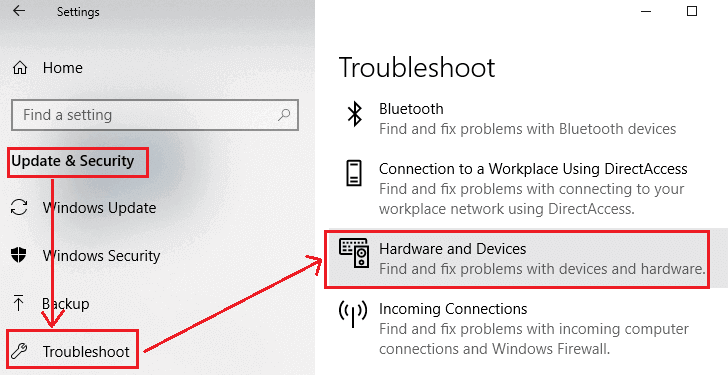Have you ever plugged in a USB device to your PC and encountered the “Windows has stopped this device because it has reported problems. (Code 43)” error? This warning message is a clear indication that your Windows PC fails to detect your connected device. However, it may happen due to various reasons and should be fixed ASAP. In this blog, you will learn what USB error code 43 is, why it happens, and how you can fix it effortlessly.
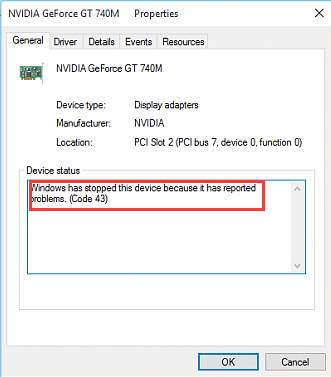
So, without any further delay, let’s move ahead quickly……!
Free USB Drive Data Recovery Tool.
Recover data from USB drives, Pen drives, SSDs, HDDs, and other devices on Windows. Try now!
What Is USB Error Code 43?
Error code 43 USB is a common error that occurs when connecting your USB drive to a Windows computer. This error is usually shown within Device Manager along with a complete message – Windows has stopped this device because it has reported problems. (code 43).
When it occurs, it means that either there is some hardware issue or the USB might malfunction due to which your Windows fails to communicate with your connected drive. You can learn more about this here.
However, due to various reasons, error code 43 USB Windows 10/11 appears. Below, I have shortlisted the possible causes behind it.
- Outdated, corrupted, or faulty drivers
- Having issues with USB ports or cables
- Due to virus or malware infection
- Insufficient power supply
- Outdated BIOS or system OS
- Software conflicts or system errors
You can identify the exact reason beyond this error and can fix the issue by applying the below-mentioned fixes.
Quick Fixes
Before trying any tricky or complicated methods, firstly you should try to fix this issue by applying the basic troubleshooting fixes:
- Disconnect your USB drive from your computer and reconnect it again.
- Restart your PC and check whether the device is detected or not.
- Test your USB drive on another computer or use a different USB port to make your device recognizable.
How to Fix Windows Has Stopped This Device Because It Reported Problems- Error 43?
Here is the list of some of the most easy and effective fixes on how to fix USB drive not recognized – error code 43
#1: Update The USB Driver
Sometimes, outdated or corrupted disk drivers can cause various kinds of errors and issues including error code 43. So here, I will suggest you update your drivers to correct this issue.
Here’s how to update the disk drivers:
Step 1: First of all, right-click on Start menu & choose Device Manager.
Step 2: Find your removable disk, right-click on it, and select Update Driver Software.
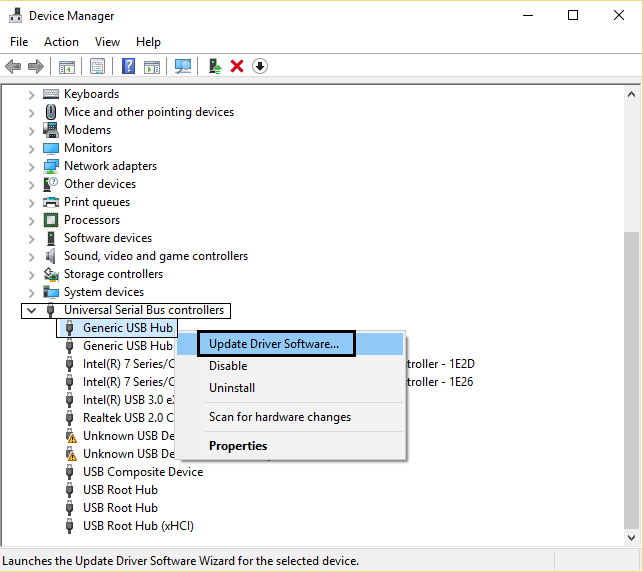
Step 3: At last, click on Search automatically for the updated driver software to update your drivers successfully.
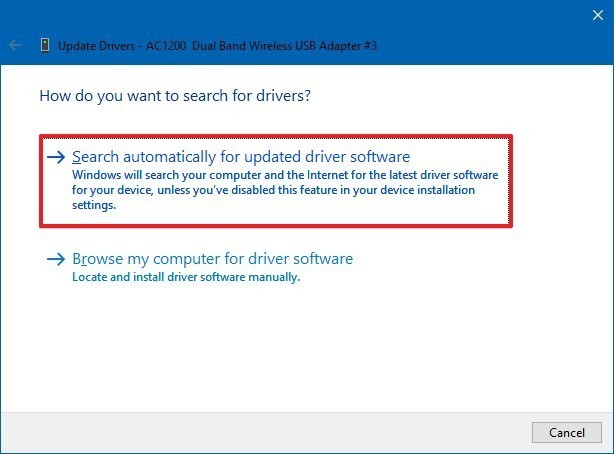
Please Note: If the driver is already updated, then you can skip this method.
#2: Re-Enable The USB Device
Disabling and re-enabling the USB device is another effective way to deal with USB error code 43. I am suggesting you this method as it is not so time-consuming and can help you to resolve this error.
Follow the below-given steps to know how to do so:
- Go to the Device Manager >> expand the Disk Drives.
- Make a right-tap on a USB stick that you need to fix & choose “Disable Device” option.
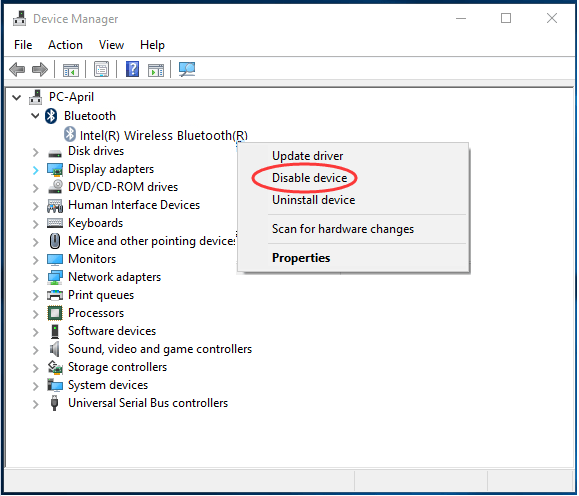
- Click on “Yes” to confirm.
- After some time, again tap on the device & choose “Enable Device”.
Check if the error is solved.
You May Also Read: 7 Working Methods To Fix USB Drive Malfunction Error
#3: Undo The Recent Changes
One of the foremost reasons for getting error code 43 USB is, the current changes in a Device Manager. To solve this issue, you have to undo the current changes made & restart the computer.
Restoring the system to the previous version can help you to troubleshoot the issue with ease.
Here’s how to perform system restore on Windows 10:
- In the Windows search box, type and search for Create a restore point and click on the top result.
- Now, a system properties page will appear, click on System Restore

Please note: If the option is disabled or greyed out, there is no restore points are available.
- Click on the Next
- Select a restore point to undo all the changes & fix the error code 43 on Windows 10.
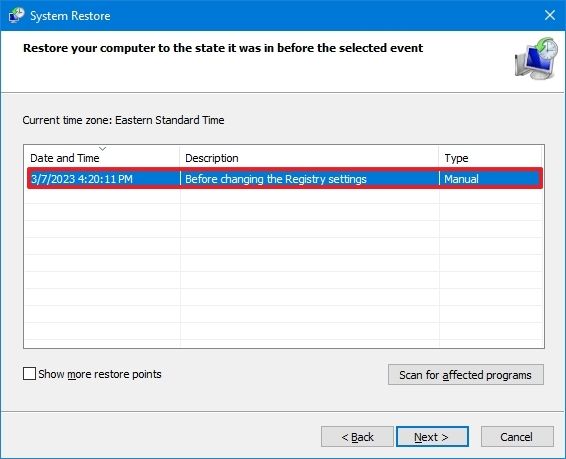
- Next, click on “Scan for affected programs”button to confirm the apps that will be removed. However, they will added after creating an original restore point.
- Click on Close> Next button.
- Finally, click on the Finish.
Once the system restore process is over, it will restore your system to the previous working state. If any of the apps were affected during this process, you can reinstall them after the process.
#4: Run Windows Troubleshooter
Running the Windows troubleshooter helps to diagnose, and detect the problem on the device & fix the detected problems. So, you should also try this method once.
Follow the below steps to run this Windows utility:
- Firstly, you need to click on Start menu and then choose Windows Settings.
- After that, choose Update & Security > Troubleshoot.
- Now, select Hardware & Devices and click on Run the troubleshooter.
#5: Change The Power Management Settings to Fix USB Error Code 43
Sometimes, Windows automatically turns off your device to save power which could often lead to code 43 errors. Modifying the power management settings can often help you to resolve this error.
Follow these steps to know how to do:
- Go to the Start menu & search for Device Manager.
- Once you find the Device Manager simply tap and open it.
- Under Universal Serial Bus Controllers, find USB Root Hub and double-tap it.
- Next, go to the “Power Management” tab & uncheck the option “Allow computer to turn-off this device to save the power.
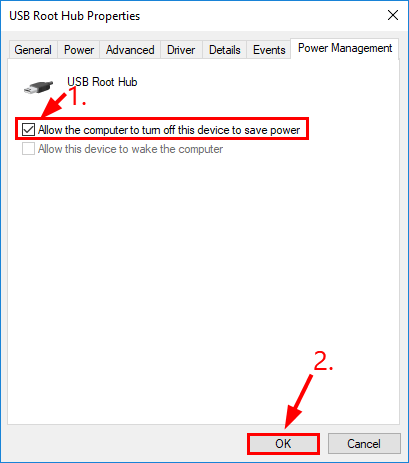
- Tap on OK & repeat the similar process for other USB Devices.
Also Read: Fixing USB Error “There Is a Problem with This Drive Scan Now and Fix It”!
#6: Update BIOS
Many users have reported that they have solved the “Windows has stopped this device because it has reported problems. (Code 43) USB” issue by updating the BIOS on their device.
In order to update BIOS, visit to motherboard manufacturer’s site/website & download and install the BIOS latest version and install. Before updating BIOS, you need to check the recent BIOS version.
#7: Update Windows OS
The last resort you can try to fix error code 43 USB is – Updating the Windows OS. Since your Windows PC is not able to detect your device, updating the system OS can help you to resolve this error.
The process is quite easy:
- Press Windows + I keys to open the Windows settings.
- Click on Update & Security > Windows Update > Check for updates.

- If any latest updates is available for Windows then simply download & install it.
- Follow the instructions to finish the installation process and that’s it.
Now, restart the PC and I hope you will not see “Windows has stopped this device because it reported problems” anymore.
How to Recover Deleted USB Drive Data?
After fixing USB error 43 with the above-listed methods, if you find any of your data has been lost during this process, opt for the USB Drive Data Recovery Tool to retrieve your data from USB.
This tool can help you recover all your lost, deleted, missing, erased, or inaccessible data. It doesn’t matter whether you have lost your data on a USB flash drive/Pen Drive, Memory Card, External hard drive, or any other data storage device. It is available for both Windows & Mac OS. So, just download and install this software on your PC and recover lost or deleted data from USB with ease.
emid emid
emid
* Free version of the program only scans and previews recoverable items.
Follow the step-by-step guide to know how to use this software.
Related FAQs:
Is Error 43 in USB fixable?
Yes, error 43 in the USB flash drive is fixable by applying the solutions specified above in this blog.
What Do I Do If My Computer Doesn't Recognize a Bootable USB?
If your computer doesn't recognize a Bootable USB, you have to follow these steps:
- Restart the PC into the BIOS.
- Go to the Boot Options menu >> Ensure a Boot Mode is set to EFI (or UEFI).
- Ensure that the USB Boot Priority is already enabled.
- Finally, save the changes you made and exit.
How Do I Fix Code 43 In Device Manager?
By uninstalling and reinstalling the device driver, you can fix code 43 in Device Manager.
Also Read: ‘USB Device Over Current Status Detected’ Error – 5 Ways To Fix!
Wrap Up
Error Code 43 USB can be a hassle, but with the right solution, it’s usually fixable. From simple resolutions like restarting your PC and updating drivers to more advanced techniques like updating BIOS or running Windows troubleshooter, we have got you covered. By following these methods, you can get your USB devices working again.
In case of data loss, you can prefer our recommended USB Drive Data Recovery Tool. It will help you to recover your USB data in no time even without backup.

Taposhi is an expert technical writer with 5+ years of experience. Her in-depth knowledge about data recovery and fascination to explore new DIY tools & technologies have helped many. She has a great interest in photography and loves to share photography tips and tricks with others.