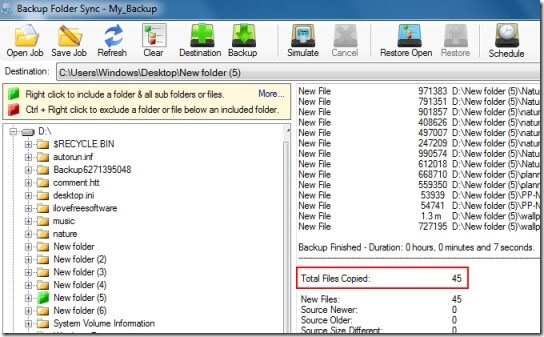Losing your crucial data such as photos, videos or other files from a USB drive can be a painful experience, whether it’s due to accidental deletion, formatting, corruption or any other reasons. But don’t lose hope! Fortunately, there are some effective ways available in this post that can help you to perform flash drive data recovery with ease.
So, let’s get started now….!
Free USB Drive Data Recovery Tool.
Recover data from USB drives, Pen drives, SSDs, HDDs, and other devices on Windows. Try now!
-
Where Do Deleted Files From USB Drive Go?
-
Recover Deleted Files from USB Drive with Backup Option
-
How to Recover Deleted Files from USB Drive without Backup?
-
Possible Causes of Data Deletion from USB Drives
-
How to Fix Corrupted USB Drive Using CMD?
-
How To Back Up Your USB Drive Data On Computer?
-
FAQs [Frequently Asked Questions]
Precautionary Tips:
- Stop using your flash drive immediately after data loss as it may overwrite the existing data.
- Use an advanced USB Data Recovery Tool to recover your lost or deleted stuff.
Where Do Deleted Files From USB Drive Go?
When you delete the files from a USB, they don’t go anywhere but are still present in your drive itself, only the space is marked as empty. And the files can be recovered from it using the USB data recovery tool, until & unless the data is not overwritten.
Recover Deleted Files from USB Drive with Backup Option?
If you have previously created a backup of your lost USB files on a PC or any other removable drive, you can simply restore the deleted files from the backup option.
Follow the below-given steps to restore your backup folder:
- Find the backup folder on your computer where you have kept your USB files & simply open it.
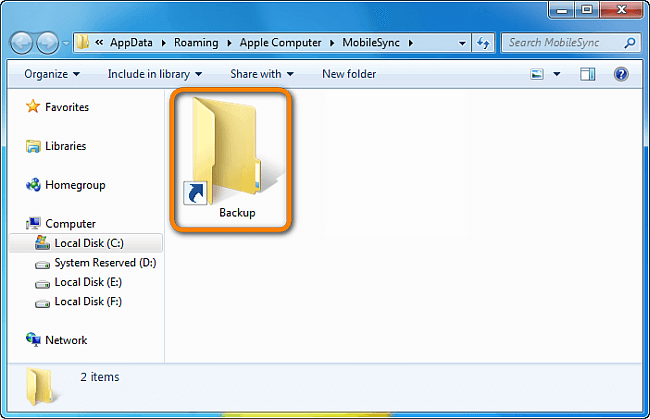
- Now, select the files that you want to recover from the backup folder.
- Once done! Simply copy the files and save them back to your USB drive.
How to Recover Deleted Files from USB Drive without Backup?
In case, you don’t have any backup, you can use the most powerful USB drive data recovery tool to recover your deleted files from USB. This software can help you recover all sorts of deleted stuff from storage devices without backup.
No matter whether your files have been deleted due to accidental deletion, human error, formatting or corruption, it can rescue the files from USB effectively. Besides, it can also recover files from RAW USB drives as well.
Let’s find out some more amazing features:
- Restore lost, deleted, missing, erased, or inaccessible photos, videos, audio files & other stuff from your storage device.
- Recover media files from USB drives, pen drives, hard drives, memory cards & other data storage devices
- Extract files from corrupted, damaged, formatted, or virus-infected data storage devices.
- Support all image, video, or audio file formats
- It is 100% safe and secure to use
emid emid
emid
* Free version of the program only scans and previews recoverable items.
So, what are you waiting for? Just download & install this feature-loaded program on your Windows or Mac systems and perform External storage drive recovery with ease.
After installing this software, you need to follow the step-by-step guide to know how to recover your deleted files from USB drive effectively.
Possible Causes of Data Deletion from USB Drives
These are the most common factors that could often lead to data loss on USB flash drives. Let’s have a look at them:
- Accidental/Unintentional deletion
- Interruption during the data transfer process.
- If your drive is physically damaged
- USB drive corruption
- Virus and malware attacks
- Formatted the drive
How to Fix Corrupted USB Drive Using CMD?
To fix the corrupted USB drive using cmd, you need to follow these steps:
- First of all, connect your corrupted USB drive to the computer.
- Type “cmd” in the search box and press Enter to open the Command Prompt.
- Once the command prompt window opens, type a command: chkdsk X: /f & hit Enter to move on (make sure to replace X with the drive letter that you want to fix)
- Once done! The check disk will start checking and fixing the errors on your drive.
Also Read – 4 Working Ways To Recover Data From USB Without Formatting It
How To Back Up Your USB Drive Data On Computer?
In order to back up your USB files on your PC, you need to follow the below-given steps:
- Firstly, you need to connect your flash drive to your PC using a card reader.
- After that, open your connected device and select the files that you want to save on your computer.
- Now, simply copy the files from your flash drive and save them to any location of your PC.
FAQs [Frequently Asked Questions]
Yes, if your data is being accidentally deleted from your USB drive, they can be easily recovered with the help of the reliable USB data recovery tool.
Recovering data from physically damaged USB drives is not possible, instead you need to take a professional help to repair your flash drive.
When you delete files from a USB drive or any storage devices, they aren’t deleted immediately from your storage media. They are still present in your drive itself, only their space is marked as ‘empty’. And the data can be still recovered with the help of the specialized data recovery tool if you act quickly.
Using the perfect USB data recovery tool is the best way to recover data from USB flash drives. Can Deleted Files Be Recovered From A USB Drive?
Is It Possible To Recover Data From Physically Damaged USB Drives?
Where Do Deleted USB Files Go?
What Is The Best Way To Recover Files From USB?
Conclusion
Recovering deleted data from USB flash drives is possible if you choose the correct ways to do so. In this post, we suggest the most effective ways to perform flash drive data recovery with ease.
So, if you have a backup of your lost data, you can go with the first method to recover deleted files from USB flash drive. However, in the absence of a backup, you can use the best USB data recovery tool to get back your deleted files from USB.
Thanks for reading!

Taposhi is an expert technical writer with 5+ years of experience. Her in-depth knowledge about data recovery and fascination to explore new DIY tools & technologies have helped many. She has a great interest in photography and loves to share photography tips and tricks with others.