While trying to play your videos on web browsers, you often encounter a black screen error displaying “this video file cannot be played error code 102630”. This error message usually disrupts your viewing experience and prevents you from watching your favorite videos that can be frustrating. But nothing to worry!
In this article, we’ll delve into the causes behind “this video file cannot be played. (error code: 102630)” and will provide you the most effective fixes to solve it.
Free Video Repair Tool.
Repair damaged, choppy, jerky, grainy, and other video issues without losing its original quality easily. Try now!
So without wasting any more time, let’s move ahead….!
What Does “Error Code 102630” Mean?
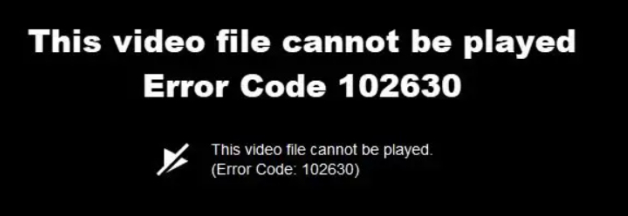
Error Code 102630 is a common error that usually occurs when you try to play your favorite videos or movies on a web browser. This error message usually indicates that either there is an issue with the network connectivity or server communication.
Apart from that, there can be various other reasons as well that can lead to this error. So, let’s move down to the next section to find the possible causes of this issue.
Common Causes Of Video Playback Error Code 102630
These are the most common factors that might trigger the “this video file cannot be played error code 102630” error message.
- Due to the poor or unstable internet connection
- Accumulation of cache and cookies in the browser
- Using an outdated version of the web browser
- Certain add-ons or browser extensions might conflict with the video playback leading to this error.
- The browser does not support the video that you want to play.
How To Fix This Video File Cannot Be Played Error Code 102630?
Below we have discussed some corresponding fixes according to different situations.
So, it’s suggested to apply the approaches according to your situation and troubleshoot Chrome & Firefox not playing video error 102630.
Situation 1- If There’s An Issue In Your Browser
Fix 1: Check Your Internet Connection
Since you are getting this video file cannot be played.(error code: 102630) when trying to play online movies, it is suggested to check your network connection first. Because it could be possible that due to a slow internet connection, you are facing this video error.
Therefore, make sure that you have stable internet to play video clips on web browsers.
Fix 2: Restart Your Browser & Device
Another basic trick that you should try to tackle this situation is to restart your browser. Doesn’t matter whether you are a Google Chrome or Mozilla Firefox user simply restart the browser and get rid of it.
Besides that, you can also restart your device to solve video file error code 102630.
Fix 3: Clear Cache & Cookies To Fix “This Video File Cannot Be Played Error Code 102630”
As we all know, browser cache & cookies are mainly used to offer a unified browsing experience. Nonetheless, if there is a large amount of data accumulated then such issues may occur.
In such a situation, clearing the cache & cookies of the browser can assist to resolve how to fix error code 102630.
How To Clear Cache & Cookies Of Chrome?
- Launch Google Chrome on your computer.
- Then, click on the More (3 vertical dots) > More Tools > Clear browsing data.
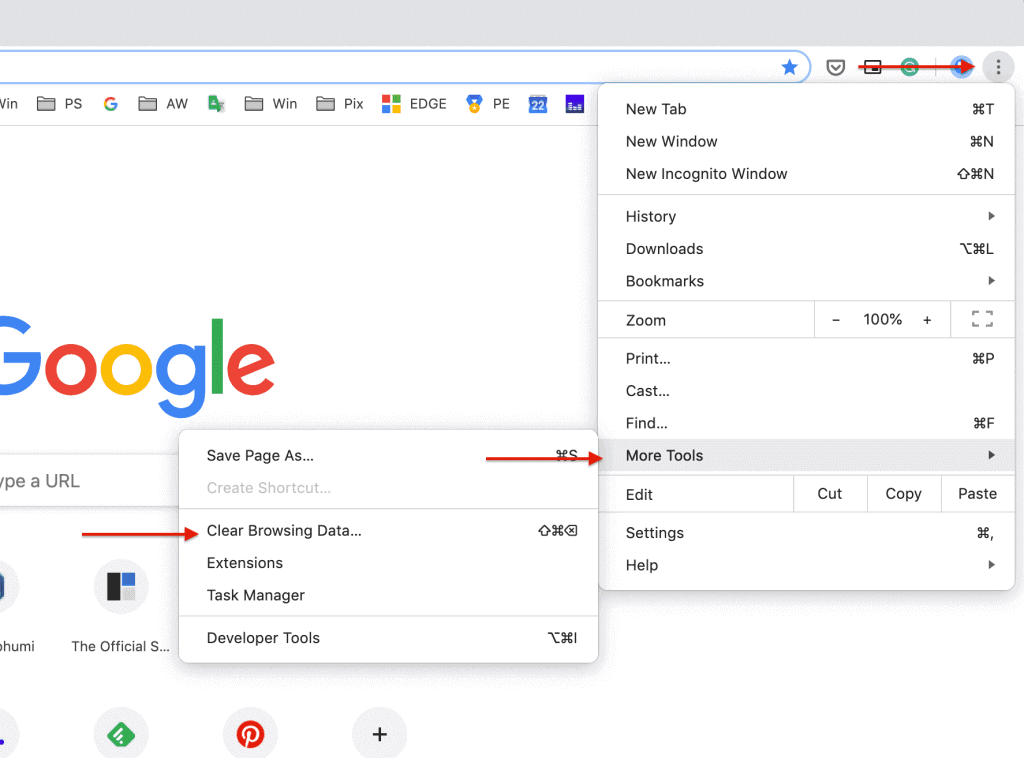
- Next, select the Time range to All Time and make sure to check the options cookies & other site data and Cached images & files.
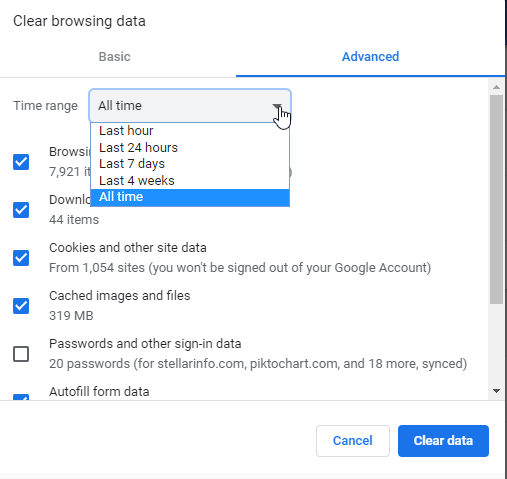
- Finally, click on Clear data option & wait until the process gets completed.
How To Clear Cache & Cookies Of Mozilla Firefox?
- Open Firefox on your computer.
- Then, click on the Menu icon (three horizontal lines) and choose Settings.

- Now, go to Privacy & Security and choose the Clear Data option under Cookies & Site Data.
- Next, make sure to check the boxes Cookies & Site Data > Cached Web Content.
- At last, click on the Clear option.

Also Read: Fix This Video File Cannot Be Played Error Code 224003 (2022 Guide)
Fix 4: Update Your Browser
Sometimes, an outdated browser can ruin our browsing experience and throw such video-related errors including this video file cannot be played error code 102630.
Thus, in order to deal with this frustrating error, you are recommended to update your Chrome or Browser. This will improve your Brower’s speed & protect you from viruses, and fix the software conflicts on your device.
Here is how you can update your Google Chrome and Mozilla Firefox.
For Chrome Users:
- On your desktop, open the Chrome browser.
- Then, click on Three vertical dots and choose the Help option > About Google Chrome.
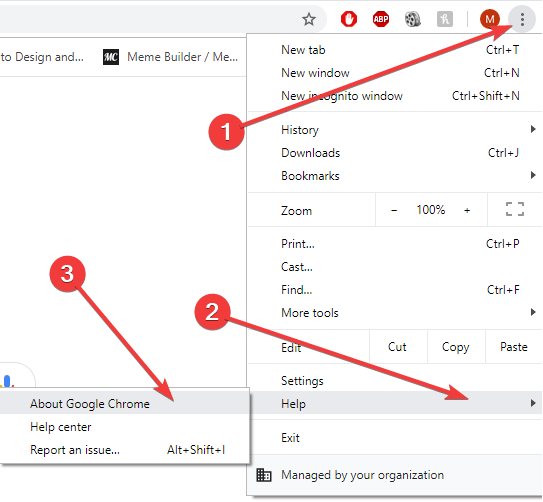
-
Now, the chrome will check for the updates automatically and install them if available.
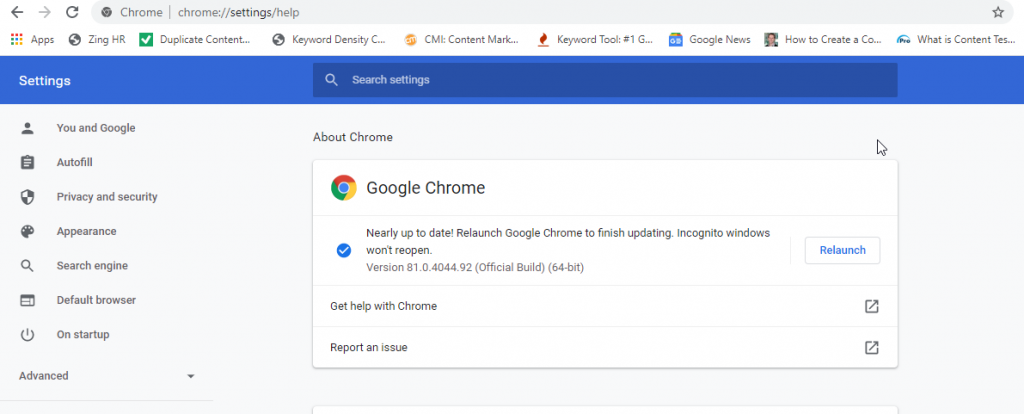
For Mozilla Firefox Users:
- Open Firefox >> click on 3 dots menu.
- Choose Help then go to About Firefox.
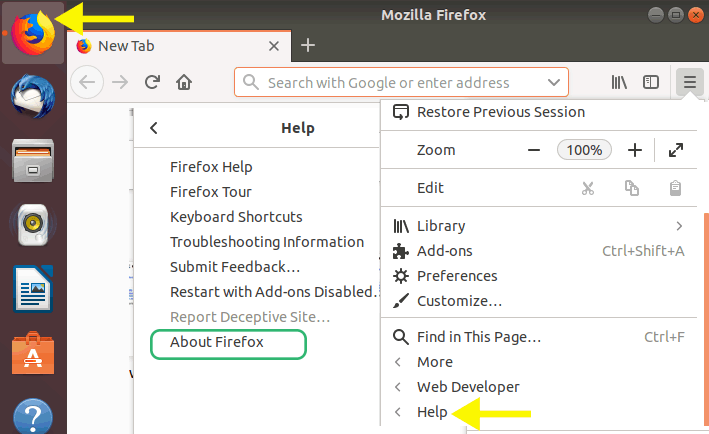
- When the window “About Mozilla Firefox” opened. Firefox browser automatically checks for the latest updates & downloads them.
- Once the download finishes, tap on the Restart to update Firefox option & follow onscreen instructions carefully.
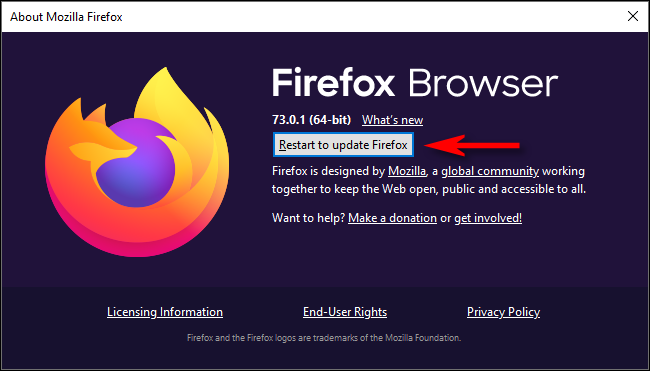
Fix 5: Disable The Hardware Acceleration
Most of the time, hardware acceleration allows web browsers to maximize the PC’s hardware usage to perform some graphic-intensive tasks, like video loading.
However, sometimes the graphics processors & drivers might conflict with the browser. This can cause concern in showing videos on the pages and displays this video file cannot be played.(error code: 102630).
In such a case, disabling the hardware acceleration of the browser can assist you to fix this problem and watching your favorite movie without any errors.
For Chrome Users:
- At first, type the chrome://settings/on your Chrome browser’s address search bar.
- Tap on the Advanced option in the left pane >> select System.
- Here, you will see the option “Use hardware acceleration when available”, simply disable it.
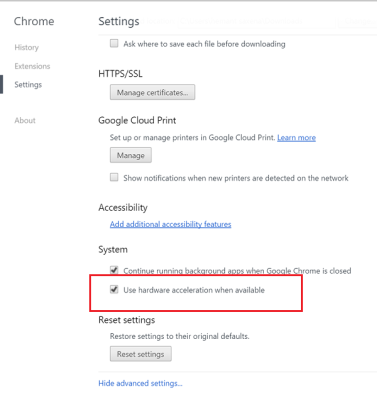
For Mozilla Firefox Users:
- Just type the about: preferences on your Firefox address bar.
- Choose General >> find Performance.
- Then, uncheck the option “Use recommended performance settings”.
- Also, ensure to uncheck the option “Use hardware acceleration when available”.

Fix 6: Disable The Add-ons On The Browser
It might be possible that you’re using too many add-ons such as extensions, plugins or themes on your web browser that’s why it displays video playback error code 102630.
At the time, disabling the add-ons of your browser can help you to troubleshoot the problem.
For Chrome Users:
- On your PC, open the Google Chrome.
- Tap on More (3 dots option) > More tools and then Extensions.
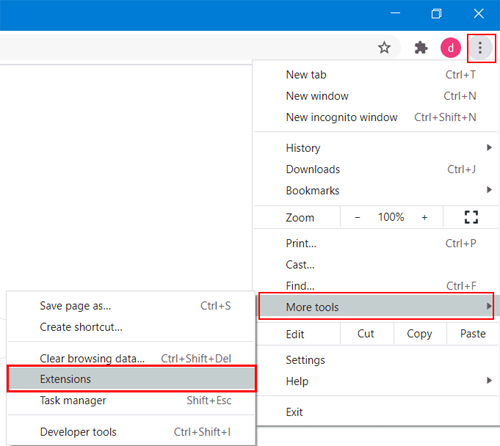
- Here, you will get all the extensions that you have added, choose the extensions that are no longer required then click Remove.

For Mozilla Firefox Users:
- Open the Firefox > click on the Menu (3 horizontal lines) > Add-ons.

- Now, shift to the option Extensions in the left sidebar.
- Here, tap on a Disable option to disable all of them.
- Then, Restart Firefox.
If this solution doesn’t help you to fix the not playing video error 102630 then move ahead and try next one.
Also Read – [7 Fixes] This Video File Cannot Be Played Error Code 224002
Fix 7: Reset Browser Settings
However, if still, you’re still getting this video file cannot be played error code 102630 then you should once attempt to reset your browser settings.
Here is how you can do so:
Steps To Reset Chrome’s Settings:
- At first, open Chrome on your system.
- Then, click on More & choose Settings.
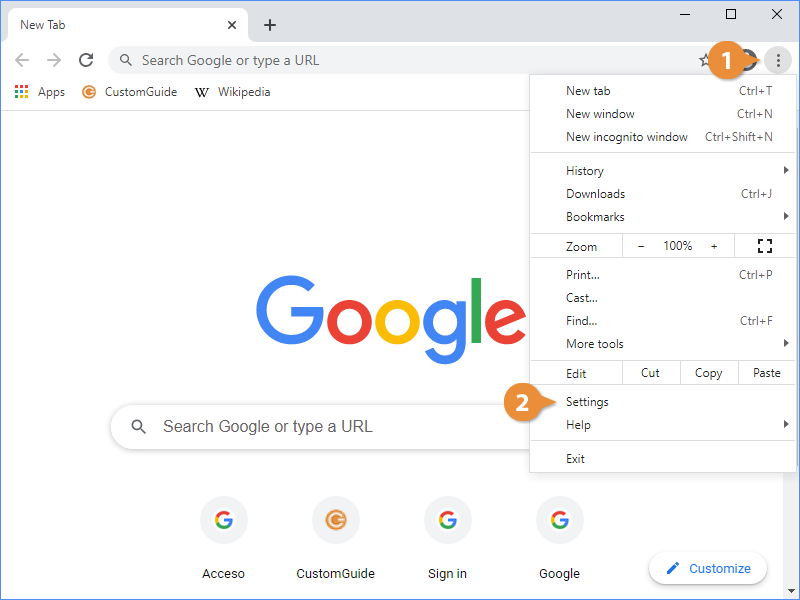
- From the left pane, click on the Reset settings option.
- At last, click on the “Restore settings to their original defaults” option.

Steps To Reset Firefox’s Settings:
- Launch Firefox, click on a Menu & choose Help.
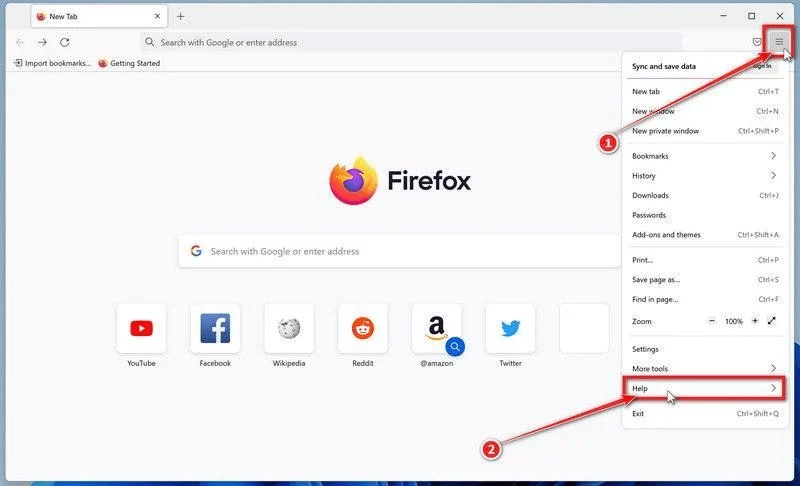
- After that, click on the More troubleshooting information > “Refresh Firefox.”
- Again, click on Refresh Firefox to confirm.

Fix 8: Try An Alternate Browser
Even after applying the above fixes, if your current browser still displays ‘this video file cannot be played error code 102630’, you can try another web browser to watch movies or videos.
The process is finished…!
Also Read – How To Fix ‘This Video File Cannot Be Played Error Code 232011’?
Situation 2- If Video File Is Corrupted Itself
Fix 1: A Complete Solution For Corrupted Video File
The Video Repair Tool is a powerful utility which assists to repair corrupt video files of all video formats with ease. It is capable to resolve major video formats like AVI, MP4, MKV, AVCHD, WMV, MOV, WEBM, MTS, MPEG, 3G2, 3GP, etc.
Besides, it can fix corrupt MP4 or other video files that are stored within the memory cards, SD cards, USB flash drives, or other external hard drives effectively.
Why To Choose This Program?
- Successfully repairs almost all sorts of video corruption issues
- It is a simple, user-friendly, and easy-to-use interface
- Wide device support & quick to-repair
- Shows a preview of the fixed video files before saving it
- Supports both the Windows & Mac OS.


* Free version of this program only previews repaired videos.
So, just download this software on your device and follow the below step-by-step guide to fix can’t play video error code 102630.
Step 1: Download, install and launch Video Repair software on your system. Click on 'Add Files' to add corrupted video files.

Step 2: Click on 'Repair' button to begin the repairing process. This start repairing your added video files one by one.

Step 3: You can click on 'Preview', in order to preview the repaired video file within the software and click on 'Save Repaired Files' button to save the repaired videos at desired location.

Fix 2: Use VLC Media Player To Fix Corrupt Video
If you are unable to watch your favorite movie online then download it and try to play offline. If still, it is not playing then attempt to fix the video file in VLC. Follow the below instructions carefully to do so:
- On your desktop, download & install VLC Player.
- Select Tools then >> Preferences.
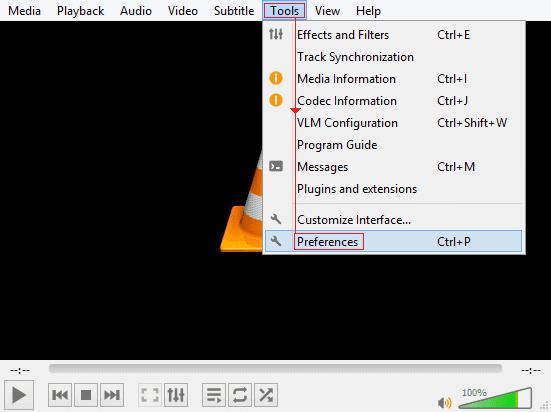
- Next, tap on Input & Codecs then scroll down and find Always Fix.
- Choose the Always Fix option.
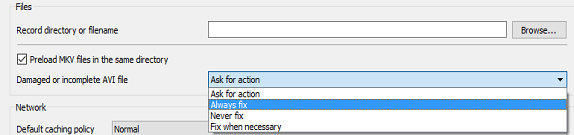
- Finally, click on the Save option.
You May Also Read: 7 Best Methods to Fix 0xc10100be Video Error Code Easily
Fix 3: Convert Video Format To Fix Not Playing Video Error 102630
There is a huge chance that changing the video file to another video file format could help you to resolve how to fix error code 102630.
All you need to do is to follow the beneath instructions very carefully and convert the file:
- Firstly, you need to open VLC Player.
- Click on the Media option then choose Convert/Save.

- After that, click on the Add option to add the video file that you want to convert.
- At this time, choose the video format like MP4, AVI, MKV, or others from a showing Profile.
- Next, click on a Browse option >> choose Destination file.
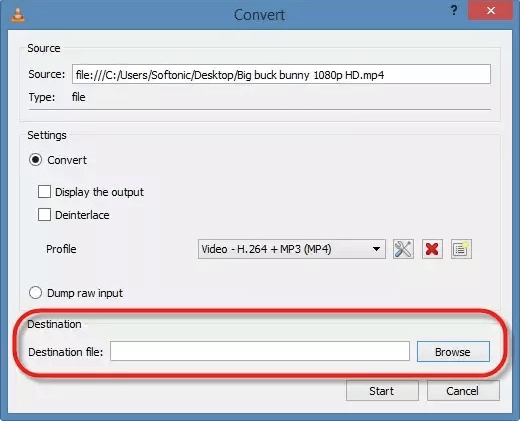
- At last, click on Start option to start the file conversion process.
Once the file conversion process is completed, now try to open your video file & watch it without any trouble.
Conclusion
It can be really annoying when you are excited to watch your favorite video and it refuses to play by displaying an error “this video file cannot be played error code 102630”. But, nothing to worry!
In this post, we have shared various methods to fix the error code 102630. So, if you are dealing with this issue right now, keep on trying out the given methods one by one. Hope, you’ll be able to eliminate this error successfully.
If you found this article helpful then do share it with others.


Taposhi is an expert technical writer with 5+ years of experience. Her in-depth knowledge about data recovery and fascination to explore new DIY tools & technologies have helped many. She has a great interest in photography and loves to share photography tips and tricks with others.