Video playback errors while streaming online videos can be incredibly frustrating, especially when they interrupt your viewing experience. One such common issue is “this video file cannot be played error code 224002.” This error occurs when attempting to watch a video clip on a self-hosted website. In this guide, I will explore the reasons behind this error and walk you through workable solutions to get your videos back on track.

To repair corrupt & damaged videos, we recommend this tool:
This software will repair flickery, stuttery, jerky, unplayable videos and supports all popular video formats. Now repair your corrupt and broken videos in 3 easy steps:
- Try this Video Repair Tool rated Great on Pcmag.com.
- Click Add File to add the video you want to repair.
- Select Repair to start the repair process and save the repaired video on the desired location after the repair is done.
Quick Navigation:
- What Is “Video File Cannot Be Played. (Error Code: 224002)”?
- How To Resolve “This Video File Cannot Be Played Error 224002”?
- Fix Corrupted & Damaged Video Files Using Best Video Repair Tool
What Is “This Video File Cannot Be Played.(Error Code: 224002)”?
The error code 224002 occurs on the Android, PC, or iPhone when you try to play & watch your video or movie on the self-hosted website. When this video playback error arises then it restricts & blocks the file from loading.
Besides, it can mostly be seen on Chrome, Firefox, Safari, and other web browsers on both the mobile & desktop versions.
This error takes place due to several unexpected causes including:
- Outdated version of a browser.
- Cache and data of a web browser.
- Due to third-party extensions.
- Video corruption on a hosting site.
- When there is an issue in the video codec.
Now, let’s move on to know how to fix video playback error 224002.
You May Also Read: How To Fix ‘This Video File Cannot Be Played Error Code 232011’?
How To Resolve “This Video File Cannot Be Played Error Code 224002”?
Apply the below methods according to your situation & fix this problem without any trouble.
Method 1: Check The Internet Connection
As you’re facing file cannot be played. (Error code: 224002) while trying to play a video online, therefore it’s strongly recommended to check your network connection first. Maybe a weak internet connection is the actual reason behind this error.
All you need to ensure that you’ve stable internet for playing videos on browsers.
Method 2: Restart Browser And Device
Another solution that comes after checking the internet connection is to restart the browser and then the device.
No matter whether you’re using Google Chrome, Mozilla Firefox, or Internet Explorer simply close and start it again and resolve the issue. Besides, restart your PC to fix video playback error 224002.
Method 3: Clear Cache Data Of the Browser
Many times, clearing browser cache and cookies can solve several unexpected browser glitches.
Hence, here we would also like to suggest you clear the cache & cookies of your preferred browser.
Follow the below steps according to your niche to fix this video file cannot be played error code 224002.
Steps For Google Chrome Users:
- Open Google Chrome >> tap on More.
- Now, from a left pane, select Clear browsing data
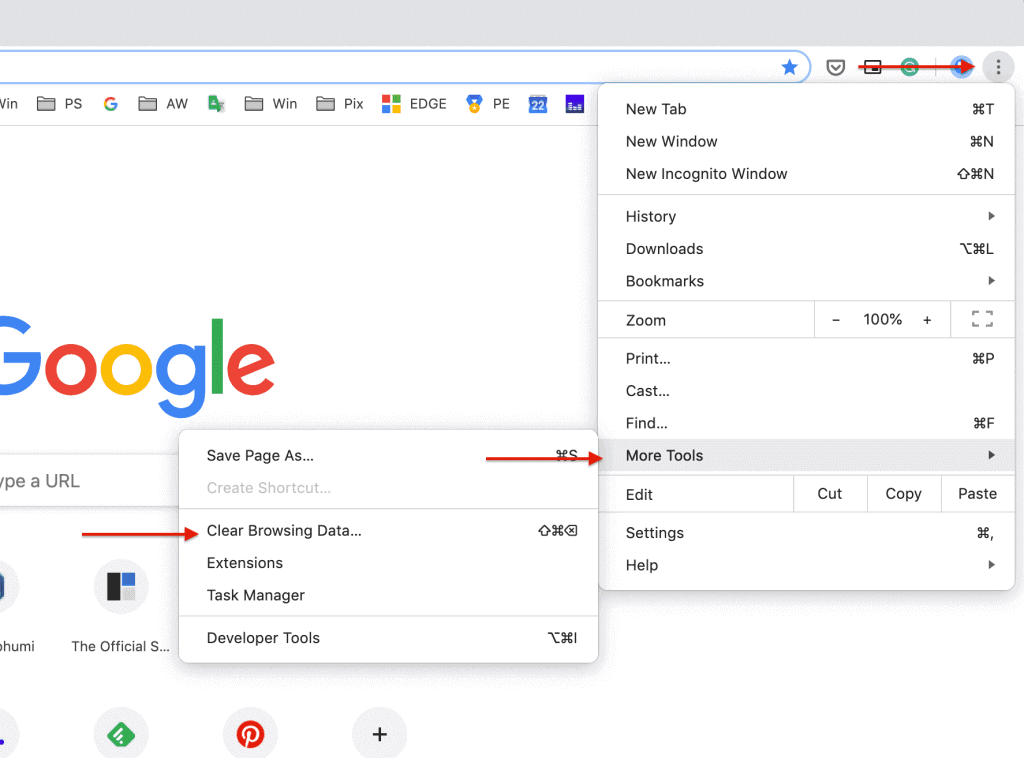
- After this, go to Advanced >> then All time.
- Moreover, be sure to check both boxes for cookies & other site data and Cached images & files.
- Finally, tap on Clear data button.
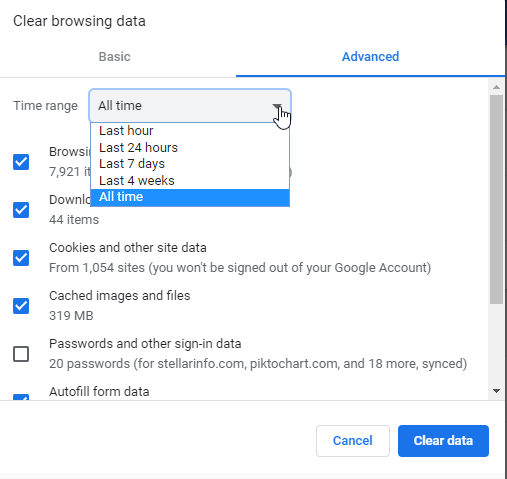
For Mozilla Firefox Users:
- Launch Mozilla Firefox
- Click on the Menu option >> Settings
- After this, tap on the option “Privacy & Security”.
![]()
- Locate Cookies & Site Data >> click Clear Data.
- Here, check the box Cookies & Site Data>> then Cached Web Content.
- Click on Clear option & wait for a few minutes.

Steps For Safari (Mac) Users:
- Open Safari menu then choose Preferences.
- Next, tap on Privacy tab & tap on Remove All the Website Data
- At last, click on the option “Remove Now” to confirm it.
Also Read: Fix This Video File Cannot Be Played Error Code 224003
Method 4: Update The Browser To Fix This Video File Cannot Be Played Error Code 224002
Most of the time, an outdated version of the browser can ruin our browsing experience. However, it might be possible that you are facing error code 224002 Safari/Firefox due to the outdated version of the browser.
All you need to do is update your preferred Browser. Doing so will assist you in increasing Brower’s speed and protect you from viruses on your device.
If you want to update your browser, follow the below steps as per your browser.
For Google Chrome Users:
- On your Windows desktop >> open Chrome.
- Tap on the More option then go to the Help.
- Click on About Google Chrome.
- Then, tap on the Update Google Chrome button.
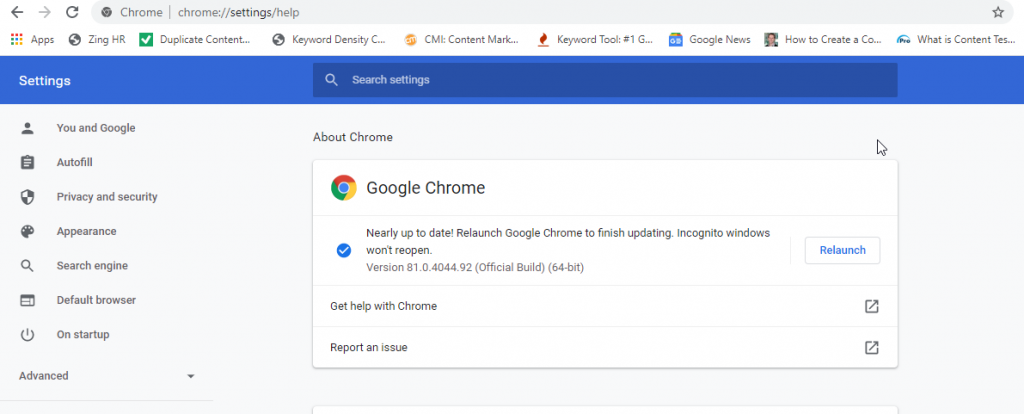
Steps For Firefox Users:
- Launch Firefox then tap on the dots menu.
- Select Help >> About Firefox.
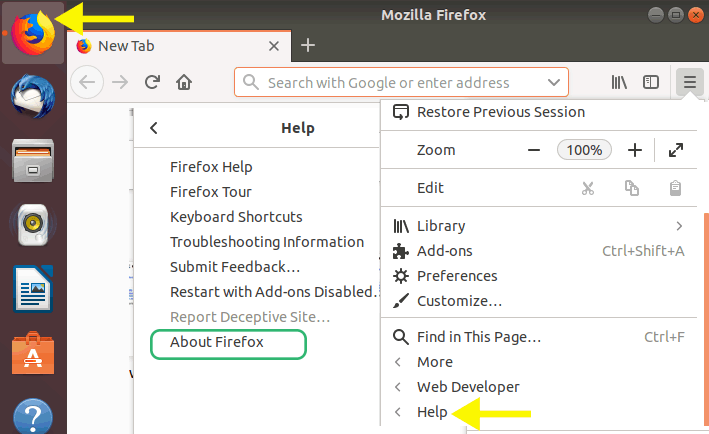
- Once “About Mozilla Firefox” window opens, the browser will check for the newest updates automatically and download them.
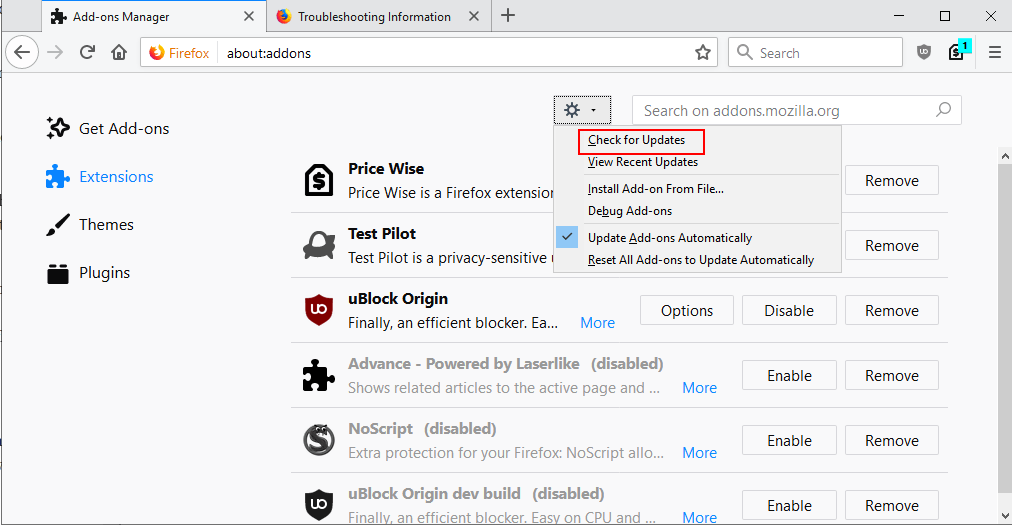
- When the download finishes, click on the option Restart to update Firefox & follow the on-screen instructions prudently.
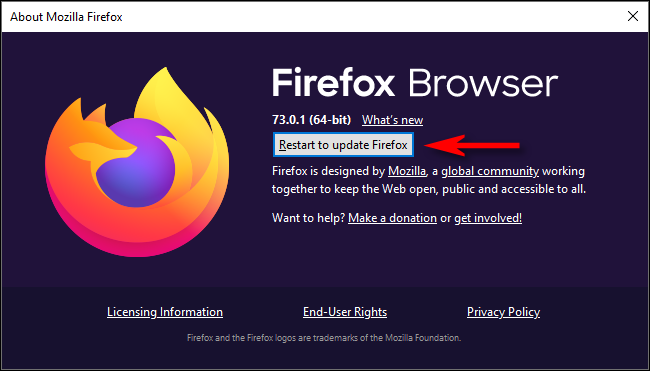
For Safari (Mac) Users:
- Open Safari, go to System Preferences then choose Software Update.
- Next, wait until your PC checks for the latest updates.
- Here, if any newest updates are available, you will get Upgrade Now Simply tap on it.
- Also, ensure to check the checkbox that states “Automatically keep my Mac up to date”.
Method 5: Disable Third-Party Extensions
Disabling the browser’s third-party extensions can help you to fix this video file cannot be played error code 224002.
In order to do so, you have to follow the below instructions:
For Google Chrome User:
- Launch Chrome browser >> click on 3 dots (Menu).
- In the second step, select “More Tools” option.
- Now, scroll down & go to the “Extensions“.
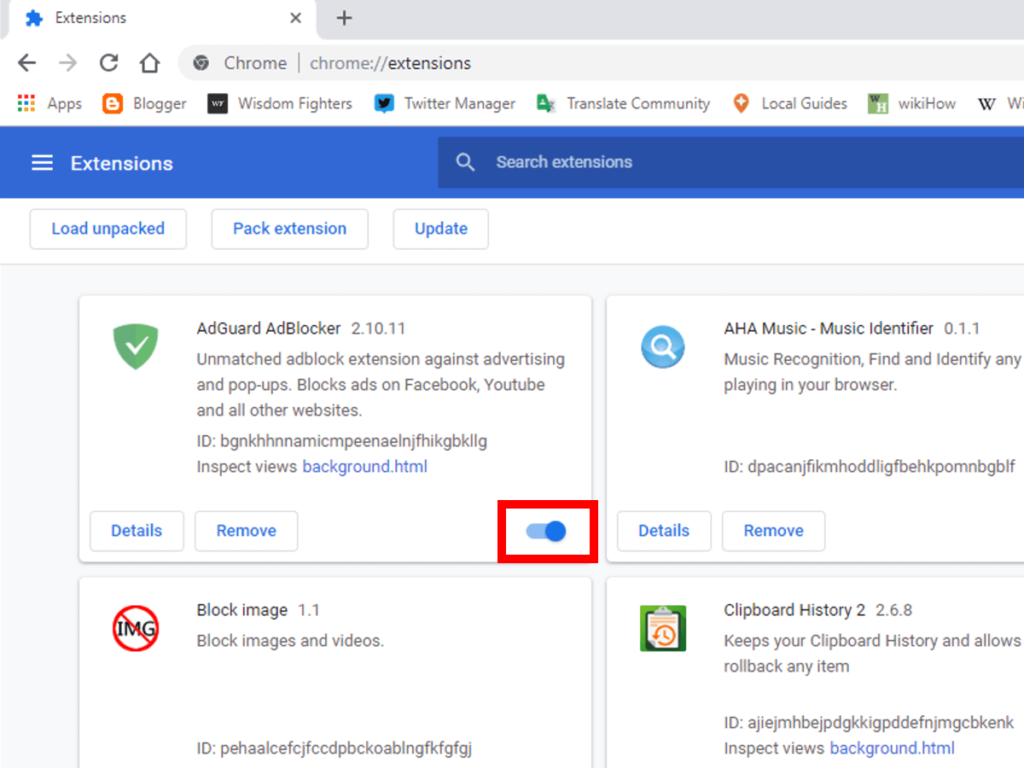
- Here, toggle off the extensions that are no longer needed.
Steps For Firefox Users:
- Launch Firefox browser >> click on the menu button
- Tap on Add-ons and Themes then Extensions.
- Next, scroll down the list of all extensions.

- Click on the blue toggle bar to disable the extensions that are no longer needed.
For Safari (Mac) User:
- Launch Safari>> Go to the menu and choose Preferences.
- Find Extensions.
- Now, uncheck the checkboxes next to the extensions which you want to disable.
Also Like: How To Fix ‘This Video File Cannot Be Played Error Code 102630’?
Method 6: Reset The Browser’s Settings
If nothing works then you have to reset the browser settings to troubleshoot this video file cannot be played. (Error code: 224002).
Restarting the browser will erase all the information including the saved passwords & other data.
Thus, if you need to reset the browser settings, follow the instructions given below:
For Google Chrome Users:
- Go to Chrome >> click on Menu (three dots).
- Next, click on Settings then Advanced option.
- Under Reset & clean up option, tap on the Reset settings to their original defaults option >> Reset Settings.
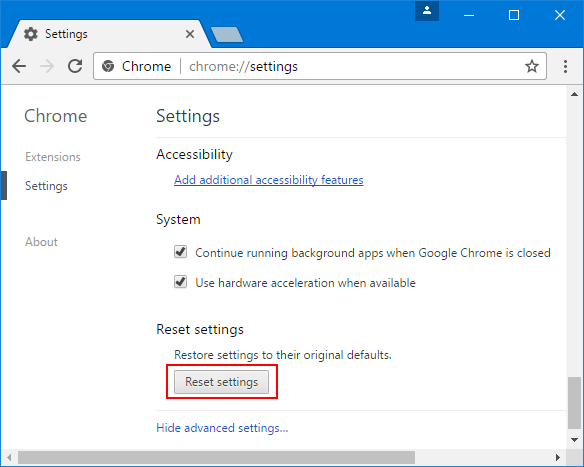
SteFor Firefox Users:
- On your Firefox browser, go to the Menu option.
- Click Help >> Troubleshooting Information.
- In the third step, tap on Refresh Firefox.
- In the confirmation box, you have to again click on the Refresh Firefox.

- Now, tap Finish.
For Safari (Mac) Users:
- Tap on “Safari,” which is placed in a menu bar at the top left corner of your screen.
- Next, click on “Reset Safari” option.
- Here, you have to place a checkmark near all the available selections.
- Now, press the “Reset” option & restart your PC.
Fix Corrupted & Damaged Video Files Using Best Video Repair Tool
Most users are encountering different video playback issues and errors due to corrupt video files. In such a situation, trying the advanced Video Repair Tool will be helpful for you.
Do you know why we are recommending this software? This software is enough capable to repair corrupt, out-of-sync, blurry, choppy, grainy, or other video-related problems in just a few clicks. Apart from that, anyone can run this program even without having any technical skills.
The best thing about this utility is- it supports almost every video format such as MP4, MPEG, MOV, MTS, MKV, AVI, FLV, 3GP, AVCHD, M4V, WMV, 3GP, and many more.


* Free version of this program only previews repaired videos.
Without any delay, just download and install this Video Repair Tool on your PC and repair corrupt video files successfully.
Step 1: Download, install and launch Video Repair software on your system. Click on 'Add Files' to add corrupted video files.

Step 2: Click on 'Repair' button to begin the repairing process. This start repairing your added video files one by one.

Step 3: You can click on 'Preview', in order to preview the repaired video file within the software and click on 'Save Repaired Files' button to save the repaired videos at desired location.

Related FAQs:
Why Am I Getting Video Playback Error 224002?
You might be facing the video playback error 224002 due to browser cookies/extensions or wrong configuration in a media player.
What Is Error Code 224002 on Android Phone?
The error code 224002 on Android, or iPhone means that there is an error loading the media file, and it cannot be played.
How to Fix This Video Cannot Be Played Because of a Technical Error?
To fix this video file cannot be played because of a technical error, try these tricks:
- Reopen or refresh the website
- Use a Virtual Private Network (VPN)
- Clear the Cache of the browser
- Disable Hardware Acceleration Settings
Time To Conclude
By following the instructions given in this article, you can solve “this video file cannot be played error code 224002” in any browser such as Google Chrome, Firefox, Safari, IE (Internet Explorer), etc.
All you need to do is apply the fixes to solve this problem as per your niche.
Moreover, you can try the powerful Video Repair Tool to fix corrupted or damaged video files with ease.
Hopefully, you find this blog helpful & useful to you.
References:-


Taposhi is an expert technical writer with 5+ years of experience. Her in-depth knowledge about data recovery and fascination to explore new DIY tools & technologies have helped many. She has a great interest in photography and loves to share photography tips and tricks with others.