It often happens that after editing a video or publishing it on the Internet, the video loses quality significantly. This problem is quite common and many users do not know how to fix it. It’s really simple, you can check out 9 ways to fix MOV files only audio plays without video and read this article to make sure that the process of creating and publishing a quality video is much easier than it might seem. If you’re having trouble losing video quality after you’ve exported it from a video editor, this article is for you. We will look at several causes and ways to avoid this problem and tell you how to act when faced with such difficulties.
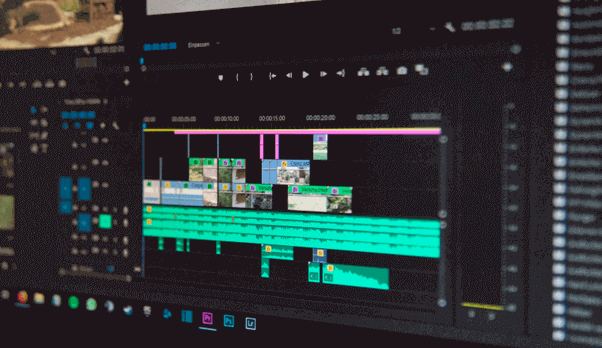
Taken from: https://unsplash.com/photos/iKdQCIiSMlQ
How to Fix Loss of Video Quality After Export
There are a huge number of reasons why a video may lose quality. It could be an outdated driver, lack of system codecs, incorrect file format, maybe you add background music to video, and much more. Also, you could simply choose the wrong settings or an effect that led to a loss in the quality of the video. We have compiled a list of various ways to fix the loss of quality after export, which you can see below.
Restarting the Computer
When you are faced with the fact that your video has lost quality after export, first of all, you need to restart your computer and repeat the export process. Often there are failures in the system that lead to various errors, including deterioration in the quality of files. Try restarting your device and re-exporting the video to either fix the problem or eliminate this option from the list of possible options.
Change Video Player
You can try to play the video through another media player. Often, users are faced with the problem that due to different formats, some videos may lose quality. Try VLC Player for this, which is considered the best helper with problems of this nature. This player has its codecs and supports absolutely any file format. You can use this player for any operating system and not worry that something might go wrong.
Removing Special Effects
A good way is to remove the special effects you previously used and repeat the export process. Often, third-party plugins cause many problems during export, including loss of video quality. The best option would be to try exporting the video without unnecessary effects and check how it works. To do this, you need to create a copy of the file, delete the effect, and then export the movie.
Checking System Performance
Many users often forget about the characteristics of their system. Before you go through the export process, you need to make sure that your system is powerful enough to save render-heavy clips. To export videos in good quality, you need to provide enough space in the system and processor to save large files as required.
Setting Export Options
One of the most effective ways is to adjust the export options. It is important to carefully analyze all settings beforehand and make sure that all settings match the format of the source material. Often video editors will suggest settings that will suit your requirements in advance, but if this does not happen, you must apply the settings that suit you specifically. After all the parameters are normal, export the video again and make sure that this was the problem. We advise you to always preview your video before proceeding with the export process to ensure that the result is successful.
Video Conversion
Many users who are faced with the problem of quality loss after exporting are helped by converting videos to a similar format. To improve the quality of your video, you can choose the MP4 format and play and save the video as it is. Also, you can choose other formats that you need, for this, you need to use VLC Player. The program can compress the video to the desired size so that later you can export it without degrading the quality. You can use video editing software, use all available digital services and get breathtaking results.
Bitrate Increase
Another good way is to increase the video bitrate. Bitrate is the value at which the quality of the video is measured. It is logical to think that the higher the bitrate, the better the video quality. You can try to re-export and select higher settings. Standard bitrate settings are 3000 kbps and H.264 compression format. Try to make sure that your settings do not exceed 5000 kbps. Such actions can help you export the video in good quality and get excellent results.
Graphics Driver Update
Often, users forget to update the graphics driver, and as a result, there are many problems during file export. Poor or degraded video quality can be easily fixed by simply updating your graphics driver or graphics card. These actions greatly increase multimedia performance and help you export videos in good quality. It is best to update the graphics driver to the latest version, this will help improve the performance and quality of the videos. Mac operating systems update automatically, but if you’re using a different one, you’ll have to do it manually. Don’t be lazy, your success depends on it!
Conclusion
Exporting videos often causes a lot of difficulties for users who do not know how to do it. In case your video has lost clarity, color, or quality, you can use one of the above methods and you will get a positive result. We have described the most popular ways to improve the quality of a video during export, so using our tips you will surely get success and high-quality material.

Taposhi is an expert technical writer with 5+ years of experience. Her in-depth knowledge about data recovery and fascination to explore new DIY tools & technologies have helped many. She has a great interest in photography and loves to share photography tips and tricks with others.