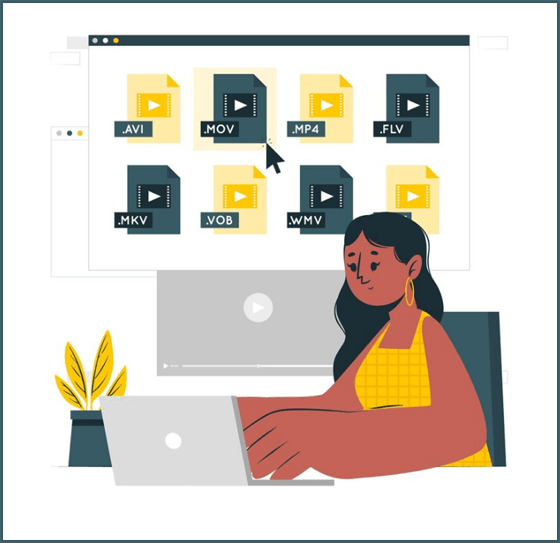
Once, FLV was a dominant format. It was used for streaming videos online, especially during the early days of platforms like YouTube. Today, it has largely been replaced by more modern formats like MP4. Still, many people have old FLV files on their computers. Unfortunately, FLV is no longer widely supported by most modern devices or media players. That’s why storing them makes no sense. You need to convert these files.
If you want your files to be playable on your phone, tablet, or smart TV, the good news is that there are many tools that can help. Whether you’re looking for a simple drag-and-drop solution or something with a bit more customization, there’s an FLV converter out there that’s perfect for your needs.
1. Vidmore Video Converter
It’s a premium option that balances simplicity and power. You can explore more than 200 file formats there. Moreover, it has built-in profiles for iPhone, Android, PlayStation, and other devices. Don’t worry, FLV is fully supported as an input format. Besides, conversion speeds are excellent thanks to hardware acceleration.
Why it stands out:
- 4K/HD video support;
- Basic video editing tools (trim, crop, effects);
- Fast conversion speed.
You can utilize it for converting your home videos or web content. It’s a reliable converter that delivers high-quality results with minimal effort.
2. Movavi Video Converter
This one is another premium software that handles a wide range of video and audio conversions. That does include FLV. Beginners would greatly appreciate its sleek design and intuitive interface. Advanced users, in turn, will be fond of the customizable settings and fast conversion times.
Standout features:
- Convert FLV to MP4, AVI, MOV, and more;
- Trim, crop, or add subtitles during conversion.
- Presets for mobile devices, YouTube, and social media.
User-friendliness that is combined with power makes it a top-tier FLV converter for both casual and advanced users.
3. Prism Video Converter
First and foremost, it’s a lightweight and powerful program that was developed by NCH Software. It also supports a great variety of input and output formats, including the one you need. The interface was designed for non-tech-savvy users. Anyone who just wants to get the job done without fiddling with too many settings will enjoy this tool.
Key features:
- Batch conversion support;
- Customizable encoding settings;
- Presets for different devices.
The process is as straightforward as three simple clicks. Plus, it’s available for both Windows and Mac users.
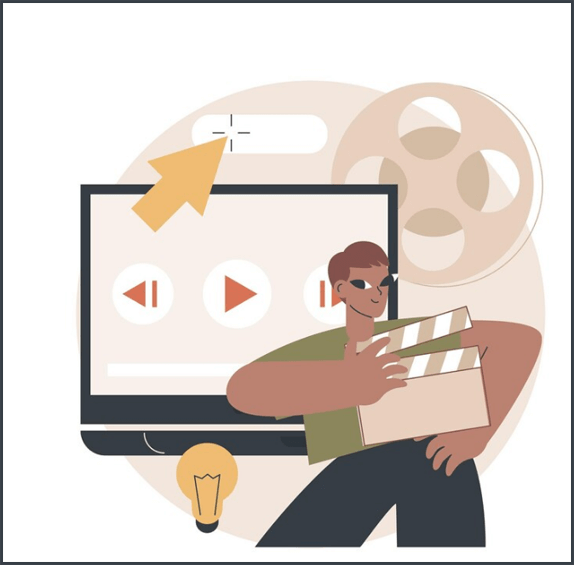
Also Read: Repair Corrupt FLV File
4. Apowersoft Free Online Video Converter
If you prefer not to install anything on your computer, Apowersoft Free Online Video Converter is a great web-based tool. All you need to take care of is your internet connection. If it’s fast, you’ll get your converted files in no time. Only large files can take longer.
What makes it great:
- No installation required.
- Clean, simple interface;
- Good format compatibility.
Working with this service is a hassle-free process. You don’t need to free space on your device or do anything other than upload your file, choose the format, and wait for it. It’s perfect for quick one-off conversions or if you’re working on a shared or limited-access computer.
5. Cisdem Video Converter
This tool takes the final spot in our list of the five strongest options. It’s a solid multimedia program that was designed specifically for macOS. One of the outstanding features is that it allows you to download clips from websites and edit them before conversion.
Other standout features:
- High-speed conversion with quality retention;
- Download and convert YouTube or Vimeo videos.
- Edit the video before converting (trim, crop, watermark).
Mac users who often deal with legacy files will find this tool as an all-in-one solution that is worth the investment.
Tips for getting the best results
Most programs provide a pretty straightforward process for converting files. Additionally, there are a few smart steps that can help you get the best possible output. They would be especially helpful if you’re dealing with older or lower-quality video sources.
Choose the right output format
If you want to achieve the best compatibility across devices, platforms, and media players, your best bet would be MP4. Moreover, content creators might have the need to edit files later. In such a case, it would be smarter to choose formats like MOV or AVI. That would depend on the software you use for editing.
Adjust the resolution and bitrate
More often than not, some FLV files have low resolutions. If later you want to show your video project on a big screen, you should consider upscaling slightly or adjusting bitrate settings to reduce pixelation. There’s no need to install another software, as you can opt for Movavi or Vidmore since they offer this feature.
Trim or edit unnecessary parts
Built-in editing tools inside converters don’t seem like excessive features. In fact, you can take advantage of them to trim out unwanted intros, black screens, or ads. In addition to saving space, it’ll give your video a more polished and professional look.
Batch conversion for efficiency
Converting files one by one in sequence would be a pointless waste of time. Why would you want to do this when there are tools that offer batch processing? You can upload a whole folder and make yourself tea while you wait for the results.
To sum it up
The FLV format itself is a relic of the past. However, your old videos don’t have to be. You can give them a new life by converting them to a more widely used format like MP4. There are five premium tools that can help you breathe new life into your media library.

Taposhi is an expert technical writer with 5+ years of experience. Her in-depth knowledge about data recovery and fascination to explore new DIY tools & technologies have helped many. She has a great interest in photography and loves to share photography tips and tricks with others.